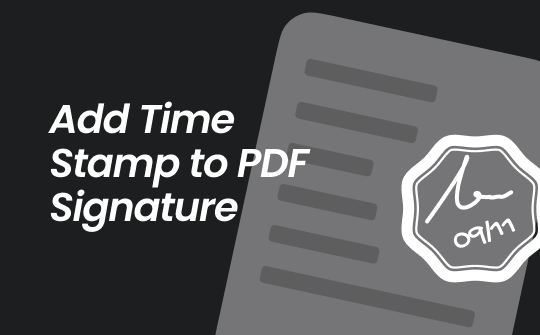
If you want to add a signature with timestamp in PDF, you first need to understand electronic and digital signatures. A digital signature is a type of electronic signature. Electronic signatures are usually a form of approval, while digital signatures check whether the signed document has been tampered with.
When adding a digital signature, the time of the signature is displayed. Therefore, if you want to add a time stamp to the signature, you can create a digital signature in PDF.
Next, I'll show you how to add time stamp to PDF signature. There are two ways for you to choose from.
Way 1. Add Time Stamp to PDF Signature with SwifDoo PDF
SwifDoo PDF is a professional and feature-rich PDF editor. In addition to PDF editing, annotation, and conversion, it provides many ways to help users protect PDFs, including adding a digital signature.
With SwifDoo PDF, you can import an existing signature or create a new one. The signature displays the signer's unique identification and the time of the signature. In other words, digitally signing a PDF automatically adds a timestamp, which is very convenient.
Here is how to add time stamp to PDF signature with SwifDoo PDF:
Step 1. Download, install, and launch SwifDoo PDF.
Step 2. Open the PDF in SwifDoo PDF. Choose Protect and click Digital Signature. Select an area to place the signature.
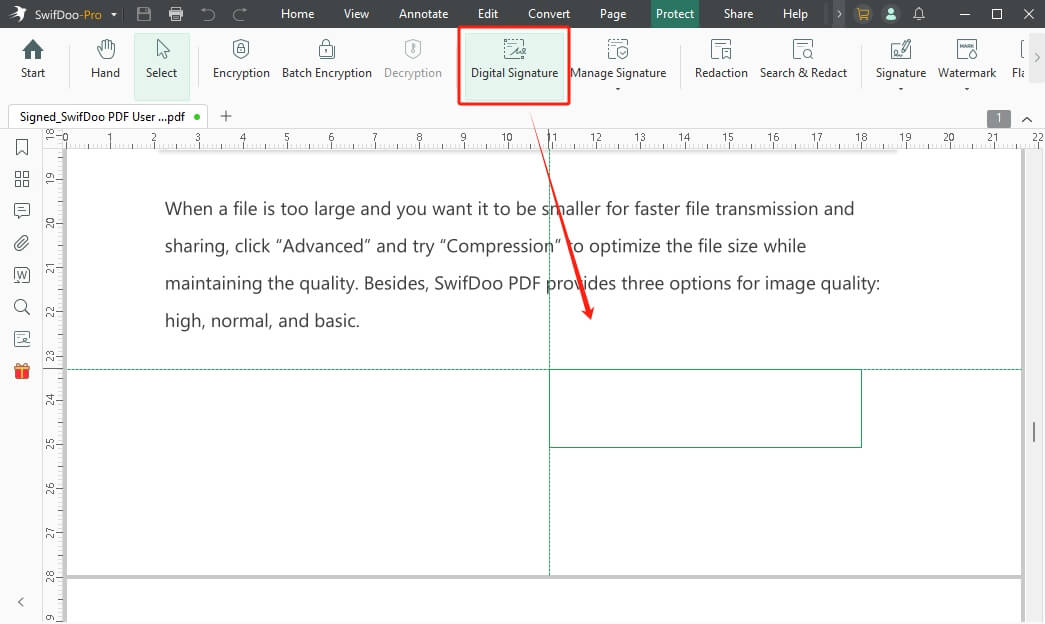
Step 3. Click New ID to continue.
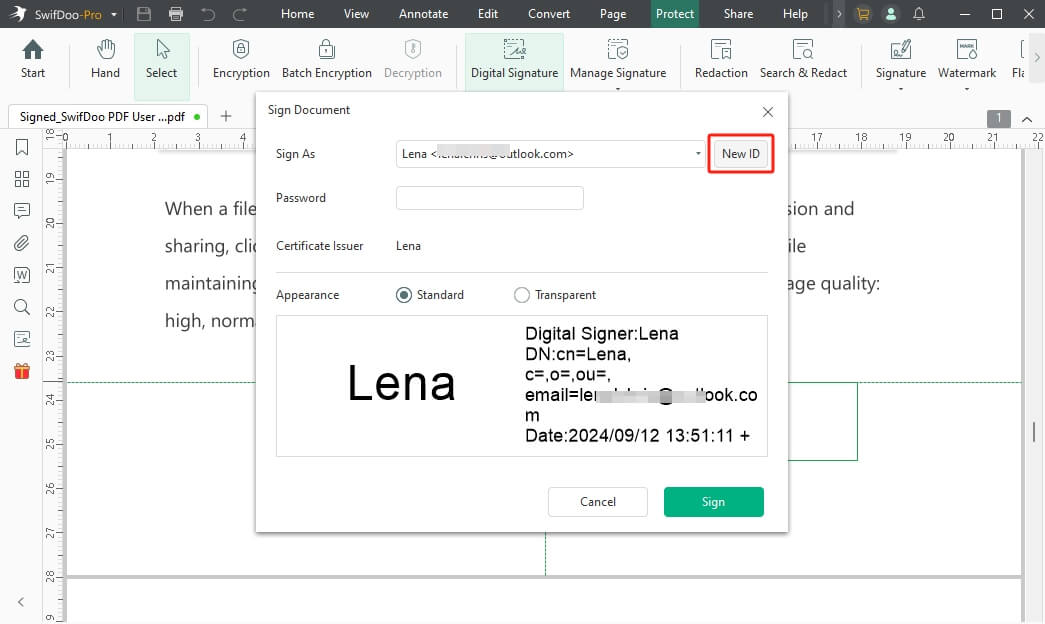
Step 4. You can import an existing digital ID or create a new one. Here, we choose the latter. Click Next.
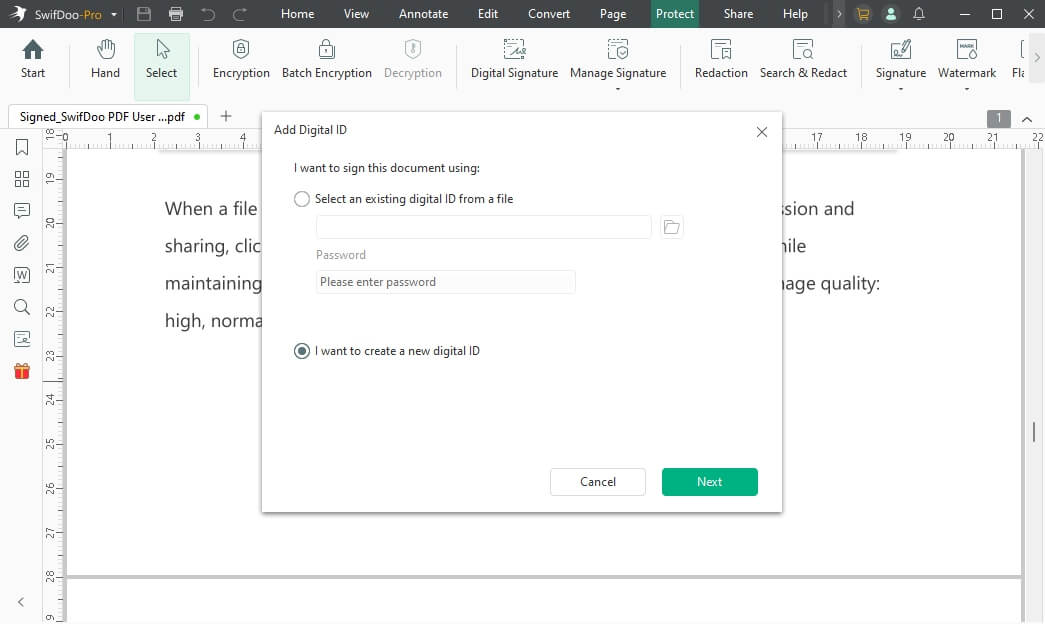
Step 5. Follow the prompts to create the digital ID.
Step 6. Finally, select an area to place the signature and click Sign. Then, select a location to save the signed PDF.
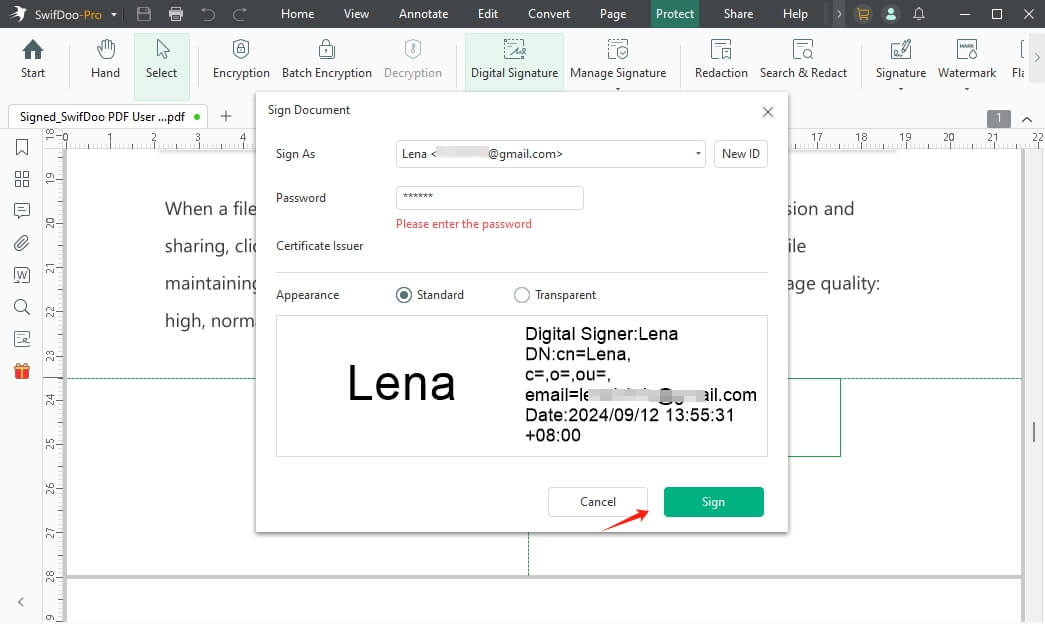
When you click the signature, a pop-up box will tell you if the file has been modified since it was signed.
Signing PDF is an effective means of ensuring the authenticity of PDF content. Of course, you can help protect your PDF in many other ways, such as locking and flattening it. Get a free 7-day trial of SwifDoo PDF to access all these tools!
Check this article if you want to lock your PDF:
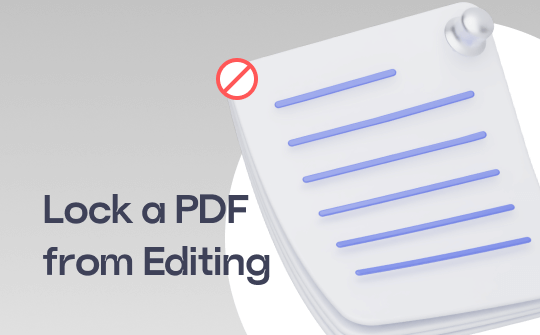
How to Lock a PDF from Editing | 6 Proven Ways
This guide will show you how to lock a PDF from editing, including the methods to encrypt a PDF with or without a password.
READ MORE >Way 2. Add Time Stamp to PDF Signature with Adobe Acrobat
Adobe Acrobat is another recommended tool for adding digital signatures to PDFs. Adobe is the inventor of the PDF format and provides various features for processing PDFs, including adding digital signatures.
With the help of Adobe Acrobat, you can add a signature with a timestamp in PDF and manage it without any hassle. By default, it automatically adds the date and time based on the moment the signature was added. In addition, it also allows you to configure the timestamp if needed.
Here is how to add signature with timestamp in PDF with Adobe:
Step 1. In Adobe Acrobat, open the PDF file.
Step 2. Go to All tools and choose Use a certificate.
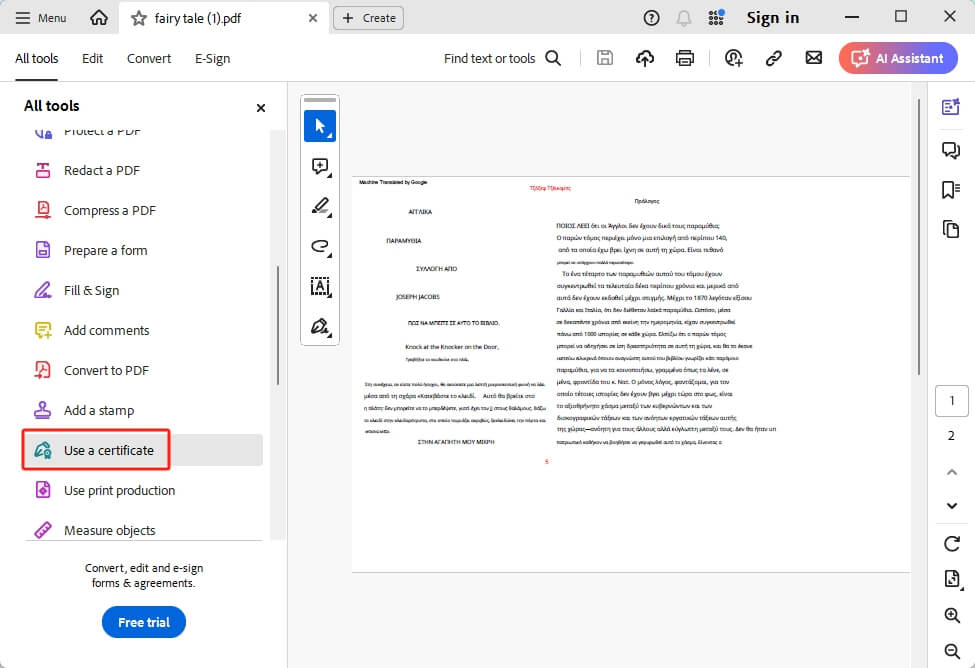
Step 3. Choose Digitally sign. Then, use your mouse to draw the area where you want to place the signature. Click Configure Digital ID to continue.
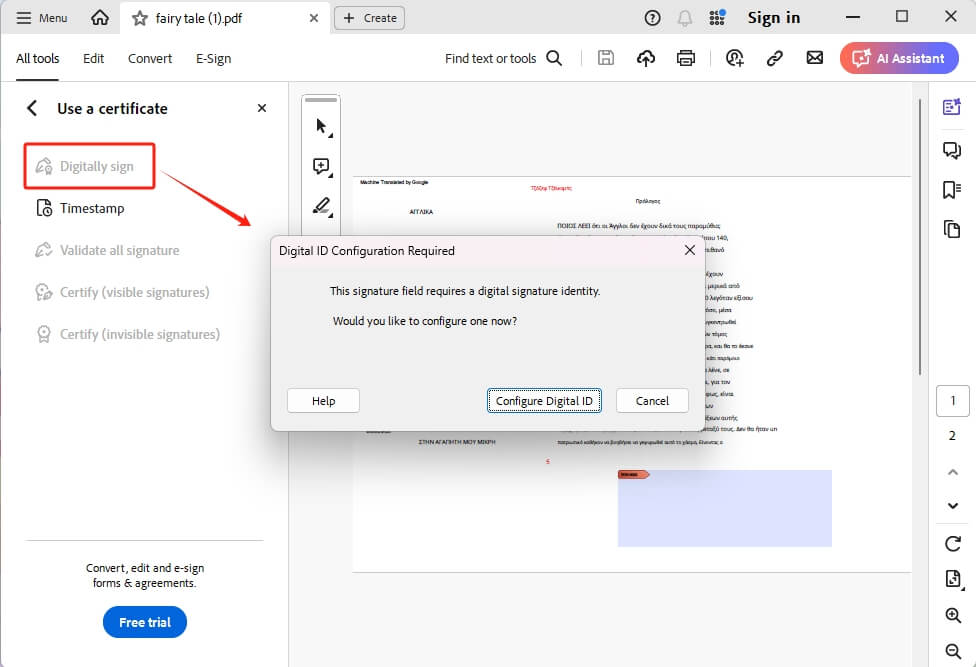
Step 4. Select a type of Digital ID. If you want to create a new one, please choose Create a new Digital ID.
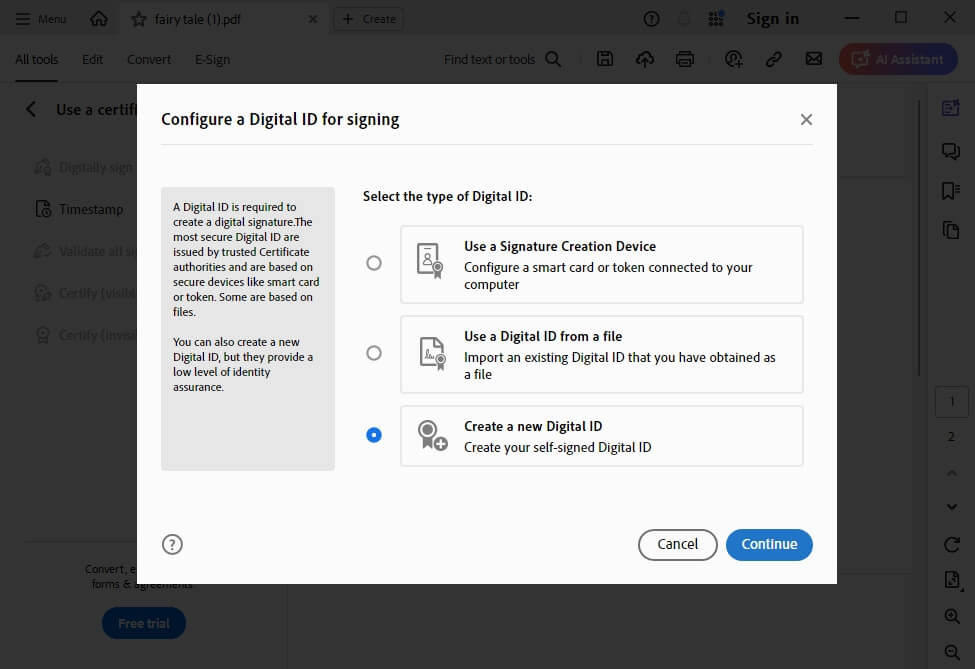
Step 5. Follow the prompts to complete signature creation and click Save.
Step 6. Confirm the signature you just created and click Continue.
Step 7. Finally, click Sign and select a location to save the signed PDF. (Before the signing, you can choose to lock the PDF.)
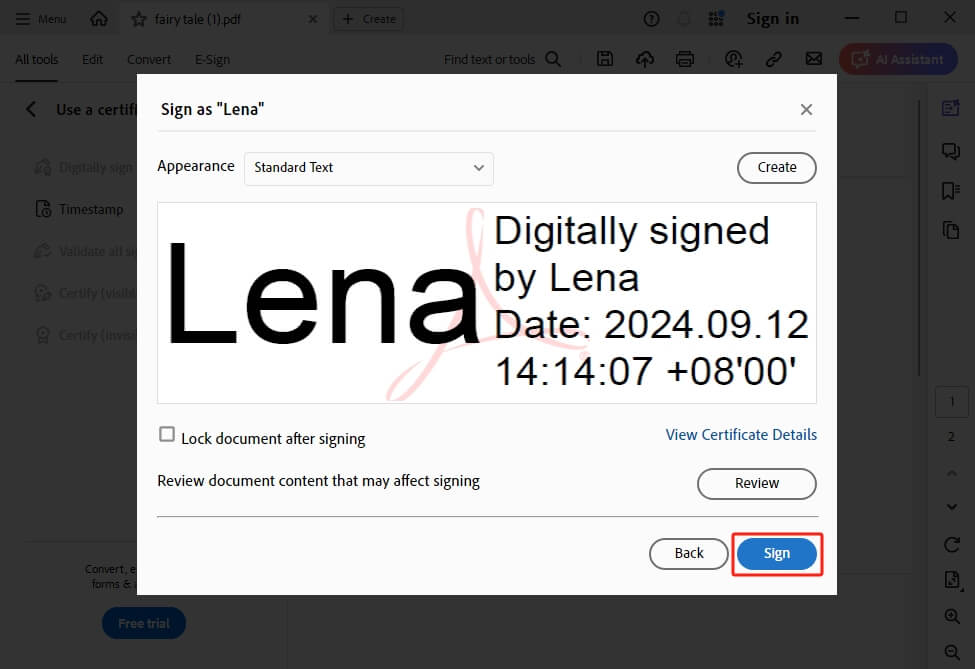
To configure a default timestamp server, please choose Timestamp to make it.
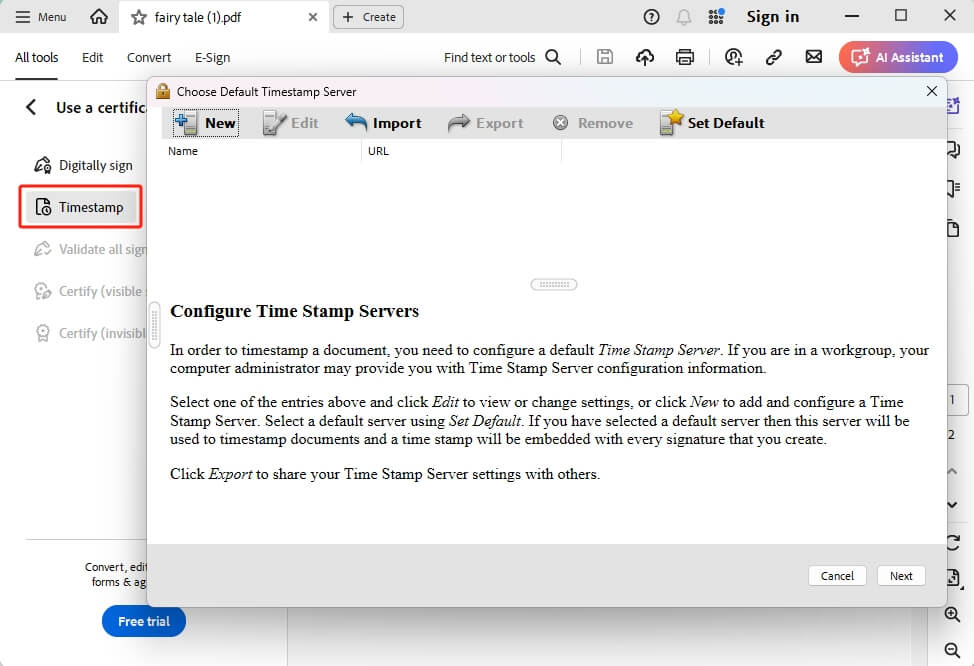
Final Words
That’s all about how to add time stamp to PDF signature. You can choose either SwifDoo PDF or Adobe Acrobat to help you add signatures according to your needs. SwifDoo PDF has a simpler workflow, while Adobe Acrobat offers more customization settings. Of course, they both can help you electronically sign a PDF. Hope this guide is helpful.









