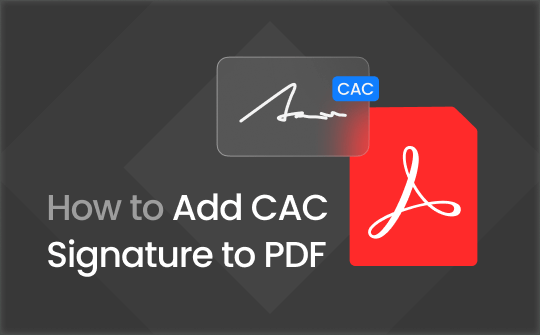
When PDFs contain sensitive information, validating their authenticity and integrity is essential. A CAC (Common Access Card) signature is a popular digital signature used to verify the signer's identity and the integrity of the electronic document.
In this article, we will learn how to add a CAC signature to a PDF using the best-known methods. So, let's get started.
What is a CAC Signature?
A CAC (Common Access Card) signature is a digital signature used by the U.S. Department of Defense and many other agencies. It includes personable information that helps to identify the person and verify the document's authenticity.
Today, CAC signature use is not confined to government agencies. The corporate world is also using CAC digital signatures to sign PDF documents. Therefore, anyone can add a CAC signature to a PDF using the right tool and technique. Head to the next part to learn how to add a CAC signature to PDF.
How to Add a CAC Signature to PDF
There are multiple PDF tools that allow users to create and add a CAC signature to PDF. Below, we have shortlisted four tools/methods you can use to add a CAC signature easily:
Method 1. Using SwifDoo PDF: The Best Tool to Add CAC Signature
SwifDoo PDF is a modernized PDF editor and protector tool. It provides an intuitive approach to adding a digital signature to a PDF from scratch. With SwifDoo PDF, you can create a digital signature ID, save its file, and apply it to any PDF document. It displays detailed information about the signature, such as signee, issuer, valid date, validity, and more. This way, you can effortlessly sign PDFs and ensure the integrity of documents.
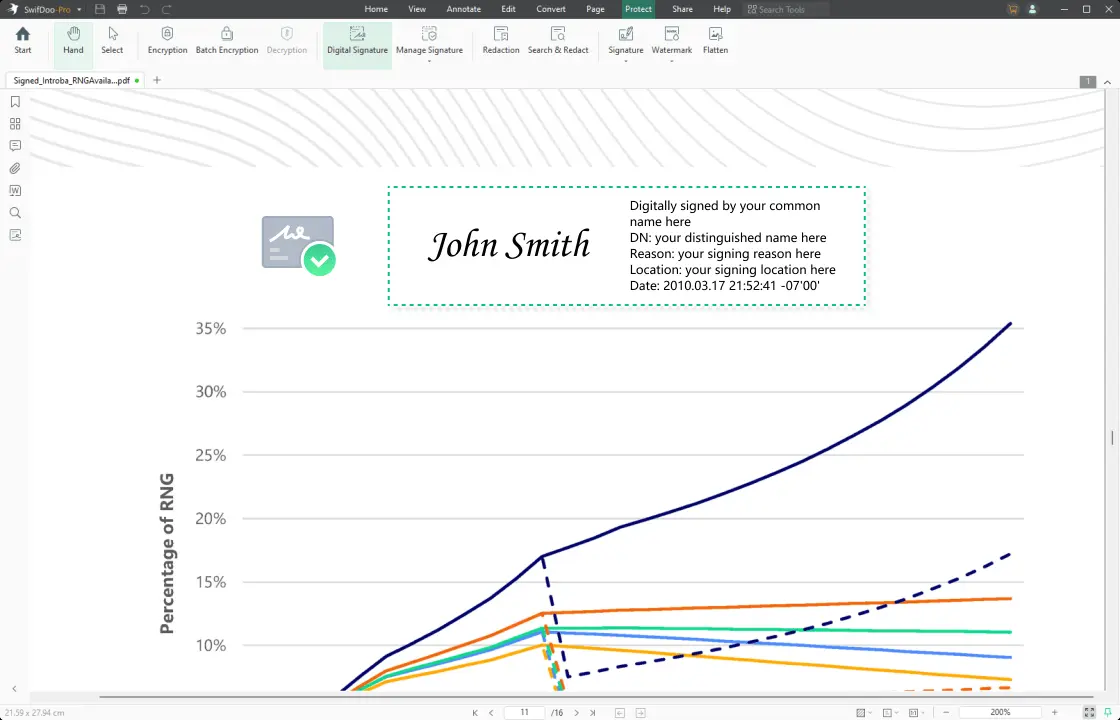
Here's how to add a CAC signature to PDF using SwifDoo PDF:
Step 1. Install and launch SwifDoo PDF on your computer. Click "Open" and select the PDF you want to sign.
Step 2. Go to the "Protect" tab and click Manage Signature > Digital ID List.
Step 3. Click the "+" icon, check "I want to create a new digital ID", and tap "Next". Specify the location where you want to save the signature and then fill in the required details, such as name, issuer, valid from, etc. Lastly, set the password and click "Done".
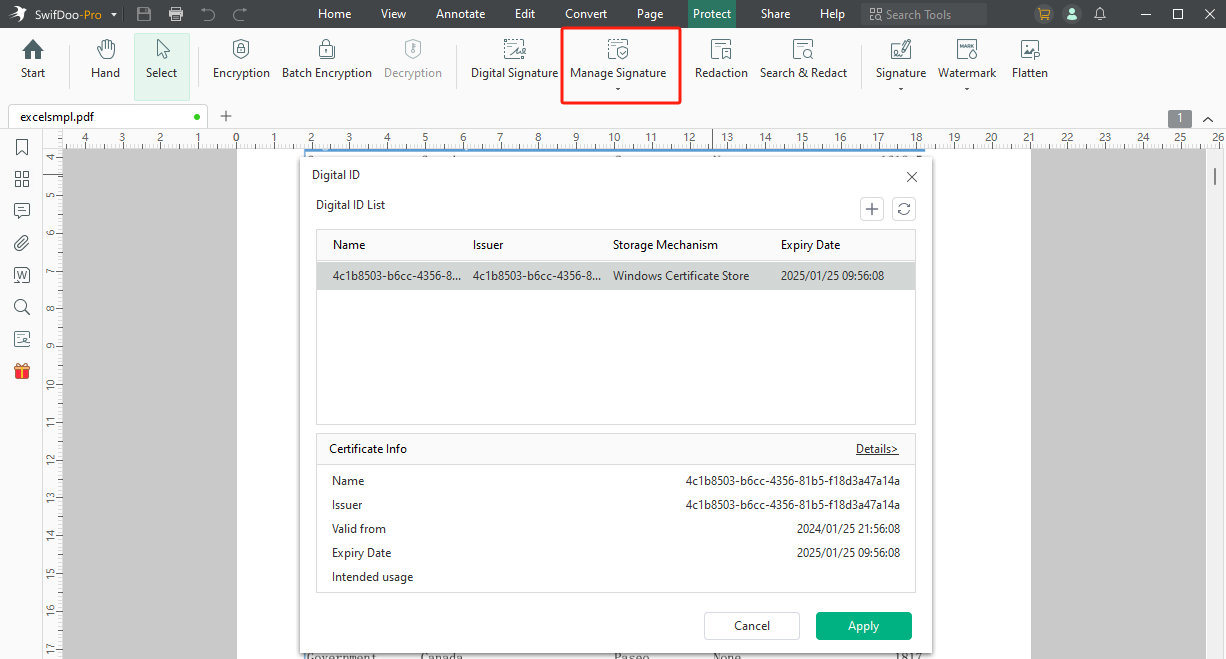
Step 4. Click the desired location in the PDF where you want to add the digital signature. Enter the password and click "Sign".
That's it! This way, you can easily add a digital signature to PDF using the intuitive approach of SwifDoo PDF.
Want to give SwifDoo PDF a try? Hit the download button below to get the SwifDoo PDF and immediately add a CAC signature.
Method 2. Using Adobe Acrobat
Adobe Acrobat is a well-known PDF tool for filling out PDF forms or adding a CAC signature. It also allows you to create a new digital ID, upload an existing one, or use a signature creation device.
Follow the below steps to learn how to create a CAC signature to PDF using Adobe Acrobat:
Step 1. Launch Adobe Acrobat and open the PDF.
Step 2. Click the "Tools" tab from the top and select "Certificates".
Step 3. Click "Digitally Sign" and tap "OK" in the pop-up window. Select the place in the PDF where you want to insert the signature.
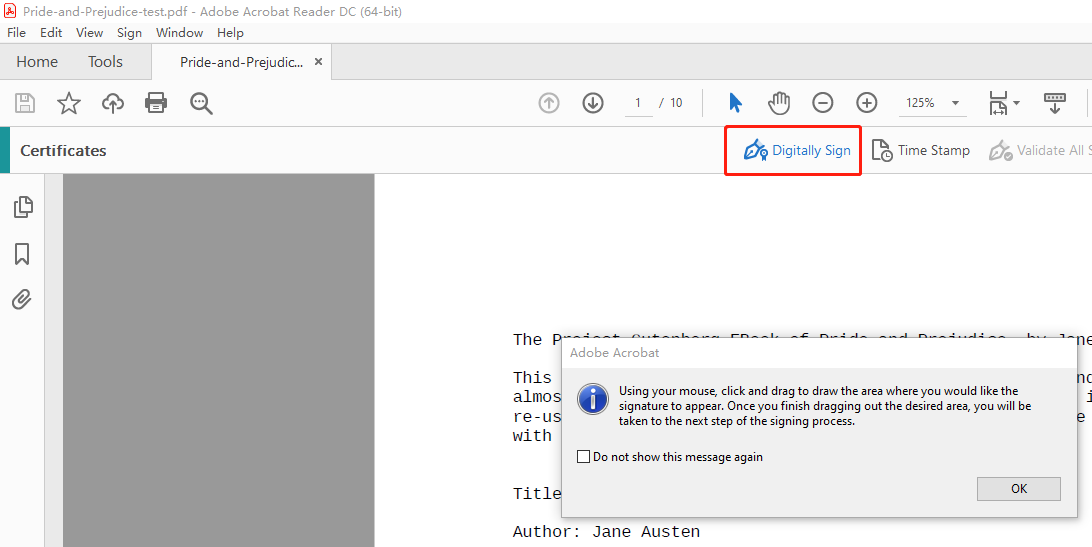
Step 4. Choose how you want to configure a digital ID. If you want to create a new one, select "Create a new Digital ID" and click "Continue".
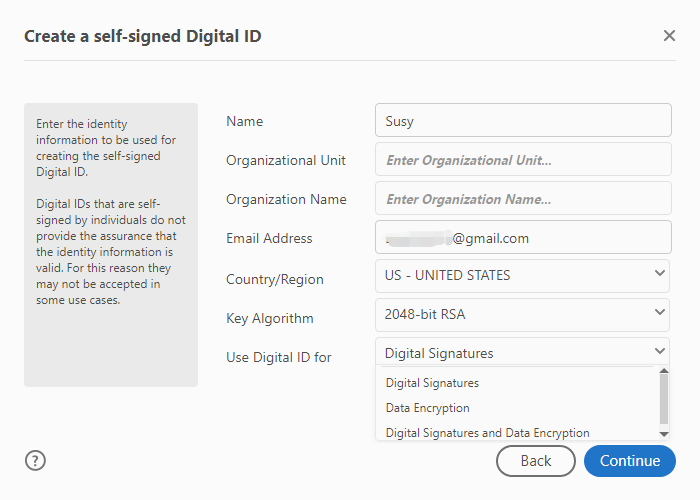
Step 5. Fill in the required details and click "Continue".
Step 6. Select the location to save the digital ID and set the password. Once done, click "Save".
Step 7. Select the digital ID you want to use. Enter the password and hit Continue > Sign.
The CAC signature will be placed in your PDF file, which the reader can click to check the authenticity.
Method 3. Using Nitro PDF Pro
Nitro PDF Pro is another popular PDF tool for signing PDFs digitally. It provides a click-based interface for creating a fresh CAC signature or using an existing digital sign file.
Here's how to add a CAC signature to PDF using Nitro PDF Pro:
Step 1. Launch Nitro PDF Pro and open the PDF. Select the "Protect" tab from the top and click "Sign".
Step 2. Select the place in the PDF where you want to insert the signature. Afterward, pick a signature from the Signature profiles or tap "Create".
Step 3. Select the existing digital ID, import an existing one, or create a new one.
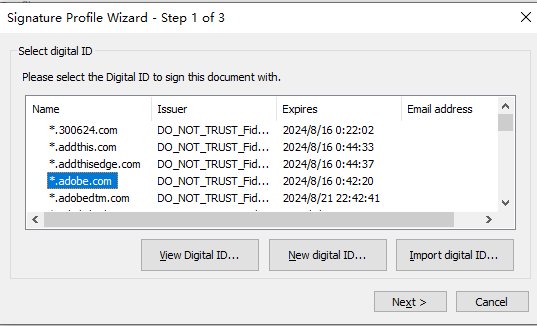
Step 4. Fill out all the required signature details and click "Next". Then, give the file a name.
Step 5. Click "Apply" to paste the signature.
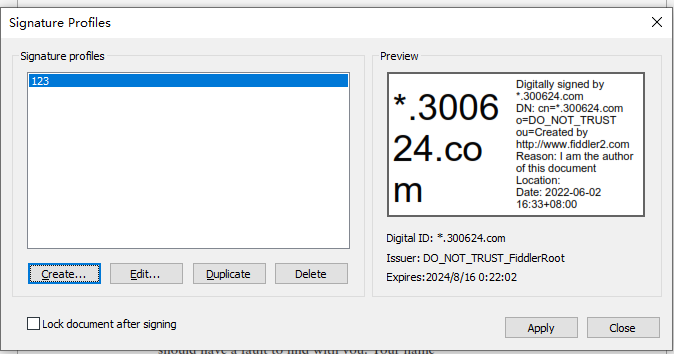
This way, Nitro PDF Pro provides another convenient way to sign PDFs with a CAC signature.
Method 4. Using Wondershare PDFelement
Wondershare PDFelement is also a popular tool to annotate and sign PDFs. It provides a similar approach as Nitro PDF Pro to sign PDFs with existing CAC IDs or create a fresh one. The whole process requires a few simple clicks, as follows:
Step 1. Launch Wondershare PDFelement and open the PDF.
Step 2. From the "Protect" tab, select "Sign Document".
Step 3. Select the place in the PDF where you want to insert the signature.
Step 4. Click the "Sign as" dropdown menu, pick your CAC certificate, and click "Save".
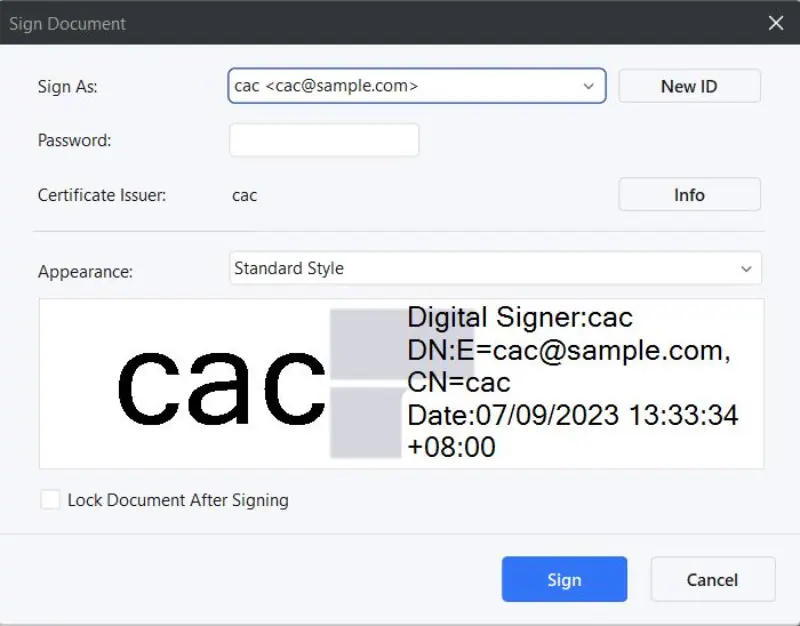
Wondershare PDFelement will create a new PDF that includes your CAC digital signature.
Conclusion
CAC digital signature is a perfect way to make a PDF more authentic. Above, we have discussed how to add a CAC signature to PDF using four effective methods. Out of all of them, SwifDoo PDF seems the best one for two reasons. First, it provides a straightforward way to add a digital signature without any learning curve. Second, it is an all-in-one PDF editor, which means you can also use it to edit, annotate, convert, and do more with PDFs.
So, what are you waiting for? Install SwifDoo PDF and sign PDFs effortlessly.

- Annotate PDFs by adding notes, bookmarks, etc.
- Convert PDFs to Word, Excel, and other editable files
- Edit, compress, organize, and split PDFs
- Sign PDFs digitally & electronically 100% safe








