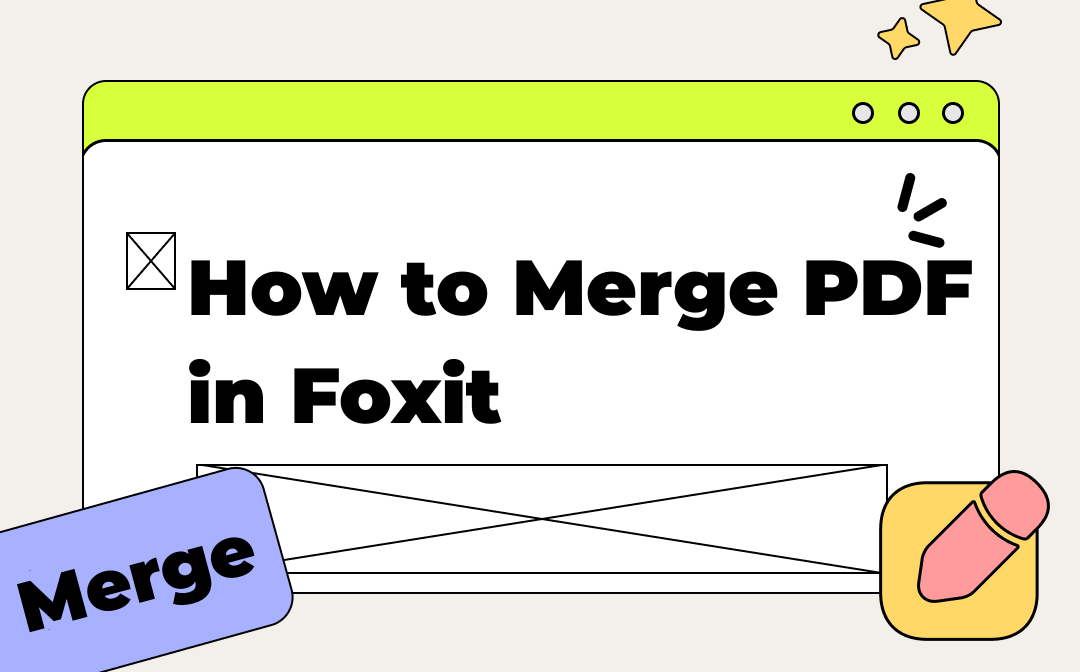
This article prepares two guidelines for combining 2 or more PDFs offline or online. For users who installed the desktop version, please refer to the second part to merge PDFs in Foxit. Those who want to use the web-based site, please go to the third section.
How to Use Foxit to Merge PDF Documents Offline
The desktop Foxit PDF Editor is compatible with Windows and Mac. It is designed to provide PDF editing and annotating services such as merging, eSigning, and converting. The PDF merger in Foxit allows you to merge PDF files into one PDF without task limits and guarantees the file formatting is not corrupted.
One thing worth noting is that you cannot merge PDFs in Foxit Reader or Foxit PDF Reader. Foxit PDF Reader is a free program that enables you to view and annotate a PDF. However, that doesn’t include PDF merging.
Here is how to use Foxit’s PDF merge feature to combine two or more PDFs on a computer:
Step 1: Locate the merge PDF feature in Foxit
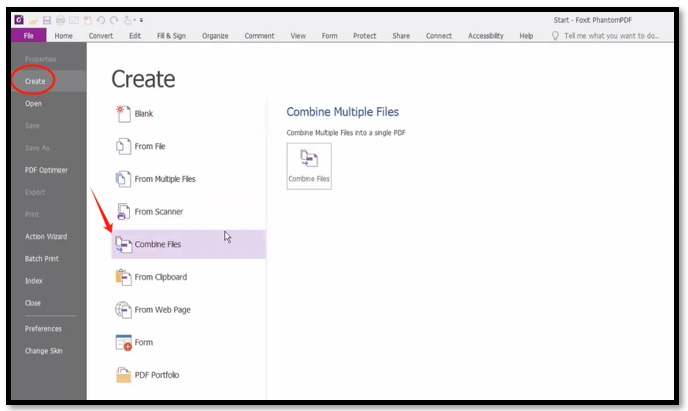
Run the PDF combiner and hit ‘File” in the top right corner. Choose “Create” and navigate to “Combine Files”. Click “Combine Files” then.
Step 2: Add all your PDFs
In the pop-up dialogue, hit Add files > Add Files. Select the PDF files that need to be merged and tap “Open”.
Step 3: Adjust the order of imported PDFs
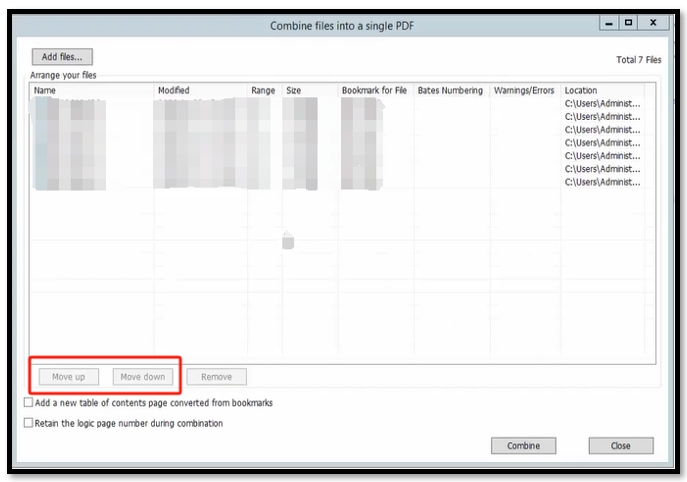
Click on the target PDF and press “Move up” or “Move down” to make the PDF stay at the place you like. If you accidentally upload an unwanted file to the workspace, select the PDF and tap “Remove” to delete it.
Step 4: Merge PDFs in Foxit
Click on the “Combine” button to merge two or multiple PDFs into one PDF document. The merged file will be automatically opened in Foxit after the combination.
If you are looking for more alternatives to Adobe Acrobat, the following post is recommended:
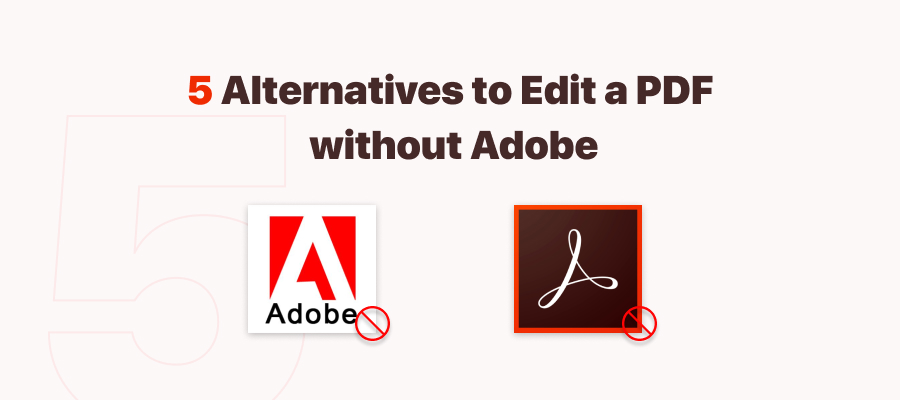
How to Edit a PDF Without Adobe Acrobat: 6 Alternative PDF Editors
As to how to edit a PDF, many people would think of Adobe. Are there any Adobe Acrobat alternatives? Keep reading to know how to edit a PDF without Adobe.
READ MORE >How to Use Foxit to Merge PDF Documents Online
Foxit releases its online PDF editor to make changes to PDF documents for free without downloading or installing it.. This web-based platform provides three significant features: merge, compress, and convert. Foxit’s online PDF editor can handle PDFs with up to 10 MB and allows you to process unlimited tasks.
Follow the instructions below to use Foxit to merge PDF files online:
Step 1: Visit Foxit’s Merge PDF online tool;
Step 2: Drag and drop the PDFs to the orange workspace on the right;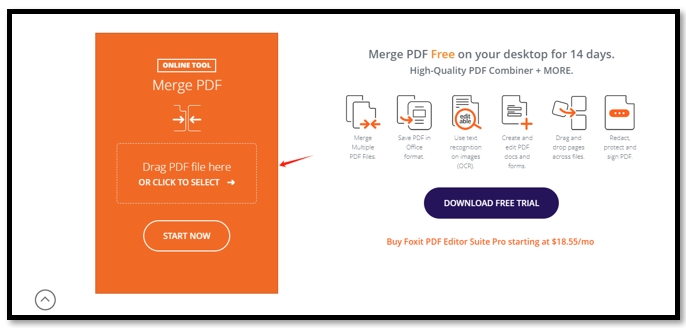
Step 3: Click on the up or down icon to change the file order;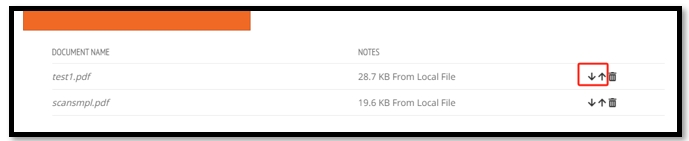
Step 4: Tap Start Now to combine the PDFs. When a pop-up shows, hit DOWNLOAD YOUR FILE to save the document.
Pros and Cons of Foxit’s Merge PDF Tool
Here, we make a table to list the advantages and disadvantages of merging PDFs in Foxit with its offline and online programs:
| Foxit PDF Editor (Offline) | Foxit Online PDF Editor | |
|---|---|---|
| Pros |
· Merge PDFs as many as you want; · Combine different documents into one; · Have quick processing speed. |
· No task limit; · Totally free. |
| Cons |
· The subscription fee is still expensive (at least $109.99 per year); · Beginners can get overwhelmed by the unintuitive functions; · Have problems identifying PDF drawings. |
· The maximum size for a PDF is 10 MB; · Limited features if you need to make other edits. |
Best Alternative to Foxit to Merge PDF Files
SwifDoo PDF is a PDF toolkit packed with advanced tools to handle PDF files, with merging multiple PDF files into one PDF as one of its meat and potatoes. The feature has no limit to the file number or size, enabling you to process as many PDFs as possible. It has the Page Range option to specify the first and last page to merge for one file. The PDF merging tool helps you to organize PDF files and save disk space at a more affordable price with satisfying performance.
Read the guide on utilizing the alternative to Foxit to merge PDF files in a batch:
Step 1: Open SwifDoo PDF and click Merge under Popular Tools;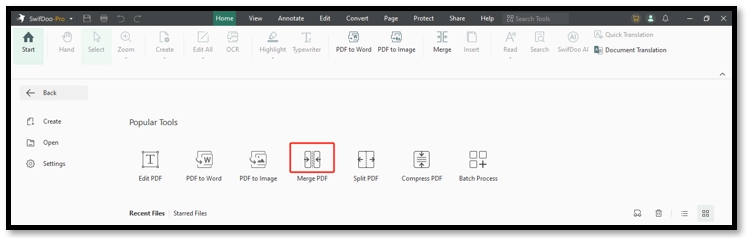
Step 2: Tap Add Files and import your target PDFs into the workspace;
Step 3: Hover the cursor on the Waiting tab. Click and drag the file to adjust the order;
Step 4: Set up the page range and hit Start to merge the PDFs in the Foxit alternative.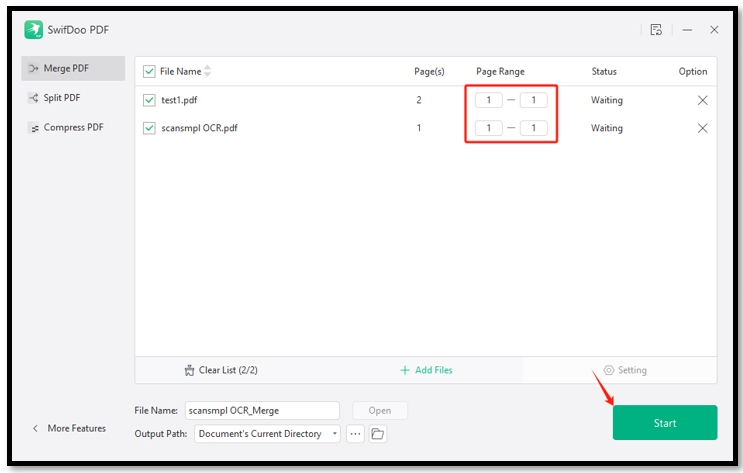
Final Thoughts
This article introduces two methods of using Foxit to merge PDF files. You can use the desktop Foxit PDF Reader or its online PDF editor to combine two PDFs into one step-by-step. Considering the affordability and its confusing UI, if you are looking for an alternative, SwifDoo PDF serves as the top horse. It offers a cost-effective subscription plan and equivalent PDF features to merge multiple PDFs without losing the quality.








