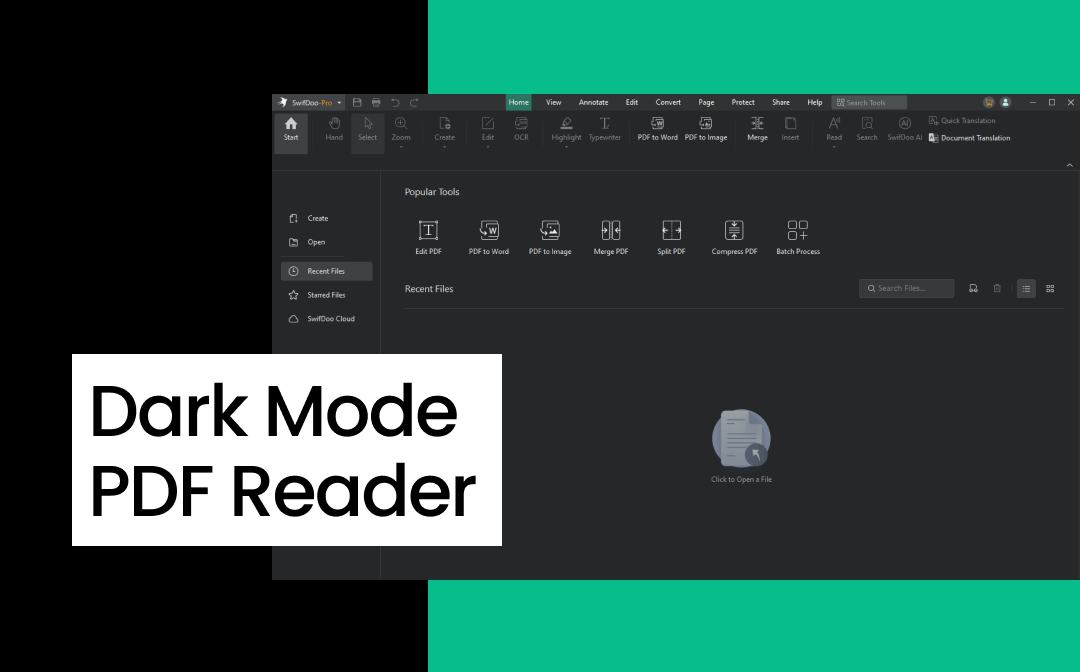
1. SwifDoo PDF
SwifDoo PDF is a comprehensive PDF reader and editor with a user-friendly interface. It suits personal and professional users and can quickly handle all PDF-related tasks.
As for the Dark Mode, you can find it under its View tab. With just one click, you can read the PDF comfortably. It also allows you to change the theme. No more complicated steps! In addition to Dark Mode, SwifDoo PDF offers several reading modes to suit your preferences. For example, you can zoom PDFs in and out, view PDFs side by side, and view pages with scrolling.
With SwifDoo PDF, you'll have an unparalleled PDF reading experience. Plus, you get a rich toolkit to help you edit, annotate, and convert PDFs, and you will even have an AI assistant to help you with any questions. Click the download button to get this dark mode PDF reader.
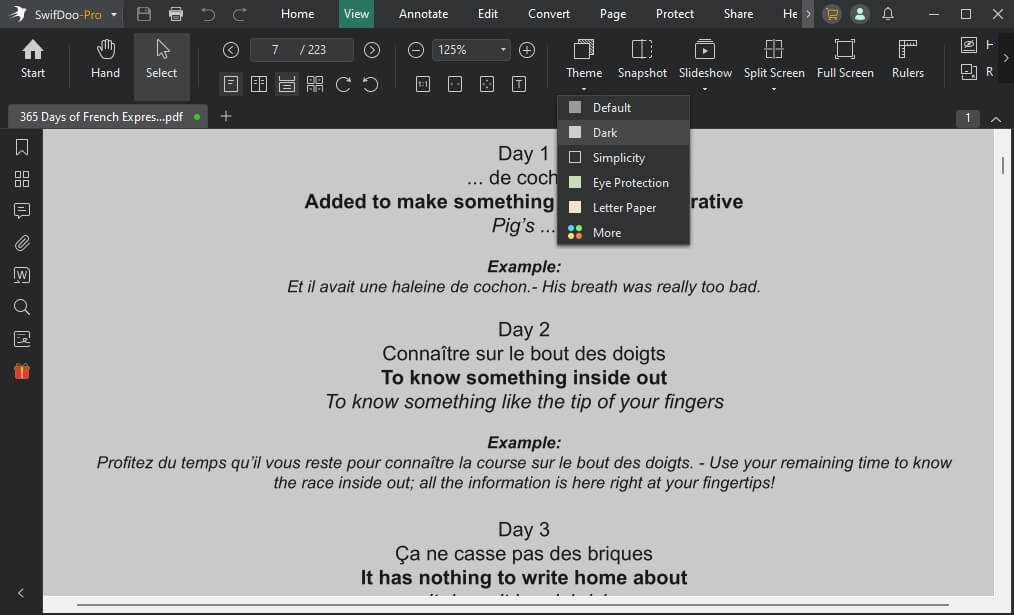
Price
A free version with limited features; $16/month; $96.75 one-time
Supported Platforms
Windows, macOS, iOS, Android
Best for
Professionals, businesses, and individual users need a tool that is full-featured and cost-effective
2. Adobe Acrobat
Adobe Acrobat is a leading PDF solution that many professionals love. It can be said that Adobe Acrobat is an authority in the field of PDF. Adobe offers two ways to view PDF in dark mode: adjust the PDF background or the color of the interface.
As the default tool for managing PDFs, Adobe Acrobat offers a variety of industry-standard features, including editing, annotating, converting, e-signing, filling out forms, redacting, and more. However, to use all the advanced features, you need to pay a high fee, which is not friendly to individual users.
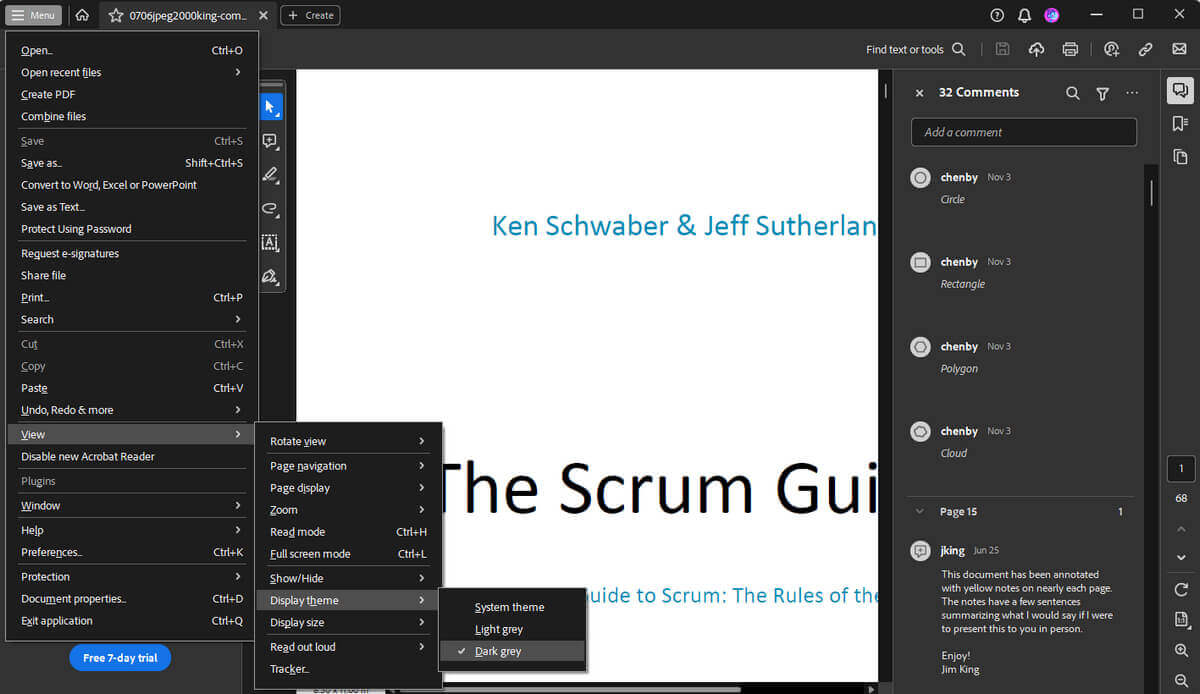
Price
Adobe Acrobat Reader is free to use; Subscriptions for Acrobat Pro and Standard
Supported Platforms
Windows, macOS, iOS, Android
Best for
Enterprises and users requiring industry-standard PDF tools; anyone looking for a reliable solution
See how to enable dark mode in Adobe:
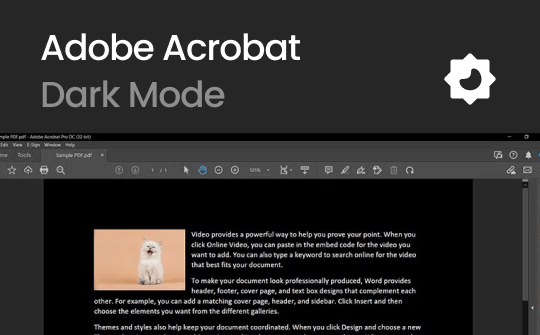
How to Enable Adobe Acrobat Dark Mode: A Quick Guide
You may be thinking about how to use Adobe Acrobat Dark Mode. Here's a guide to help you with easier readability and a more immersive reading experience.
READ MORE >3. PDFgear
PDFgear is a free PDF viewer and editor, notable for its Copilot feature, which ChatGPT powers. Its main features include editing, converting, organizing, and compressing PDFs. In addition, it lets users add highlights and comments and easily adjust the page size.
By changing the system theme and background, you can have an eye-caring viewing experience. Plus, it offers other options, such as Eye Protection Mode and a Yellow Background. PDFgear is a good choice for those who want a cost-effective and feature-rich PDF reader with dark mode.
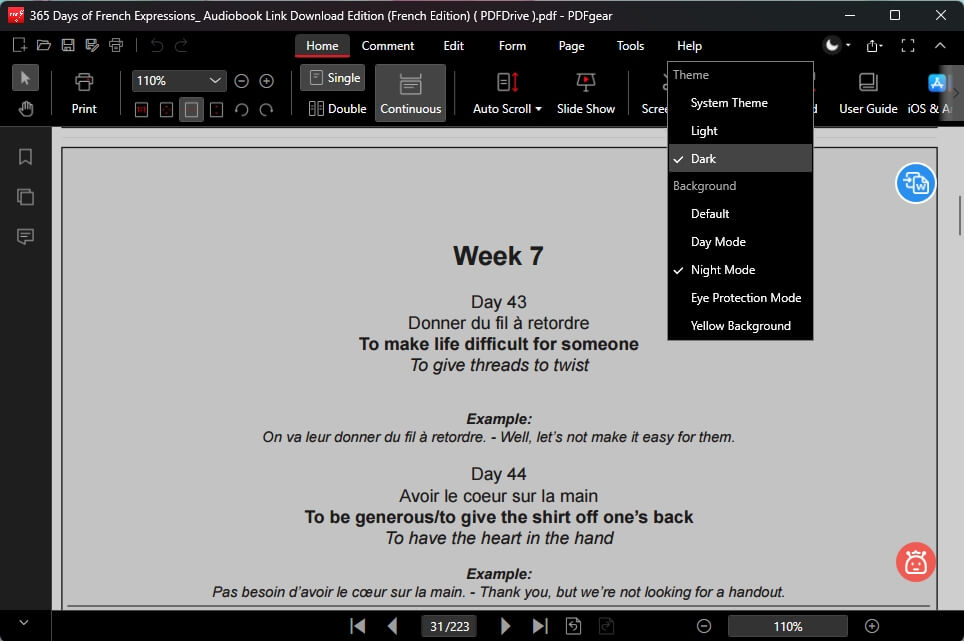
Price
Entirely free
Supported Platforms
Windows, macOS, iOS, Android
Best for
Casual users and students who want a free and feature-rich PDF editor
You may also like:
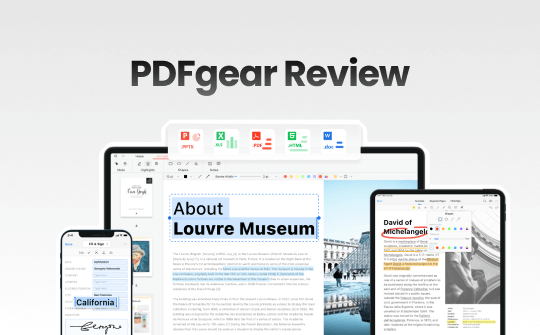
An In-depth PDFgear Review: Safety, Performance, Price & More
Read the in-depth PDFgear review to learn every key detail about the PDF editor. Check its safety, legality, pricing plan, performance, pros and cons, and more.
READ MORE >4. Dark PDF
PDF Dark Mode is a PDF reader extension for Google Chrome. It is a good choice if you want an online PDF reader with a dark mode. There is no need to download any software, and it's easy to use.
This plugin allows you to view PDF documents comfortably in your browser. It supports both online and local files. This extension also allows you to adjust the light when viewing PDFs.By the way, this extension is also available in Microsoft Edge. If you use a different browser, you can visit its store to find the right extension.
Usually, users can open a PDF in a browser without effort. However, the PDF viewing feature may have been disabled by unknown errors. In this case, you can enable the feature in your browser settings.
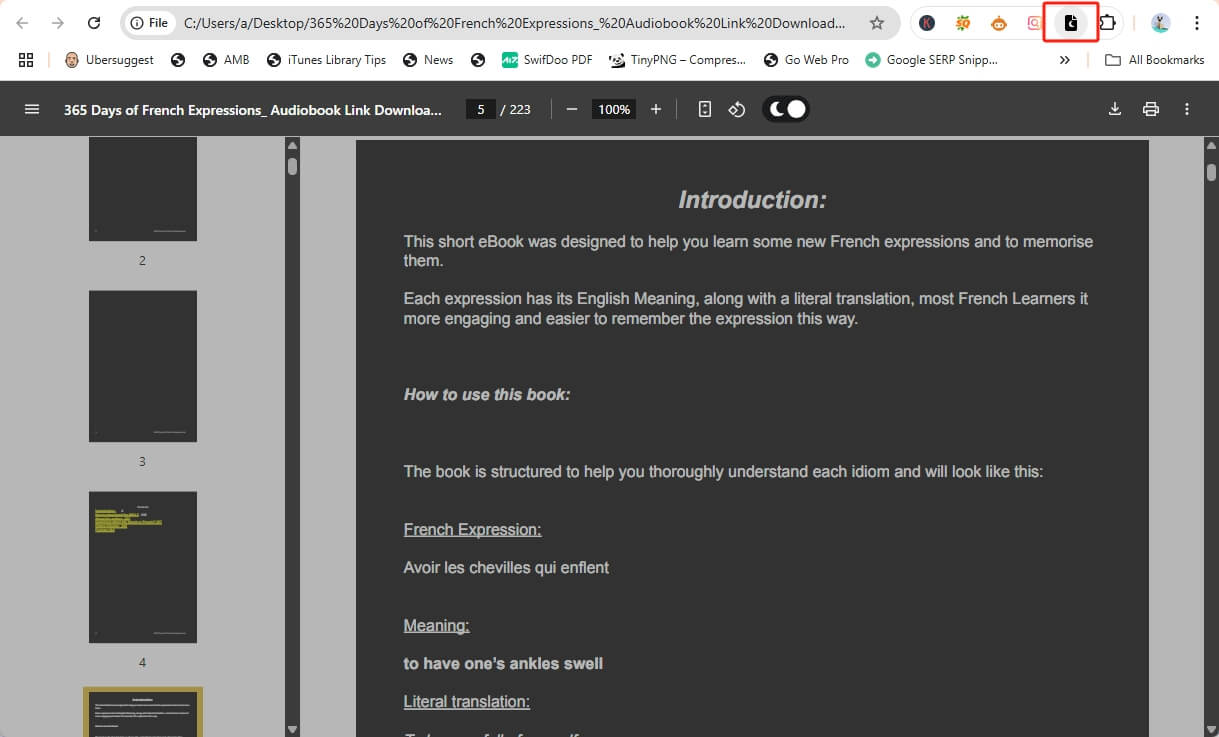
Price
Free
Supported Platforms
Google Chrome and Microsoft Edge
Best for
Anyone who doesn't want to download software, individuals who frequently read PDFs in browsers
You may also like:
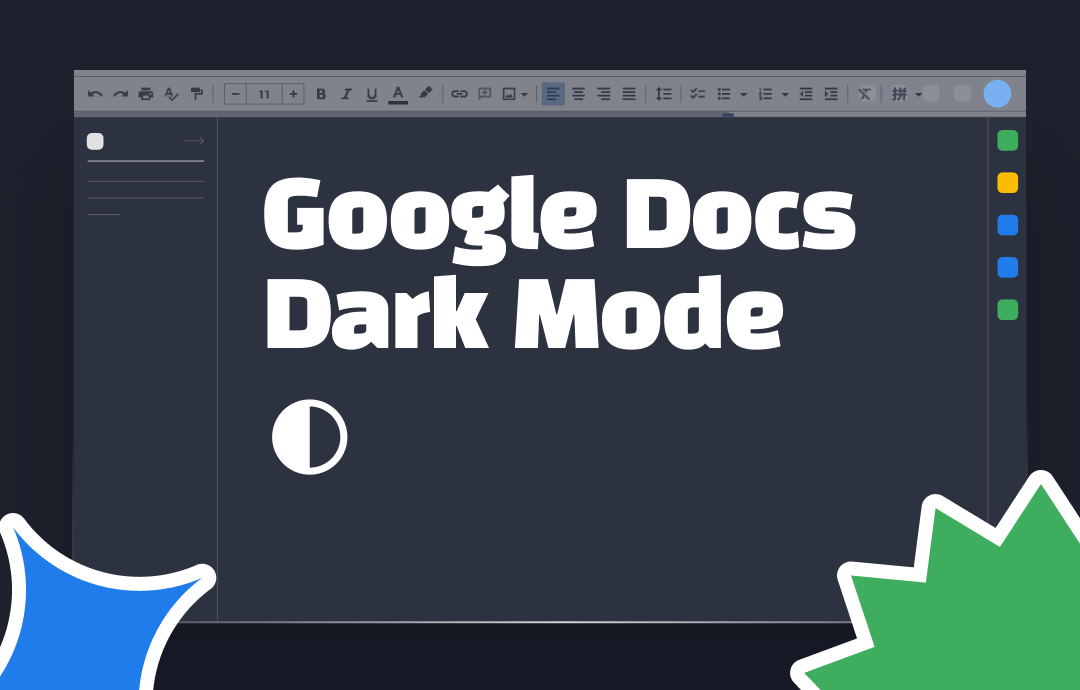
How to Make Google Docs Dark Mode | Windows/Android/iOS
Are you confused about activating Google Docs Dark Mode? Stay with us to explore how to make Google Docs Dark Mode on Windows, Android, and iOS in a few clicks.
READ MORE >Bonus Tip: Pros and Cons of Dark Mode PDF Readers
Now that you have learned about these readers, but still don't know which one is best for you? Well, you can choose the best one according to your needs, budget, and equipment. Plus, here's a table showing the pros and cons of each software that may help you decide.
| Reader | Pros | Cons |
|---|---|---|
| SwifDoo PDF |
Customizable dark mode. Easy to use. Affordable pricing. Lightweight. |
Paid plans are needed for full features. |
| Adobe Acrobat |
Industry standard. Strong editing and signing features. |
Expensive. Hard for beginners. Slow and heavy. |
| PDFgear |
Totally free. Good dark mode options. Works on multiple platforms. |
Fewer advanced features Some small bugs. |
| Dark PDF |
Free and simple. Quick dark mode in browsers. |
Only works in browsers. No editing tools. |
Conclusion
After learning the details of these readers, you can decide which one you want. Of course, you may still be hesitant. In this case, download these readers and try them today.
Visit their websites to get the software and see which best suits your needs. Enhance your PDF reading with dark mode and discover a more comfortable, efficient way to work and study. I hope this guide can help you find the right Dark Mode PDF reader.








