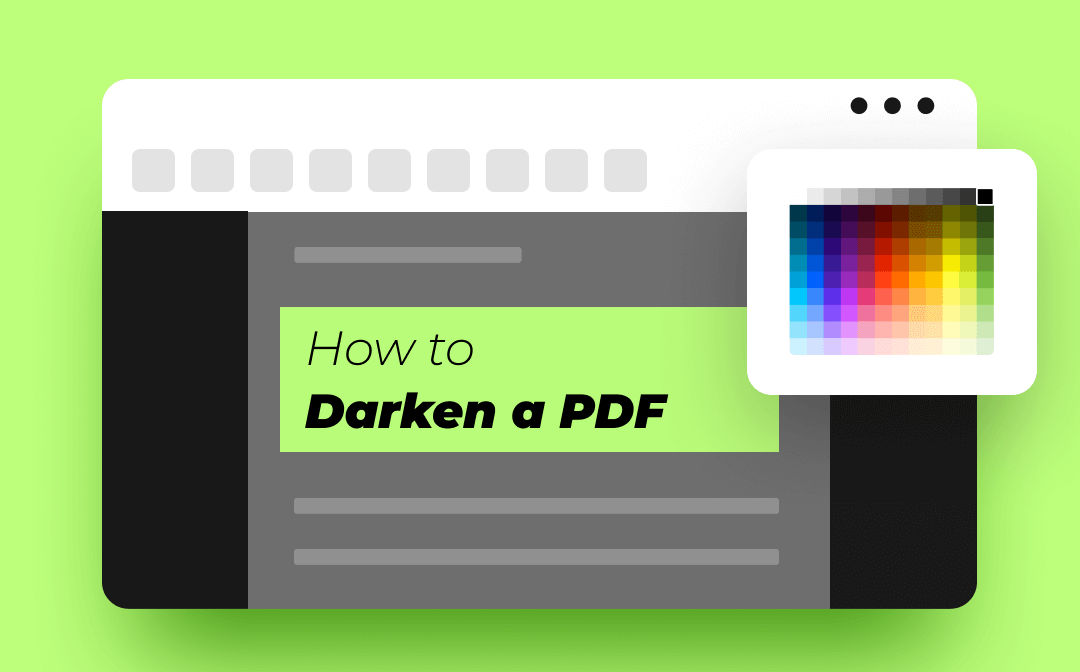
Steps on How to Darken a PDF Quickly
Only 3 steps are necessary for darkening a PDF’s background:
Step 1. Open the PDF you need to edit with a PDF editor.
Step 2. Find Background in the toolbar.
Step 3. Choose Add Background and choose a dark background is all.
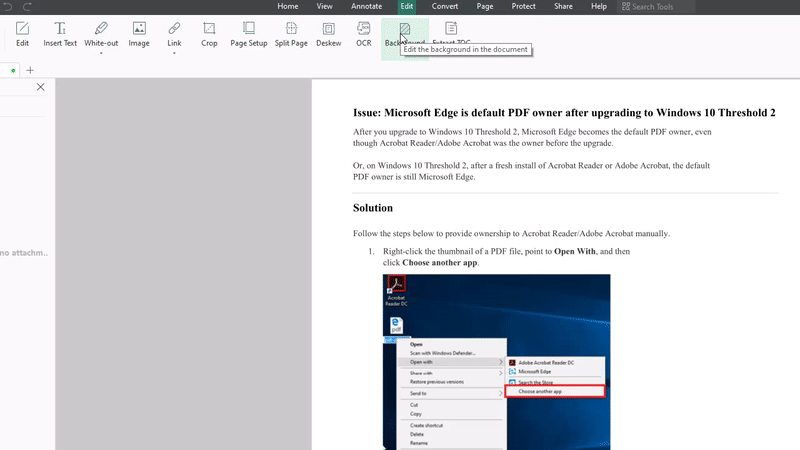
Just like the GIF shows above. Isn’t it very easy?
But users who do not have a PDF editor that supports adding background may wonder what we should do to darken PDFs. Don’t need to worry, a free-to-use PDF editor is waiting for you to learn below:
SwifDoo PDF Editor - Powerful PDF Editor to Meet All Your Needs
Actually, the editor that appears in the GIF is called SwifDoo PDF. It is a powerful PDF software that can be used to edit, convert, annotate and compress PDFs. As you can see from the picture above, using SwifDoo PDF to darken a PDF’s background is effortless! You can complete the whole process in less than 10 seconds or less. Just download and start to use it now.

- Annotate PDFs by adding notes, bookmarks, etc
- Convert PDFs to Word, Excel, and other editable files
- Edit, compress, organize, and split PDFs
Windows 11/10/8.1/7/XP
More information about this software is listed for you too. The first is a detailed description of its editing feature.
Powerful Editing
SwifDoo PDF has multiple editing features for you to edit PDFs as you want. Changing font and adding text to the original document, removing unnecessary content using white-out, adding hyperlink to PDF free, etc. All these useful features are available. What’s more, you can also use this PDF editor to crop pages, and OCR to convert scanned PDFs to editable ones.
Convenient Annotating
This tool also has diverse annotating features. Adding bookmarks, notes, underlines, comments, etc. all set and ready. Using a pencil to mark, and adding stamps and attachments are also practical. Last, it might be a mess for so many annotation ways to appear in one document. Therefore, it offers a Manage Annotations option to categorize all the annotations you’ve made.
Comprehensive Converting
All the commonly used file formats can be obtained by using the SwifDoo PDF converter. You just need to prepare the files you need to convert and find Convert in the toolbar. Then select the intended file and click Start. Whether Word, Excel, or PPT files, all will be converted and lie in the folder you select to save. Moreover, this software is a PDF to CAD converter. Designers and architects can save lots of time and energy by using SwifDoo PDF now.
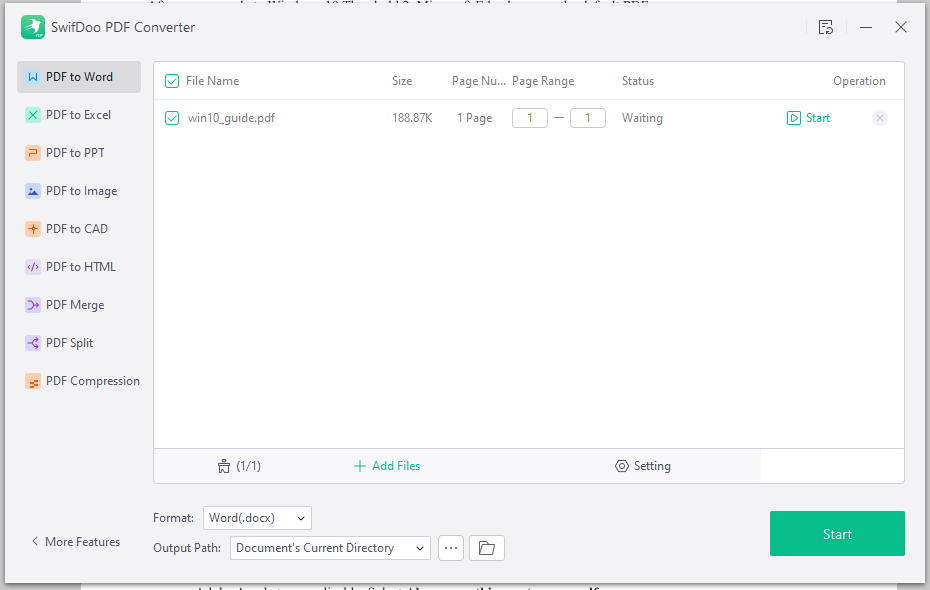
How to Darken a PDF in Adobe Acrobat Pro DC
For users who want to know how to darken a PDF in Adobe, this blog also prepares steps for you.
Step 1. Open PDFs with Acrobat Pro.
Step 2. Find Preferences and Accessibility in the pop-up window.
Step 3. Find Page Background and choose a dark one.
How to Darken a PDF in Foxit PDF Editor
Steps to darken in the Foxit PDF editor are also available below:
Step 1. Open PDFs with Foxit PDF editor.
Step 2. Find Background under the Organize tab.
Step 3. Choose Add.
Step 4. Select black or gray to darken the PDF.
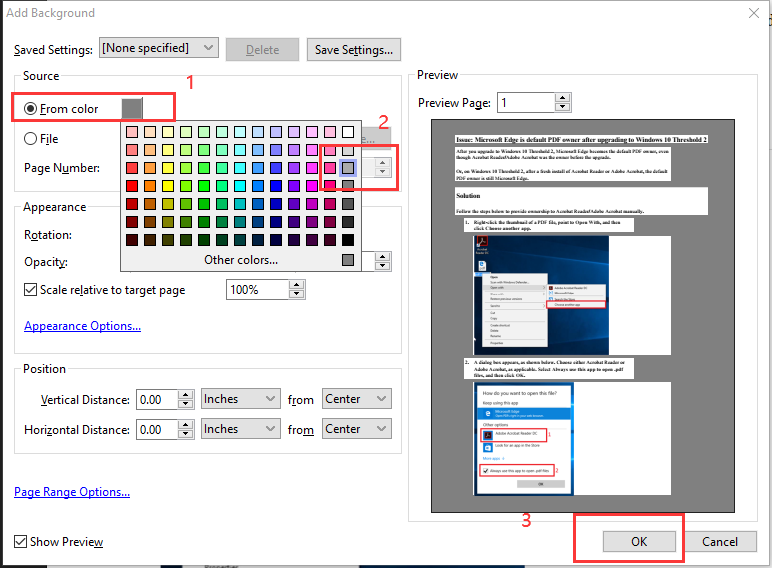
Bonus Part: How to Lighten a PDF for Printing
While there are some users have reported that some PDFs might have a too dark background to read or recognize. At this moment, you need to learn how to lighten a PDF. All you need to do is to adjust the opacity of its background.
Step 1. Find Background.
Step 2. Choose Update Background.
Step 3. Adjust opacity until your PDF is recognizable.
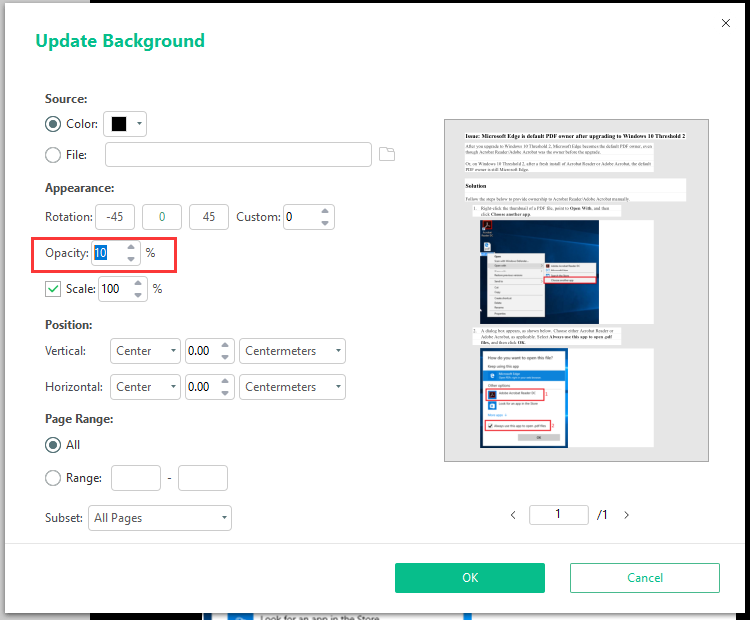
The Bottom Line
All the content about how to darken a PDF has been introduced to you. You can now use SwifDoo PDF editor, Foxit PDF editor, or Adobe Acrobat Pro to darken or lighten PDFs. Among all the 3 products in this blog, SwifDoo PDF is the most convenient tool to darken PDFs which only requires 3 steps to complete. It also offers a 7-days free trial for you to experience all of its features without limitations. No watermarks would appear on files edited by this software, no files or page limitations… All these are available in one PDF editor - SwifDoo PDF. Free download now!








