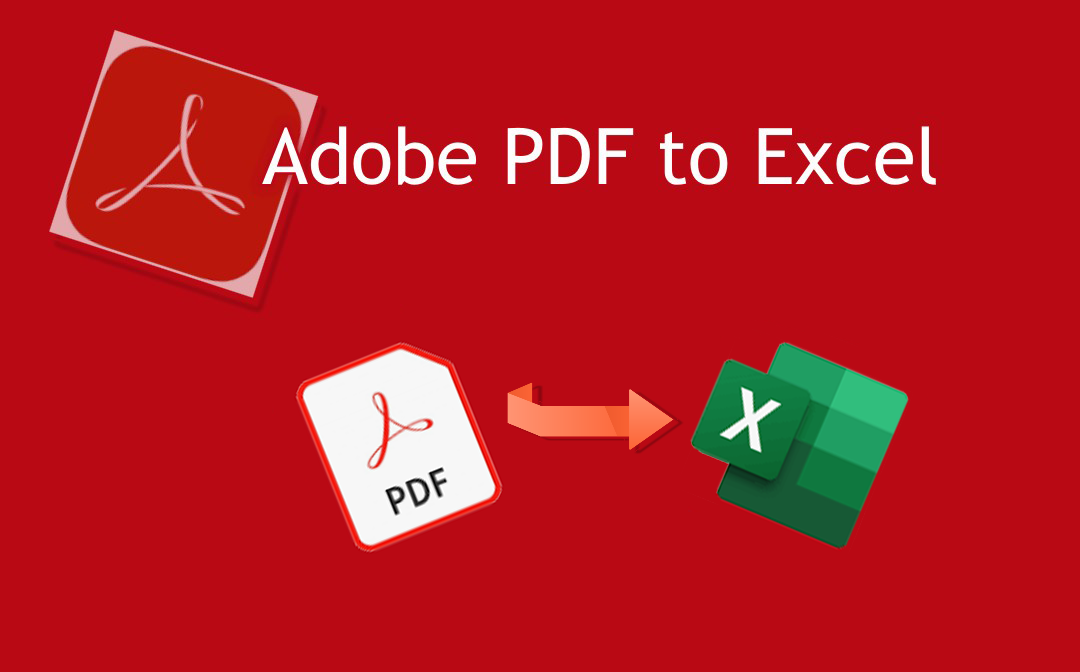
The PDF software comes with offline and online services for you to work with on the desktop or in browsers. Read this post to learn how to convert PDF to Excel with Adobe Acrobat step by step. Plus, you can check how to do the conversion with the Acrobat alternative - SwifDoo PDF and compare the two software to choose your favorite one.
Which Versions of Adobe Acrobat Can Convert PDF to Excel
Adobe Acrobat is a family of PDF software applications, so you might be confused about whether they all can convert PDF to Excel. Here is a brief answer to that.
- Strictly speaking, you can only convert PDF to Excel with Adobe Acrobat Pro or Standard DC. That is to say, only subscribers to the software can access the PDF converter.
- Adobe Acrobat Reader is the free version and thus doesn’t allow you to convert PDF to Excel. It just offers basic PDF viewing and annotating features.
- The online Adobe Acrobat lets you convert PDF to Excel for free with limitations.
Next, let’s dive into the PDF conversion tutorials.
Convert PDF to Excel with Adobe Acrobat Pro or Standard DC
To convert PDF to Excel with Adobe Acrobat Pro or Standard DC, you need to first activate your subscription and sign into the application. This software is available on Windows or Mac depending on the pricing plan. The Adobe PDF to Excel converter has a streamlined conversion workflow.
Let Adobe convert PDF to Excel instantly by following the below steps.
Step 1: Drag and drop your PDF file into the software to open it;
Step 2: Click Export PDF in the right tools pane;
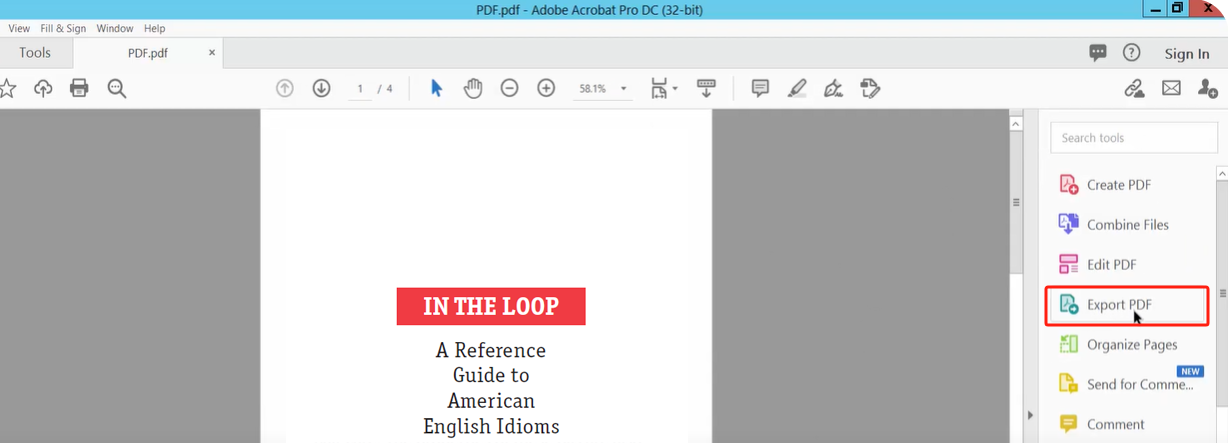
Step 3: Select Spreadsheet and choose Microsoft Excel Workbook as the exported format;
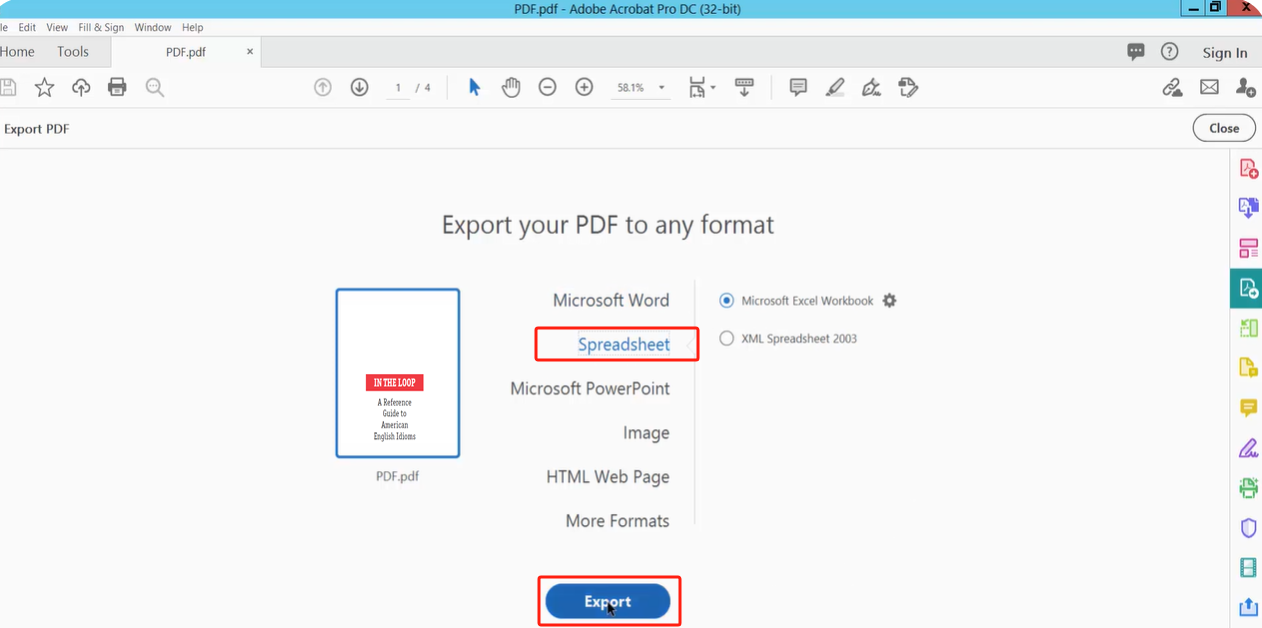
Step 4: Click Export to convert PDF to Excel with Adobe Acrobat swiftly.
New users can convert PDF to Excel in Adobe Acrobat with a free trial but credit card information will be required to start the trial.
Convert PDF to Excel with Adobe Acrobat Online Converter
Adobe Acrobat online PDF converter enables you to convert PDF to Excel on the go for free. Just sign up and log into it with a free account. The software also has other online services like PDF filling, signing, combining and compressing. However, either the PDF to Excel converter of Adobe or other tools only allows uploading and processing one file. Otherwise, go for a subscription plan.
Here is the guide on how to convert PDF to Excel with Adobe Acrobat online converter.
Step 1: Get into the Adobe online PDF to Excel converter;
Step 2: Click Select a file to upload the PDF you need to convert;
Step 3: Download the generated Excel file after conversion is finished.
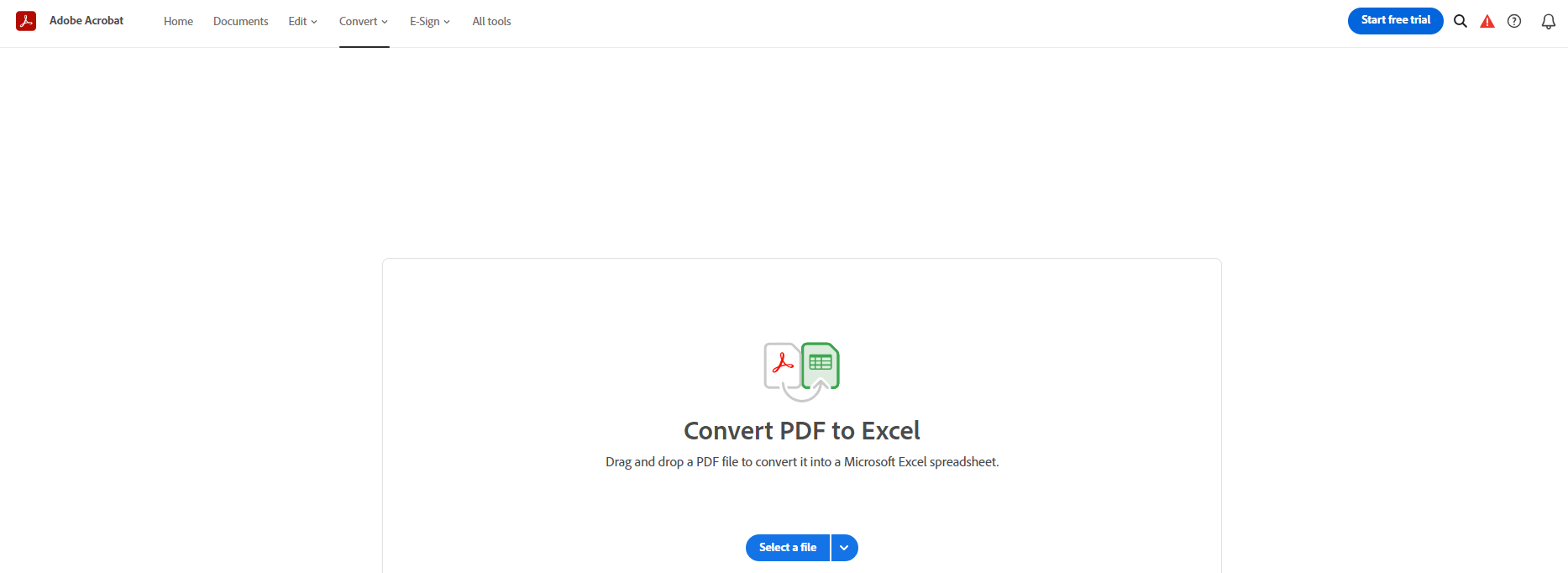
The second time when you want to convert a PDF to Excel using Adobe Acrobat online converter, you need to purchase a plan costing at least US23.88 per year. This plan also supports PDF to Word conversion but doesn’t contain any other features.
How to Convert PDF to Excel with Adobe Acrobat Alternative
When you export and convert PDF to Excel with Adobe Acrobat, you may feel cumbersome to convert numerous PDFs and be troubled by the online conversion limit. To improve efficiency and convert files without a limit, the best PDF to Excel converter software, SwifDoo PDF is for you. It provides 7-day free services for any new user to convert Adobe PDF to Excel for free and do many more.
The method to convert PDF to Excel with the Adobe Acrobat alternative is as follows.
Step 1: Launch SwifDoo PDF and open your PDF with the software;
Step 2: Choose the top Convert menu and select PDF to Excel in the secondary menu bar;
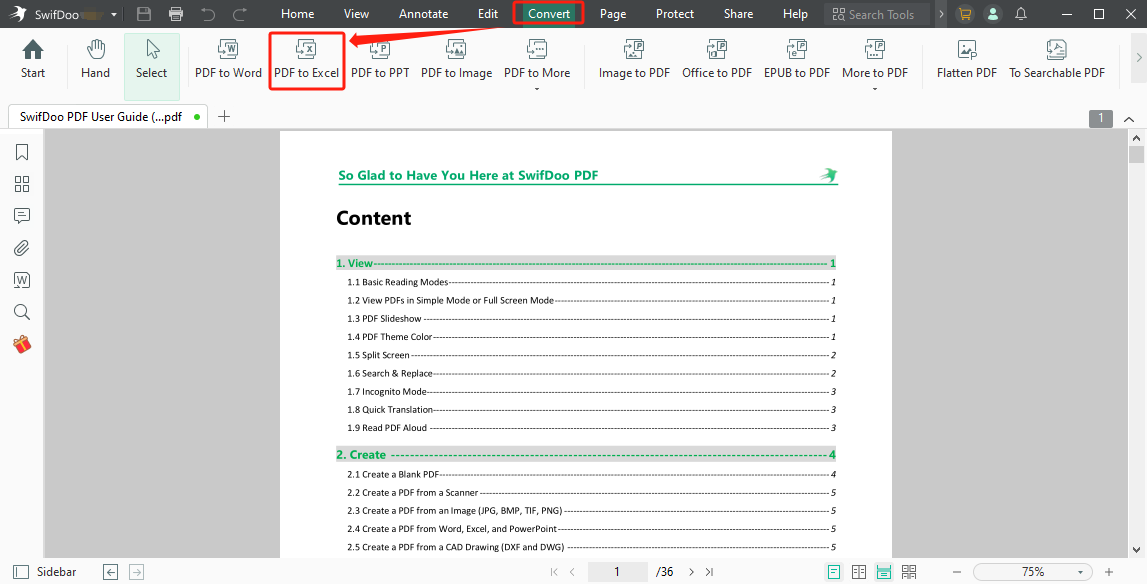
Step 3: Add more PDFs for batch conversion if needed, select the saving location and hit Start.
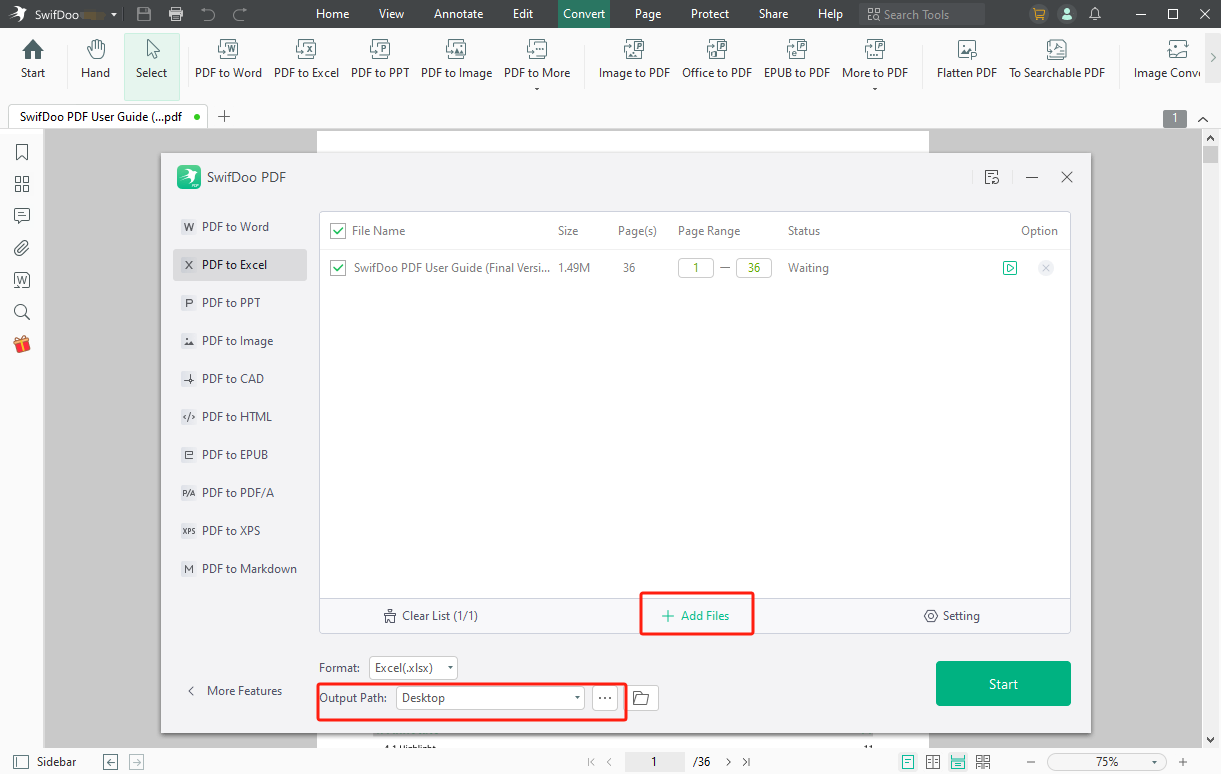
You can also convert PDF to Excel with the alternative to Adobe Acrobat online converter, SwifDoo PDF online converter. It has an array of conversion tools including PDF to Excel, PDF to Word, PDF to JPG, Excel to PDF, etc. The online PDF converter allows you to perform file conversion tasks every day for free without registration.
Discover how to convert PDF to Excel without Adobe or installing any software.
Step 1: Open the SwifDoo online PDF to Excel converter;
Step 2: Click Choose File to upload your PDF and the converter starts Adobe PDF to Excel conversion immediately;
Step 3: Download and save the converted Excel file.
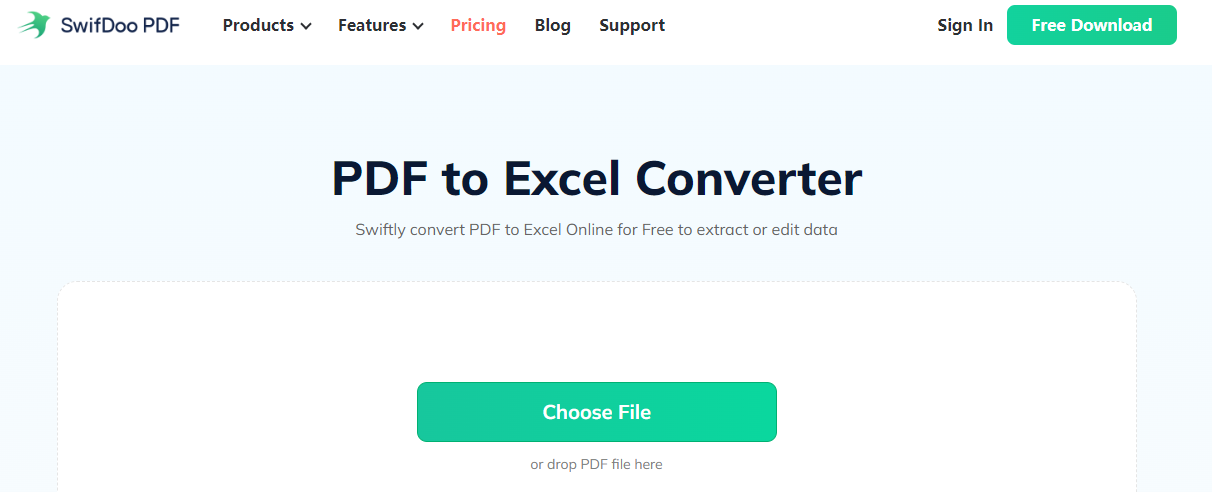
Comparison between Adobe Acrobat and the Alternative
With the different methods to convert PDF to Excel with Adobe Acrobat and SwifDoo PDF, which PDF converter should you prefer? Take a look at the comparison chart of SwifDoo PDF and Acrobat, which is useful if you are willing to try a new software application.
|
Features/Pricing |
SwifDoo PDF |
Adobe Acrobat Pro DC |
Adobe Acrobat Standard DC |
|
Yearly Plan |
US69/yr |
US239.88/yr |
US155.88/yr |
|
Edit PDF |
√ |
√ |
√ |
|
Convert PDF |
√ |
√ |
√ |
|
Create PDF |
√ |
√ |
√ |
|
Annotate PDF |
√ |
√ |
√ |
|
OCR |
√ |
√ |
√ |
|
Password protect PDF |
√ |
√ |
√ |
|
Organize PDF Pages |
√ |
√ |
√ |
Since you are able to convert PDF to Excel without losing formatting with both Adobe Acrobat Pro/ Standard or SwifDoo PDF, why not try a more cost-effective option? Get SwifDoo PDF to convert your Adobe PDF to Excel now.
Final Words
In many cases, you will need to convert PDF to Excel with Adobe Acrobat. For example, you wish to import PDF pages or data into Excel. By the conversion, you can directly move the converted Excel sheets to the target Excel file. Some people may hesitate to invest in the expensive Adobe and wonder if there is another stellar PDF to Excel converter. Fortunately, in addition to using Adobe Acrobat to convert PDFs to Excel spreadsheets, you can count on SwifDoo PDF as well.








