Are you tired of the limitations when trying to share your impressive Keynote presentations with others? Imagine a hassle-free solution that allows you to effortlessly convert your Keynote files to PDF format. With this powerful conversion technique, you can break free from compatibility constraints and reach a wider audience. Say goodbye to the frustration of file incompatibility and embrace the convenience of sharing your captivating presentations with anyone, anywhere. Get ready to unlock the true potential of your Keynote creations and make a lasting impact.

Why Convert Keynote to PDF?
Keynote presentation documents are saved with .key file extensions. A keynote file can only be opened on Apple Mac and iDevices because there’s no Windows version available. While the PDF file format is compatible with all devices and operating systems, and it can be opened directly on any browser even if you didn’t install a PDF reader. In addition, converting Keynote to PDF has many benefits. Let’s find out more!
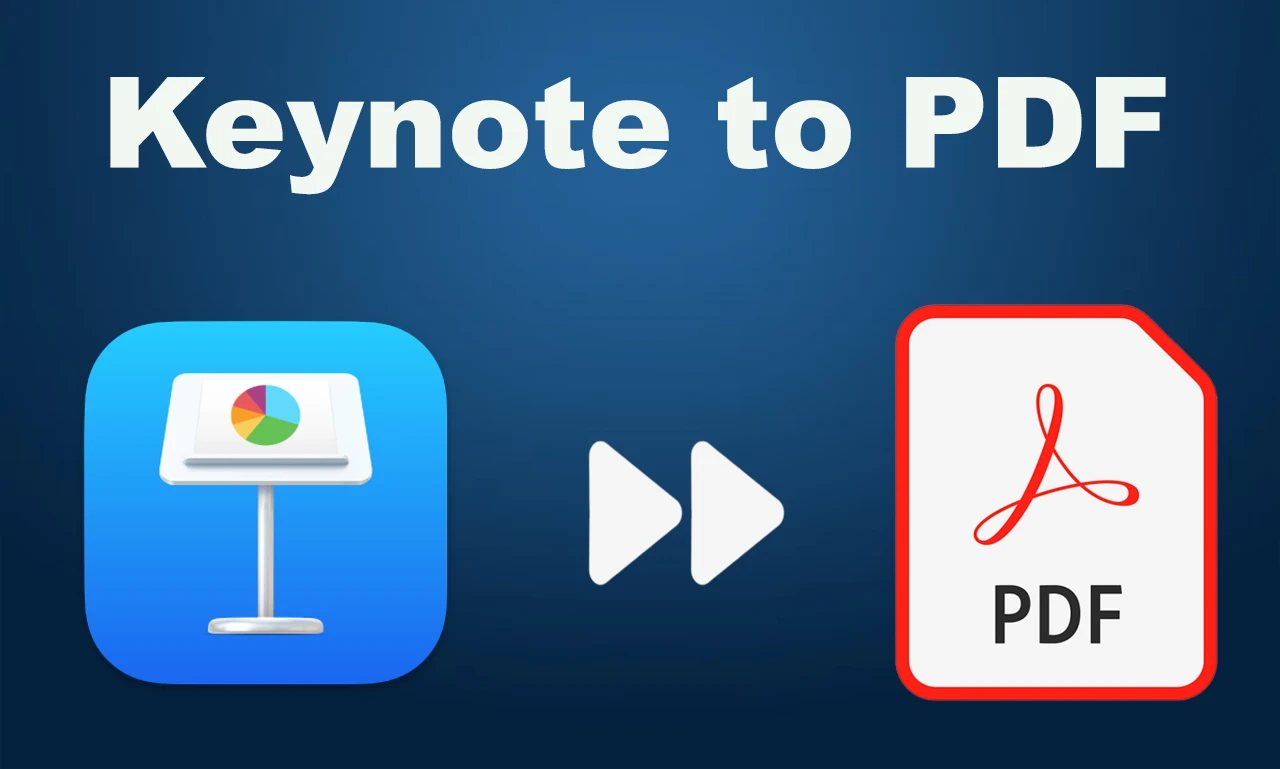
Universally accessible: PDFs can be opened on any device without the need for specific software. If you have installed a web browser on your device, the PDF file can be opened directly.
Formatting preservation: PDFs are uneditable. They always maintain the original formatting, fonts, images, and layout as they were created. If there are special formatting styles in your Keynote presentations, the converted PDF will remain the same.
Easy sharing and printing: PDFs can be easily shared via email or online platforms because they are often small in file size. And the PDF format is considered the most ideal file format when it refers to printing.
Security: PDFs offer options to restrict editing, password-protect the file, or add watermarks to maintain document integrity. If you add a password-protect layer to a PDF file, people who don’t know the password cannot open the file.
You May Also Like: 7 Best PDF Editors for Mac Free 2023 >>
Methods to Convert Keynote to PDF
In this part, we’ll show you how to convert Keynote to PDF with a step-by-step guide. With different requirements, we’ll take different methods for you to choose. Let's dive in!
Method 1: Using Keynote's Built-in Export Feature
Keynote provides a free, simple, and direct way to convert Keynote presentations to PDFs: output a Keynote file as PDF. The iWork suite enables you to export all Pages, Numbers, and Keynote files to Microsoft Word, Excel, PowerPoint, PDF, and many other formats.
So, here comes the easiest way to convert Keynote to PDF:
Step 1. Open a Keynote file in the Keynote program.
Step 2. Click File > Export to and select PDF.
Step 3. Type a file name and select a location to save this file. Then click on Export to confirm the conversion.
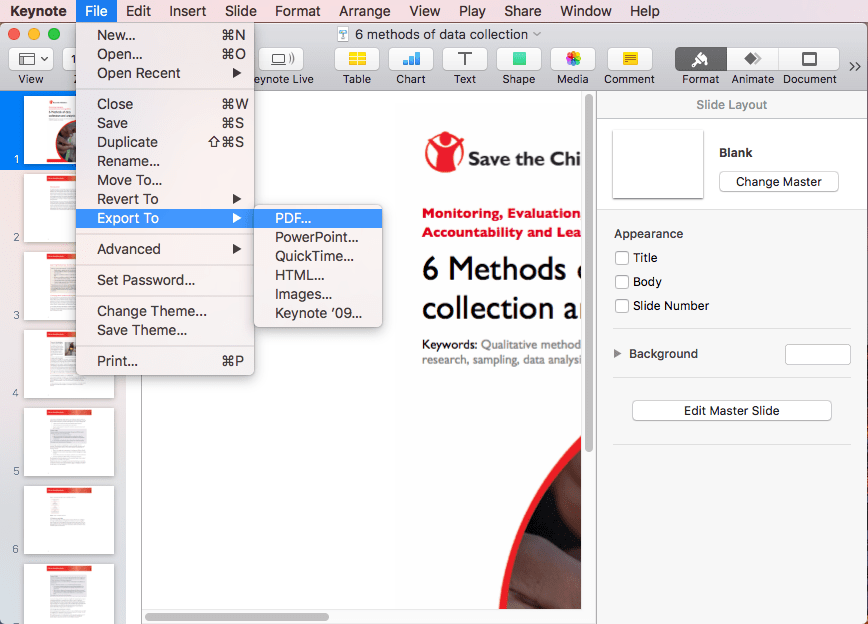
Also Read: How to Unlock PDF on Mac Without Password >>
Method 2: Converting Keynote to PDF on a Mac
For Mac users who want more control over the conversion process, we’ll provide alternative methods to help convert Keynote to PDF. A dedicated Keynote to PDF converter often offers advanced features when converting files. Wondershare PDFelement is a warmly welcomed PDF editor that is available on both Windows and macOS, with comprehensive PDF-related features supported. It does its core jobs fine, supporting you in editing, annotating, converting, and managing PDFs without a hassle.
Converting Keynote to PDF with PDFelement is easy, and all you need to do is to import the Keynote presentation to this tool, and then output it as a PDF file. In addition, you can also perform bulk conversion with this tool, saving you much time and effort when manipulating multiple files.
Check the guide below to learn how to convert KEY to PDF in PDFelement:
Step 1. Download PDFelement and install it on your Mac.
Step 2. Drag and drop your Keynote files into this program.
Step 3. These files will be converted to PDFs once imported, and you only need to save them to your Mac to finish this conversion.
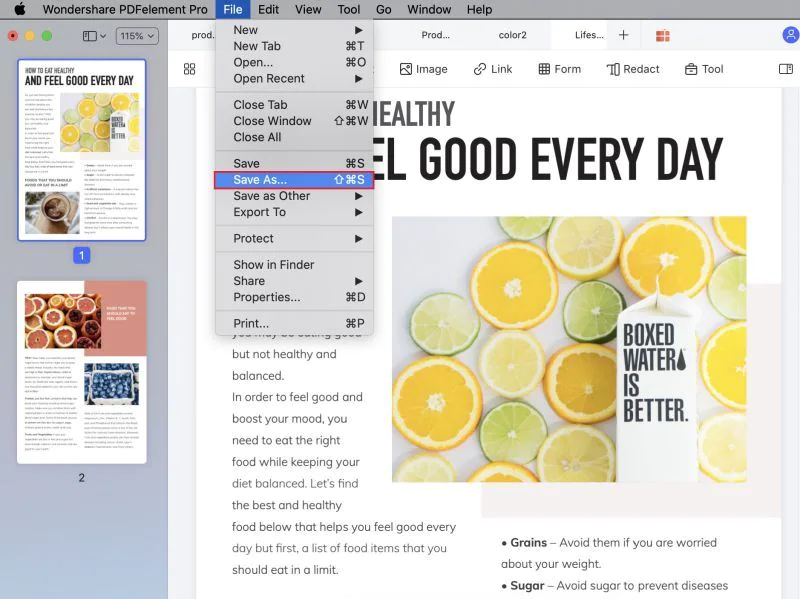
Method 3: Online KEY to PDF Converters
Online tools are becoming more and more popular since they eliminate the need for additional software installations, allowing you to seamlessly transform your Keynote presentations into PDFs with just a few clicks. Converting Keynote to PDF online only requires an Internet connection. Most online tools don’t require signing up or logging in, and they offer unparalleled accessibility. With a stable internet connection, you can convert your Keynote presentations to PDF from anywhere, anytime. Whether you're using a Mac, PC, or even a mobile device, these tools are platform-independent, making them incredibly versatile and user-friendly. No longer bound by device or operating system restrictions, you can effortlessly convert your Keynote files to PDF on the go.
Finding an online KEY to PDF converter is easy. Simply search for a related keyword and Google will provide you with related options. In this part, we’ll use CloudConvert to show you how to convert Keynote to PDF online. CloudConvert offers a free and fast online file conversion service that supports converting files, audio, video, images, etc., all becomes effortless.
To convert Keynote presentations to PDFs using CloudConvert, simply select KEY in Presentation as the original file format and choose PDF in Document as the target file format. Then upload your Keynote presentation, adjust related settings, and download the converted PDF file.
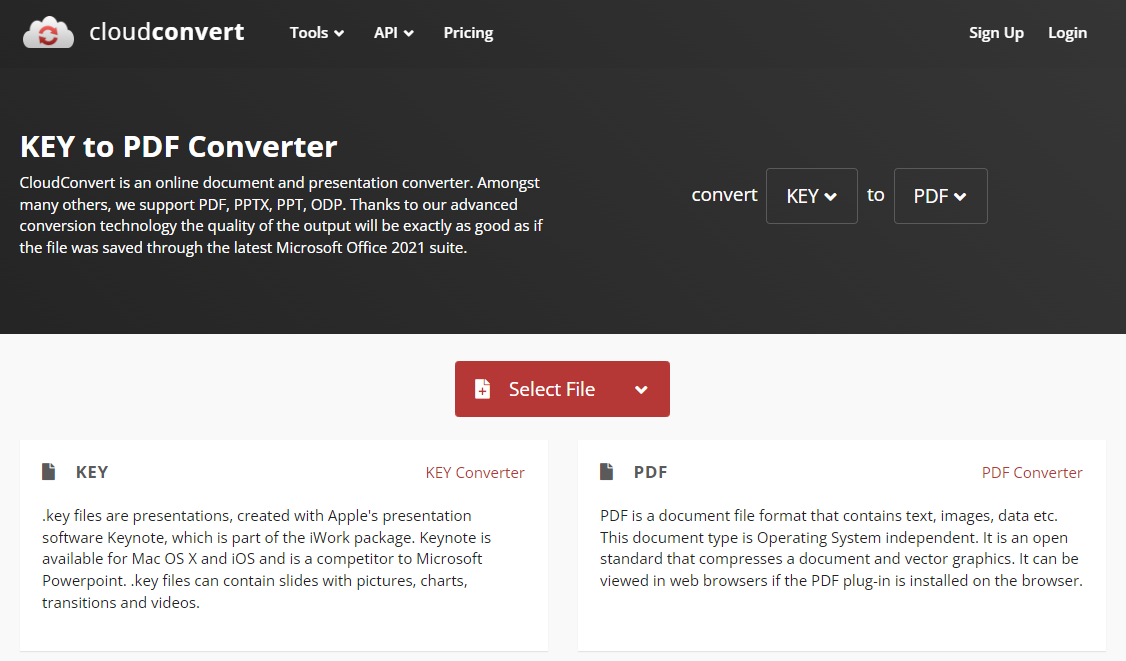
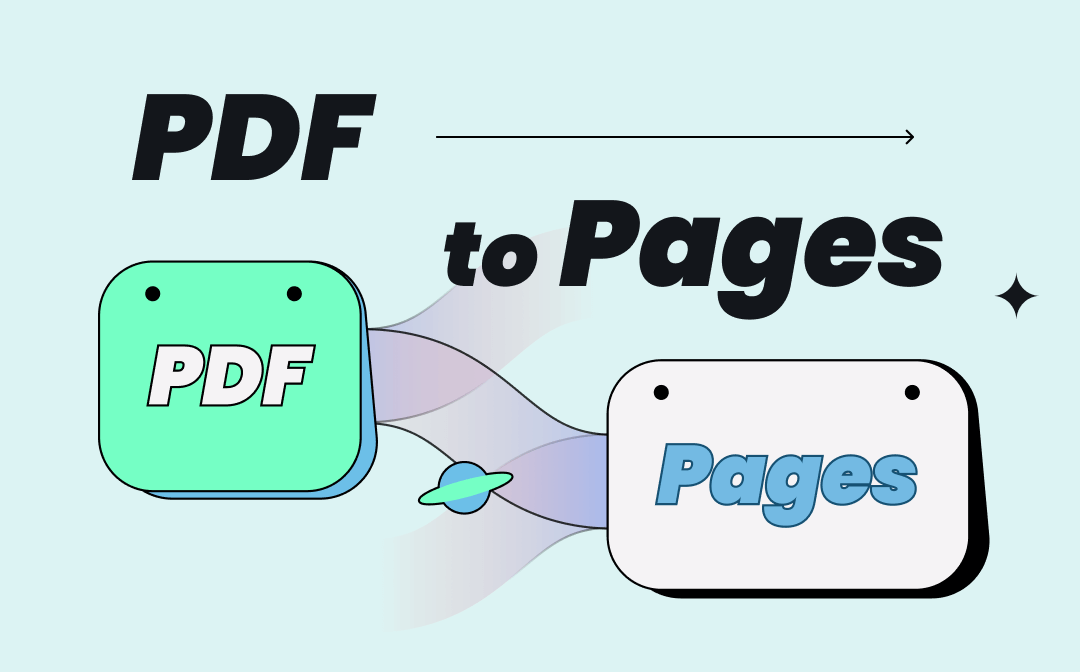
3 Easy Ways to Convert PDF to Pages | Open PDF in Pages
Do you know how to open a PDF file in Pages on Mac? To solve this problem, this article will show you 3 simple ways on how to convert PDF to Pages. Read it now!
READ MORE >Bonus Part: A Comprehensive PDF Editor for Windows PC
To further edit a PDF file, we've prepared a comprehensive PDF editor named SwifDoo PDF. It's a Windows-based PDF editor and is committed to developing multiple versions. SwifDoo PDF has a clean and easy-to-understand interface. Simple buttons at the top of the screen, such as Edit, Convert, Annotate, etc., allow you to perform various tasks related to the work you want to do. In addition to common features that are available in most PDF editors, SwifDoo PDF has one special feature: Quick Translation, which enables you to tap to translate any text in a PDF hassle-free when viewing.

- Annotate PDFs by adding notes, bookmarks, etc.
- Convert PDFs to Word, Excel, and other editable files
- Edit, compress, organize, and split PDFs
You May Also Want: Top 8 Best PDF Translator That You Must Know in 2023 >>
Conclusion
Converting Keynote to PDF offers wider accessibility and compatibility for a Keynote file. People who don’t use Mac or iOS devices can also view Keynote presentations without formatting changing. Also, make sure to have a try on SwifDoo PDF, with the help of this tool, editing PDFs will be as easy as editing Word documents. Free download it now!








