There are many cases where you wish to convert Excel to Word format. For example, your customer or boss asks you to submit a document in Word format but you made it in Excel. Other examples like you may need to present Excel data in Word to others or use the Excel file to supplement the content in a Word document. By converting Excel to Word, all these problems will be solved.
With a Word file, you can effortlessly move specific content or entire pages to your another Word doc as well. To make this kind of conversion happen, you will need an Excel to Word converter or the Word program. Check the 5 ways to convert Excel to Word effortlessly with a converter or a built-in feature in Word. Whether you want to convert specific content or a whole file, this article has you covered.
Convert Excel to Word with SwifDoo PDF Desktop Converter
SwifDoo PDF is a converter that helps you convert a whole Excel file to a Word document without losing quality. It lets you convert Excel to Word fast within a few clicks and supports batch processing. The application is small in size, feature-rich and has an intuitive user interface. Users can convert files for free for the first 7 days without the need to register. All you have to do is download and install the converter.
When you have had SwifDoo PDF, follow the below steps to convert Excel to Word in no time.
Step 1: Launch the conversion software, and click Create;
Step 2: Choose From File in the pop-up window to select your Excel file;
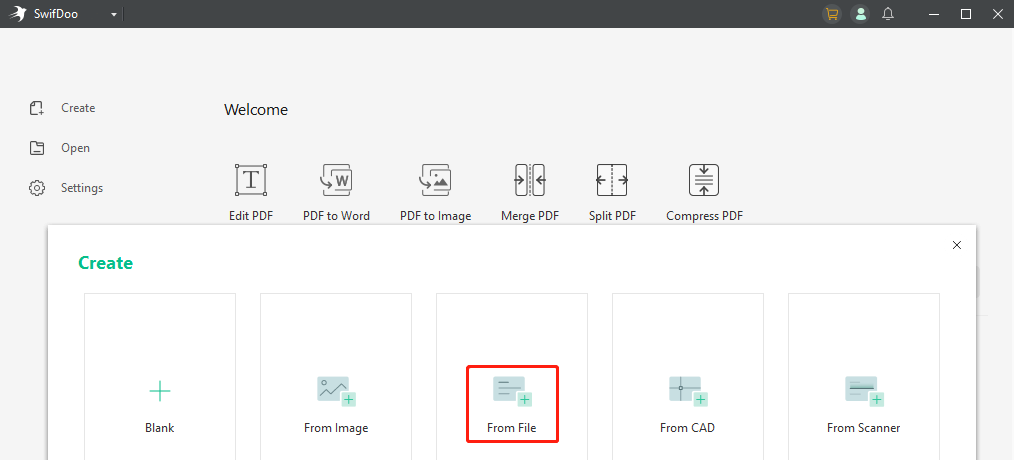
Step 3: When the Excel file is opened as a PDF, tap the Convert tab;
Step 4: Choose PDF to Word in the top secondary toolbar, set the output path and click Convert.
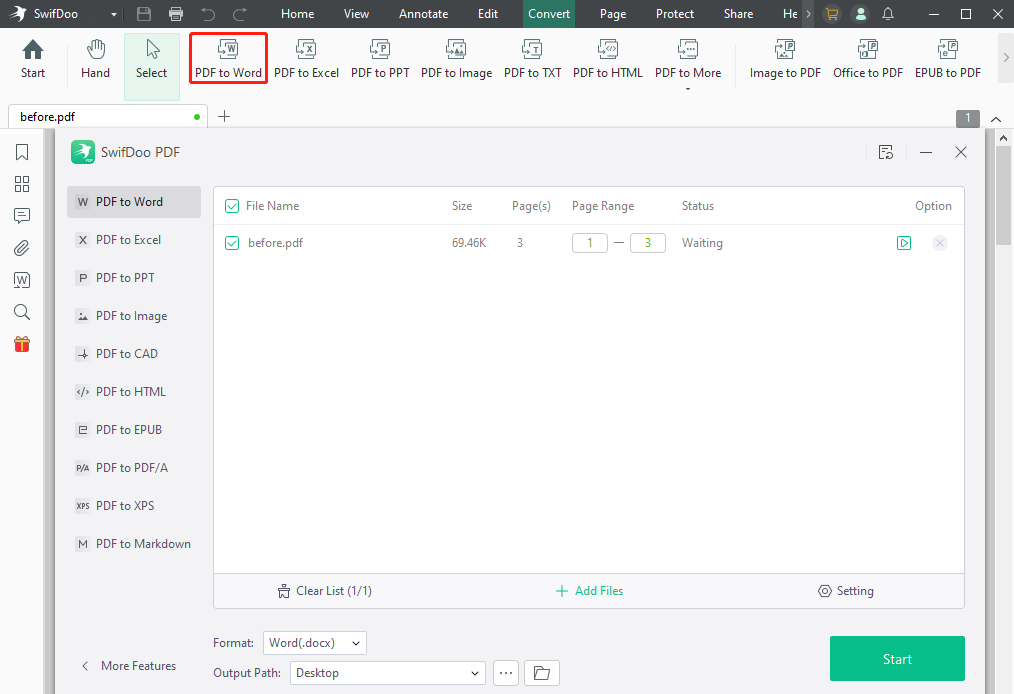
The Excel to Word converter is available for free download on Windows. The application not only can convert Excel to Word but also has a suite of other tools to deal with PDF, Word, Excel and image files. It has the ability to convert Word, Excel and all the widely used files to PDFs and vice versa. Saving PDF as Word is also child’s play with SwifDoo PDF.
Online2PDF.com: Online Excel to Word Converter
Online2PDF.com is one of the best converters you can rely on to convert Excel to Word format without a curve. The converter site enables you to convert Excel to DOCX, DOC, ODT, PDF, PPT and some other formats. A significant advantage of the converter is its batch conversion ability. You can use the Excel to Word converter online for free in any browsers.
Here we show you how to convert Excel to Word straightforwardly with Online2PDF.com.
Step 1: Click Select files to upload the Excel file you need to convert to Word;
Step 2: Tap the convert to drop-down button to choose the Word format you like in the list;

Step 3: Hit Convert to convert Excel to Word online and download the converted Word file.
In case you need only specific pages from an Excel file to convert to Word format, this online converter allows you to select the pages in order. The converter site is also among the top Word to Excel converters and has features to convert PDFs.
SwifDoo PDF Online Converter to Convert Excel to Word
SwifDoo PDF Online Converter provides an easy way to convert Excel to Word or PDF. It lets you use the conversion tools without signing in or spending a dime. The online website also allows you to convert PDF to Office documents, HTML, CAD, or image format. Take a look at how SwifDoo PDF works as Excel to Word online converter software to get your job done conveniently.
Step 1: Choose Excel to PDF on the converter page;
Step 2: Upload your Excel file to convert and download the resulting file;
Step 3: Choose PDF to Word from the conversion tools panel, upload the just converted file and download the target Word document.
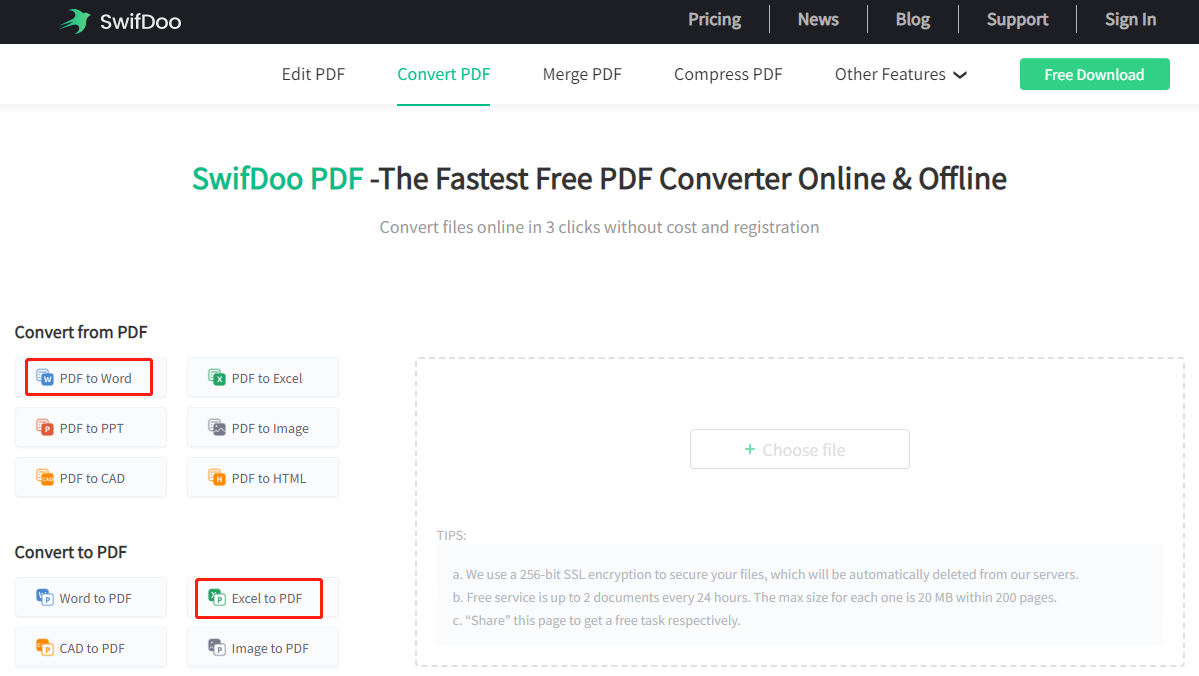
It’s so simple to convert Excel to Word via the above steps. All you need is to upload and download files. You can access the converter every day for free.
Convert Excel to Word by Copy-Paste in Word
When you hope to convert Excel charts or certain data to Word, you can convert by copying and pasting them into the Word document. The Microsoft Word program allows you to achieve the result with its paste option. You can copy and paste an Excel sheet, chart or table as a link, an embedded workbook or a picture to Word. To convert Excel to Word with Word’s paste feature, refer to the following guide.
Step 1: Open your Excel file and press Ctrl + C on Windows or Command + C on Mac to copy the chart you want;
Step 2: Open a Word document, and click the Paste drop-down menu under the Home tab;
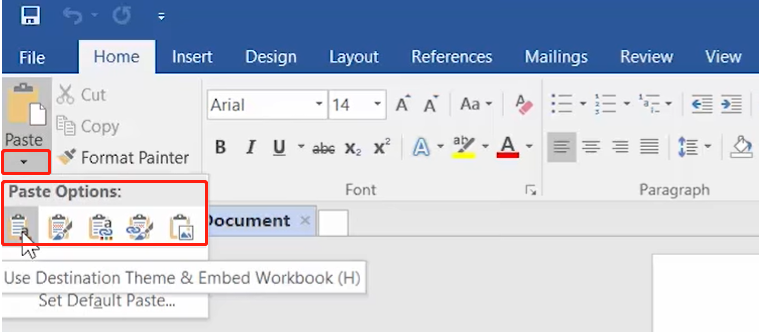
Step 3: Select your desired paste option to paste the chart into Word, adjust it, and save the Word document.
If you want to get Excel to update automatically in Word, select the “Use Destination Theme & Link Data” paste option. Otherwise choose another option according to your preferences.
If you copy a table from Excel and are to convert Excel to Word table, the paste options are different. You can choose the “Keep Original Table Formatting” paste option to convert the Excel data to Word without losing formatting.
Convert Excel to Word by Embedding Excel as an Object
Are you trying to export or convert an Excel file into a Word document to merge it with another Word file? You can insert the Excel file as an object in Word. With the help of the Word’s functionality, you are able to embed any type of file including Excel, Word, PDF, image, audio and video as an object into Word. Double-clicking on the added object will open the Excel file. If you want to convert Excel to Word, maybe you can learn how to embed Excel in Word.
Step 1: Open your Word document, and locate where you want to place the Excel file;
Step 2: Click the Insert tab on the top and choose Object in the drop-down bar;

Step 3: Click Create from File and hit Browse to select the Excel file to insert;
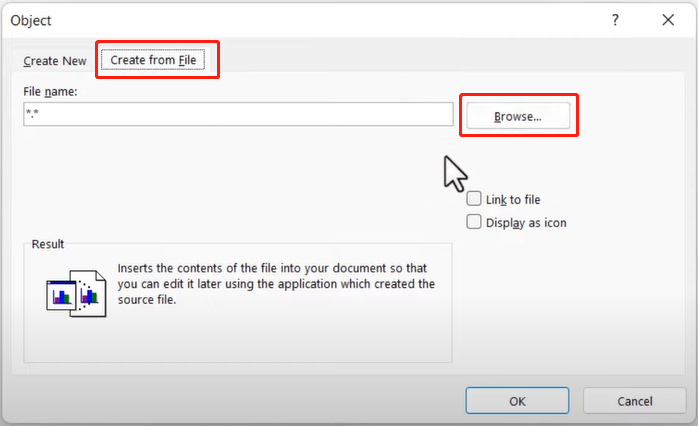
Step 4: Save the completed Word document.
Anyone who wants to convert Excel to Word to put the Excel and another Word file into one file, this method is worth considering. When you have selected an Excel worksheet in the “Object” dialogue box, you can check the “Link to file” box. This will create a link to the original file. The changes made to the source Excel file will be transferred over to the embedded object to your Word document. So, you can always open the up-to-date project in Excel.
Conclusion
With the 5 explained ways, it’s no longer cumbersome to convert Excel to Word and the Excel to Word converter software introduced let you download the converted Word document for free. The Microsoft Word’s magic can be done in Word 2016, 2019, Microsoft Office 365 and other Word versions on Mac and Windows.
For those who expect to convert Excel to Word without table or other data loss, the desktop and online converters are the primary choices. SwifDoo PDF software also allows you to convert or insert Excel files into PDFs by adding attachments to PDFs when required.








