
Can You Compress PDF on iPhone?
PDF files, especially those with high-resolution images or extensive data, can be quite large. Those files can be problematic to share via email or messaging apps. Therefore, it is necessary to reduce the size of the PDF to facilitate uploading, downloading, and sharing.
How to make PDFs smaller for email? Can you reduce the PDF file size on your iPhone? The answer is Yes! You can use the built-in app to help you quickly complete this task. In addition, many third-party apps allow you to choose the compression quality. Click the button below to get one of the most popular ones.
Without much audio, let’s see how to reduce PDF file size on iPhone!
Way 1. How to Compress PDF on iPhone via Files
Apple has introduced the File app to make it easier for users to manage files on the iPhone. This built-in app allows you to manage all your PDF files, draw PDFs, and optimize file size. Read on to learn how to make a PDF smaller on iPhone via the Files app.
1. Open the Files app > Find the PDF file you want to compress.
2. Long-press the PDF > Tap Quick Actions.
3. Choose Optimize File Size, and it will start the compression immediately.
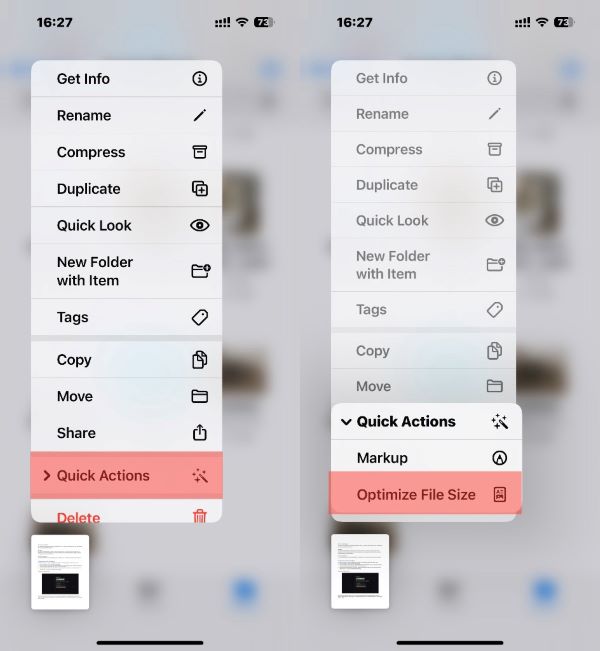
Pros: No need to download any app; Compress multiple PDFs
Cons: Unable to compress files that are too large
When you want to send PDF via text on iPhone, you should go to Files app to add the file to the Messages app. You can go to this guide to learn more:
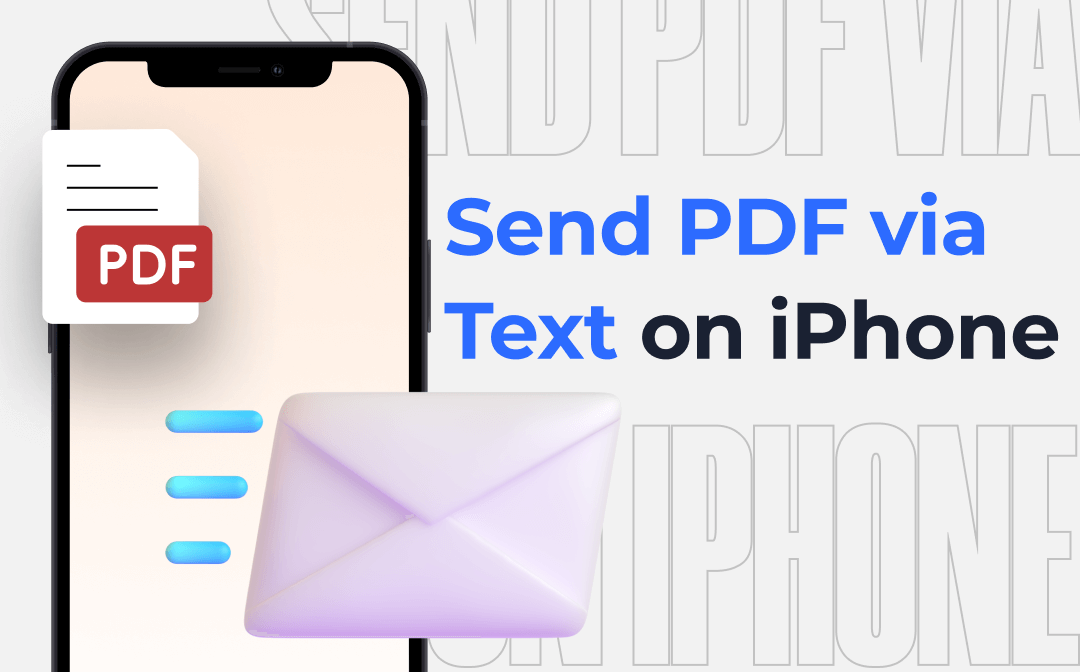
How to Send PDF via Text on iPhone | All Proven Methods
Why can’t I send a PDF via text on iPhone? This article will answer your questions and show you how to send PDF via text on iPhone.
READ MORE >Way 2. How to Compress PDF on iPhone via Shortcuts
The Shortcuts app is the way to shrink PDFs on iPhones quickly. However, you will need to spend a little time to add the Optimize File Size of PDF shortcut beforehand. The steps are as follows.
1. Launch Shortcuts app, tap the + icon > Name the shortcut like “Reduce PDF File Size”.

2. Add three actions:
- Tap Add Action button > Find Files > Choose the Select File option. After that, tap the × at the bottom to continue.
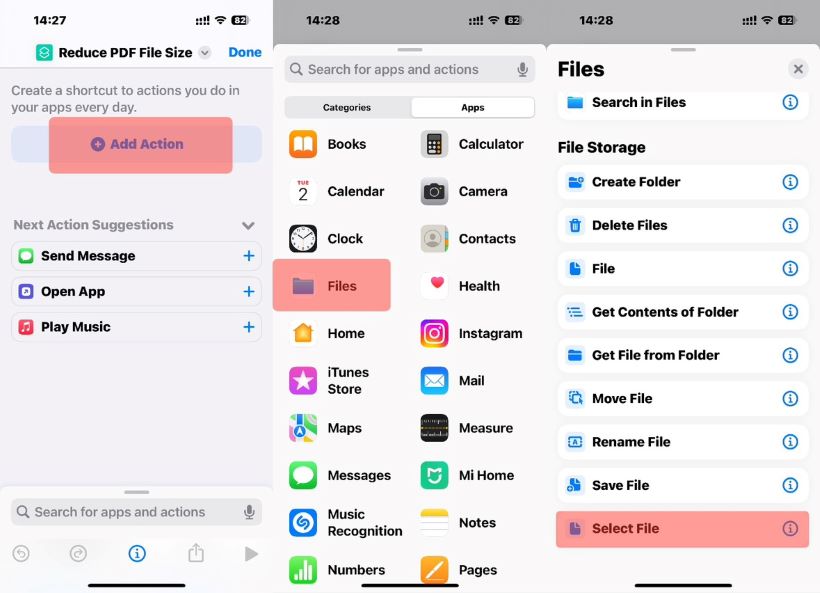
- Tap the search box > Search for Optimize File Size of PDF and select this option.
- Go to the search box again > Search for Files app > Choose Save File option.
3. Tap Done to save this shortcut.
4. On the main screen, tap the shortcut you just created > select the PDF to start the compress > select a folder and tap Open to save the file.

Pros: No need to download any app
Cons: Takes time to add shortcut commands
Way 3. How to Compress PDF on iPhone via SwifDoo PDF
There are many apps available on the App Store that can compress PDF files. You can download and install one of these apps, such as SwifDoo PDF for iOS. In a few clicks, you will get a smaller size file while maintaining the quality.
You can click the button below to get SwifDoo PDF and see how to reduce PDF file size on iPhone.
1. Open SwifDoo PDF on your iPhone > Tap Files at the bottom > Browse and open the PDF you want to convert.
2. Tap the three-dots icon in the top right corner > Choose Compress.
3. Select the compression level > Tap Compress to shrink PDF file size. When it’s done, you can tap Open File to check the file.
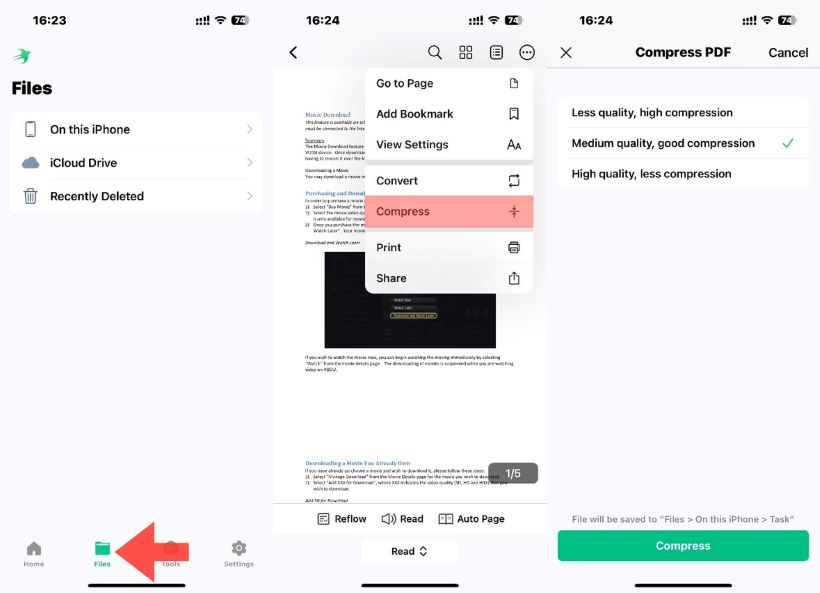
Indeed, SwifDoo PDF is a comprehensive PDF editor. It's not just for compressing PDFs; it also assists in converting, merging/splitting PDFs, and adding text and annotations. If you frequently work with PDF files on your iPhone, this tool is worth considering.
Pros: Easy to use; 7-day free trail; Three compression levels
Cons: Batch compression is not supported
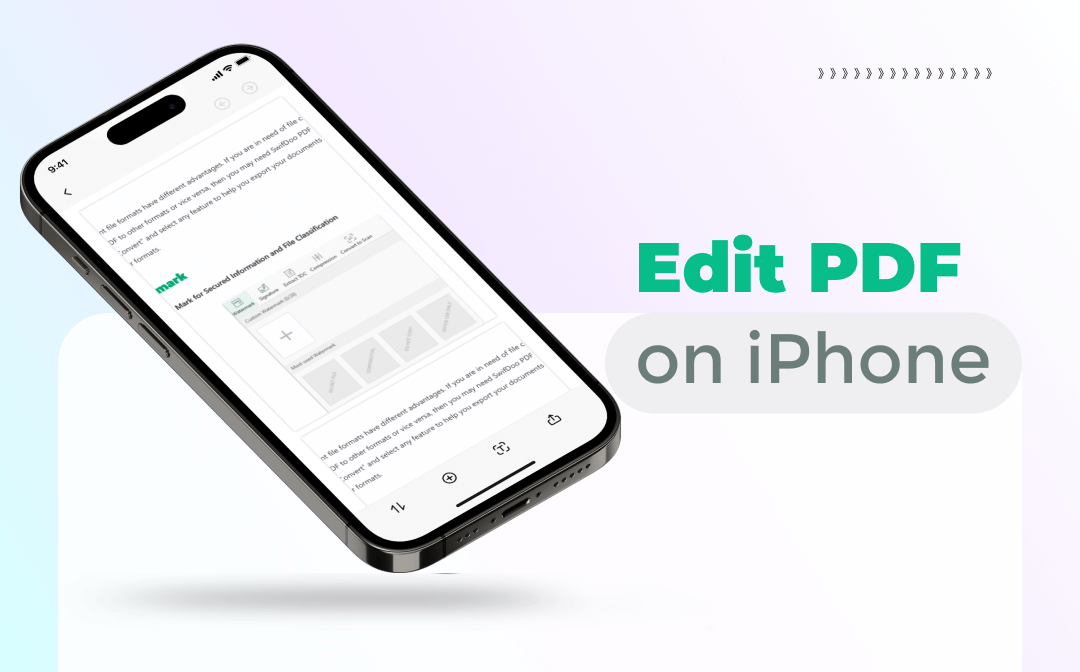
How to Edit PDF on iPhone Free & Easily - 4 iPhone PDF Editor
Want to edit PDF on iPhone but don’t know how? In this post, we have offered three easy ways to help you change PDF files on your iPhone. Let's learn more!
READ MORE >Way 4. How to Compress PDF iPhone via iLovePDF
Online tools are a convenient way to compress PDF files without installing additional apps, especially for occasional use. However, uploading PDFs to third-party websites carries the risk of data leakage. You’d better not use this method to compress sensitive or private PDF documents.
There are many online services available for compressing PDFs, such as iLovePDF, Smallpdf, PDF2GO, etc. Here, let me show you how to reduce PDF file size on iPhone with iLovePDF.
1. Open any web browser on your iPhone > Search for “compress PDF online” and choose iLovePDF. Or you can go to https://www.ilovepdf.com/compress_pdf.
2. Tap Select PDF File > Select the PDF file you want to compress > Tap Compress PDF and wait awhile.
3. When the compression is complete, download and save the PDF to your iPhone.
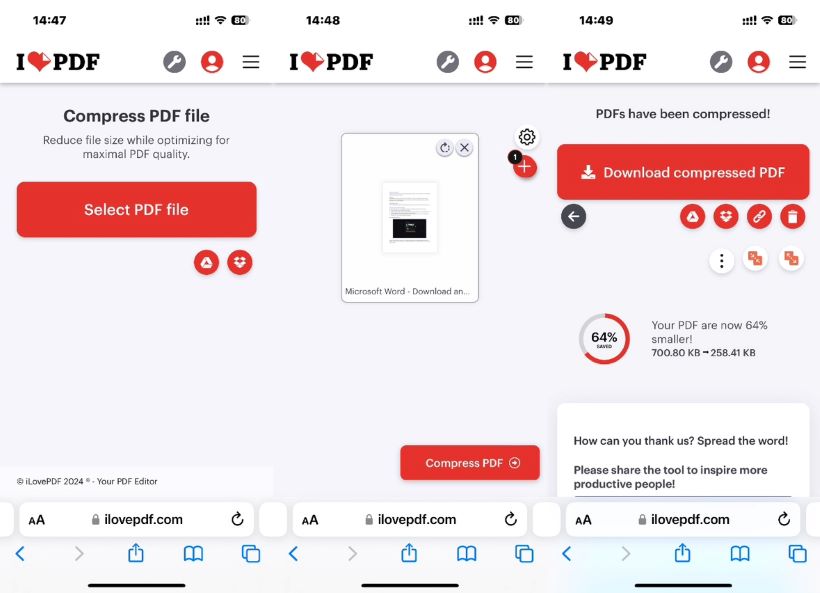
Pros: Straightforward process
Cons: File Size Limitations; Unsuitable for PDFs containing important information
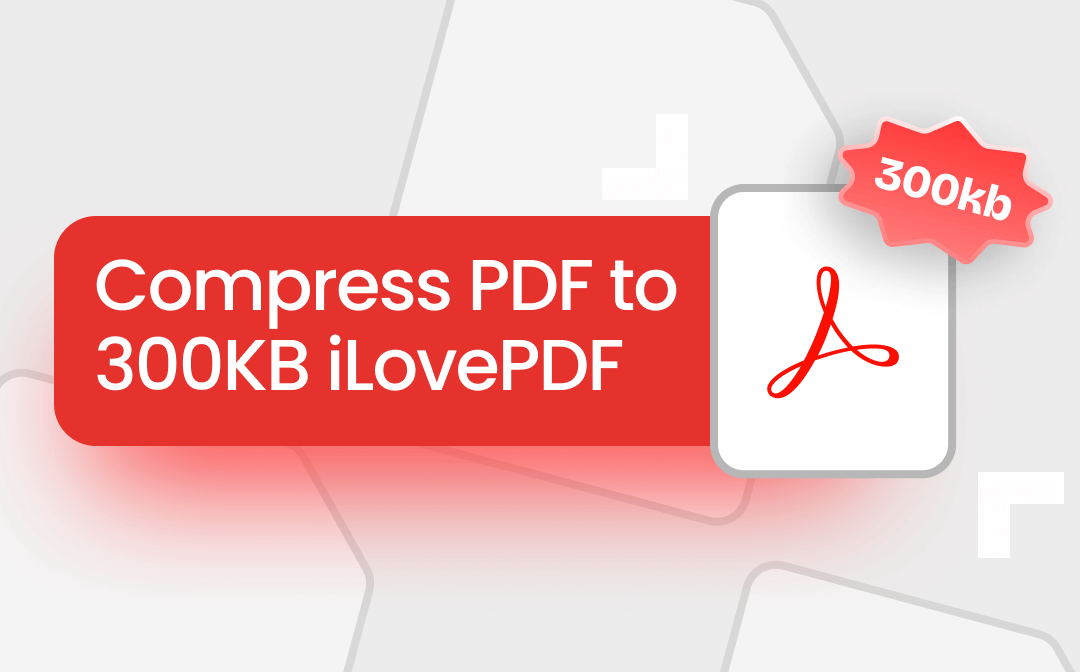
Compress PDF to 300KB with iLovePDF and A Brilliant Alternative
Do you want to learn how to compress a PDF to 300KB with iLovePDF? Here's how to use a PDF compressor in iLovePDF and an alternative to reduce the file size.
READ MORE >Final Words
That’s all about how to reduce PDF file size pn iPhone for free. After compression, it's a good idea to open the PDF to ensure it still looks as expected. High compression can sometimes reduce the quality of images and text in the document. To determine the compression level, you can use SwifDoo PDF for iOS. It allows you to compress PDFs in less, medium, and high quality.








