Are you tired of dealing with large, unwieldy PDF files that take up valuable storage space and hinder your document-sharing efforts? Look no further! In today's digital age, where information needs to be transmitted swiftly and efficiently, compressing PDF files has become an essential practice. And the best part? You can now achieve this without spending a penny! In this comprehensive guide, we will explore the world of compressing PDF files online for free. We'll delve into the benefits, walk you through the process using reliable tools, and provide valuable tips to ensure your files are streamlined without compromising quality. So, if you're ready to unlock the power of compressing PDFs effortlessly, let's dive right in!
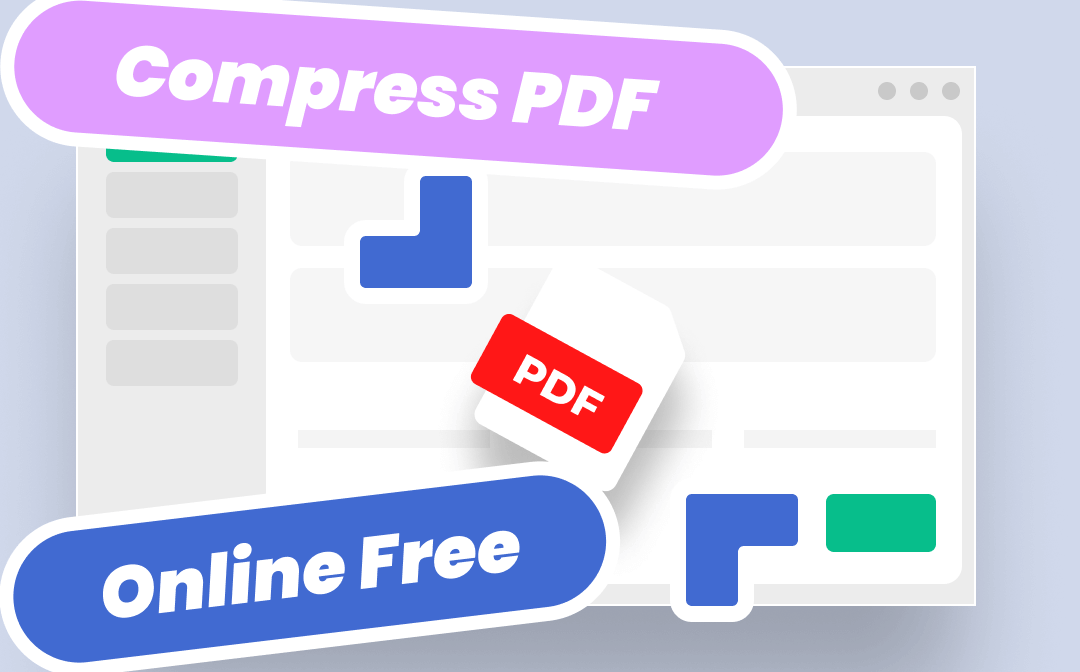
Benefits of Compressing PDF Files Online
You can get varieties of methods to compress PDF files both online and offline, but why do we focus more on compressing PDFs online in this article? What are the benefits of compressing PDFs online? We've listed some major reasons below. Let's find them out.
- Cost-effectiveness and Accessibility
It’s more convenient to use online tools rather than desktop programs. Taking compressing PDF files as an example, the process of compression only takes several seconds, but if you use an offline PDF compressor, the downloading and installation process will cost you more time. In addition, using online tools means you don’t need to consider the compatibility problem since they are accessible on any device and platform with an Internet connection.
- Storage Optimization
For people who work with large PDFs often, compressing PDF files can reduce the file size to a great extent, thus helping you optimize disk space and storage. And if you archive PDF files to a cloud service, a small file size means your cloud storage space will be saved greatly.
- Easy File Sharing
For people who frequently exchange PDF documents, such as businessmen, students, professionals, etc. the smaller the PDF file sizes are, the faster these PDFs will be sent.
Compress PDF Online Free with A Proper Tool
To help you find a proper online PDF compressor, we’ve reviewed the most popular online PDF compressors on the market. By reading this part, you can easily compress PDF online for free.
Adobe Acrobat
Adobe Acrobat remains a significant position in the PDF solution industry. It has been released over 3 decades and gained a solid position in this market. Adobe Acrobat is a popular and powerful PDF editor that most professionals would choose. Its online PDF compressor enables you to reduce PDF file size for free with high quality guaranteed. More importantly, the design and interface of Adobe Acrobat online tools are easy-navigable and responsive. And unlike most online tools, you won’t see a piece of advertisement pops up on the Adobe Acrobat official website. In addition, with a navigable interface designed, compress PDF in Adobe Acrobat can be pretty easy.
Now, let’s see how to compress PDF online free using Adobe Acrobat:
Step 1. Go to https://acrobat.adobe.com/ and log in to your Adobe account.
Step 2. On its homepage, tap Compress a PDF.
Step 3. Import your PDF file and select a compression level. Then tap the Compress button.
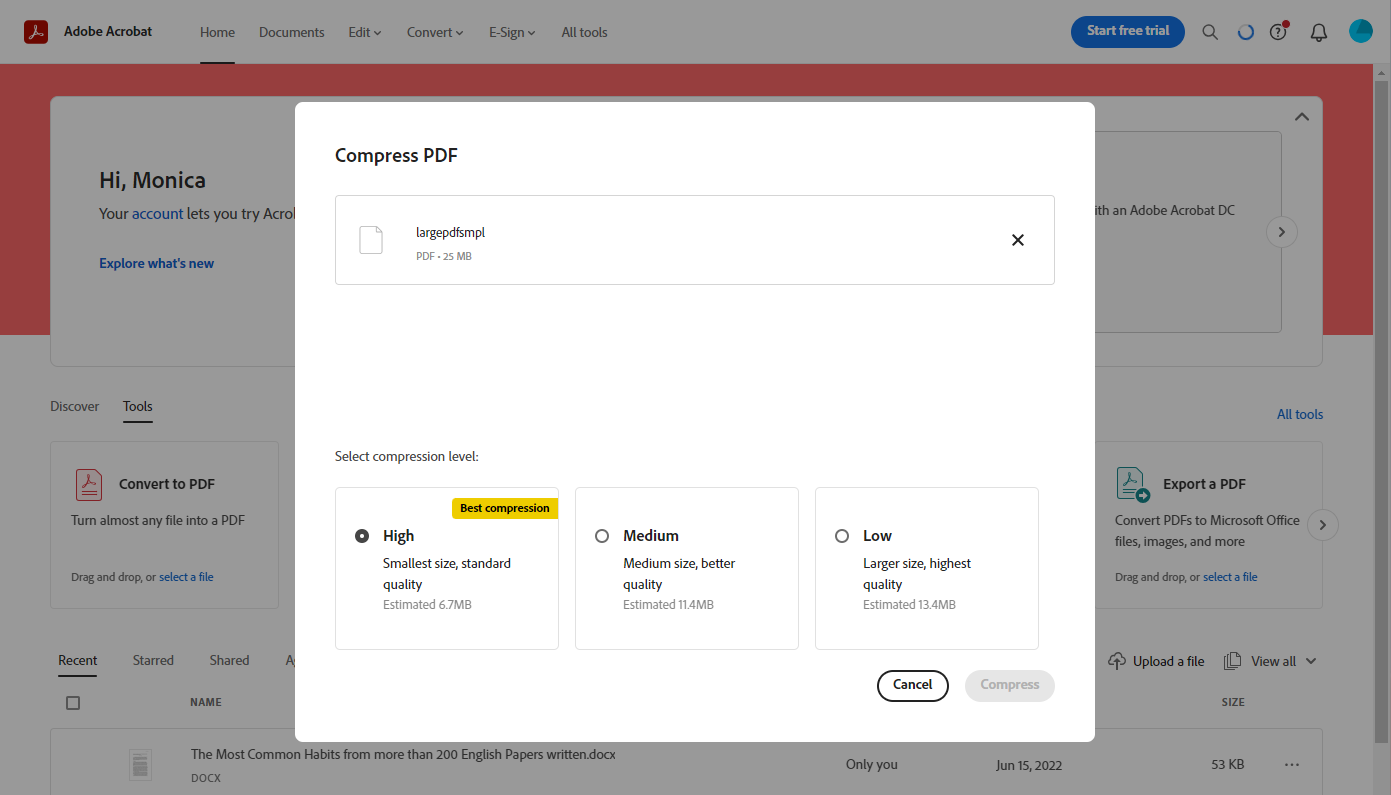
Step 4. Download the compressed PDF file manually.
PDFCompressor.com
PDFCompressor.com is a dedicated online PDF compression website that only supports compressing PDF online. You may notice that there are also some conversion and PDF editing tools available, but you’ll be redirected to new websites once clicking. A page only serves for one tool, making it much more convenient to address your problems. And compared to Adobe Acrobat, you’ll see many advertisements when using this tool.
Check the following guide to compress PDF online free with PDFCompressor.com:
Step 1. Navigate to https://pdfcompressor.com/.
Step 2. Click UPLOAD FILES to import the PDF file from your device. Or you may drag and drop files directly.
Step 3. It will compress your file automatically after uploading. Once the compression is finished, click DOWNLOAD ALL button to save them on your device.
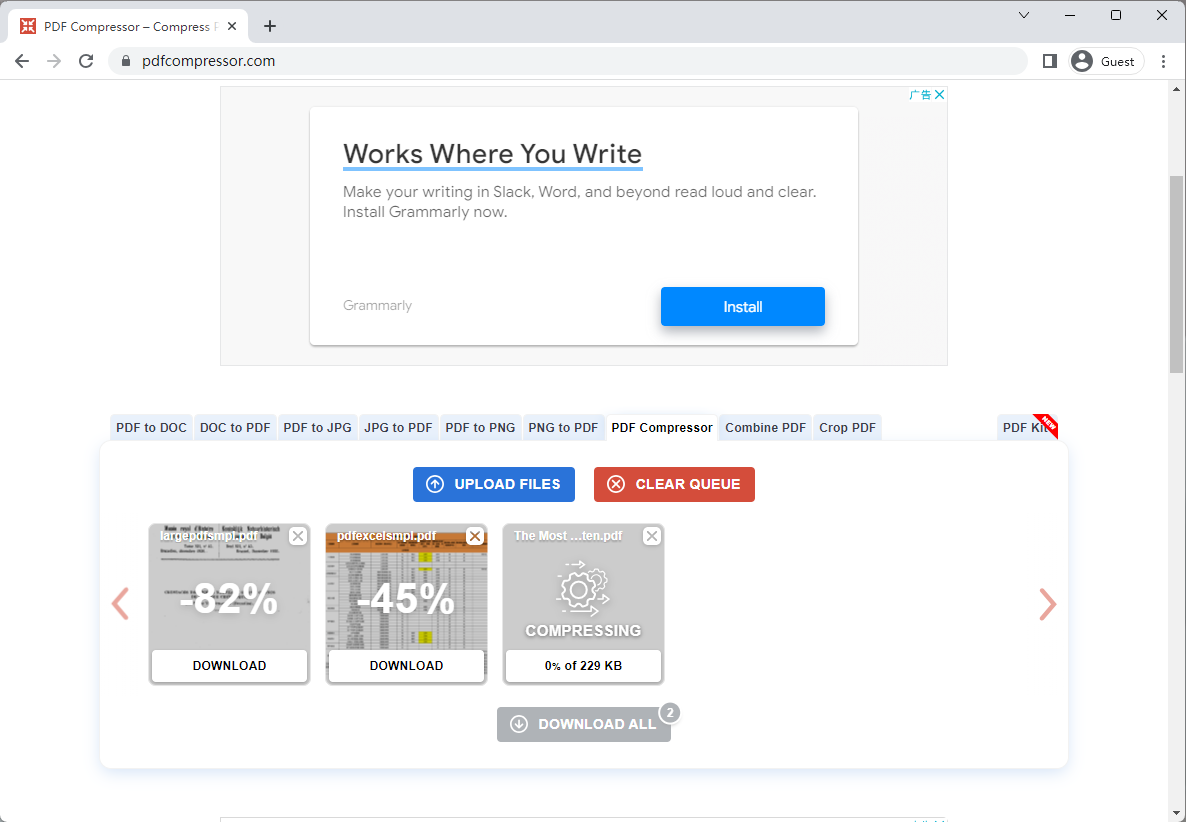
You May Also Like: Top 8 Best PDF Translator That You Must Know in 2023 >>
iLovePDF
iLovePDF is another popular name on the best PDF compressor list. It also offers both online and offline tools that provide you with more options to edit, convert, compress, etc. PDF files freely and effortlessly. The online tools in iLovePDF can help address most problems you may encounter when working with PDF.
The steps to compress PDF online free in iLovePDF are listed below:
Step 1. Google https://www.ilovepdf.com/ and click COMPRESS PDF on the top navigation bar.
Step 2. Upload your PDF document from your computer or import it from Google Drive and Dropbox.
Step 3. Select a compression level and tap the Compress PDF button.
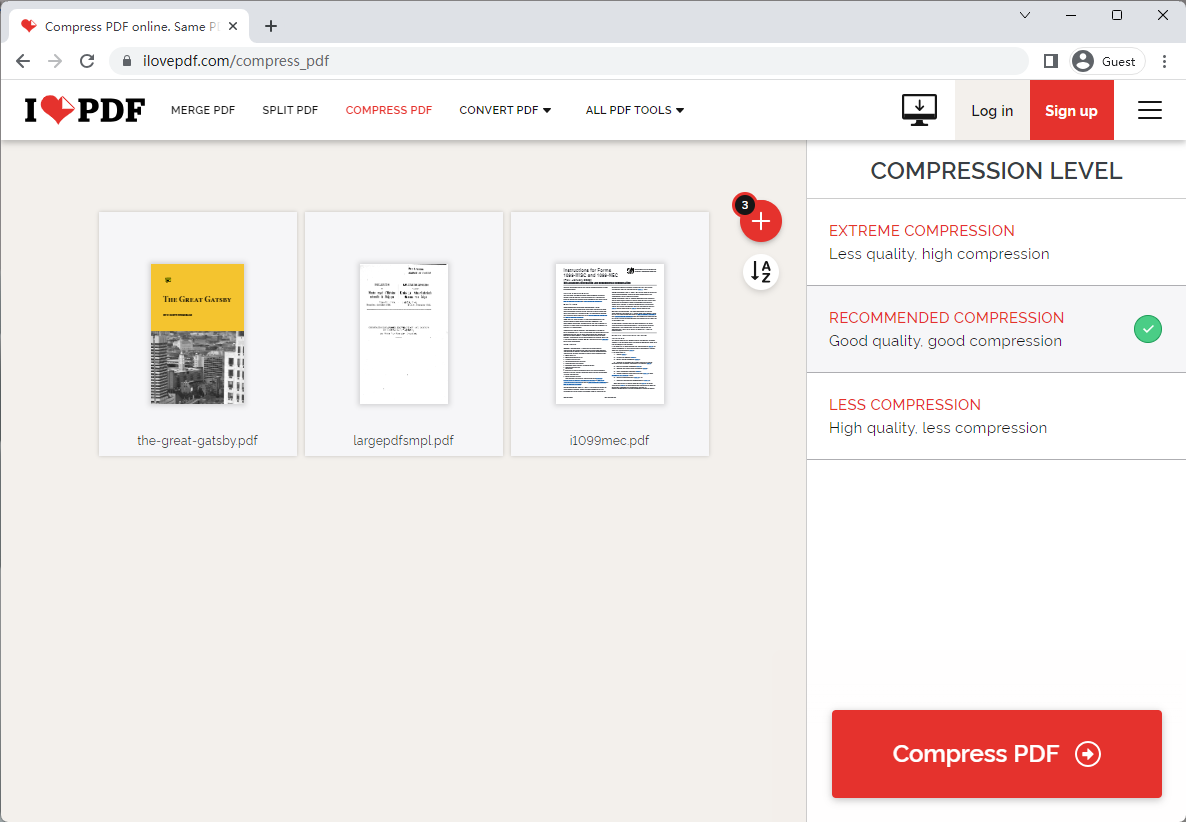
After compression, iLovePDF will download the PDF files with a .zip file, in which you can get all the compressed PDF files.
Tips for Effective PDF Compression
Compressing PDF online for free is an easy thing if you get the right PDF tool. But if you want to compress your PDF files more efficiently, read this part carefully to learn some tips for effective PDF compression.
- Choosing the Right Compression Level
The more you reduced the PDF file size, the poorer file quality you'll get. Though you need to compress PDFs to better manage files, choosing a proper compression level is also of great importance.
- Removing Unnecessary Elements
In case the compressed PDF file is also larger than your ideal one, you can delete unnecessary elements in the file before compressing, such as unnecessary images, metadata, embedded fonts, etc. By this means, you can further reduce the PDF’s file size and save more space.
- Ensuring Document Legibility
Though compressing PDF files can be the best way to reduce PDF file size, it’s also important to guarantee document legibility. Suppose that all the images in your PDFs become unrecognizable after compressing, how can you or your reader know what the image describes?
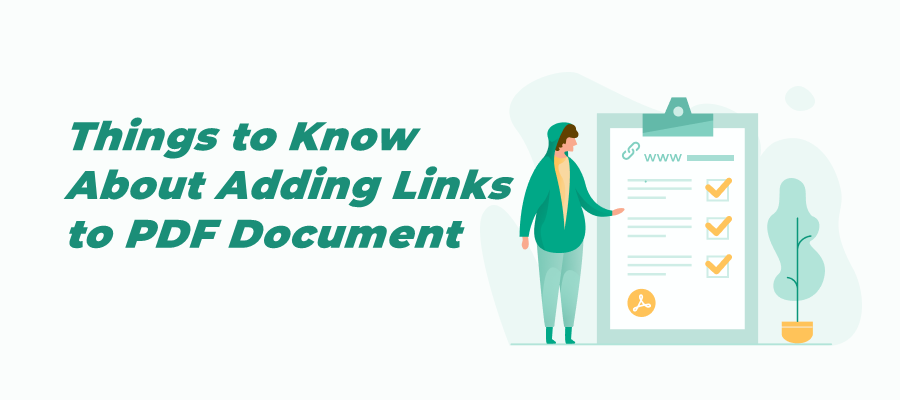
How to Add Link to PDF for Free Across Devices
Adding link to a PDF provides detailed information for the audience and boosts your productivity. Check this article to know how to link to a PDF hassle-free.
READ MORE >Bonus Part: Best PDF Compressor on Windows
In case you'll need to compress PDF on Windows, we also prepared a top-rated Windows PDF compressor named SwifDoo PDF, with which you can compress PDF files offline without an Internet connection. SwifDoo PDF's Compress PDF feature provides a simple and effective solution to this problem. By reducing the size of your PDF files without compromising their quality, this feature helps you overcome the limitations imposed by large file sizes. Whether you need to send a PDF attachment through email, store documents on your device, or optimize your website's content, SwifDoo PDF's Compress PDF feature is your go-to tool for achieving maximum efficiency on a Windows PC.

- Annotate PDFs by adding notes, bookmarks, etc.
- Convert PDFs to Word, Excel, and other editable files
- Edit, compress, organize, and split PDFs
Windows 11/10/8.1/7/XP
Key Features of SwifDoo PDF's Compress PDF:
- Lossless Compression: SwifDoo PDF uses advanced algorithms to compress your PDF files without sacrificing quality. The compression process retains the original resolution, layout, and formatting of your documents, ensuring that no crucial details are lost in the process.
- Customizable Compression Options: SwifDoo PDF allows you to tailor the compression settings to your specific needs. You can choose between different compression levels to strike the perfect balance between file size reduction and quality preservation.
- Batch Compression: Time is of the essence when dealing with multiple PDF files. With SwifDoo PDF, you can compress multiple documents simultaneously using the batch compression feature. This saves you valuable time and effort by compressing entire folders or selected files in one go, ensuring swift and efficient PDF management.
- Secure Compression: SwifDoo PDF prioritizes the security and privacy of your documents. When compressing PDF files, the software ensures that any confidential or sensitive information remains protected throughout the process. You can trust SwifDoo PDF to handle your documents with the utmost care and maintain the integrity of your data.
Here’s how you can compress PDF effortlessly on Windows by using SwifDoo PDF:
Step 1. Free download SwifDoo PDF on your PC.
Step 2. On its homepage, click on Compress PDF.
Step 3. Upload your PDF files to SwifDoo PDF and select the different compression levels for your files.
Step 4. Tap Start to compress your PDFs on Windows.
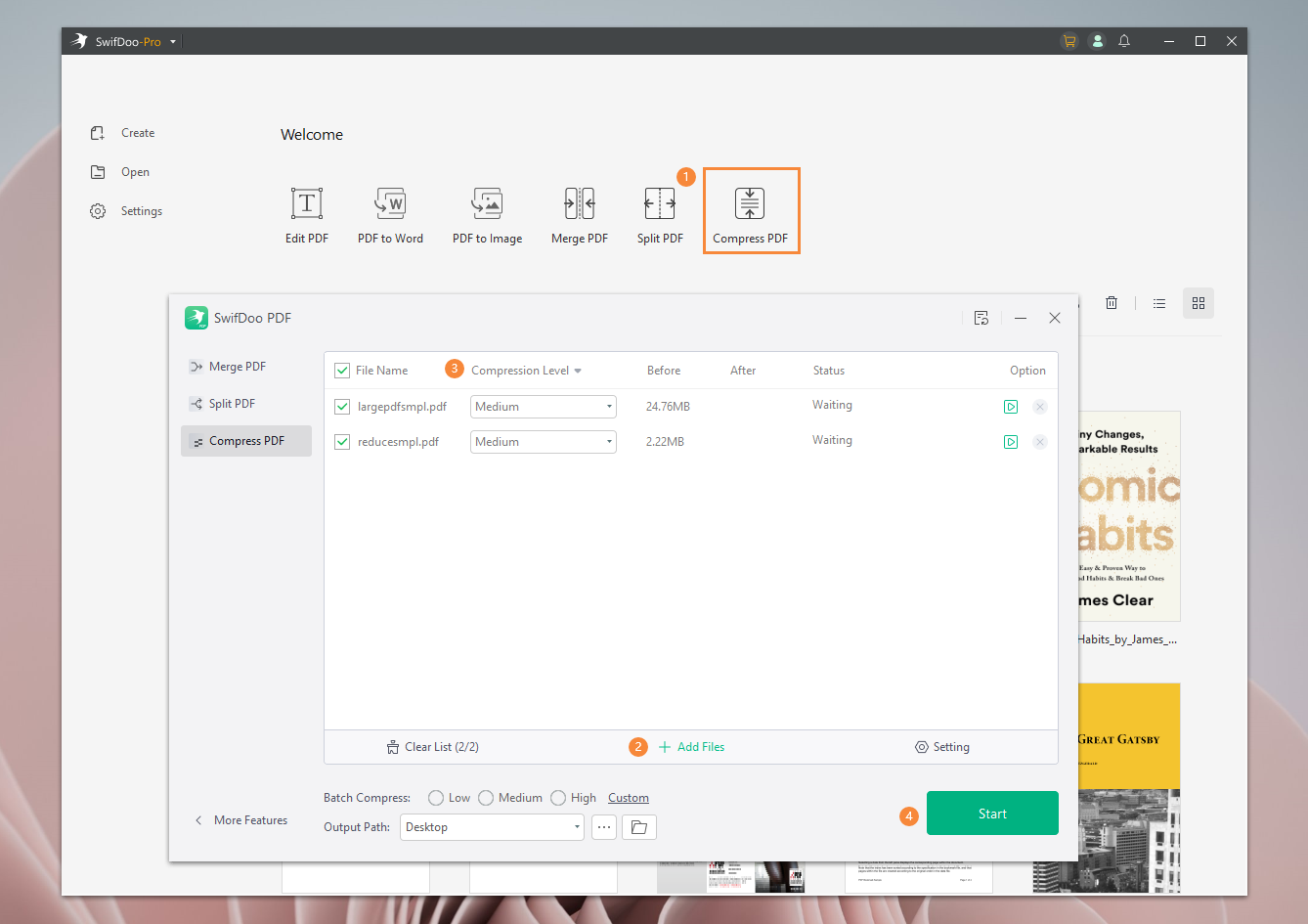
The Bottom Line
That's all about free compressing PDF online with the best 3 online PDF compressors. Simply follow our step-by-step guide and get all the detailed information. Compressing PDF online saves you much time and effort, as well as assists in better managing large PDF files and disk space. In addition, we also offered you a handy Windows PDF compressor as a bonus part. Make sure to try SwifDoo PDF if you need to edit PDFs offline!








