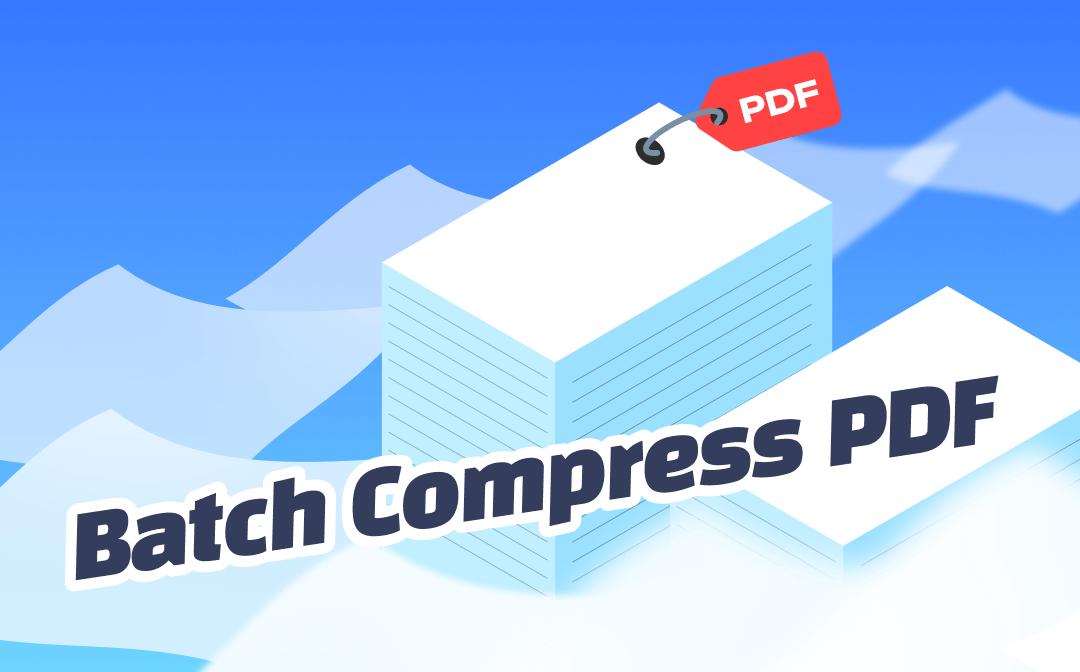
The stunning tools below allow you to batch-compress PDF documents. Whatever your needs, they can help, including making PDFs smaller for email.
Part 1. Batch Compress PDF Offline
If you want to reduce PDF file size without losing quality, SwifDoo PDF could be a terrific option. Using SwifDoo PDF and compressing the PDF documents is fairly simple, as this operation only requires following the simple steps to compress the batch PDF documents.
Here is how to compress multiple PDF files through SwifDoo PDF:
Step 1: Download, install, and launch SwifDoo PDF.
Step 2: After launching the SwifDoo PDF, you'll need to select the Compress PDF button.
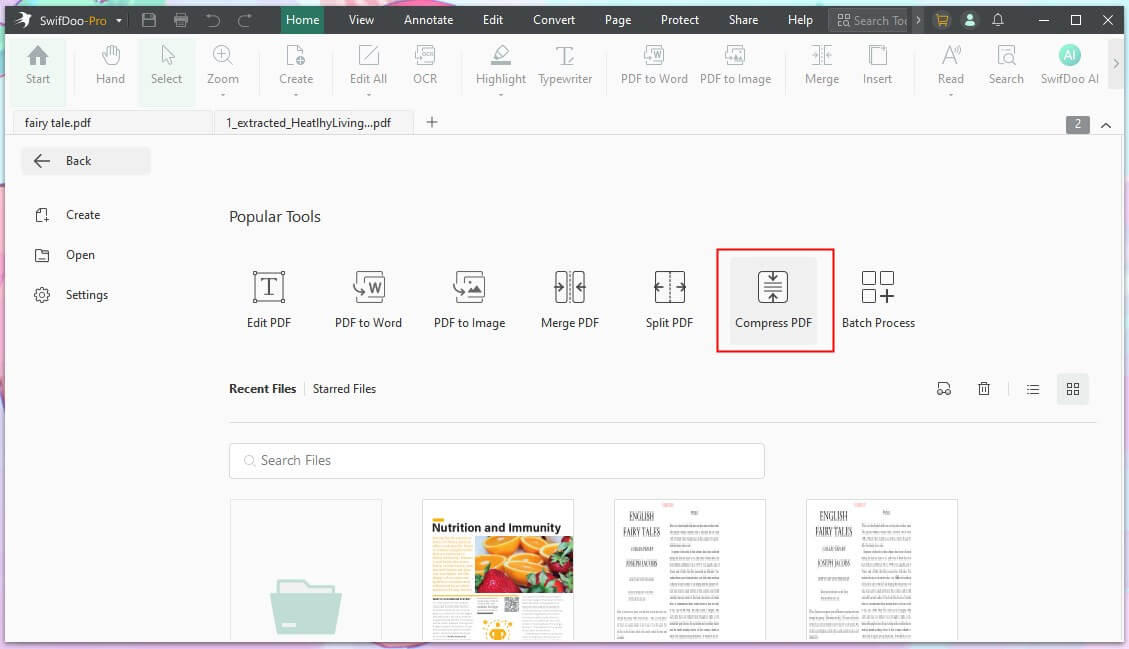
Step 3: Click the Add Files button to import as many PDF files as possible. After selecting the compression level, press the Start button. Once the PDF files are compressed, you can download them onto your computer.
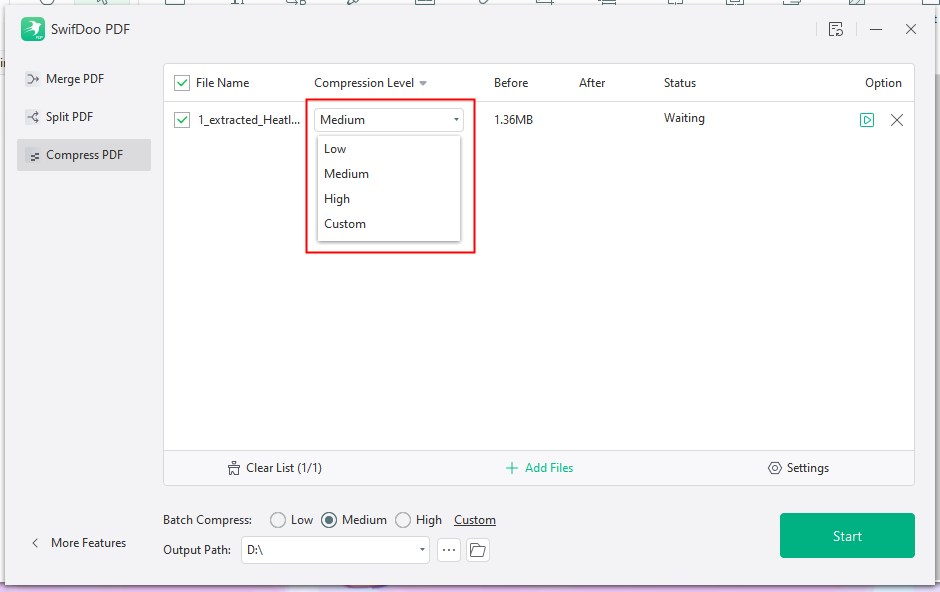
Note: Apart from PDF compression, SwifDoo PDF also allows you to perform different tasks on the PDF documents, including adding annotations, cropping the PDF document, and handling complex PDF documents. Thus, SwifDoo PDF is undoubtedly worth a try when organizing PDF documents.
Part 2. Batch Compress PDF Online
Check to learn two ways to compress PDFs online.
1. Batch Compress PDF with Adobe Acrobat
Adobe Acrobat is a brilliant PDF compressor that allows you to reduce the size of PDF documents. The good thing about Adobe Acrobat is that it allows you to compress multiple PDF documents simultaneously, saving time.
Follow the detailed guide below to compress the PDF documents in Adobe Acrobat.
Step 1: After launching the Adobe Acrobat, tap on the Choose File. Now, you can upload the PDF documents you're willing to compress.
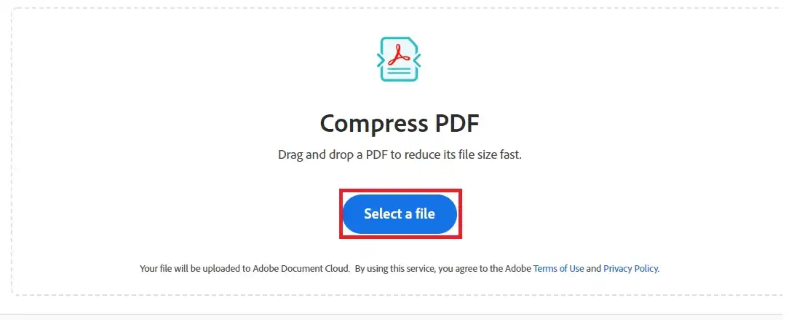
Step 2: Once you've uploaded the PDF documents, you'll need to select the compression quality and choose the Compress button to initiate compressing them. You can then download the compressed documents by hitting the Download button.
![How to Compress a PDF without Adobe Acrobat [Free Methods]](https://img.swifdoo.com/image/how-to-compress-a-pdf-without-adobe.png)
How to Compress a PDF without Adobe Acrobat [Free Methods]
Adobe Acrobat is the top PDF software to compress PDF files but you may want its alternative. This post shares how to compress a PDF without Adobe for free.
READ MORE >2. Batch Compress PDF via Smallpdf
Thanks to Smallpdf's remarkable features, you can simultaneously reduce the size of multiple PDF documents.
Step 1: Launch the Smallpdf and press the Choose File button to upload the PDF document you wish to compress.
Step 2: Select the compression quality in this phase and then hit the Compress button.
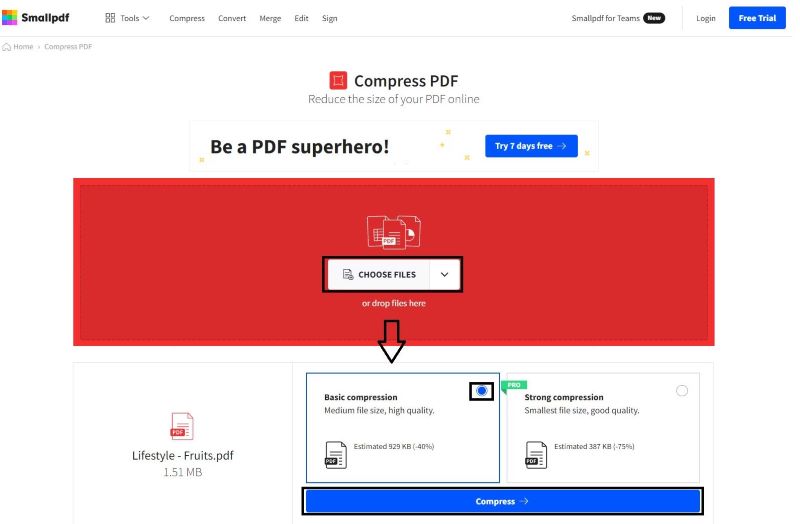
Step 3: Upon hitting the Download button, you can download the compressed documents into the computer.
Part 3. Compress Multiple PDF Files into One
Compressing the multiple PDF documents and arranging all the compressed files separately will require extra effort. Can you merge multiple PDFs into one file before compressing that combined PDF file to share via email or any other social media platform?
SwifDoo PDF is a multidimensional PDF editor that enables you to merge multiple PDFs into one file and compress the file. It also doesn't mess up the quality of the PDF documents while merging them.
Regardless of how many PDF files you're willing to combine into one file, SwifDoo PDF has the impressive ability to combine PDF documents.
You can look at the guide below to compress multiple PDF files into one.
Step 1. Merge PDF Files
- Choose the Page icon and go to Merge.
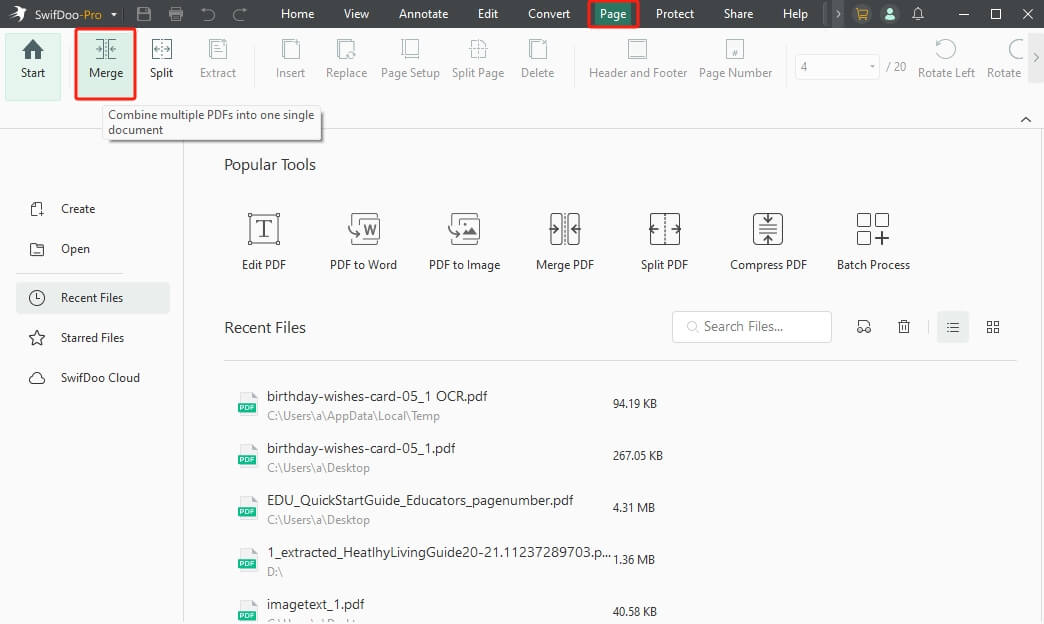
- Click the Add Files icon to import the multiple PDF documents into one file.
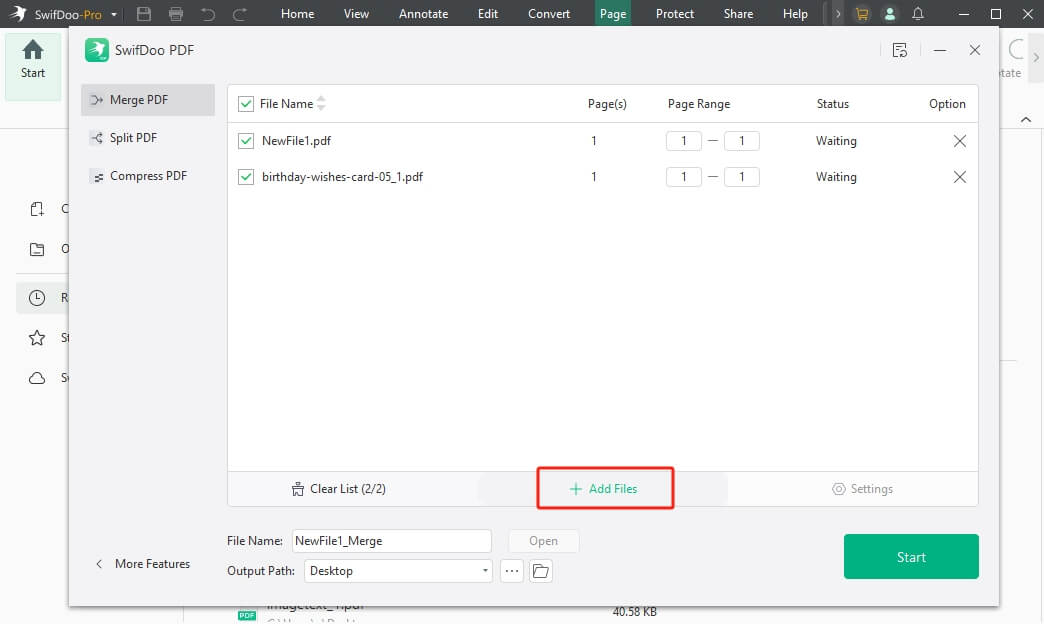
- Choose the Start button to combine the multiple PDF documents into one file. While merging the PDF documents, you can specify the range for the PDF merging.
Step 2. Compress PDF File
- Once you combine the PDF documents into one file, you can tap on the Compress PDF button to import the PDF documents you've combined earlier.
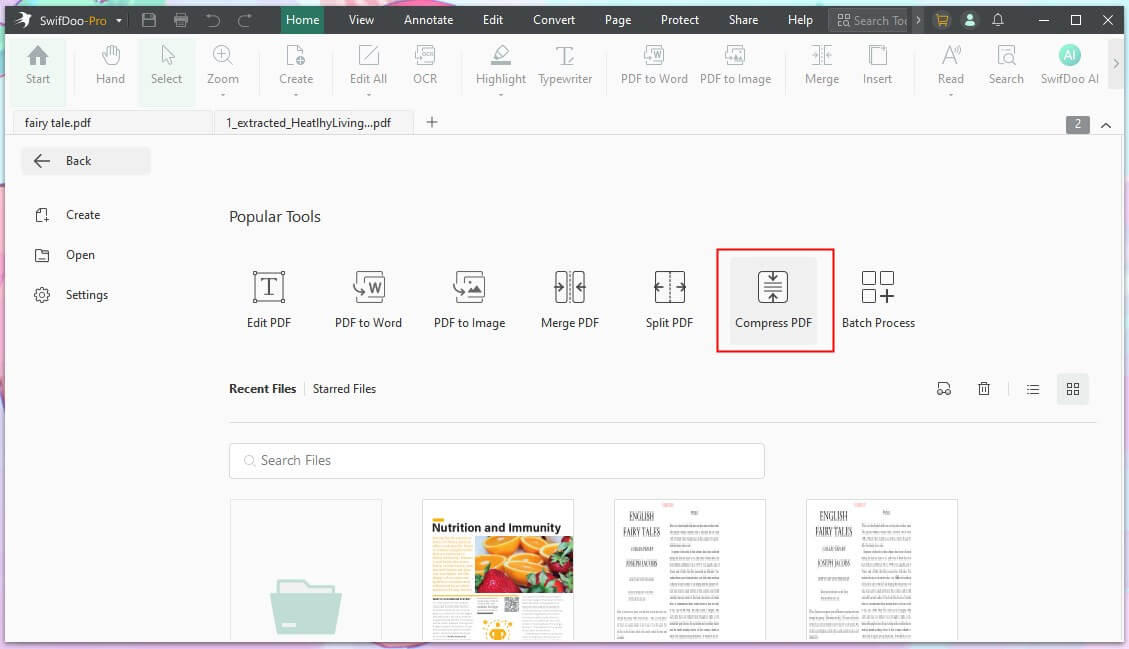
- Then, choose the compress level and adjust other settings.
- Upon tapping the Start button, you can compress the PDF documents.
Conclusion
If you want to share multiple PDF documents via email and are looking to batch-compress PDF documents, this post could be a game changer. We've listed the brilliant ways to help you batch compress your PDF files, and selecting the appropriate compression quality is also possible.
SwifDoo PDF is the best way to reduce the size of multiple PDF documents. If you want to combine multiple PDF documents into one file before compressing them, SwifDoo PDF won't disappoint you.








