Are you looking to add a touch of personalization to your PDF documents? One easy way to do so is by changing background color of PDF! Not only will this make your documents stand out, but it can also improve readability and reduce eye strain. In addition, when printing PDFs, you may encounter that some types of paper are not available for color printing, thus also requiring changing the background color. Keep reading and learn how to change the background color of your PDF files in just a few simple steps.
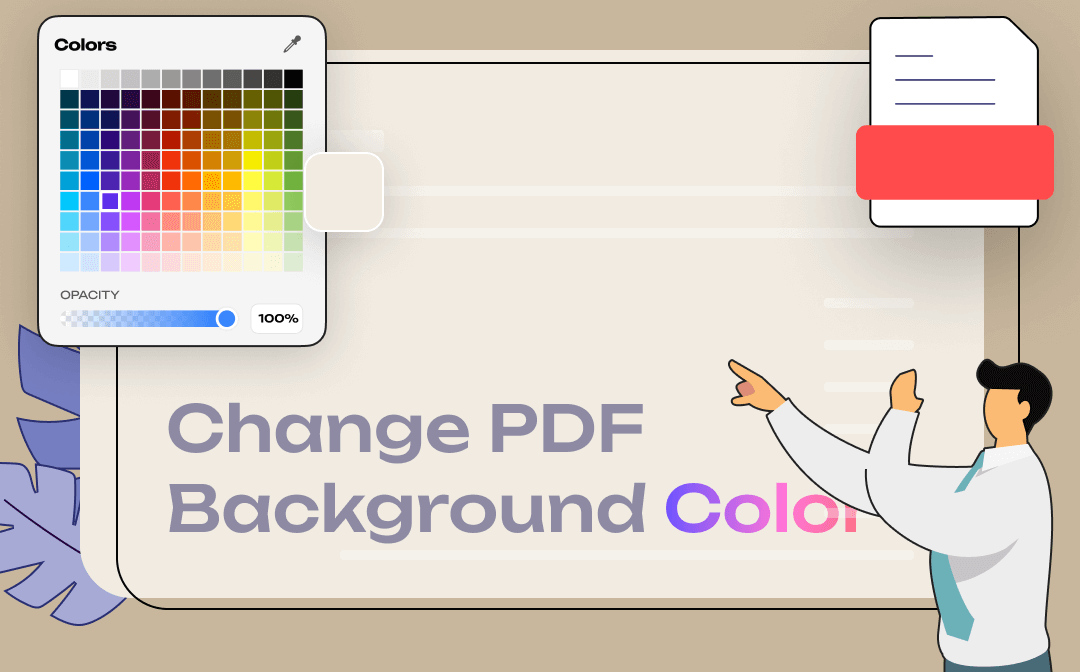
Change Background Color of PDF on Windows
To help you change background color of PDF on Windows, we recommend using SwifDoo PDF, a handy PDF editor that is available on Windows 11 and older versions. It has a series of editing tools that enables you to modify all text, images, links, and other elements in a PDF file, including customizing the background color of PDF files.
The Background feature in SwifDoo PDF not only allows you to change PDF color but also supports uploading an image, adjusting appearance and position, as well as applying to dedicated pages.

- Annotate PDFs by adding notes, bookmarks, etc.
- Convert PDFs to Word, Excel, and other editable files
- Edit, compress, organize, and split PDFs
Windows 11/10/8.1/7/XP
Here are some of the outstanding features of SwifDoo PDF that make it one of the best:
- SwifDoo PDF has integrated almost all PDF-related functions in a lightweight program, covering basic to advanced features for both casual and serious users.
- Its interface is quite clear and navigable, offering users an enjoyable experience.
- You can use SwifDoo PDF to manipulate PDF files without signing up or logging.
- This free PDF editor uses 256-bit SSL encryption to secure your files and privacy.
…
Now, let’s see how to alter PDF’s background color using SwifDoo PDF:
- Install SwifDoo PDF on your PC.
Go to the SwifDoo PDF official website and free download this PDF editor on your Windows PC. You can log in with an account or use it directly.
- Update the PDF background with this program.
Open the PDF file that you want to change its background color to, and click Edit > Background in the top navigation bar. Select Add Background (if the PDF file doesn’t have one) or Update Background (if you want to replace the original one).
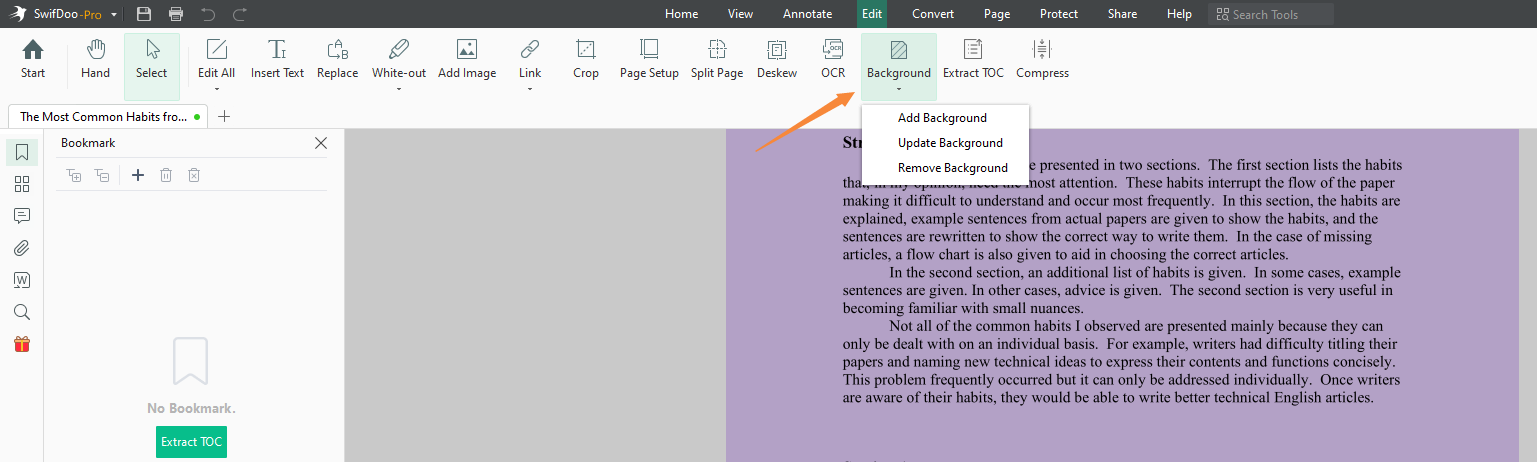
For solid color background, select the color you like in Source > Color.
For a custom image, select File instead and upload the image from your local folder.
In the Add Background window, it offers entrances to adjust rotation, opacity, scale, and position straightforwardly. Make sure the background meets your requirements before clicking OK.
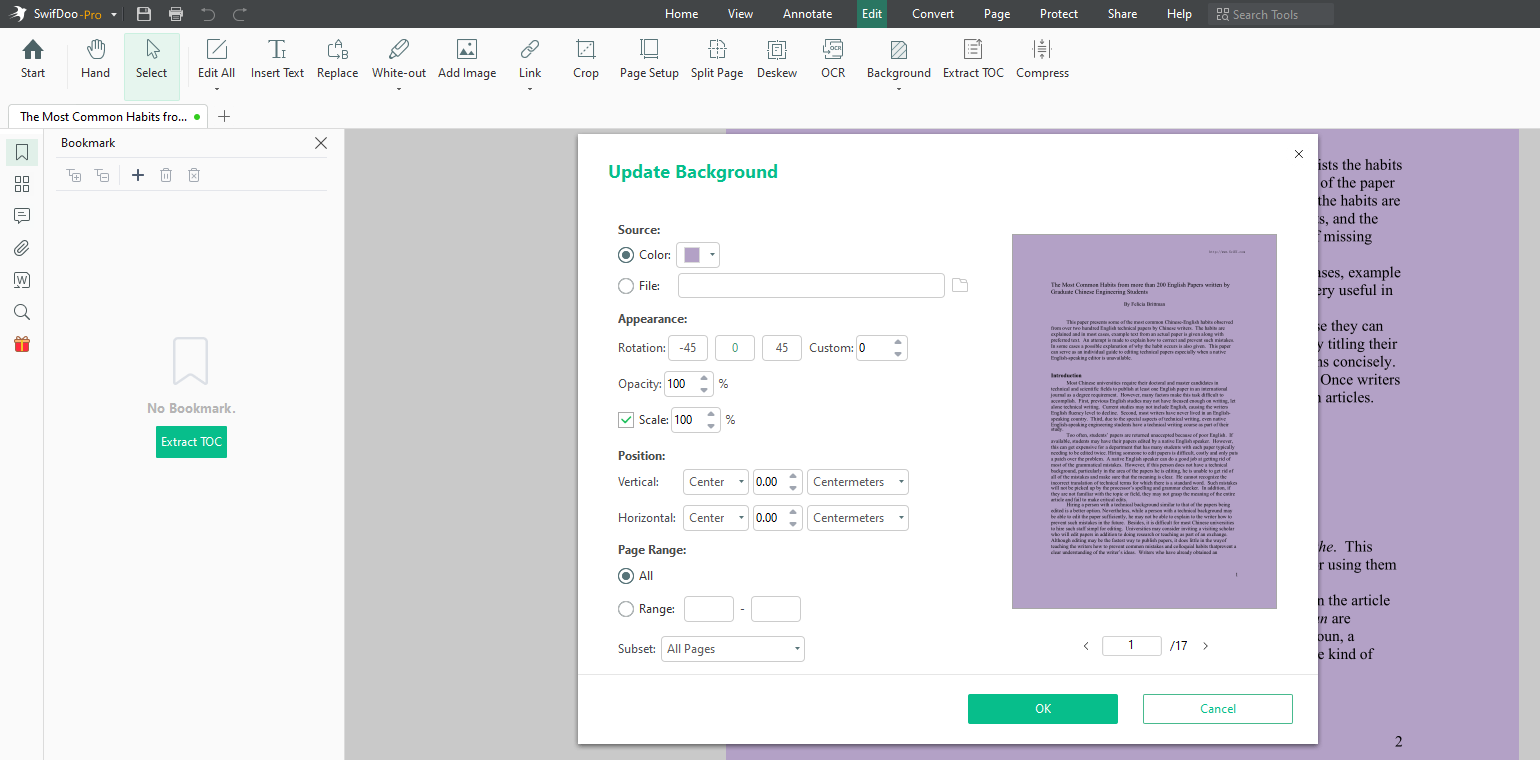
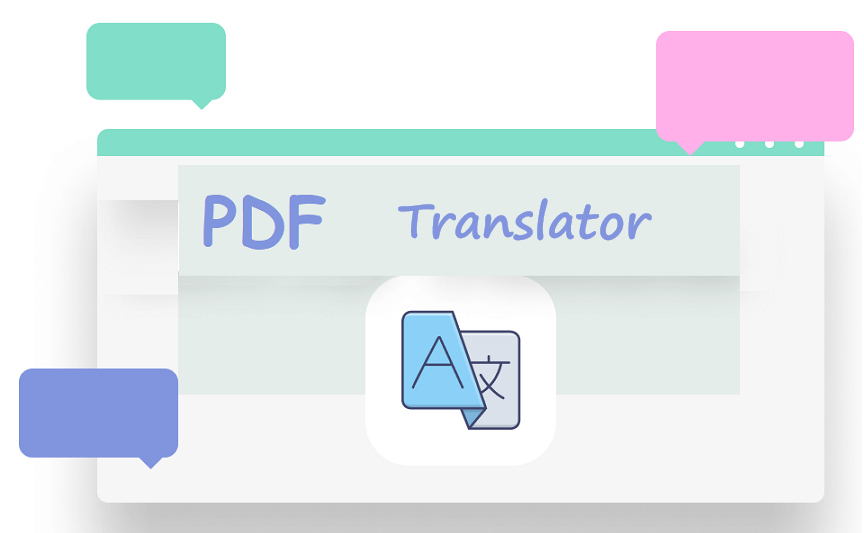
10 Best PDF Translators That You Must Know in 2025
Check this post to find out the 10 best PDF translators in 2025. We've tested and selected them from different aspects to help you translate your PDF documents.
READ MORE >Modify PDF Background Color on Mac
SwifDoo PDF has one flaw: you cannot install or use it on macOS. Thus, to change the background color of PDF on Mac, we need to introduce you to a Mac PDF editor that supports modifying PDF backgrounds.
With no bias, we would suggest using Adobe Acrobat to perform this function. Adobe Acrobat is a multipurpose PDF editor that works smoothly on both Windows and macOS, and it’s considered the most powerful PDF editor on this market, taking a leading position in this field.
If you happen to have an Acrobat account and wondering how to change the background color of a PDF, check the guide below:
Step 1. Open a PDF file in Acrobat Pro DC.
Step 2. Choose Edit PDF from the Tools center. Then select More > Background > Add in the secondary toolbar.
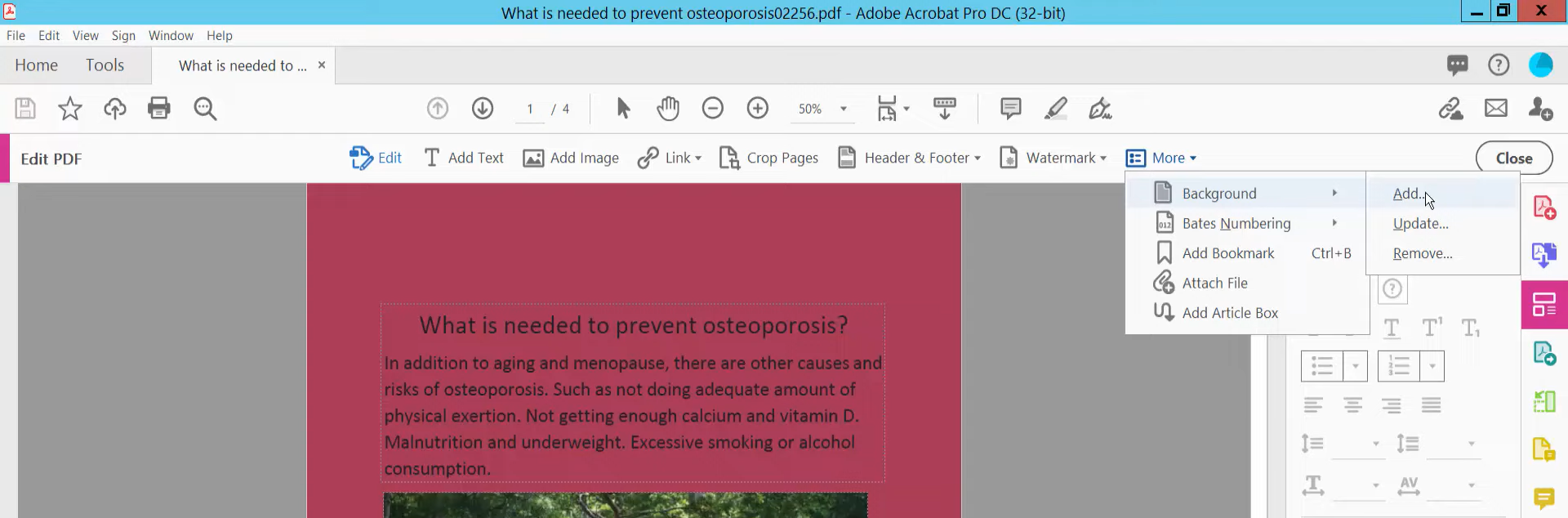
Step 3. In Source, select the color you like in From color and click OK to apply your changes.
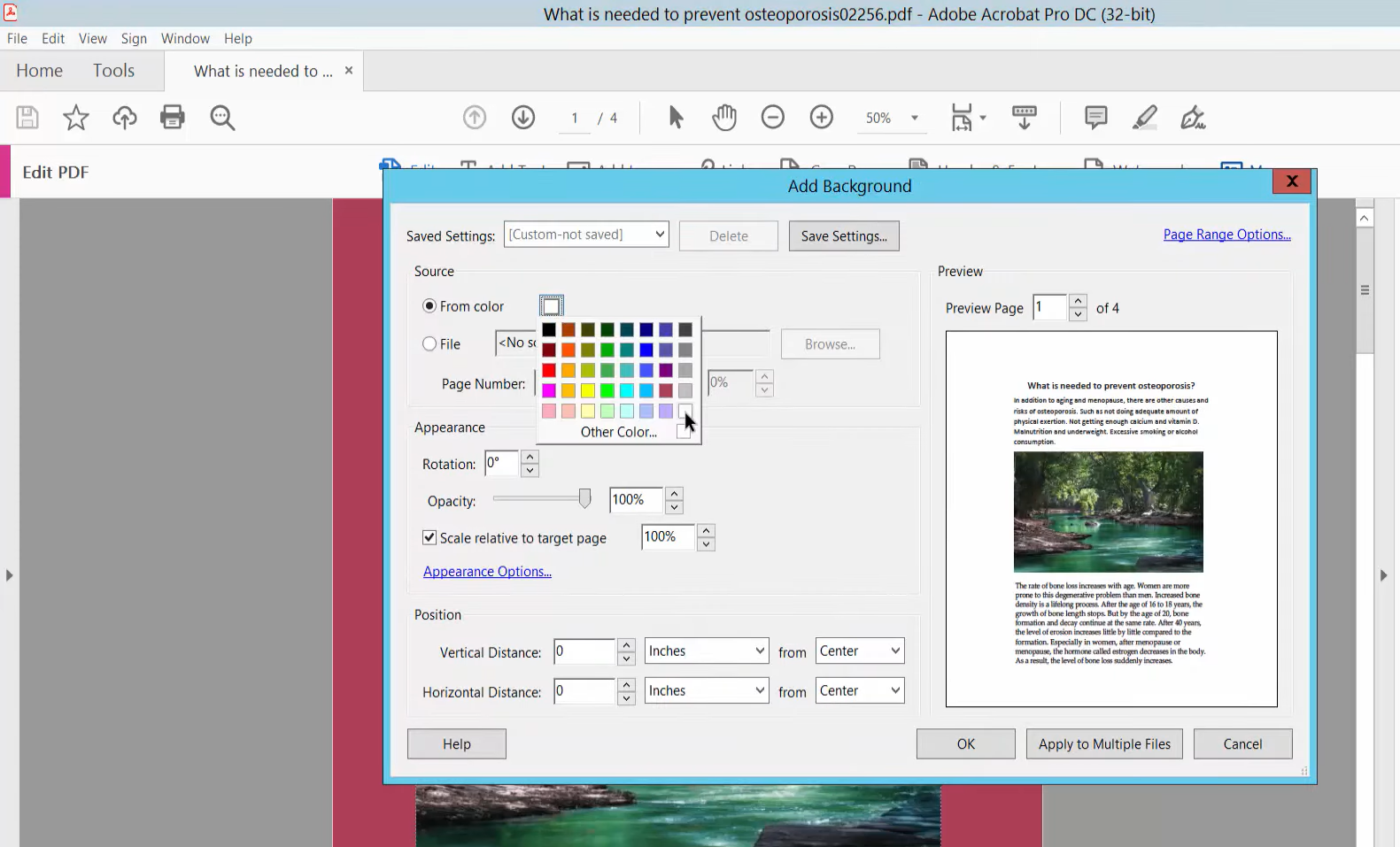
You May Also Like: Free Methods for Adding Hyperlink to Your PDF >>
Change PDF Background Color Online
For people who don't have desktop PDF editors installed on computers, using online tools is a good alternative. Many online PDF editors are as powerful as desktop software, but it saves much effort when editing a PDF since you don't need to waste time downloading or installing it before using it.
Of all online PDF solutions, we recommend WorkinTool PDF Converter. Though it offers a Windows desktop program, it also makes online tools perfect.
WorkinTool PDF Converter allows you to edit, convert, compress, split, and protect PDFs online directly. Finding a target PDF tool on this online tool requires only seconds. And it also helps manipulate PDF files without a hassle. In addition to the PDF converter tool, it also released an online image converter, file compressor, and video converter, making it gain much popularity in a very short time.
Let’s find out how to change PDF background online:
1. Navigate to WorkinTool official website.
2. Hover your mouse on Online Tools and click PDF Converter Online. Then select Background Color in PDF Content Editor.
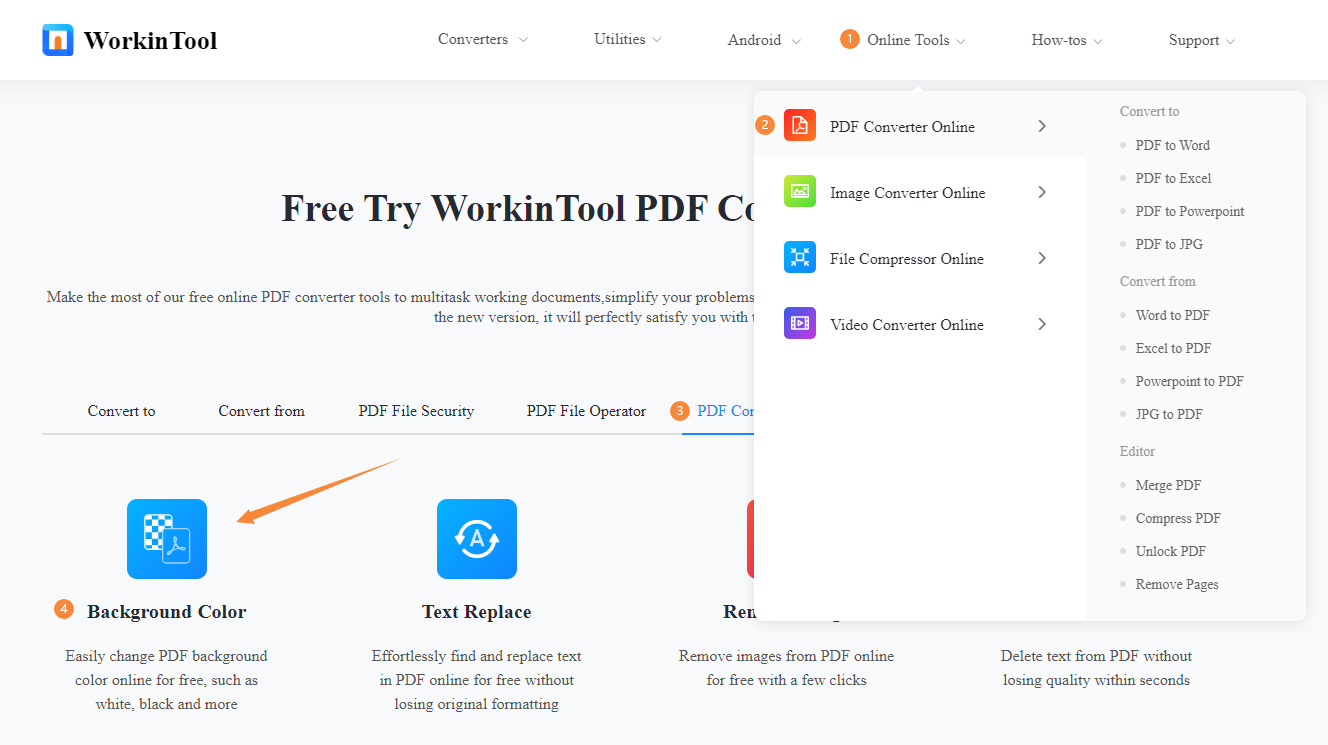
3. Click the plus button to upload a PDF file from the desktop.
4. Select a solid color in Background Color and tap the Convert button.
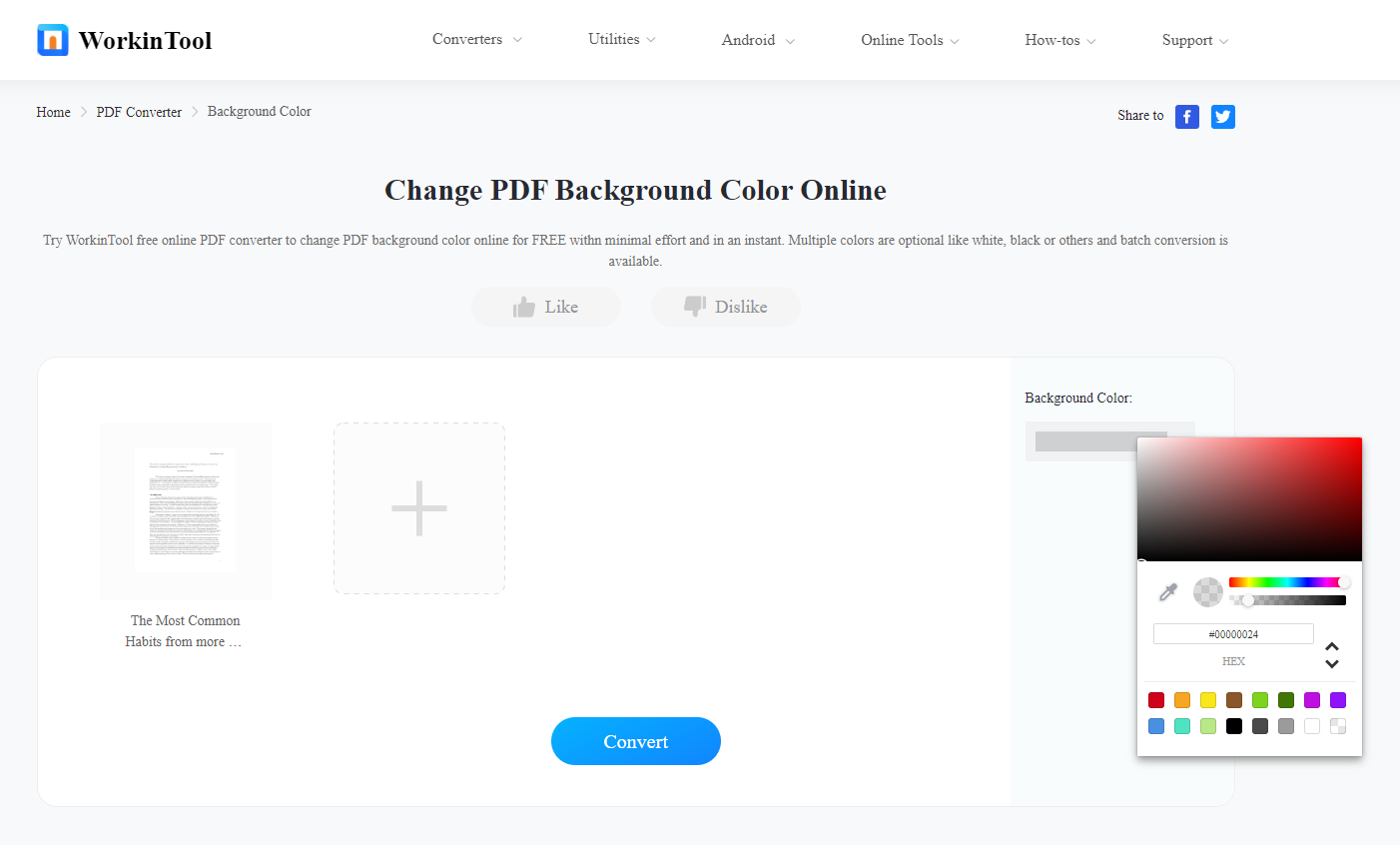
5. Download the edited PDF file manually.
Admittedly, the process of changing PDF background color online is quite simple and clear by using WorkinTool PDF Converter, and it's definitely a good way when needed. However, you can find that it doesn't support uploading an image as the PDF background and applying different colors to different PDF pages is also impossible. Nevertheless, if you don't have these requirements, this method can be your best way to go.
Also Read: Free Ways to Do PDF Word Count >>
Final Thoughts
In this blog, we've included three methods to change background color of PDF, covering Windows and Mac desktop software as well as an online tool. If you need to make some changes to a PDF background but don't know how reading this article will solve your problem. One last thing that needs to be mentioned is that don't forget to download SwifDoo PDF and give it a shot. Its excellent performance and navigable interface will make you surprise!








