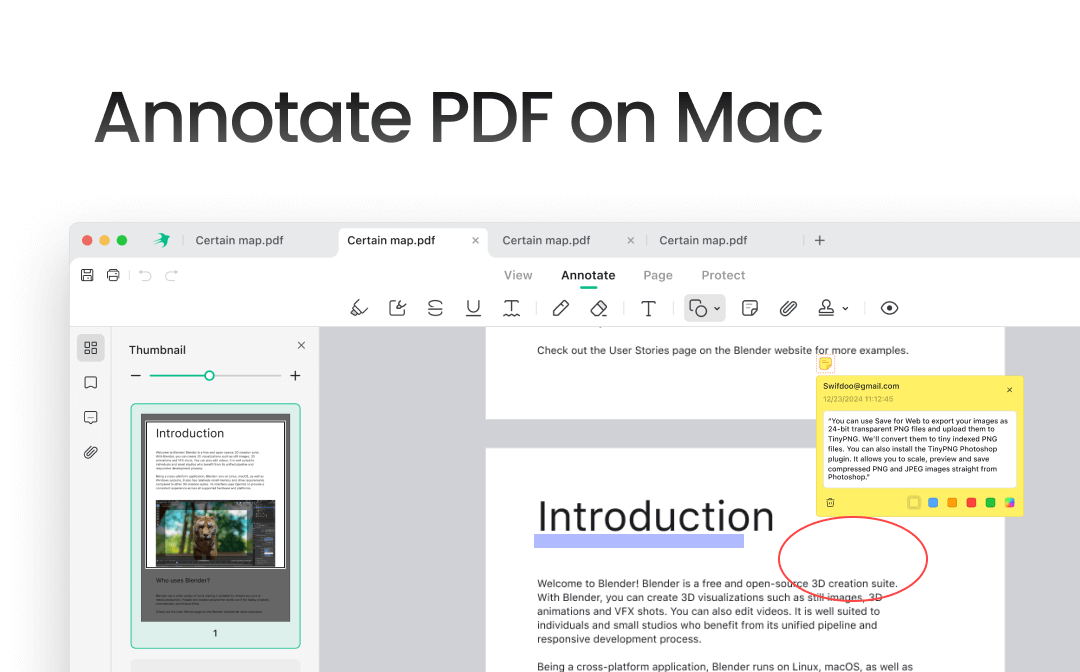
Millions of PDFs are exchanged each day via emails and other methods. Indeed, PDF is a well-accepted format for official documents and personal data exchange. However, there are times when users may feel the need to annotate PDFs. For example, you may need to annotate a PDF when a link needs to be inserted, or a comment is to be added to an existing document. Anyhow, keep reading to get the detailed steps.
Way 1. Annotate PDF on Mac with SwifDoo PDF
One of the easiest ways to annotate PDFs on Mac is to use a reliable PDF annotator. SwifDoo PDF for Mac is among the widely chosen annotating tools that help highlight, underline, and modify PDFs conveniently.
It offers the finest features for adding comments, shapes, objects, links, and sticky notes to enhance the content within the document. Undoubtedly, SwifDoo PDF is the best software for annotating PDFs.
SwifDoo PDF Features
- Support a complete annotating toolkit
- It lets you draw and markup essential text
- Enables adding stamps
- Let you add comments and notes
- Offers an easy way to view and manage annotations
Steps to annotate PDF on Mac using SwifDoo PDF
Step 1: Install SwifDoo PDF on your Mac device. Open the software and upload the PDF you want to annotate.
Step 2: Next, click the Annotate menu in the secondary toolbar and select the text you want to annotate.
Step 3: Choose the annotating feature to highlight, strikethrough, etc., and click hit to annotate your PDF as needed.
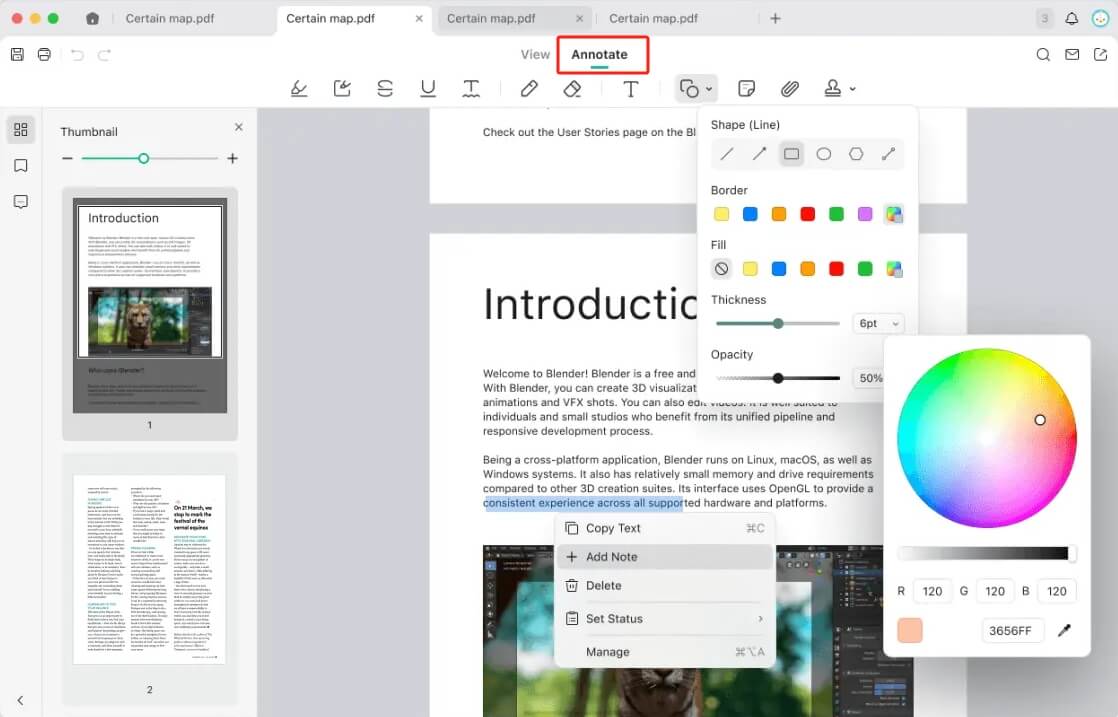
SwifDoo PDF is a dedicated PDF manager with many features for managing PDFs and tedious documents. In addition to PDF annotation, it also lets you edit and print PDFs without effort. Try it yourself!
pros
- It is an easy-to-use tool
- Supports multiple annotation features
- Offers an easy way to manage annotations
- It is a Mac-friendly software
cons
- Only email support is available
Check this guide if you want to write on a PDF:
![How to Write on a PDF on Mac [4 Quick Methods]](https://img.swifdoo.com/image/how-to-write-on-pdf-on-mac.png)
How to Write on a PDF on Mac [4 Quick Methods]
Do you know how to write on a PDF on Mac to get a more immersive reading experience? This article offers 3 quick methods.
READ MORE >Way 2. Annotate PDF on Mac via Preview
The default PDF annotator is a good way to annotate PDFs on a Mac. Preview is a built-in PDF viewer that allows you to read and view PDFs. Furthermore, the tool supports essential annotating features to edit PDFs with Preview. Apart from this, the tool offers plenty of other features to protect the document.
The Preview feature offers tons of features to annotate documents easily. Let’s check how to annotate a PDF on Mac using Preview:
Step 1: Double-click your PDF file to open it with Preview(the default app). Or, right-click the PDF file and choose Open With > Preview.
Step 2: Tap the pencil icon and access the Highlight and Notes tools. Alternatively, hit the Show Markup Toolbar in the topmost window to explore other options, like adding text and shape to the PDF.

Step 3: After completing the annotations, browse the File menu and click Save to store the document’s changes.
pros
- It exists as a built-in tool
- Allows free-to-use annotation options
cons
- Lacks professional editing tools
Way 3. Annotate PDF on Mac Using Smallpdf
Surprisingly, users may also choose to annotate PDFs online. The SmallPDF is a trustworthy online annotator that lets you annotate documents without any heavy software download or signup.
The online tool is user-friendly and accessible and lets you annotate documents conveniently. It offers features to highlight or draw within the PDF and insert text boxes, shapes, signatures, and images to enhance an existing document most easily.
Step 1: Open Smallpdf and choose Annotate PDF from Tools.

Step 2: Click Choose Files and add the desired document to annotate.
Step 3: A new Annotate window will open, and you can choose to continue by adding text, drawing, highlighting, adding a shape, etc.
Step 4: Once done, click Finish at the bottom. Tap Download to save your annotated file to your computer.
pros
- Offers a full range of annotating features
- Negates signup or software installation
- It is a free-to-use online tool
cons
- Heavy dependency on Internet connection
Bottom Line
Annotating existing PDFs is not as challenging as it sounds. The article includes a descriptive guide on how to annotate a PDF on Mac. Choose any of the three methods to annotate documents on your Mac devices. The built-in preview method is the perfect way to apply basic annotation to PDFs. Moreover, a user may also prefer the Smallpdf to annotate PDFs online. However, users must always choose the powerful SwifDoo PDF for better features and advanced annotation.
SwifDoo PDF is a versatile tool that offers a complete package for annotating PDFs conveniently. The software also provides other tools for viewing, editing, and printing!








