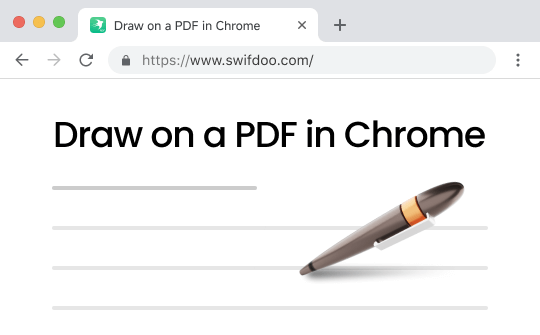
Chrome is easy to use and powerful, making it the first choice for many users. It provides a built-in PDF reader that allows you to view PDFs. However, it lacks a PDF annotation tool. But don't worry! There are 3 ways to help you draw PDF files without leaving your browser.
Usually, you can choose to use an online tool or a PDF editing plugin. For collaborative work, you can upload a PDF to Google Drive and then edit it, which can simplify the process. Without further ado, let's look at how to draw on a PDF in Chrome.
Way 1. Draw on a PDF in Chrome via Online Editor
Let’s first see how to draw on a PDF in Chrome with an online Chrome PDF editor. No need to download anything, just an internet connection. Visit the online editing tool, upload the PDF, and start editing. It is very simple! You can search in your browser and choose the one you like.
Below is an example of using the Sejda online editor. It provides professional annotation tools and offers three free tasks per hour.
Step 1. In Chrome, go to https://www.sejda.com/pdf-editor. Upload the PDF you want to draw.
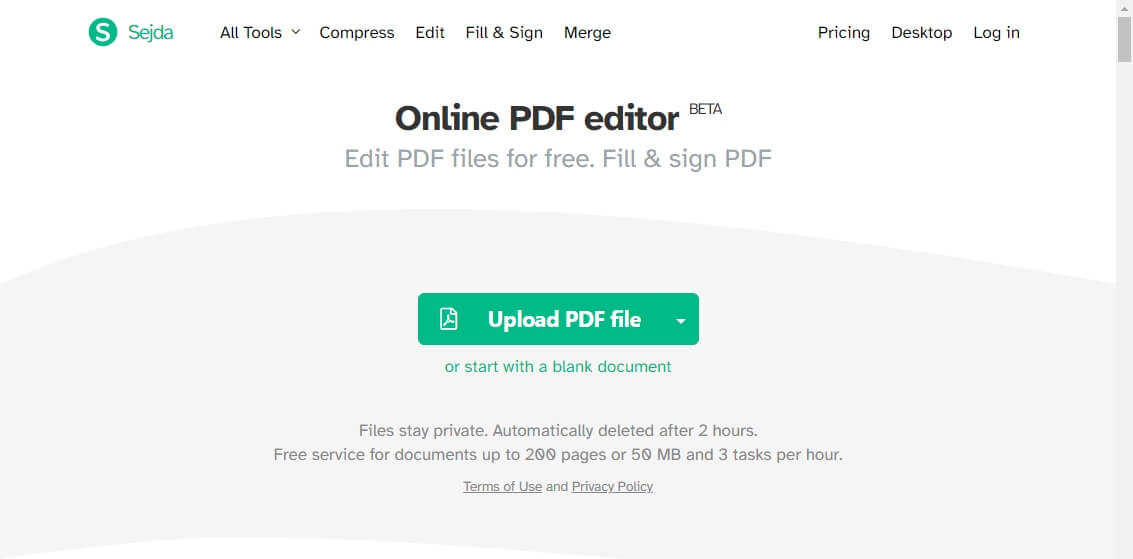
Step 2. Click the Annotate button and find Draw. Select the desired color.
Step 3. Draw the PDF as needed. When it’s OK, click Apply changes.
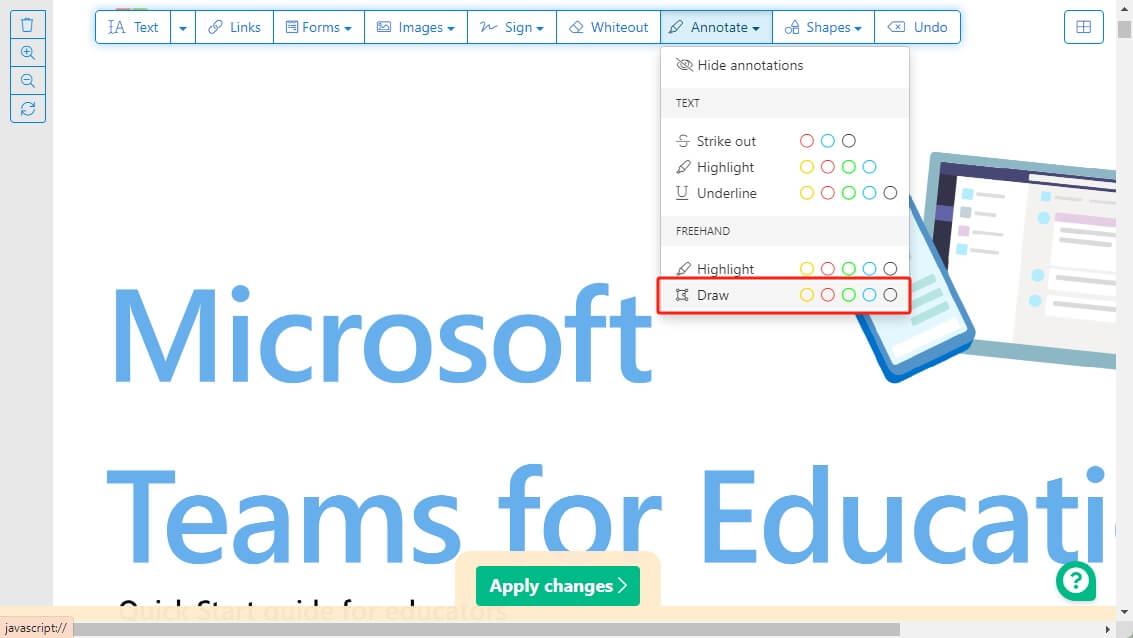
Step 4. Finally, click Download and save the PDF.
Way 2. Draw on a PDF in Chrome via Extension
Another easy way to draw on PDF in Chrome is to use an extension. You can go to the Web Store to install a PDF drawing tool. Then, you can launch the drawing tool from the extension toolbar to draw the PDF anytime!
Let me show you how to use WPS PDF to draw a PDF. It is a popular and free extension for PDF editing.
Step 1. Open Chrome and click the three-dots icon in the top right corner. Click Extensions and choose Visit Chrome Web Store.
Step 2. Search for WPS PDF and add it to your browser. Of course, you can also choose to install other tools.
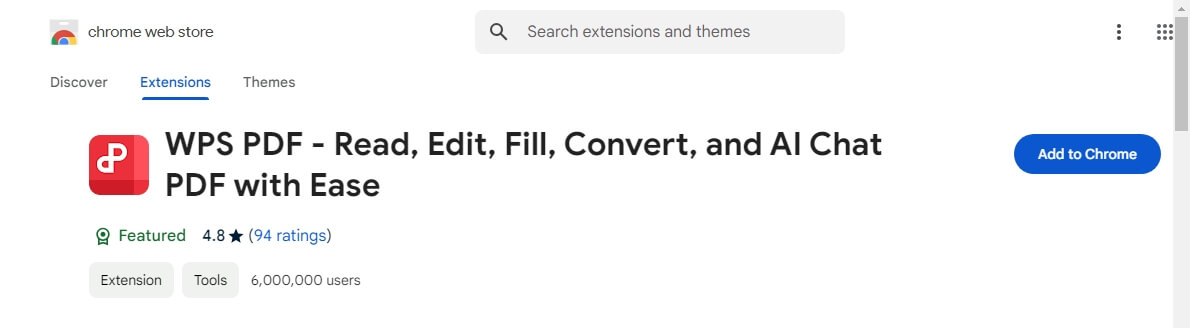
Step 3. Then, open the PDF in Chrome and click to launch WPS PDF from the extension bar. If the PDF does not open in the extension, please click the Settings icon to enable Open PDFs in the WPS PDF extension.
Step 4. Click the drawing tool and select a color. Draw the PDF as needed.
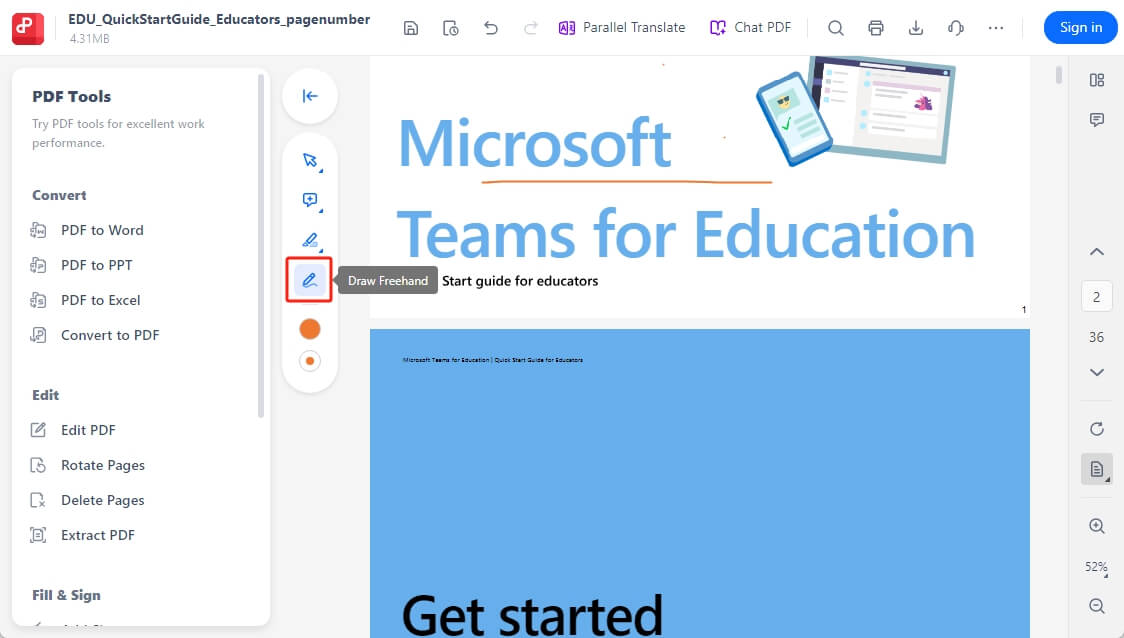
Step 5. Finally, click the Download button to save the PDF.
Way 3. Draw on a PDF in Chrome via Google Drive
Google Drive is a file-hosting service developed by Google, which allows users to upload, sync, and share files. In addition, users can edit the file using Google Docs. If you want to save PDF files to the cloud or collaborate with others, using Google Drive is a great option. However, it only lets you draw underlines.
Step 1. Open Chrome and go to Google Drive. Log into your account.
Step 2. Click the + New to upload the PDF. Then, open the PDF with Google Docs.
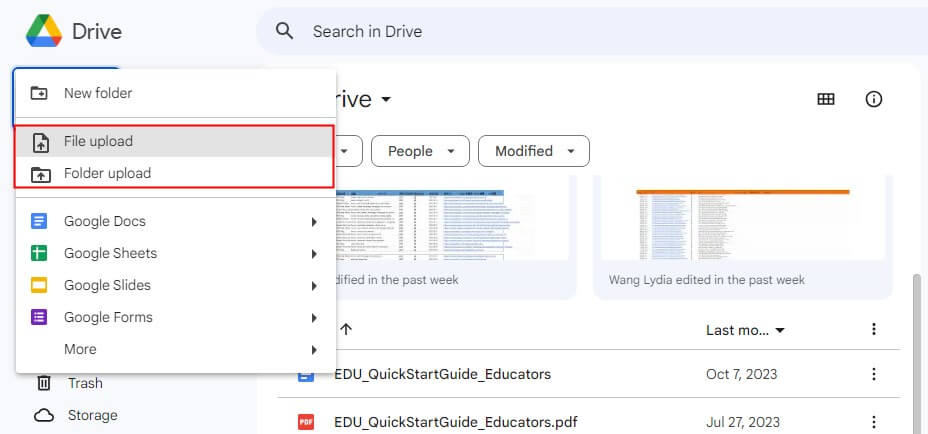
Step 3. Select the text to be underlined and click on the Underline icon.
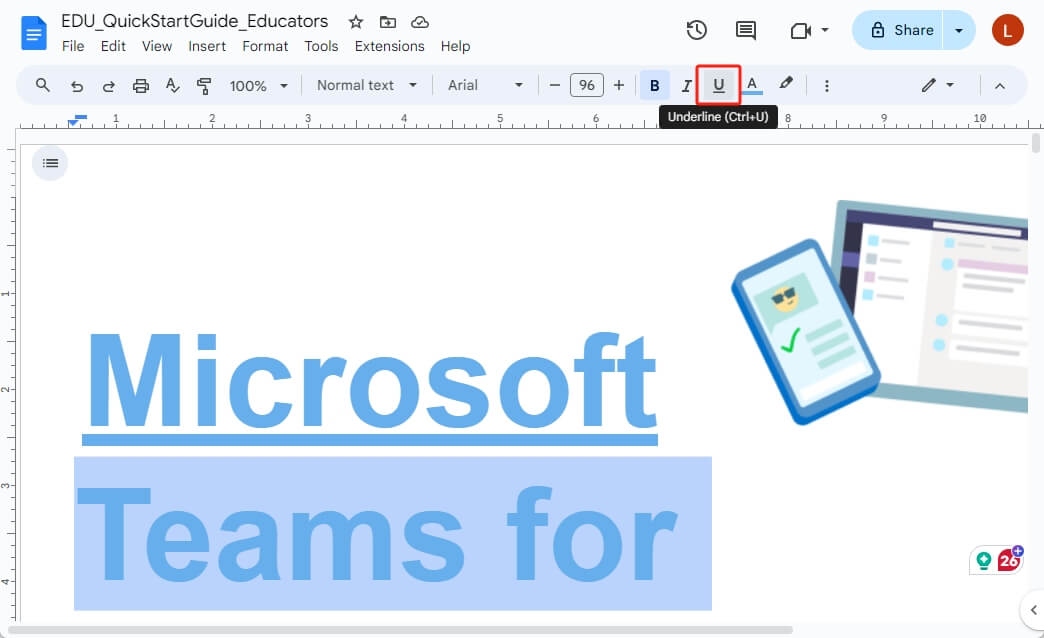
Step 4. Finally, click File and choose Download to save the PDF.
Bonus Tip. An Easy Way to Draw on a PDF Offline
You can draw PDFs in Chrome with an internet connection, but you still need to use the desktop program when the internet is poor or unavailable. It's also best not to upload PDFs if your PDFs contain sensitive information.
When you want to draw a PDF offline, try SwifDoo PDF. It is a professional and easy-to-use PDF editor with features designed to improve your PDF management experience. Even novices can quickly find the tools they need and complete the task.
To draw on a PDF in SwifDoo PDF, open the PDF and select the Pencil tool. The tool also lets you use a PDF ruler to draw lines anywhere. Download and try it!
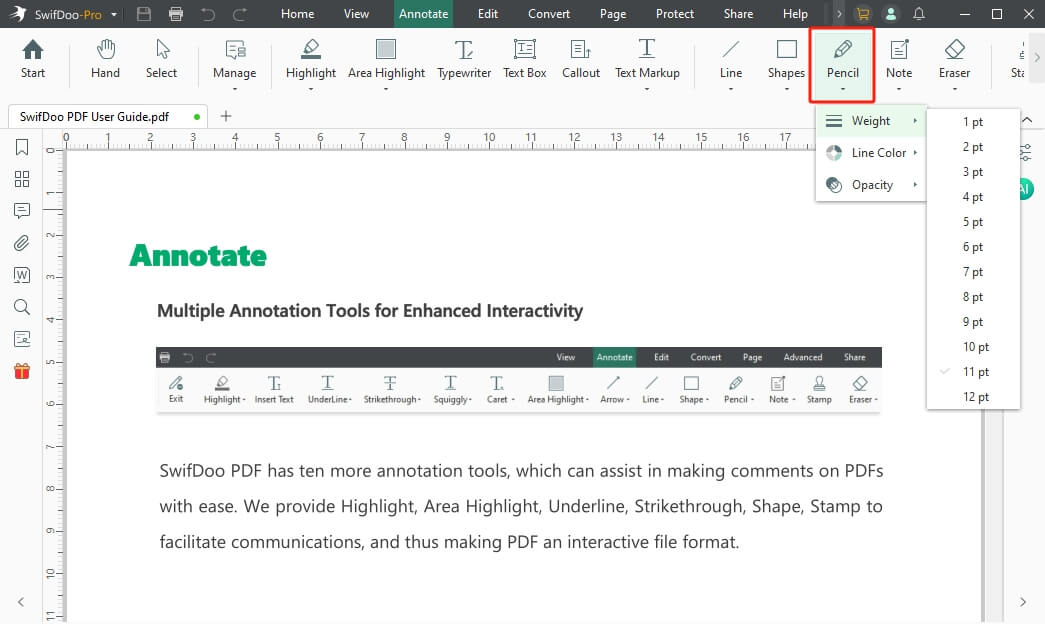
Check this guide to get more ways:
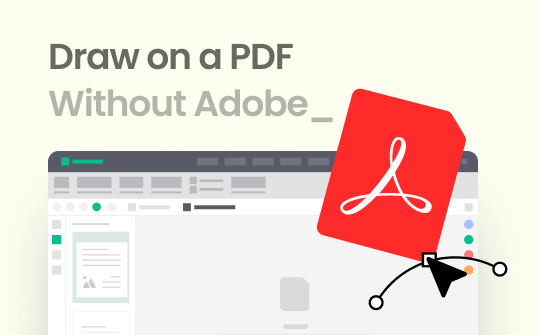
How to Draw on a PDF without Adobe Acrobat | 3 Ways
Are you interested in how to draw on PDF without Adobe? Read this to discover simple tools that offer cost-effective and user-friendly drawing techniques.
READ MORE >Conclusion
That’s all about how to draw on a PDF in Chrome. After reading this article, you will have all the tips for drawing PDFs in Chrome. Editing PDFs in browser is a quick solution, but a professional PDF editor is needed for more advanced features. Try SwifDoo PDF if you deal with PDFs regularly!








