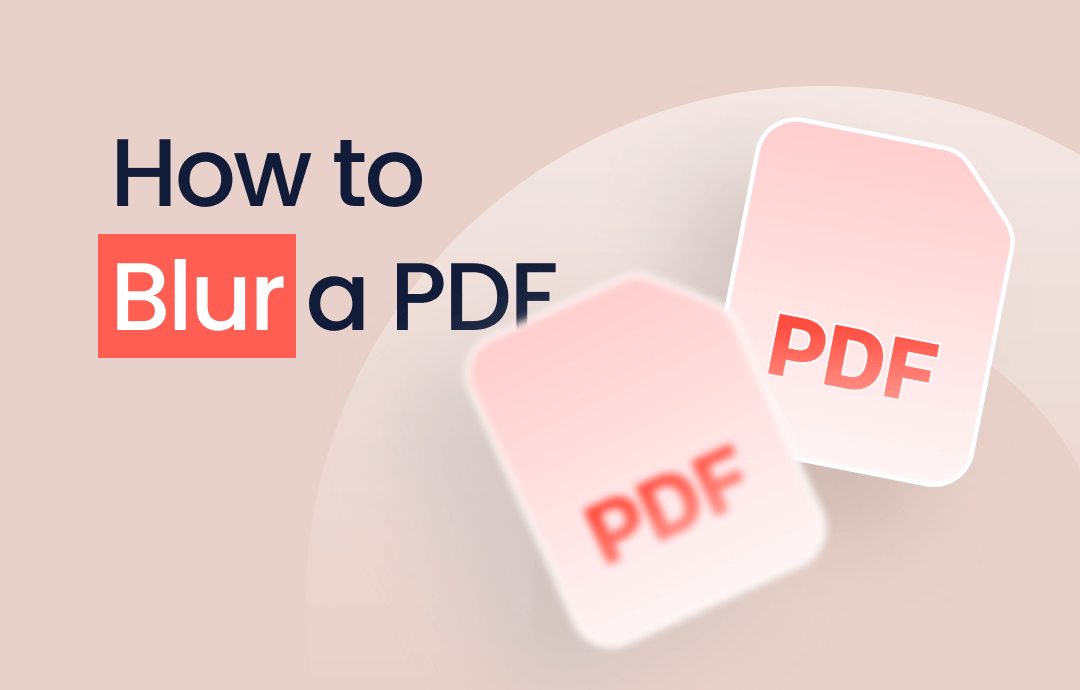
PDF is a standard platform used to exchange information online. Thousands of PDF files travel from one end to another in the corporate world. However, there are times when you hesitate to share a PDF that contains your personal information. In such cases, how to blur PDF text? How to blur PDF online? Different PDF redaction tools allow you to black out the text you wish to hide.
Easy Tutorial to Blur a PDF with SwifDoo PDF
PDF is a great way to share information. However, PDF documents may sometimes contain sensitive information intended only for the recipient. How to blur a PDF? In such cases, when you do not wish to disclose such information but still wish to share the PDF, use an efficient redaction tool. If you prefer to redact a PDF without Adobe, try SwifDoo PDF.
SwifDoo PDF is a tool that enables you to blur PDF text as quickly as possible. The powerful redaction tool offers a complete toolkit to black out or blur non-sharable information from the PDF file to share the PDF with maximum privacy and controlled access. How to blur PDF text using the SwifDoo PDF tool? Check the features and step-by-step process below.
Features:
- Allow hiding particular text in PDF
- Supports a refined redaction toolkit
- Works well on Windows
- It is a free and lightweight tool
Steps to blur text in PDF using SwifDoo PDF
Step 1: Download SwifDoo PDF.
Step 2: Open SwifDoo PDF and then open a PDF document you wish to edit.
Step 3: Now select the Protection option from the taskbar and then choose the Redaction tool.
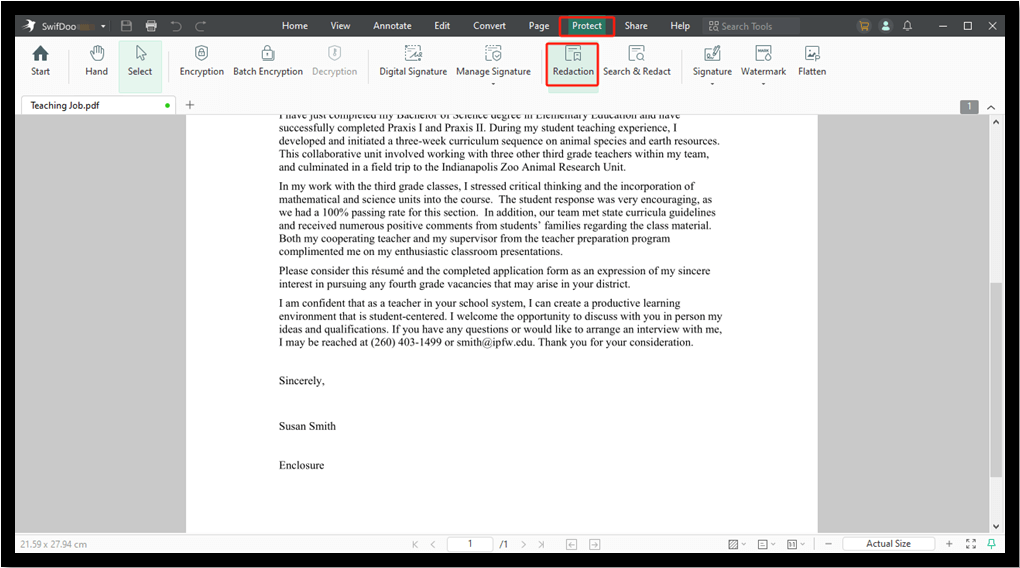
Step 4: Select it and click Apply Redaction.
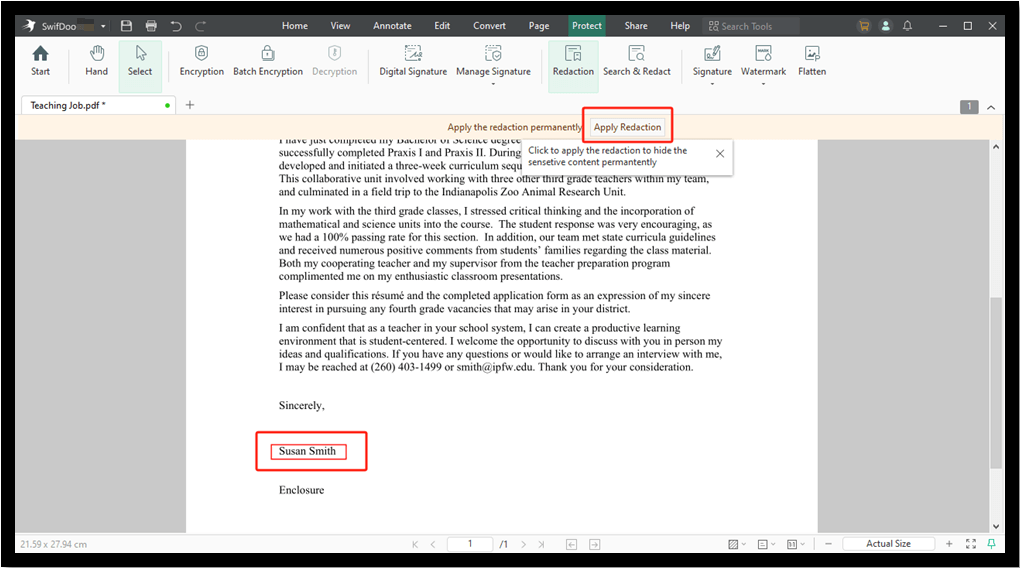
Step 5: Check the final PDF and save the file.
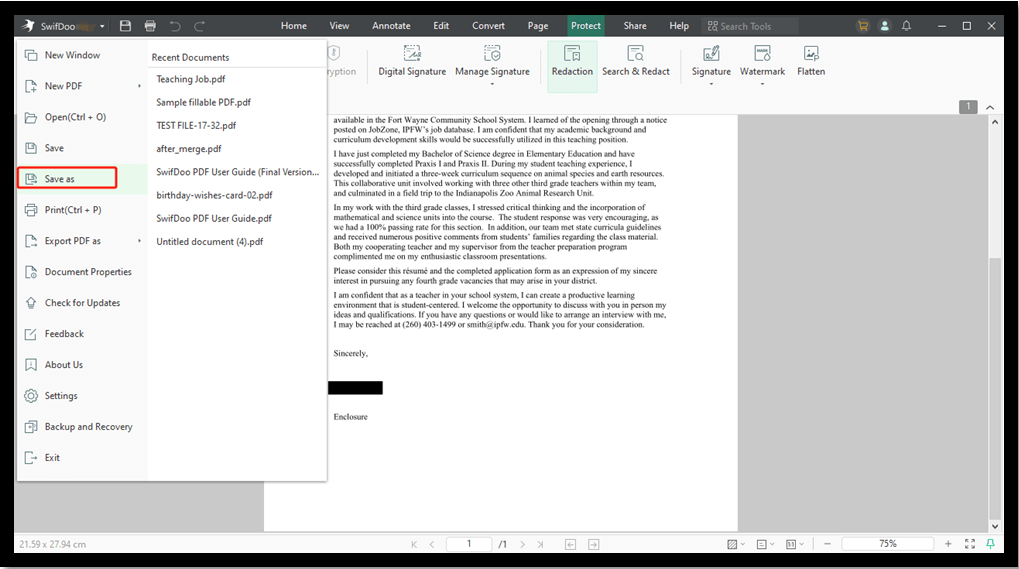
In addition to Redaction, SwifDoo PDF allows you to add password, signature, and watermark to protect your PDF. Now you can download the program and get the 7-day trial to experience all these features!
Check this guide if you want to black out text in PDF without redacting:
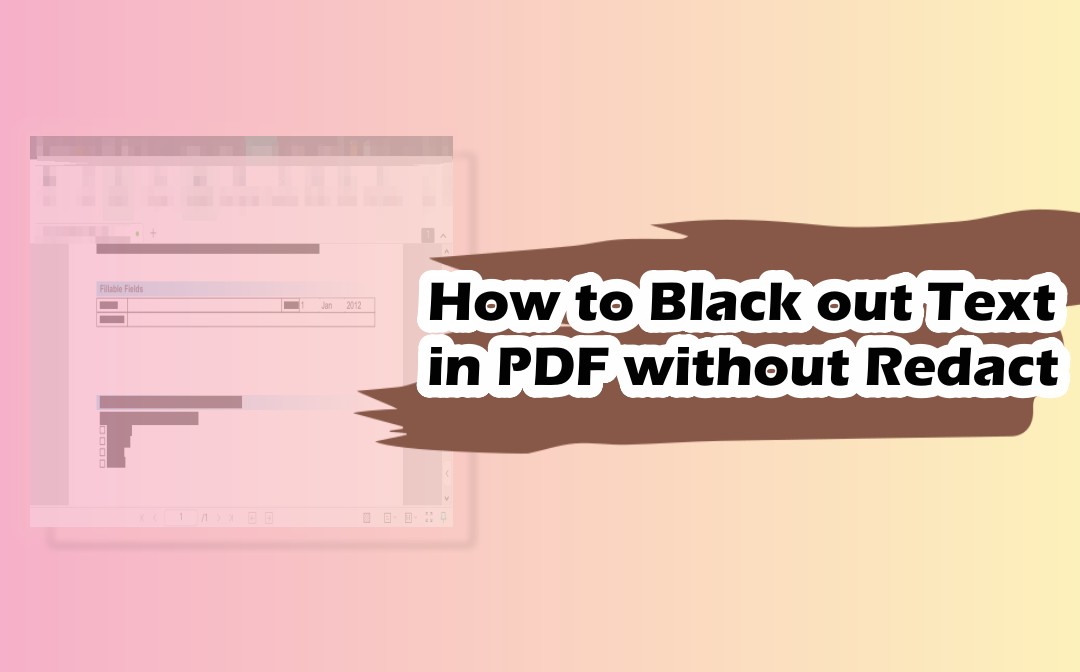
How to Black Out Text in PDF without Redact Using Four Easy Ways
This article focuses on how to black out text in PDFs without redacting. Here are four easy ways and PDF software tools to black out information on a PDF.
READ MORE >Easy Guide to Blur a PDF Using Adobe Acrobat
How to blur PDF on Mac? Use Adobe Acrobat. Adobe Acrobat is a platform widely used for creating and editing PDFs. It also provides several other features for managing PDFs. The versatile platform also acts as a redaction tool. Adobe Acrobat supports a multi-layer redact feature to blur unwanted data in the PDF document.
Acrobat is useful editing software that lets you black out sensitive information from PDFs. Users may easily use Acrobat to blur or hide personal information in PDFs before sharing them. Check how to blur PDF in Acrobat in this section.
Steps to blur a text in PDF using Adobe Acrobat
Step 1: Launch Adobe Acrobat.
Step 2: Go to See All Tools and select the Protect section. Then, go to the Redact tool.
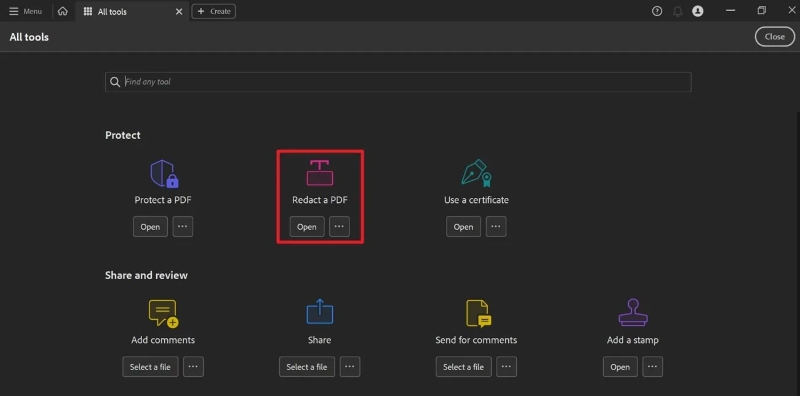
Step 3: Upload the PDF file to edit and select the Redact text and images option to start blurring the desired text.
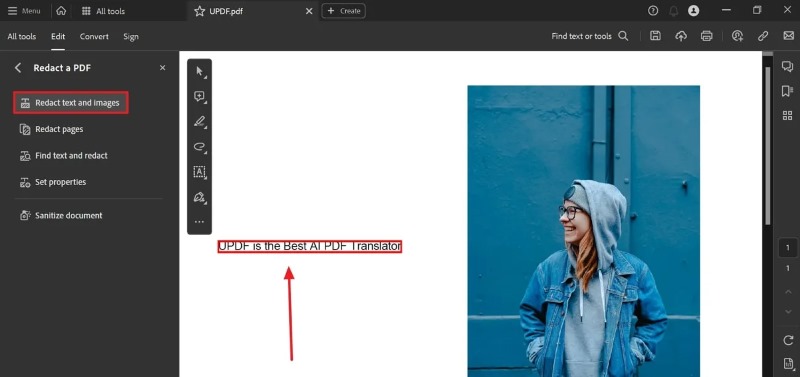
Step 4: Apply the desired effect using the Set Properties option. You may change the color or fill and border to apply a blur effect.
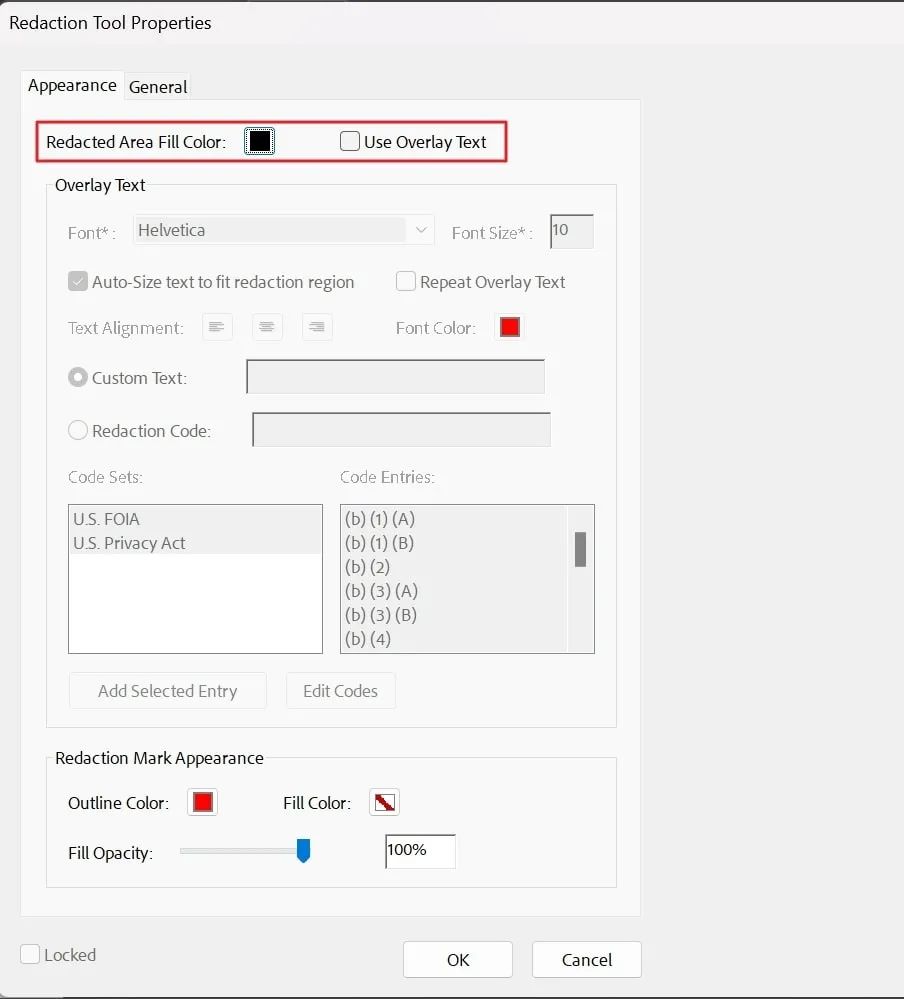
Step 5: Review the selection and click Apply to save the changes.
Easy Guide to Blur a PDF Using Online Tool
Managing PDFs must be accessible. However, several tools that claim easy PDF editing come at a cost. The software that offers redaction functionalities as one of its features comes in complete suits. Such software requires heavy system downloads and limited options. It is impossible to download only the redaction tools feature with such software. In such cases, you may opt for online redaction tools.
The online redaction tools are readily available, negating the need for heavy software download. Also, the most accessible tools allow easy and trustworthy redaction of unwanted text in PDFs. Use Smallpdf, PDFescape, Sejda PDF Buddy, etc, to black out text on PDF to hide confidential data in minutes. Do you wish to know how to blur a PDF online? Check the detailed step-by-step guidelines below:
Steps to blur a text in PDF using an Online tool
Step 1: Select an online redaction tool and open it on a browser.
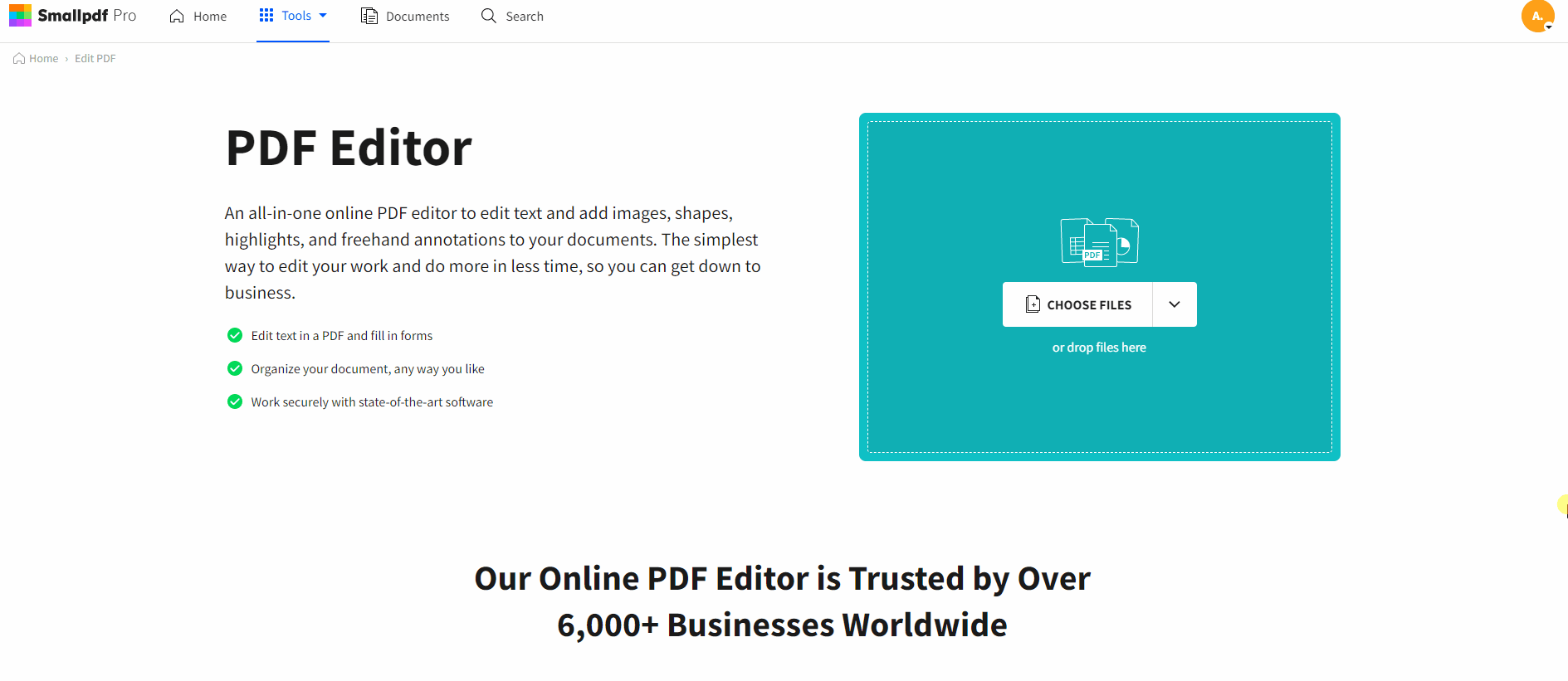
Step 2: In the Redact tools, upload the PDF you wish to blur out.
Step 3: In the Edit section, choose the redaction tool to add a blur effect. Now select the text to blur and then click Apply.
Step 4: Review the selection and then save the change.
Step 5: Finally, you may save, download, print, or share the document
Final Words
The article mentioned the top three ways to blur personal information in a PDF file before sharing. Use any of the tools to hide your confidential information easily. All three tools provide an easy way to black out or blur text in PDF. However, the redaction tool permanently hides the information, so it is essential to be cautious while using it on a PDF.
Use these tools wisely so you don’t hide critical information that is impossible to recover. Do you wish to know how to blur a PDF? Try SwifDoo PDF. This trustworthy and easy-to-use redaction tool allows easy redaction with maximum accuracy.
FAQs
Q: How do I blur the content in a PDF?
Enhanced PDF editing tool lets you blur or black out desired text with utmost accuracy. How to blur a PDF? Use a reliable redaction tool to blur content in PDF with easy steps:
Step 1: Launch the redaction tool
Step 2: Open the file to blur
Step 3: Use the redaction feature and select the desired option
Step 4: Select the text to black out or blur
Step 5: Apply changes and save
Q: How do I blur certain parts of a PDF?
Sometimes, you wish to blur a specific part in a dedicated PDF. So, how to blur part of pdf document? It is easy to blur or hide certain parts in PDF using a reliable SwifDoo PDF. The helpful SwifDoo PDF is a powerful PDF editor that easily lets you blur a part in a PDF. Check the process here:
Step 1: Install and open SwifDoo PDF
Step 2: Open the PDF to blur and select the redaction tool in the edit section
Step 3: Select the part you want to blur and start redacting
Step 4: Save the file
Q: How can I blur out a PDF for free?
If you wish to redact a PDF without paying any penny, use a free redaction tool. Myriad redaction tools let you blur a PDF for free. Choose a SwifDoo PDF free trial tool to blur text in PDF effortlessly. You may also use an online tool to blur a document. Check the detailed steps here.
Step 1: Open the free redaction tool online
Step 2: Upload a PDF you wish to blur out
Step 3: Select the redaction tool and then select the text you wish to blur out
Step 4: Choose the desired setting to blur the text and click apply
Step 5: Download or share the file








