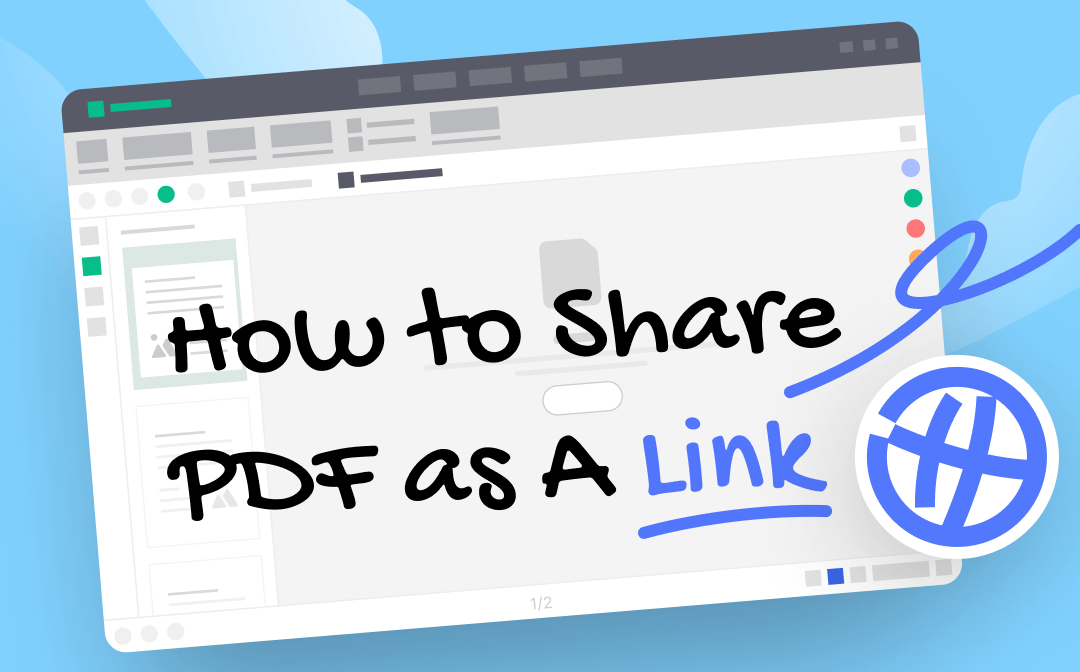
Benefits of Sharing A PDF as A Link
Before we get into how to share PDF as a link, let's take a look at the benefits and then decide whether you want to do it or not.
✅ Easy to share. PDF files are usually large in size and email services usually have restrictions on the size of attachments. PDF not attaching to email in Outlook is a common problem. A link can easily be added to an email.
✅ Easy to view. The recipients don't need to download the PDF on the device. They can click the link to view the PDF directly in their email, browser or any other app.
✅ Share PDFs anywhere. Not all platforms support PDF format. After converting it to a link, you can share it anywhere, including social platforms. More info: How to Post A PDF on Instagram.
Sharing PDFs as links avoids all sorts of hassles. Just keep reading this guide to see how to share a PDF as a link!
How to Share A PDF as A Link
Here in this section, I’ll show you how to share a PDF as a link. There are two ways for you to choose from. You can choose according to your needs.
Way 1. Share A PDF as A Link via Google Drive
Google Drive is the first choice when you want to share PDF as a link. There are no complicated steps, after uploading a PDF file to Google Drive, you can get a link to the file to share it. Next, I’ll show you how to share a PDF as a link on a computer. If you are using a mobile phone, you can download Google Drive app to complete the task.
1. Open the browser and go to https://drive.google.com/ > Log in to your account.
2. Click “+ New” button to upload PDF to Google Drive.
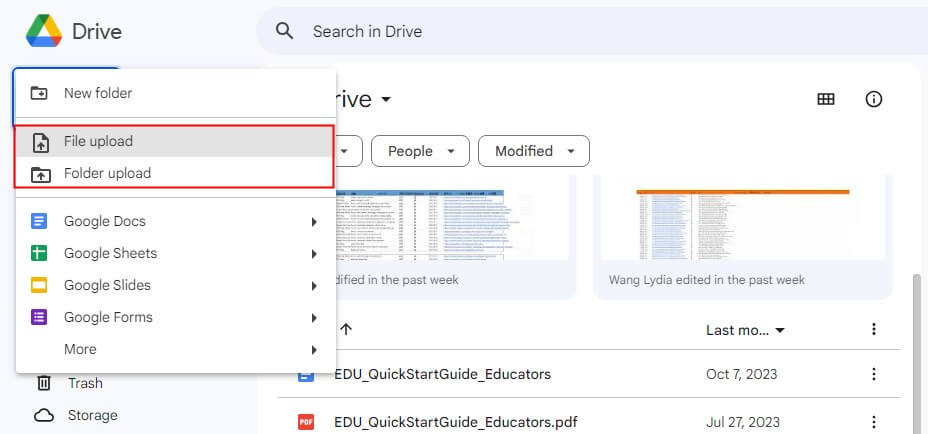
3. Right-click the PDF file > Choose Share > Click Copy link to copy the link to the clipboard.
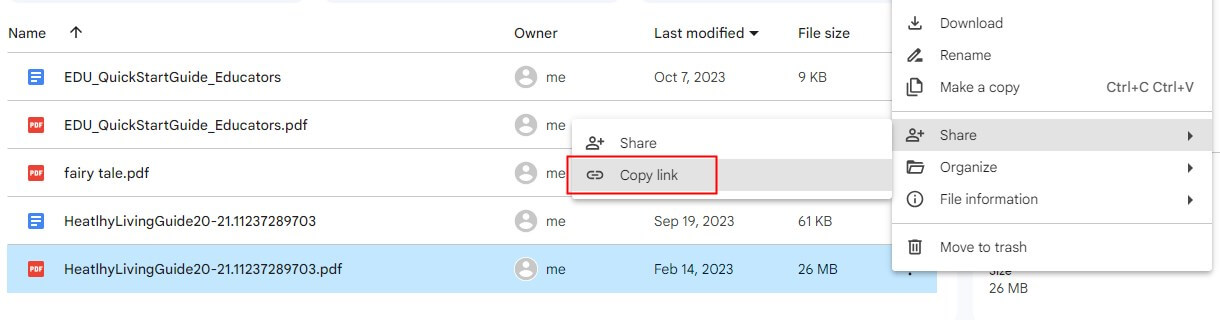
If needed, you can choose Share to adjust the access restriction.
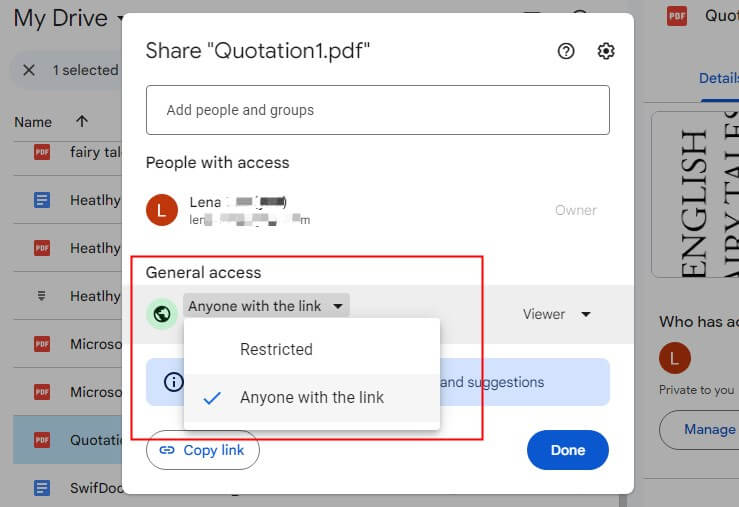
By the way, you can also use other cloud storage services like OneDrive or Dropbox to get the PDF link.
Way 2. Share A PDF as A Link via Publuu
If you want more advanced features to manage the link, then Publuu will be a good choice. It is a web app that can convert your PDF into a flipbook. You can share the flipbook via a link as well as track how it performs without effort. Let me show you how to share a PDF as a link using Publuu.
1. Open the browser and visit https://publuu.com/ > Click TRY FOR FREE.
2. Follow the prompts to create an account.
3. Click Upload your PDF to upload the file and wait for a while.
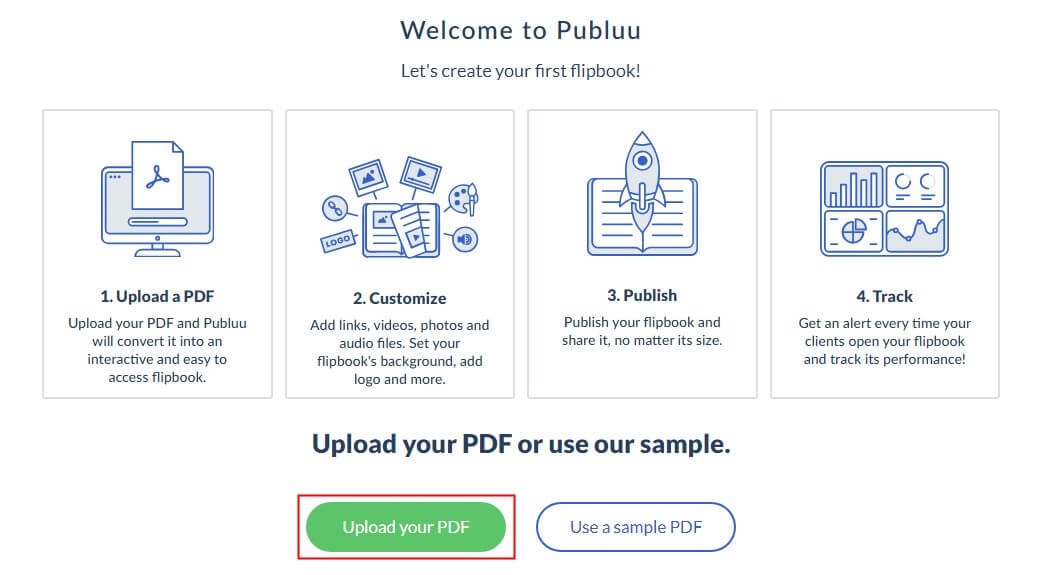
4. Customize the flipbook and click SHARE.
5. Click COPY LINK and you can share the link to any platform.
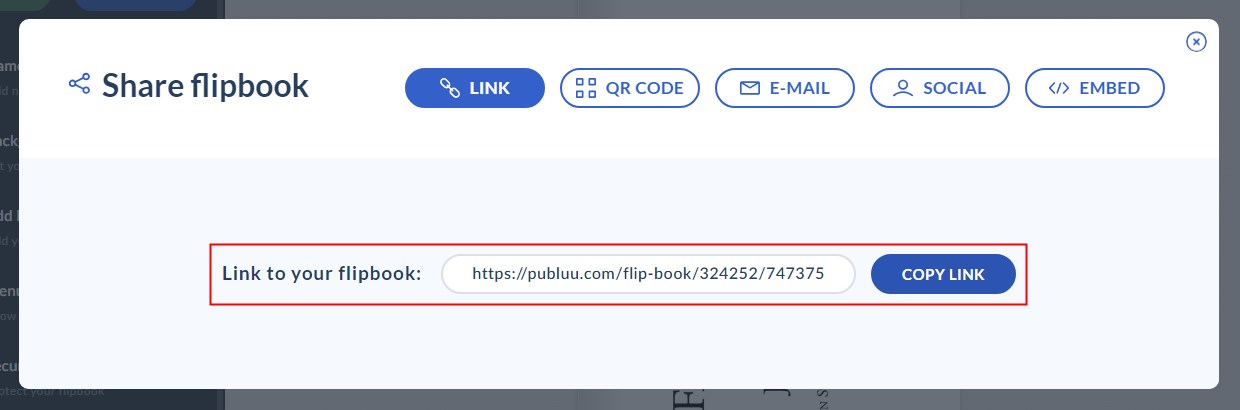
You can click Tracking links to see if the recipient has opened the PDF or not.
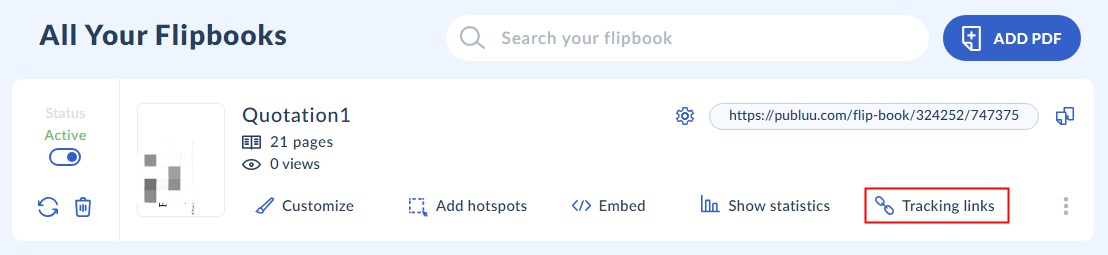
Bonus Tip: How to Convert a PDF to HTML File
You want to know how to send a PDF as a link because you want the recipient to easily view the PDF file. If so, you can also convert the PDF to an HTML document. Once the other party receives the file, they can view it in their browser without downloading it.
Here are two ways to convert PDF to HTML.
Way 1. Convert PDF to HTML Online
If you do not want to spend time downloading any app, then you can use the online converter to get the job done.
1. Open the browser and go to https://www.swifdoo.com/pdf-to-html.
2. Upload the PDF file.
3. Finally, click Download button to save the file.
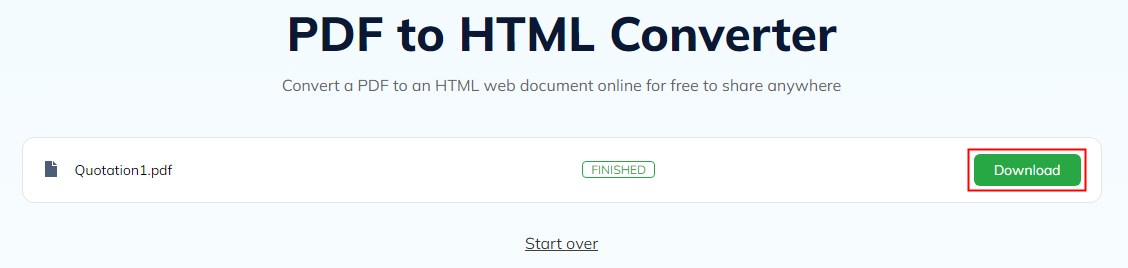
Way 2. Convert PDF to HTML Offline
If you want to convert multiple PDFs at once, then one desktop app called SwifDoo PDF is the way to go. As a professional PDF converter, it will preserve the formatting and layout. You can click the download button below to get the tool and follow the steps below to complete the conversion.
1. Open SwifDoo PDF > Click Convert and choose PDF to HTML.
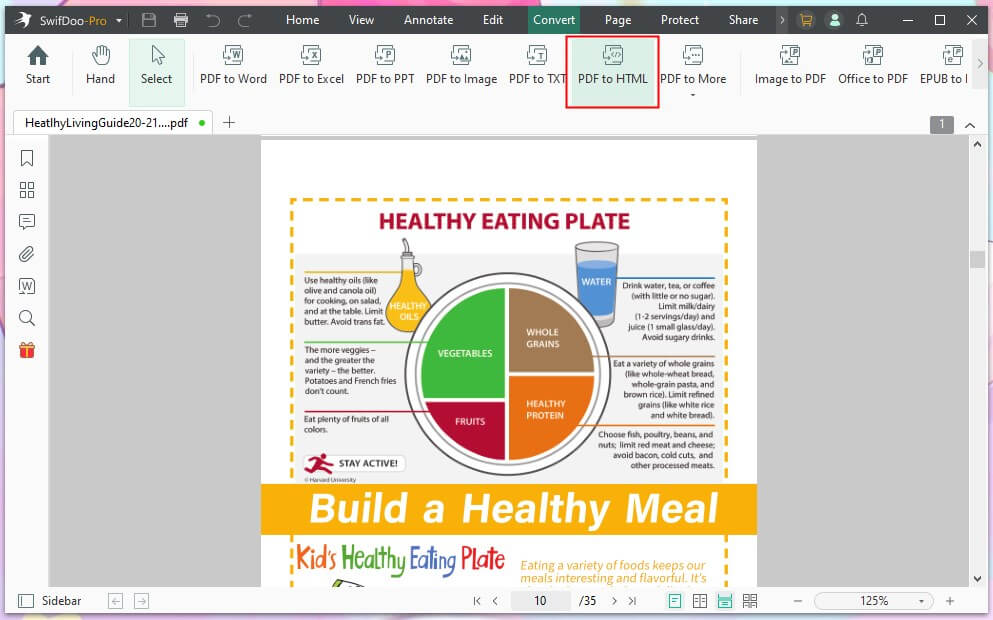
2. Click Add Files to add all the PDFs you want to convert > Adjust the page range.
3. Select a destination and click Start.
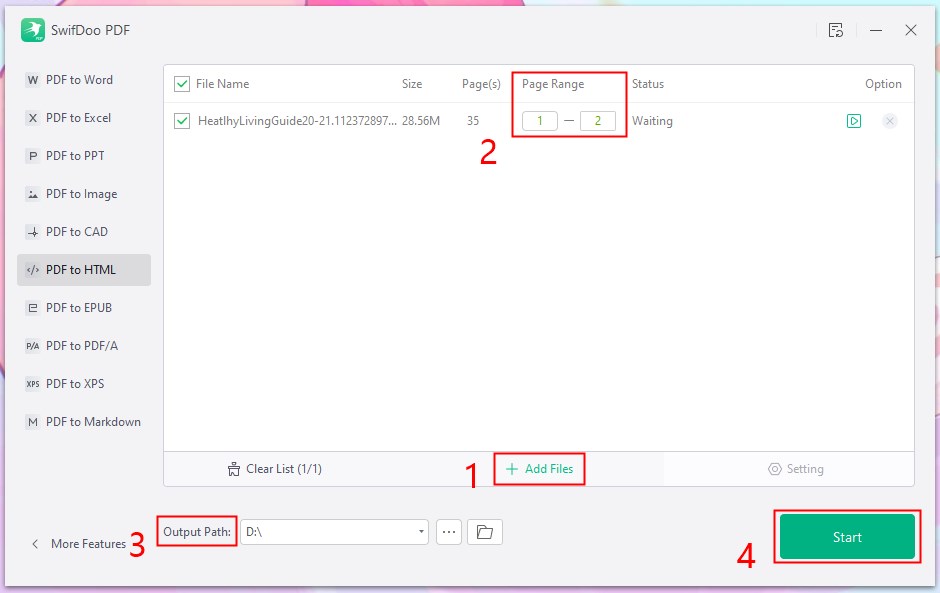
SwifDoo PDF also can help you convert PDF to Word, Excel, PPT, images, etc., and vice versa. Besides conversion, it also allows you to edit and manage PDF files easily! Don’t miss the 7-day free trial.

- Convert PDF to Word, Excel, PowerPoint and other formats
- Modify, add, delete or replace text/image with a single click
- Merge, split, or extract PDF pages to create the one you need
Windows 11/10/8.1/8/7
Final Words
That’s all about how to share a PDF as a link. In general, you can upload PDF to Google Drive to get the link. But if you want to encrypt or manage the links, then you can use a specialized tool like Publuu. In addition, you can convert PDF to HTML so the recipient can view the PDF in the browser.








