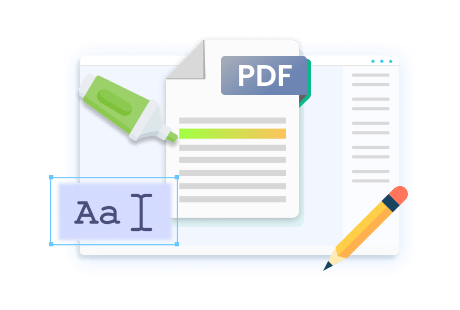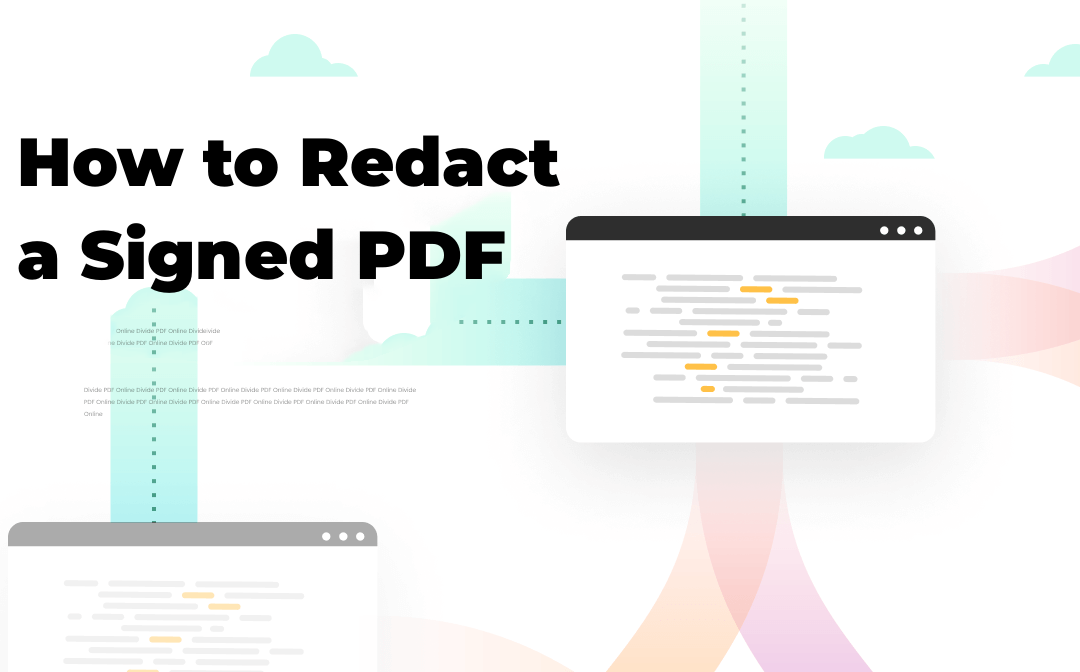
Note: Only the author of the PDF or authorized users can legally edit a digitally signed PDF document.
Redact a Digitally Signed PDF in SwifDoo PDF
SwifDoo PDF offers a set of PDF tools to black out text in a PDF document, including a signed PDF. It boasts an advanced PDF-protecting feature to manage digital and electronic signatures. PDF owners can effortlessly delete the applied signature without disrupting the formatting or content.
Authorized users can directly remove the digital signature before editing the PDF. The redacting tool can customize the way to hide sensitive information, allowing you to black out text or paragraphs in one click. You can change the color to make the redacted part more noticeable.
Here, we prepare a detailed guide on how to redact a signed PDF with this PDF editor:
Step 1: Right-click on the PDF and select the Open with option. Go to SwifDoo PDF to open the file;
Step 2: Tap Protect and hit Manage Signature. Click on the Clear All Signatures button and hit Clear to remove the digital signature;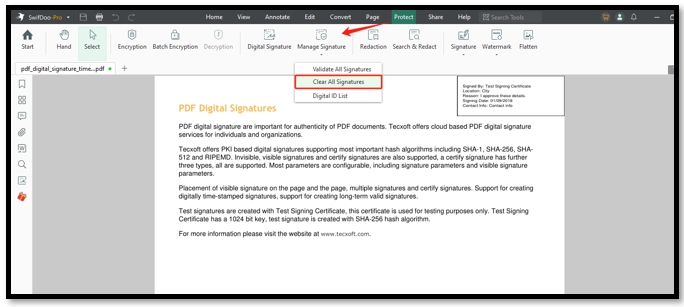
Step 3: Navigate Edit and choose White-out. Tap on the PDF page to redact the digitally signed PDF document;
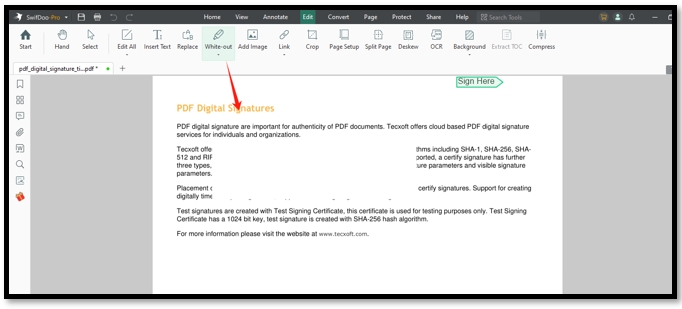
Step 4: Right-click on Sign Here and tap Add Signature to create a new digital signature to the PDF.
Redact PDF After Signing in Adobe Acrobat
Adobe Acrobat has PDF-protecting software that only allows the signer and authorized users to modify the PDF document. You can efficiently manage signatures and delete them swiftly. The tool allows users to redact a PDF that has been signed easily with a few steps. One thing worth noting is that Adobe Acrobat can lock a document after signing it. If you accidentally check the option, a password is needed to make changes.
Find out how to redact a signed PDF in Adobe Acrobat:
Step 1: Open the PDF in Adobe Acrobat and locate the digital signature;
Step 2: Right-click on it and choose Clear Signature to remove it;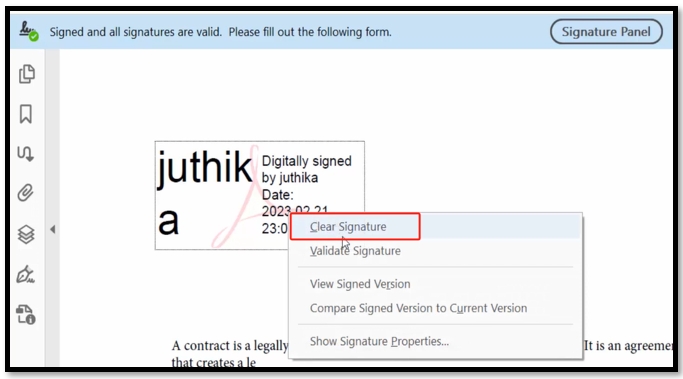
Step 3: Tap All tools and hit Redact a PDF. Navigate to Redact Text & Images and select the text to cover sensitive information.
If you accidentally redact the text, check this article to remove the redaction from your PDF:
![How to Remove Redaction from PDF Documents [Windows/Mac/Online]](https://img.swifdoo.com/image/1448614482883387392.png)
How to Remove Redaction from PDF Documents [Windows/Mac/Online]
Discover how to remove redaction from PDFs on Windows, Mac, and online platforms. Recover your blacked-out text easily in a PDF.
READ MORE >Redact a Signed PDF after It Is Locked
As we mentioned in the above method, a password is required to redact a locked PDF that has been signed. What can you do if you need to remember the passcode? Here, we devise a trick to handle the problem: converting the PDF to Word or other formats.
A converted PDF file loses its specific features when it is converted into another format. This typically removes the digital signature from the file. After the conversion, you can use the PDF converter to convert the Word document to a PDF again to black out the PDF text and re-sign the file.
Discover how to redact a signed PDF when it is locked:
Step 1: Open SwifDoo PDF and hit the PDF to Word button;
Step 2: In the pop-up window, drag and drop your PDF to the designated area;
Step 3: Click Start to transform the PDF and delete the signature;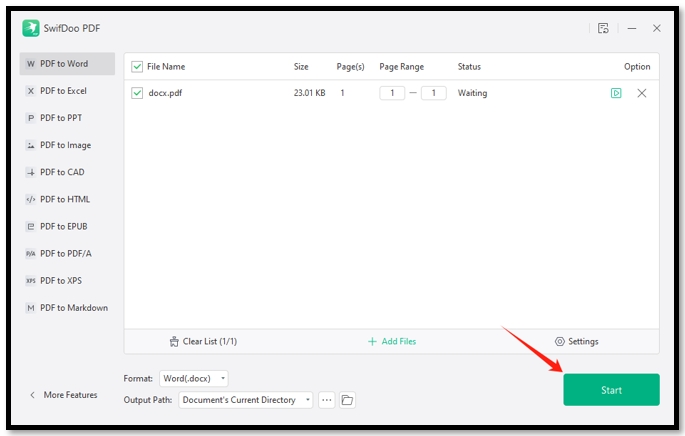
Step 4: Tap More Features > Convert to PDF. Import the converted file and click Start to convert it to a new PDF;
Step 5: Hit Edit and press White-out to redact the PDF that has been signed.
To Sum Up
You may need to learn how to redact a signed PDF to hide sensitive information when checking the content with others. Hope this article can solve your problem and enhance the workflow.