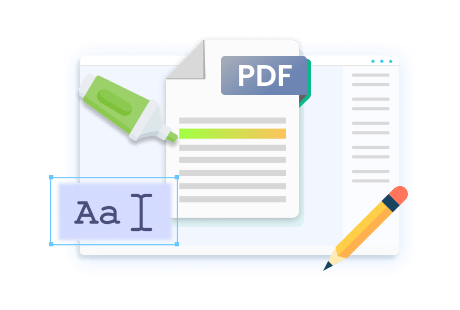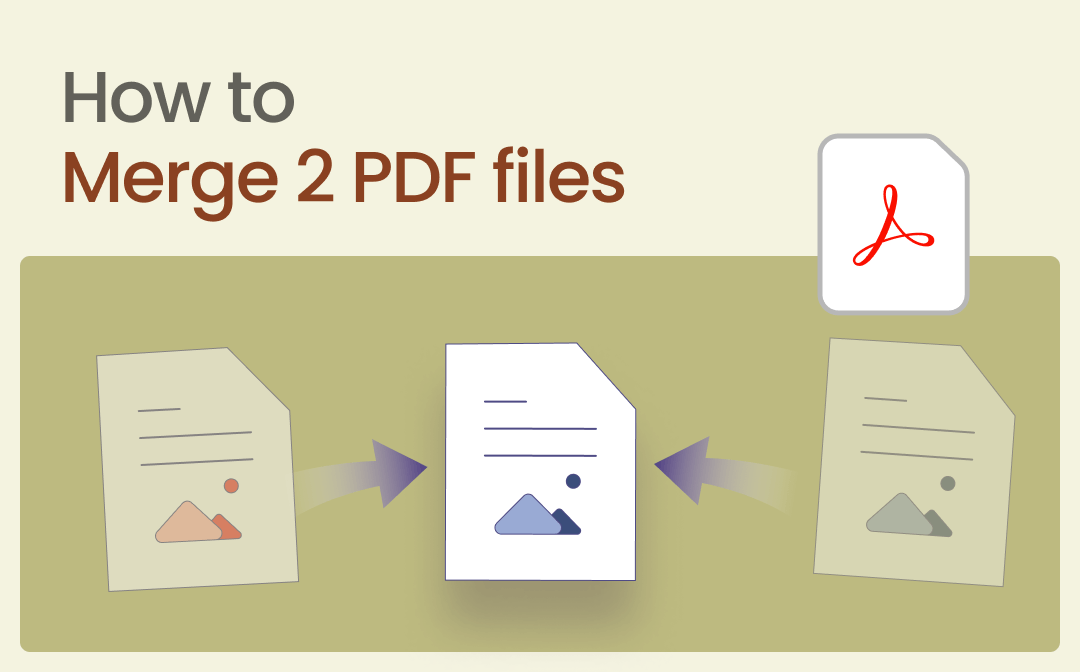
One of the most effective methods to organize PDF files is to merge them. Merging PDFs helps transform multiple documents into one, enabling you to classify PDFs efficiently. In this blog post, we’ll show you how to merge 2 PDF files with a simple guide. Now, stay tuned with us and explore 3 reliable PDF mergers to combine PDF documents.
How to Merge 2 PDF Files on Windows
Windows users who’re looking for a competent PDF editor cannot miss—SwifDoo PDF.
Boasting a navigable interface and easy-to-follow functions, SwifDoo PDF becomes a top-rated PDF tool in this industry. It has a direct tool to merge PDF files, which is accessible on the start page. By using this tool, you can easily combine PDFs and edit them.
When merging PDFs in SwifDoo PDF, you don’t need to worry about the file number limit. This PDF tool enables you to upload as many documents as you want and combine them into a single PDF, not to mention merging two PDFs. Here are the steps:
Step 1. Download and install SwifDoo PDF for your PC.
Step 2. When launching SwifDoo PDF, you can find a Merge PDF button on the start page, click on it to open the merging window.
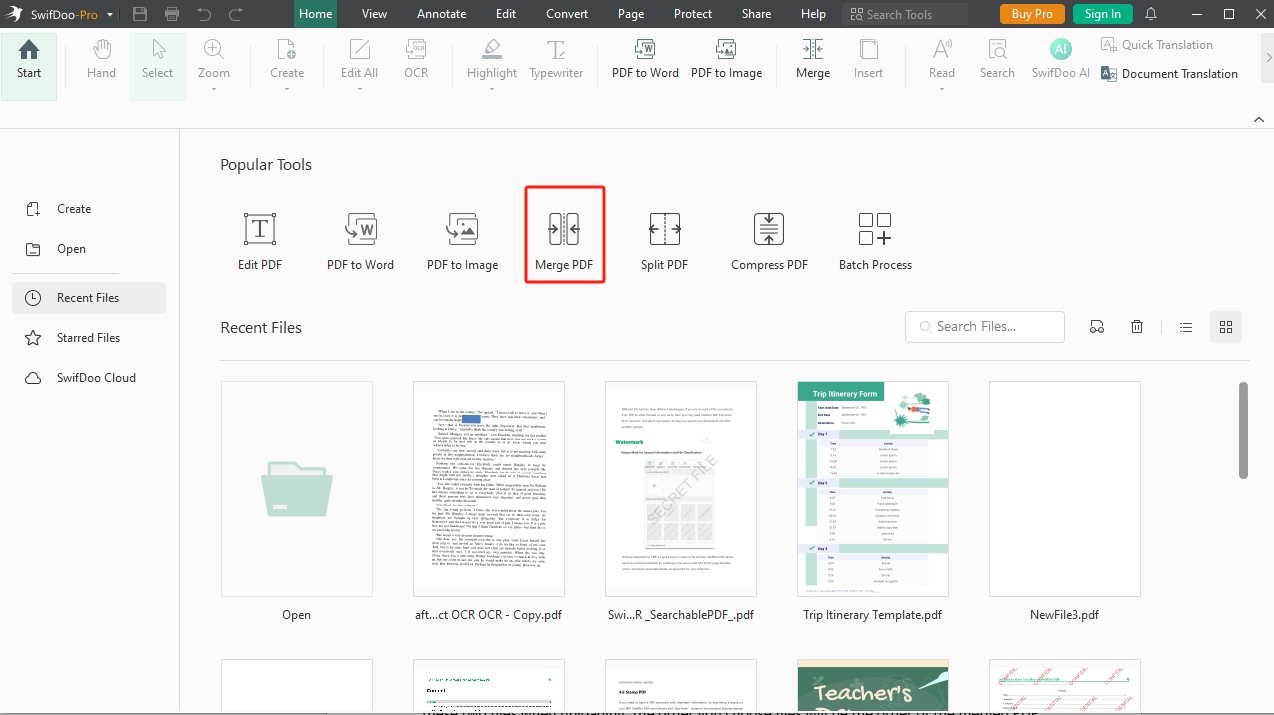
Step 3. Single-click the operation area or tap Add Files button to import two PDFs from your computer.
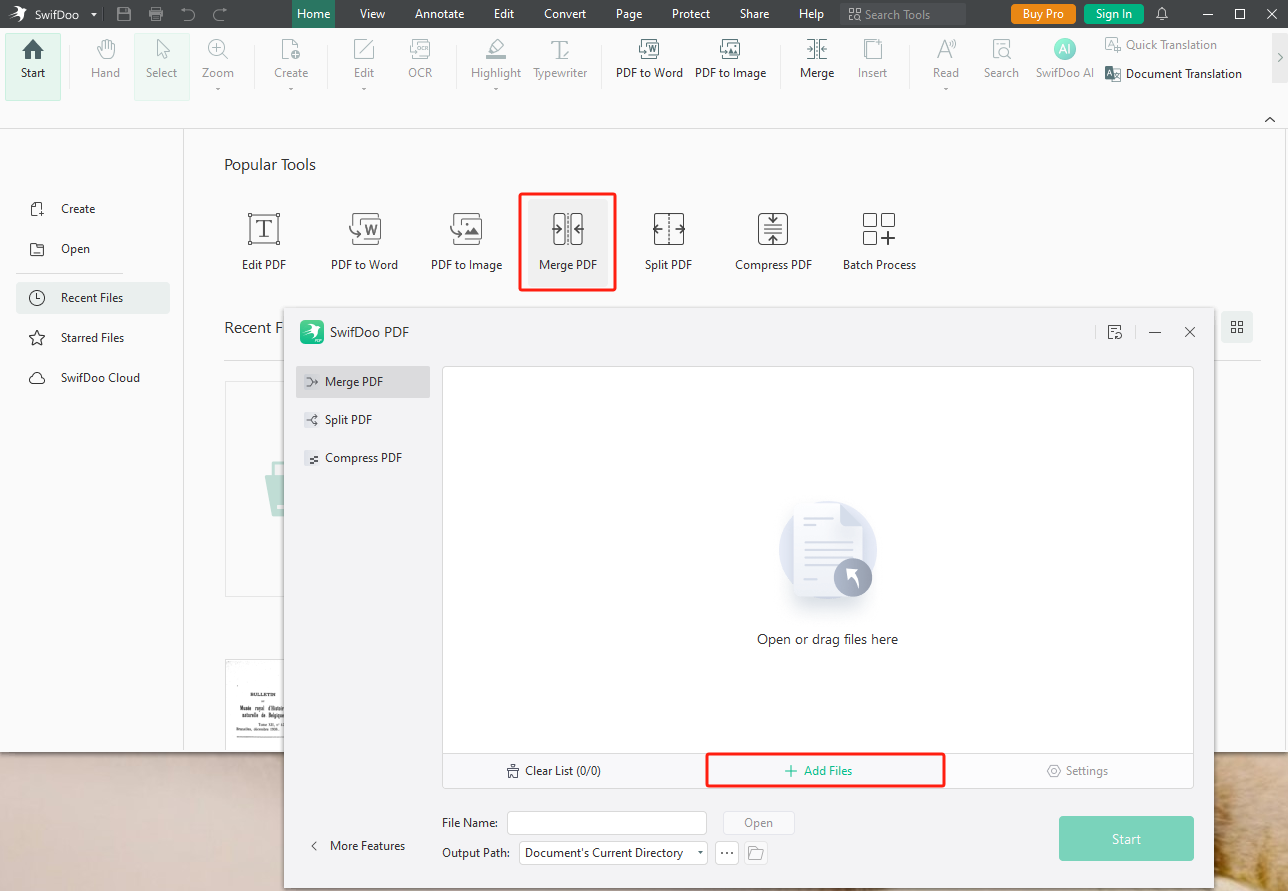
Step 4. Set a file name and choose an output path. Then, click Start to begin merging.
After combining, you can click the Open button to view the file within this program directly.
It’s easy to merge 2 PDF files in SwifDoo PDF. Before combining, you can adjust the order of these two files when uploading: the order you choose files will be the order of the merged PDF document.
After merging files, you can use the Page tool to set page size of each page, which makes your PDFs more organized. With this function, you can rotate each page if it’s on the wrong orientation. If these pages
How to Merge 2 PDF Files on Mac
Mac users should feel lucky to have Preview preinstalled on their computer, which serves as a handy PDF editor to manage PDF files on Mac for free. Apple Preview provides a flexible way to merge PDFs. You can open the two PDFs you need to combine in Preview and drag the entire document or individual pages to another PDF file to merge them.
Without much ado, let’s see how to merge two PDF files in Preview on Mac:
Step 1. Open the two PDFs you want to combine in Preview. This software will open them separately in two windows.
Step 2. In each PDF window, click View > Thumbnail to show the page thumbnails.
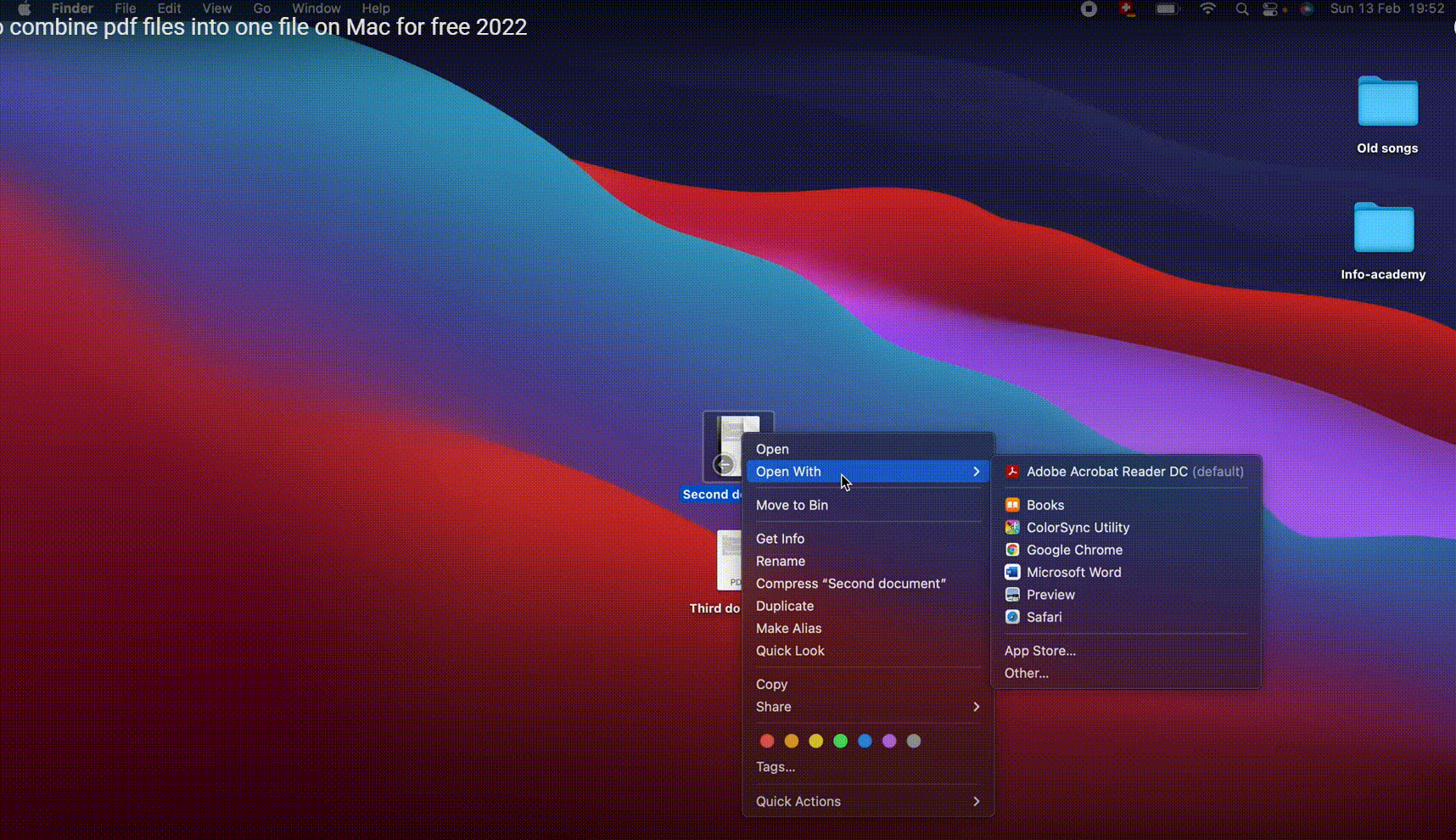
Step 3. Drag the thumbnails you want to combine from one sidebar to another. If you want to add all pages in the original order, just locate one PDF in the Finder app and drag & drop it to the sidebar of another PDF document.
How to Merge 2 PDF Files on iPhone/Android
iPhone users can follow the steps below to merge two PDF files effectively:
Step 1. Go to the App Store/Google Play and download SwifDoo PDF.
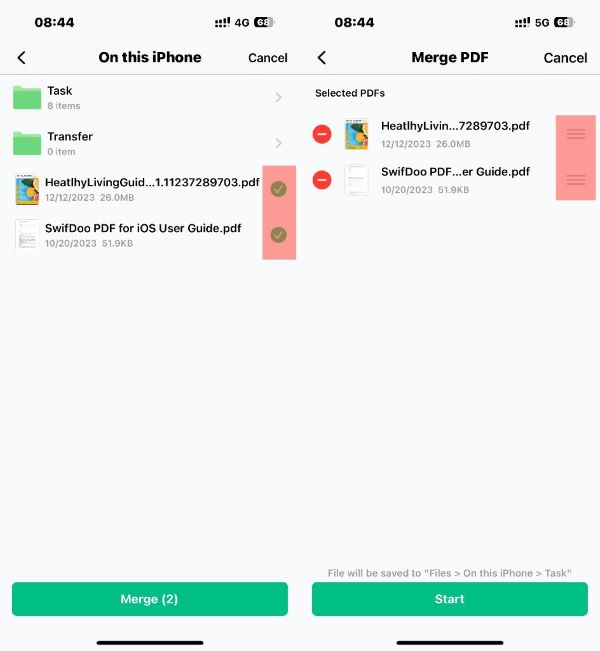
Step 2. Open this app and choose Merge on the start page.
Step 3. Import two PDF files from your iPhone and begin combining.
You can get the merged PDF file immediately. The first PDF file in the line will be the first document in the combined PDF.

- 7-day free trial for all newly registered users.
- Light-weight app size and fast responding speed.
- Clean and navigable interface.
- Comprehensive PDF editing features.
Windows 11/10/8.1/7/XP
The Bottom Line
That’s all about how to merge 2 PDF files on Windows, Mac, iOS, and Android. It’s easy to combine multiple PDFs into an organized one with the help of a professional PDF merger. With no bias, we highly recommend using SwifDoo PDF, which gives comprehensive solutions for editing PDFs. No matter what device you use, try SwifDoo PDF now!