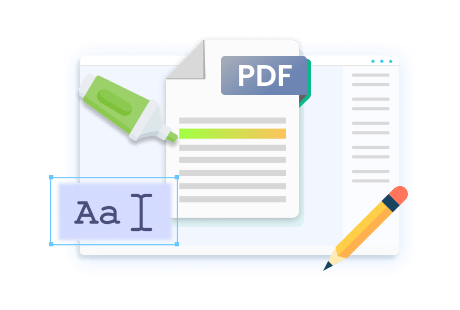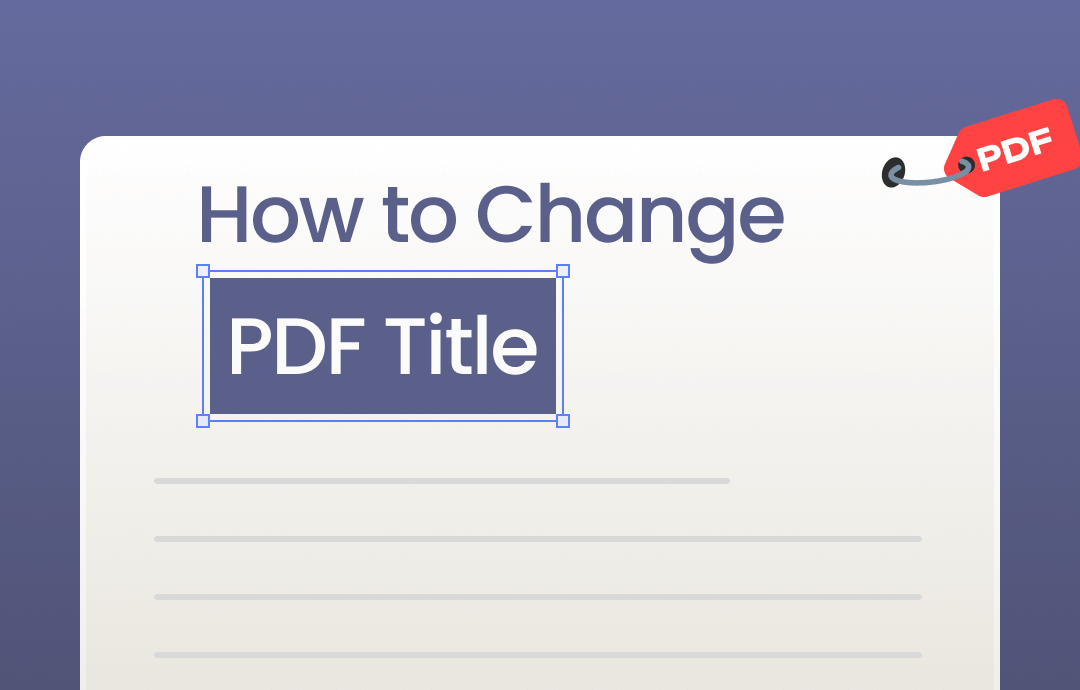
A proper title lets you quickly understand what a file is about. However, when the title cannot precisely convey the information in a document, you may need to update or change it. Things are easy for editable files such as Office documents but become tricky for PDFs. Don't worry! In this comprehensive guide, we've prepared all-around solutions to help you edit a PDF's title. Stay tuned with us and learn how to change PDF titles with ease.
#1. Modify PDF Page Title Free with SwifDoo PDF
Looking for a comprehensive PDF editor that allows you to make any tiny changes to a PDF file in an effortless way? Look no further than SwifDoo PDF! It’s a reliable PDF tool on this market, letting you edit text and images in a PDF file, convert PDFs to desired files, create PDFs from various file types, etc., all set and ready. No matter what you want to do with PDF files, SwifDoo PDF can fulfill almost all your requirements.

- Annotate PDFs by adding notes, bookmarks, etc.
- Convert PDFs to Word, Excel, and other editable files
- Edit, compress, organize, and split PDFs
- Sign PDFs digitally & electronically 100% safe
Windows 11/10/8.1/7/XP
Let’s focus on SwifDoo PDF’s editing feature. In the Edit tab, you can find an "Edit All" option, which allows you to change text, links, images, and other interactive elements in a PDF file. In other words, you can effortlessly change a PDF title with this tool. In addition, whether you need to type new text anywhere, replace selected content, white out unnecessary information, or insert new images into a PDF file, you can find a way out in this program.
Let’s see how you can change the title of a PDF file with the same font:
Step 1. Download SwifDoo PDF and follow the installation instructions.
Step 2. Sign up for an account and log in. You will get a free trial to use all the tools.
Step 3. Open the PDF file you wish to modify. Then, click Edit on the top navigation bar.
Step 4. Select Edit All and go to the page title. Enter an updated name and delete the original one. SwifDoo PDF can identify the font and use it in the same way.
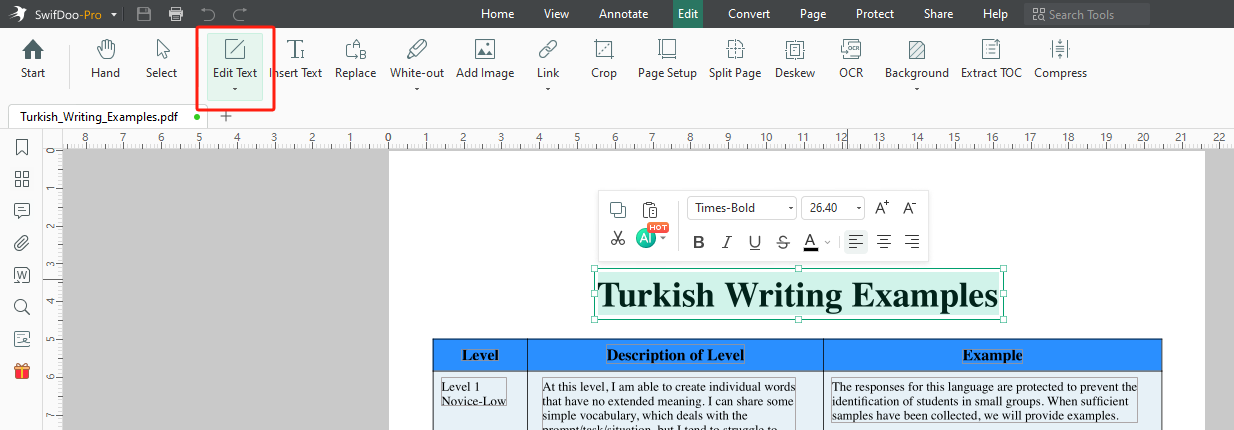
Step 5. Save your changes and rename the PDF file if needed.
Changing page titles in PDF files becomes an easy task when you have a reliable PDF editor. Luckily, SwifDoo PDF offers Windows users an efficient way to work with PDF files, letting them make changes to PDFs without a hassle.
#2. How to Change PDF Title in Adobe Acrobat
If you're a loyal user of Adobe Acrobat, you shouldn't skip this section! Acrobat has gained over three decades of experience in the PDF editing area, making it one of the most professional options for working with PDF files. Adobe Acrobat needs no more words. Let's see how you can change a PDF name using Adobe Acrobat DC:
Step 1. Open the PDF file you wish to edit in Adobe Acrobat.
Step 2. Click File and select Properties.
Step 3. In the Title section, replace the original title with a new one.
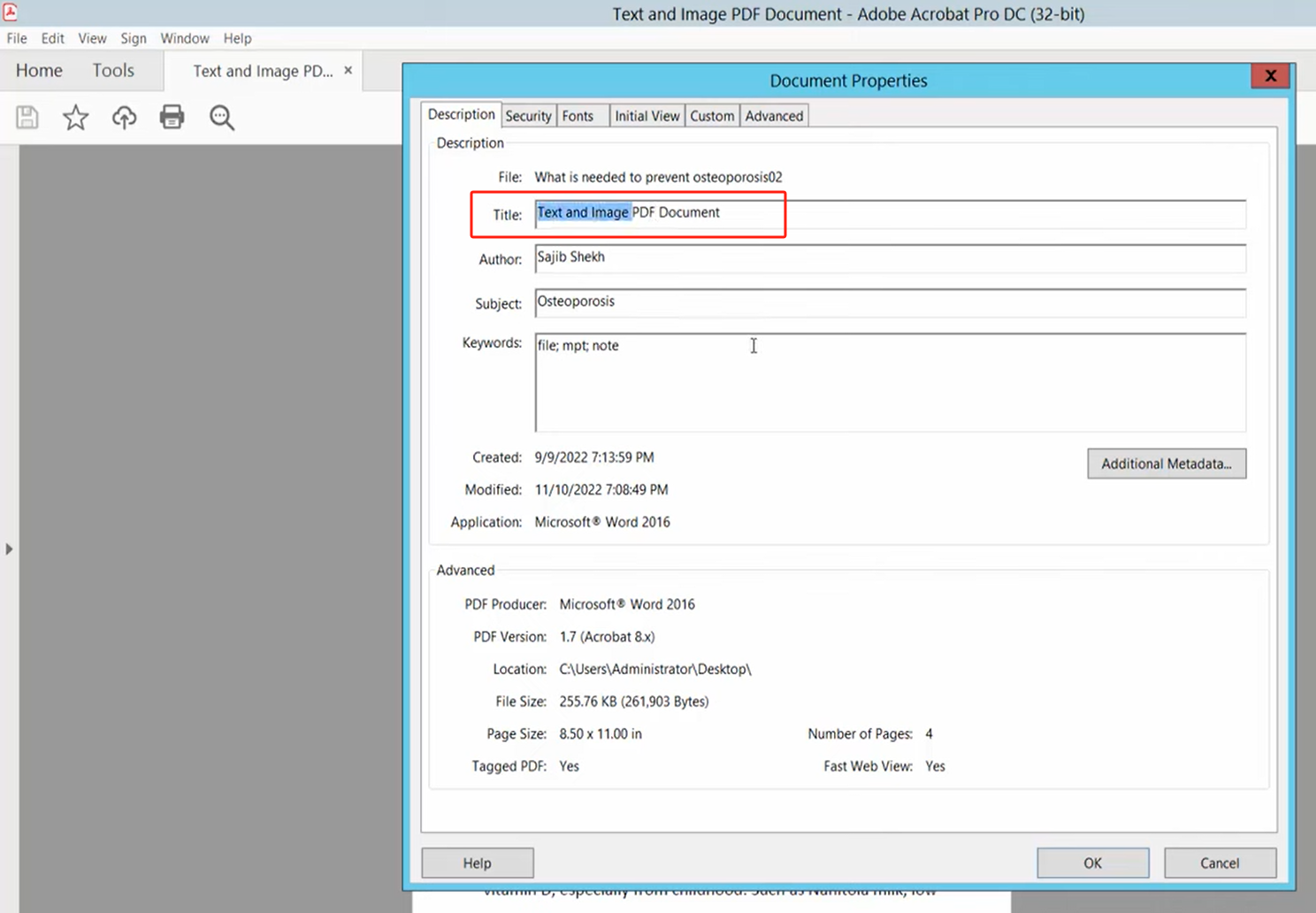
Step 4. Click on OK to apply your changes. Then, save this file.
#3. How to Change Title of PDF in Microsoft Word
Yes! Microsoft Word emerges as a handy solution to help you change the title of a PDF. As the most popular Word processor, it allows you to open PDF files directly and make modifications. Whether you need to update a page title or content, you can make it in this program.
Microsoft Word can open PDF files and output Word documents in the PDF format. It also has a direct entrance that helps you change a PDF’s title tag. Here’s how:
Note: Before we go, notice that during the opening process, your PDF file may get disordered (especially complicated files).
Step 1. Open a PDF file with Microsoft Word.
Step 2. Click File > Info. You can see the Properties section in the right pane. The Title option is also available.
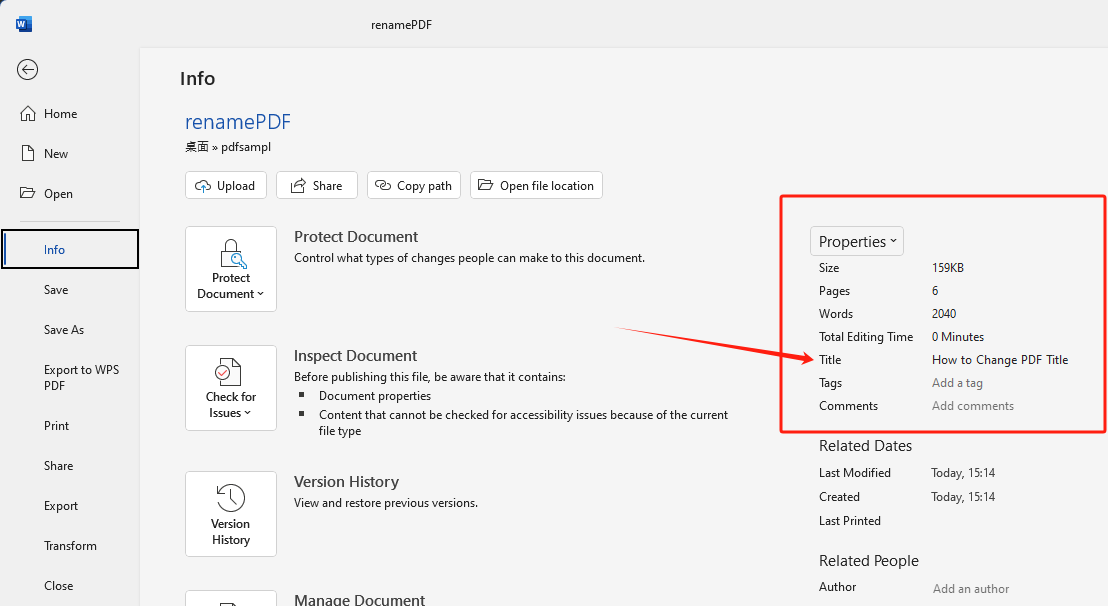
Step 3. Type a new title for this PDF file.
If you need to edit other properties, such as subject, author, category, etc., just click Properties and access the Advanced Properties option.
#4. Edit PDF Title Online Free with Sejda
Sejda provides both online and desktop solutions for you to edit PDF files for free. With the Edit PDF metadata function, you can effortlessly change PDF title, author, keywords, and other metadata parameters online without downloading desktop programs.
Steps for changing PDF titles online are easy to follow when using Sejda. Here's a GIF image that shows you the whole process:
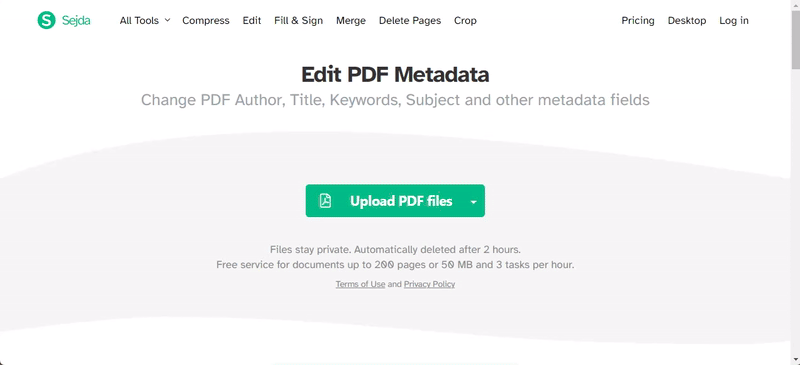
Only four steps are needed:
1. Navigate to the edit metadata page in Sejda and upload the PDF file you wish to change.
2. Select Change metadata and click Continue.
3. Enter a new title for this file and click Update PDF Metadata.
4. Save the edited PDF file to your device.
Final Words
That's all about how to change PDF title. In this guide, we've offered you four methods to rename PDF files. You can choose one that best suits your needs. Nevertheless, we recommend you use SwifDoo PDF, an easy-to-follow yet powerful PDF tool that is able to address almost all PDF-related issues. Free download SwifDoo PDF and edit PDFs hassle-free now!