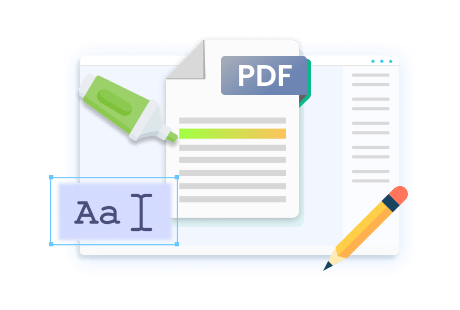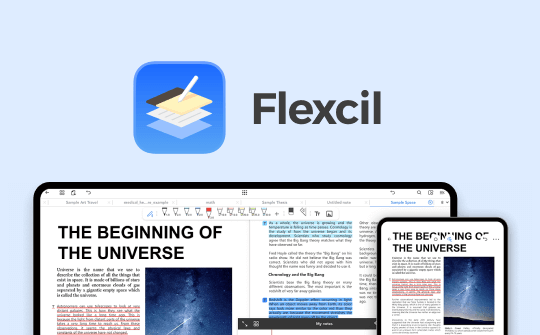
In today's fast-paced world, effective note-taking is essential for students, educators, and professionals to organize thoughts and enhance productivity. Flexcil emerges as a leading app designed for seamless PDF annotation and note-taking. With its innovative features, Flexcil transforms how you manage your documents. Dive into our comprehensive review to discover how this powerful tool can elevate your note-taking experience!
⭐ Bonus: If you are a Windows or Mac user, this article may not be helpful. However, you can streamline your PDF management process using the SwifDoo PDF. Download this powerful tool today to view, create, convert, edit, annotate, digitally sign, and much more to your PDF files like a pro without a fuss!
What Is Flexcil?
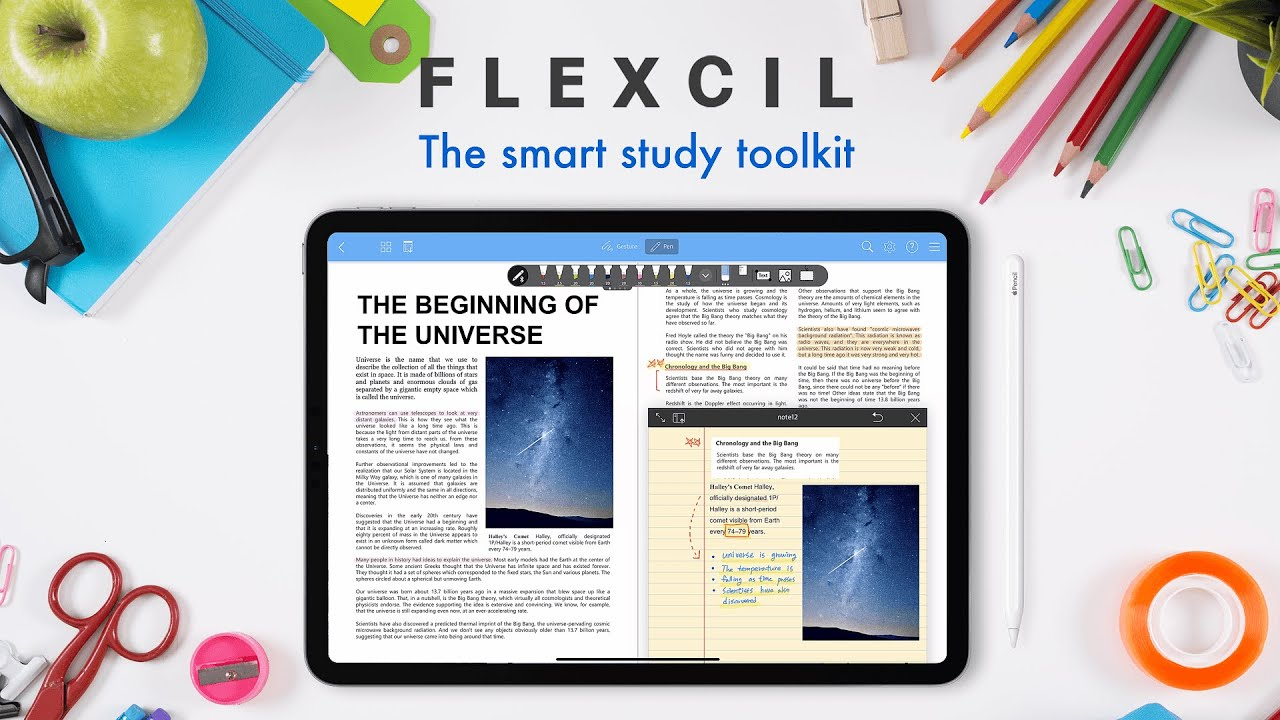
Flexcil is a powerful app that is popular among students and professionals. It is designed for efficient reading, annotating, and note-taking on PDFs. Key features include seamless annotation, audio recording synced with notes, and flexible multipage views. It integrates with cloud services, offers clear vector ink and a comprehensive note-taking toolkit, and includes a masking pen for memorization. Additional features like sticky notes and customizable stickers enhance usability, making Flexcil an ideal tool for effective study and organization.
Major Features of Flexcil
Explore the significant features of Flexcil, an innovative app designed for efficient PDF reading, annotating, and note-taking. Discover tools that enhance productivity and streamline your digital study experience.
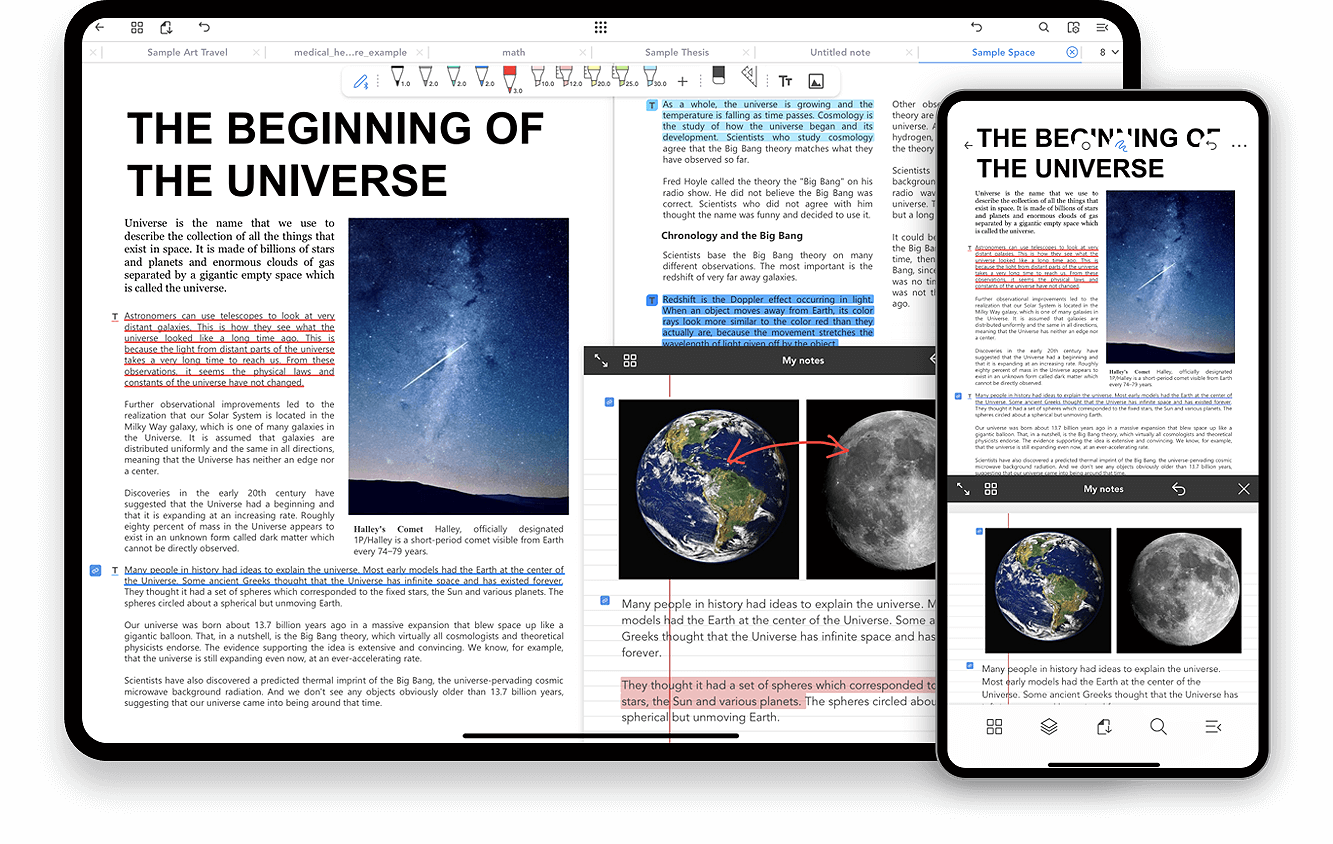
- Seamless PDF Annotation: Flexcil allows users to effortlessly read, annotate, and take notes on PDF documents. Users can highlight text, add comments, and draw diagrams all within a single, intuitive interface.
- Audio Sync with Notes: This standout feature lets users record lectures or meetings while taking handwritten notes. Audio playback syncs with notes, making it easy to review important information later.
- Flexible Multi-page View: Flexcil offers various page viewing options, including single, double, and quadruple views. This flexibility enhances the reading experience, allowing users to navigate multiple pages efficiently.
- Cloud Integration: Connect Flexcil with major cloud services like Google Drive and Dropbox. This feature ensures easy access to your documents across different platforms, enhancing organization and convenience.
- Comprehensive Note-Taking Toolkit: With various pen types and shape tools, Flexcil provides a versatile toolkit for creative note-taking. Users can customize their notes to suit personal styles and preferences effectively.
Compatibility and Pricing
Flexcil offers excellent compatibility across various devices, including tablets and smartphones, ensuring seamless access to your notes. Learn its compatible devices and competitive pricing plans that cater to students, educators, and professionals alike.
Compatibility: iOS, Android, and Huawei devices
Price Plans and Available Features
Flexcil offers flexible pricing plans, including a free version with essential features and a standard version that unlocks advanced tools. Discover how these options cater to various user needs!
|
Free Version of Flexcil |
Standard Version of Flexcil |
|---|---|
| Basic document management (only up to 5 folders) | Unlimited folders with advanced document management |
| Watermarked documents | No watermarks on documents |
| Limited note-taking capabilities (up to 50 pages and 5 notes) | Enhanced note-taking features (unlimited pages and notes, premium templates and covers) |
| Basic pen and color options | Extensive pen customization (with up to 50 pens and 120 colors) |
| No additional tools and features | Additional tools like the lasso tool, pop-up notes, and gesture-based bookmarks and searches |
How to Use Flexcil: Step-by-Step Guide
Discover the power of Flexcil with our step-by-step guide! Learn to maximize your note-taking, annotation, and organization skills for an efficient and seamless digital study experience. Let's get started!
Step 1: Download Flexcil from the App Store or Play Store on compatible devices.
Step 2: Open the note-taking program and browse through its simple yet pro-looking main interface.
Step 3: Explore the Flexcil Home Page.
- Store Icon: Purchase planners and Flexcil Standard for more features.
- Settings Icon: Access general settings, data management, and social accounts.
Step 4: Navigate the Home Page.
The left section contains the search tab, documents, trash, files, recent files, and favorites.
The blue plus icon lets you add new folders, quick notes, and even create new notes.
Step 5: Now, create and customize your notes.
To create a new note in Flexcil, tap the plus icon, then choose a cover design and select a template, paper orientation, and color. Utilize the toolbar to enhance your note-taking with various pens, highlighters, and shape tools, ensuring a personalized and efficient digital writing experience tailored to your needs.
Step 6: Annotate and Take Notes.
- With Flexcil, use the pen to write or draw, adjusting thickness and color to suit your style.
- The highlighter tool features various tips and opacity settings for effective emphasis.
- For precision, the eraser tool allows selective erasing.
- The shape tool enables the creation of perfect shapes.
- The text tool offers customizable font, size, and color options.
- The lasso tool lets you easily select and modify handwritten notes, enhancing your note-taking experience.
Step 7: Sync your handwritten notes across devices via cloud storage services such as Google Drive, Box, Dropbox, OneDrive, and iCloud.
Here's a YouTube video for you to learn Flexcil:
Pros and Cons of Flexcil
Explore the pros and cons of Flexcil, a powerful note-taking app. Discover its strengths in organization and customization, alongside potential drawbacks, to determine if it's the right fit for your needs.
pros
- Flexcil offers a wide range of tools for effective note-taking and PDF annotation, including audio syncing and diverse pen options.
- Users enjoy a seamless writing experience that rivals other top note-taking apps.
- The app's UI is visually appealing, making it ideal for both academic and professional settings.
- The note-taking program allows for personalized note organization, enhancing productivity.
- Notes sync effortlessly across devices, ensuring accessibility anytime, anywhere.
cons
- Users report a lack of variety in template options for note-taking, which may hinder creativity and customization.
- The inability to search handwritten notes is a significant drawback for those who rely on this feature for efficient organization.
- Users must manually save their data without auto-backup, which can be inconvenient and risky.
- Some users find the app's extensive features overwhelming at first.
- Users have experienced occasional lag or crashes, impacting the overall experience.
Best Alternative to Flexcil - SwifDoo PDF
While Flexcil provides versatile features, its lack of variety in compatibility, protecting features, and occasional lags or crashes may impact users' work experience. Instead, you can seek a robust PDF management alternative tool like the SwifDoo PDF that provides comprehensive PDF handling features like creation, conversion, editing, annotation, merge/split, and much more.

- Annotate PDFs by adding notes, bookmarks, etc.
- Convert PDFs to Word, Excel, and other editable files
- Edit, compress, organize, and split PDFs
- Sign PDFs digitally & electronically 100% safe
Windows 11/10/8.1/7/XP
SwifDoo AI adds more variety to its versatility by enabling users to chat with PDFs and analyze them to translate and summarize lengthy documents in one click. Its compatibility with Windows and Mac users makes it easy for professionals, businesses, and students to use on a PC. The program also lets you sign and password-protect your critical PDF files for digital security.
Major Features of SwifDoo PDF:
- Powerful PDF editing function can add/delete text and change the font style
- Seamlessly converts PDF files from/to other formats and vice versa
- Change PDF themes, translate, search, and read them aloud to multitask
- Batch compress various PDF documents at once to improve efficiency
- Combine and separate multiple documents to manage the documents more efficiently
- Add an e-signature to sign a PDF quickly in various ways
How to Use SwifDoo PDF:
Step 1. Download SwifDoo PDF on your device. It is available for PCs and mobile phones. The following download buttons are for Windows and macOS.
For Windows:
For macOS:
Step 2. Open a PDF file or create one from other files or from scratch.
Step 3. Use the offered tools to edit your PDF documents.
Final Wrap Up
Our comprehensive review of Flexcil has covered its key features, usability, pricing, technical specifications, pros, and cons, providing a well-rounded perspective on this powerful note-taking app. While Flexcil excels in many areas, users seeking an alternative might consider SwifDoo PDF, which efficiently handles all PDF-related tasks on computers. Explore your options to find the best fit for your digital workflow!