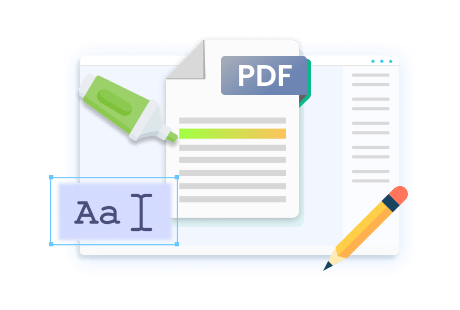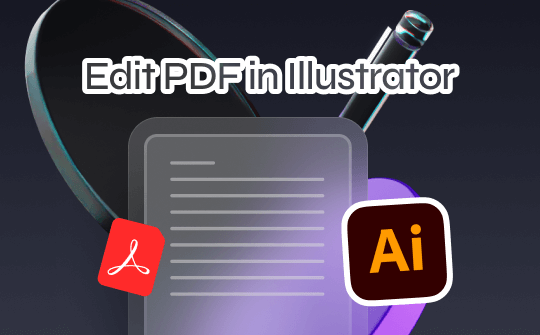
Can You Edit a PDF in Illustrator?
Illustrator is a vector graphics creator and editor that can open and generate PDFs. Thanks to some capabilities, it doesn't have dedicated tools for editing PDFs, but it can help with that.
There are two situations you should consider. One is you exported native Illustrator files as PDFs and selected "Preserve Illustrator Editing Capabilities" while saving them. In that case, you can edit PDFs in Illustrator more easily. However, if you get PDF documents somewhere else, you must use the software and Adobe Acrobat together as a PDF editor. Compared to editing PDFs in Adobe Acrobat, Adobe Illustrator allows you to edit PDF files like graphical objects, which is limited and harder.
Whatever, read on to find out how to fulfill your PDF changing task with the AI or Adobe Illustrator application.
How to Edit PDF Text in Adobe Illustrator
You can open PDFs in Illustrator to edit the PDF text without needing Adobe Acrobat Pro. However, the Adobe vector design software may not let you directly change existing text in PDFs. That means you can only remove old text or insert new text. After all, Illustrator specializes in drawings, illustrations, or artwork.
Glance at how to edit a PDF in Adobe Illustrator using the steps below.
Step 1: Import PDF to Illustrator
Choose File > Open to browse your computer and select the PDF file you plan to edit. Choose the range of pages to open in Illustrator (Don't check the option for opening PDF pages as links).
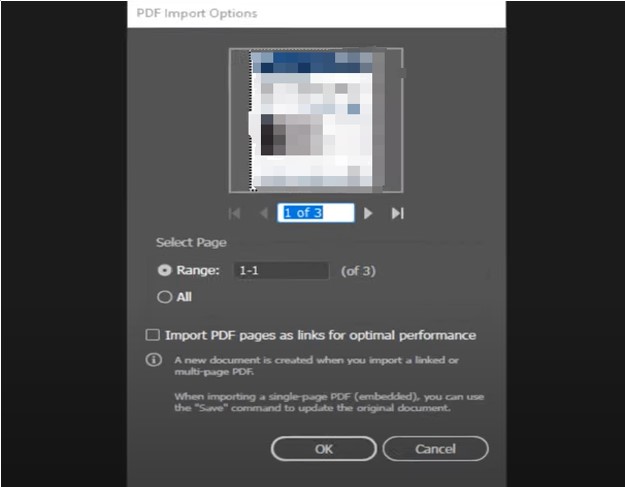
Step 2: Delete the Text from Your PDF
Click to select the specific text, and if the text is outline and non-editable, choose the eraser tool. Then, edit the text from the PDF in Illustrator by erasing it.
Step 3: Add Text to the PDF
Use the text-adding tool, click, and type the desired text in a certain location on the PDF. Check if Illustrator has the same font.
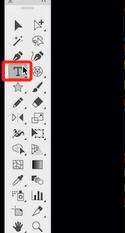
But, if there is a line or text box around the selected text, the text line is editable. You can click to delete the original and enter the additional text to edit the text in the PDF file in Illustrator.
Step 4: Save the Updated PDF
Go to save the file as a different PDF. Avoid saving it as a .ai file.
How to Edit PDF Image in Illustrator
To edit PDFs in Illustrator that are saved from Illustrator files and have editable settings,
Step 1: Use the Open option to import your PDF into Illustrator, and specify which pages to open;
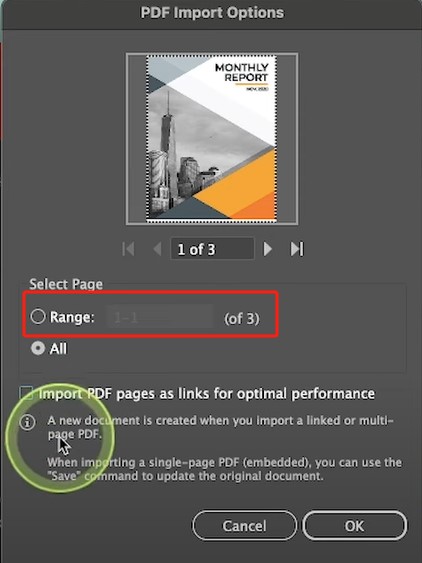
Step 2: Select and right-click on an image, choose Ungroup, and right-click again to choose Release Clipping Mask from the contextual menu;
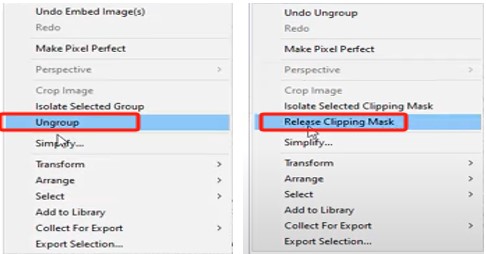
Step 3: Now, you can edit the image in the PDF in Adobe Illustrator, such as cropping, rotating, or aligning the images.
You may want to edit a PDF file in Adobe Illustrator that you cannot edit in Adobe Acrobat Pro. Illustrator allows you to import a vector element from Acrobat to make alterations. The PDF images may not look the same as in a PDF editor, but you can still edit the image color or size.
The following guide shows how to open and edit a PDF document in Illustrator.
Step 1: Select An Image in the PDF
Open the PDF you need to edit in Adobe Acrobat, select Edit PDF from the tools panel, and click to choose an image;
Step 2: Open the PDF with Adobe Illustrator
Right-click or control-click on the selected image and choose Edit Using > Adobe Illustrator to open the PDF in Illustrator editor;
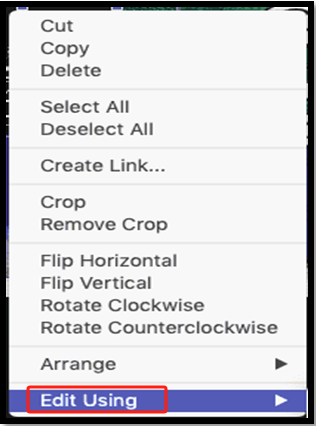
Step 3: Edit Image from PDF in Illustrator
Select a certain vector graphic in the PDF, and you can adjust the image color or other properties. Make sure you keep everything else no change.
Step 4: Save the PDF Back
Choose File > Save to simply save the edited PDF or the changes back into your Acrobat.
As you can see, it's complex and time consuming to edit a PDF with Adobe Illustrator. But no worries, and you will understand how to do the things effortlessly with an Illustrator alternative next.
How to Edit a PDF in an Illustrator Alternative: Easier & Faster
Editing PDFs in Illustrator is troublesome, so you should turn to a simple and affordable method. SwifDoo PDF is an excellent alternative to Illustrator that lets you edit PDFs without any hassle. This software allows you to reformat, change, add, delete, or replace entire paragraph blocks and images in PDFs. It can also resize, rotate, relocate, flip, and do more to PDF images or text. Download the SwifDoo PDF to test the editing features for free without limitation.
Here is a summary of how to edit PDF files in Adobe Illustrator alternative.
Step 1: Launch the SwifDoo PDF and drop your PDF into it;
Step 2: Once the PDF is opened, go to Edit > Edit All to make all the content editable;
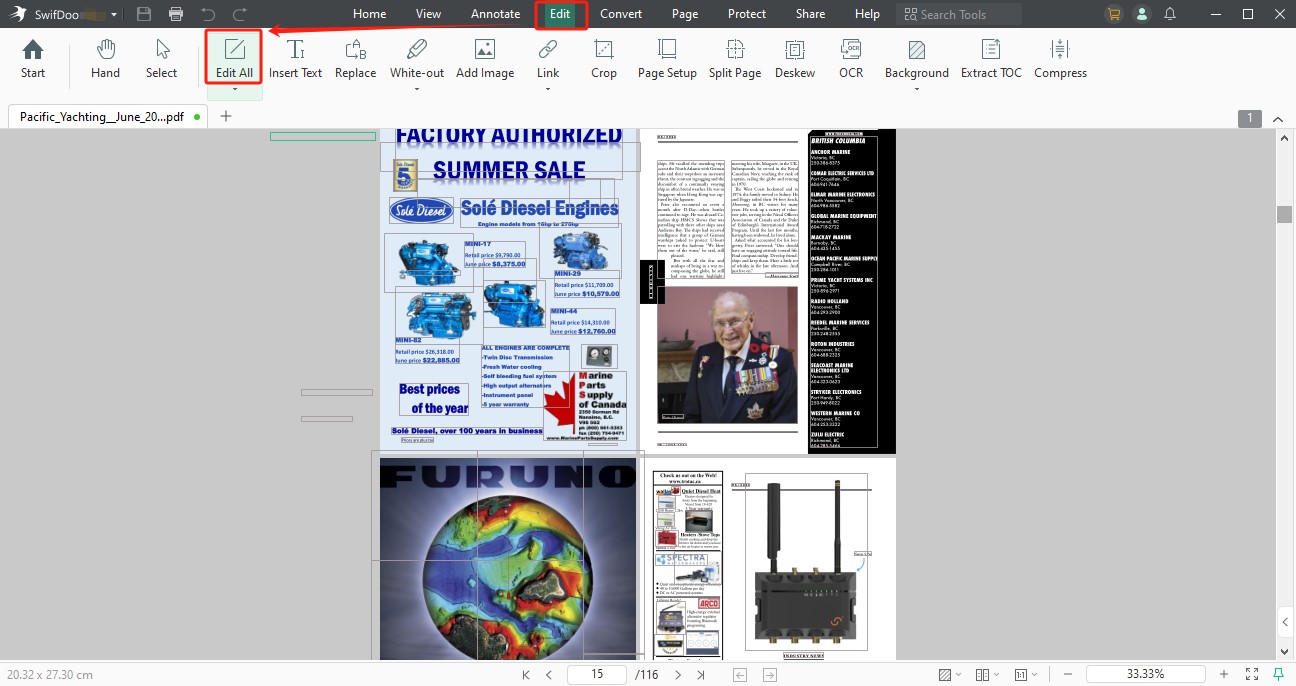
Step 3: Click into any text box that appears to edit the text in the PDF.
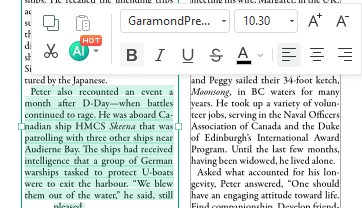
You can remove the source text and retype and change the font size, color, or other properties;
Step 4: Click a picture within the PDF and hit the edit icon. A toolbar and a bounding box will appear.
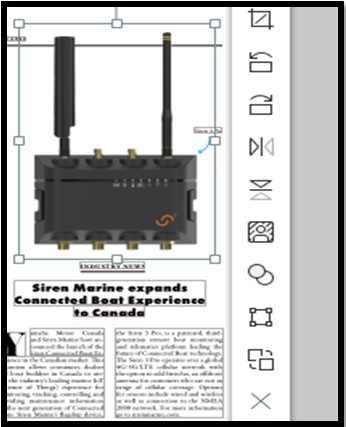
You can set the opacity aspect ratio, rotate and flip the picture, or move it somewhere else;
Step 5: Edit other PDF content in the alternative to Illustrator.
You can add, delete, and update hyperlinks, attachments, highlights, notes, and more elements in the PDF.
As one of the best Adobe Acrobat alternatives, SwifDoo PDF empowers you to deal with PDF files with more advanced functions.
- Better than editing a PDF file through Adobe Illustrator (AI), SwifDoo PDF lets you complete the work in just a few clicks and straightforward steps. Everyone doesn't need to be tech-savvy to master how to use the software;
- Provide beneficial AI tools to facilitate PDF reading and understanding, such as an AI PDF summarizer, translator, and rewriter.
- Edit PDF pages, including reordering, deleting, merging, splitting, and cropping pages;
- Convert PDFs to editable Word documents so you can edit the content in Word, which is much more energy-saving than editing PDFs in Illustrator.
![How to Edit PDF in Photoshop [100% Work in 2024]](https://img.swifdoo.com/image/eidt-pdf-in-photoshop.png)
How to Edit PDF in Photoshop [100% Work in 2024]
Do you need an easy guide to help you edit PDFs in Photoshop? This article presents detailed steps to let you make edits to a PDF with Photoshop PDF editor.
READ MORE >Conclusion
When you wish to open PDFs in Illustrator and edit them, you should be aware that the editing process could be difficult. You must know that Illustrator was not developed to handle PDFs. If you still want to use the software, this post has provided instructions on editing. However, if you want a better solution, the SwifDoo PDF editor is for you.