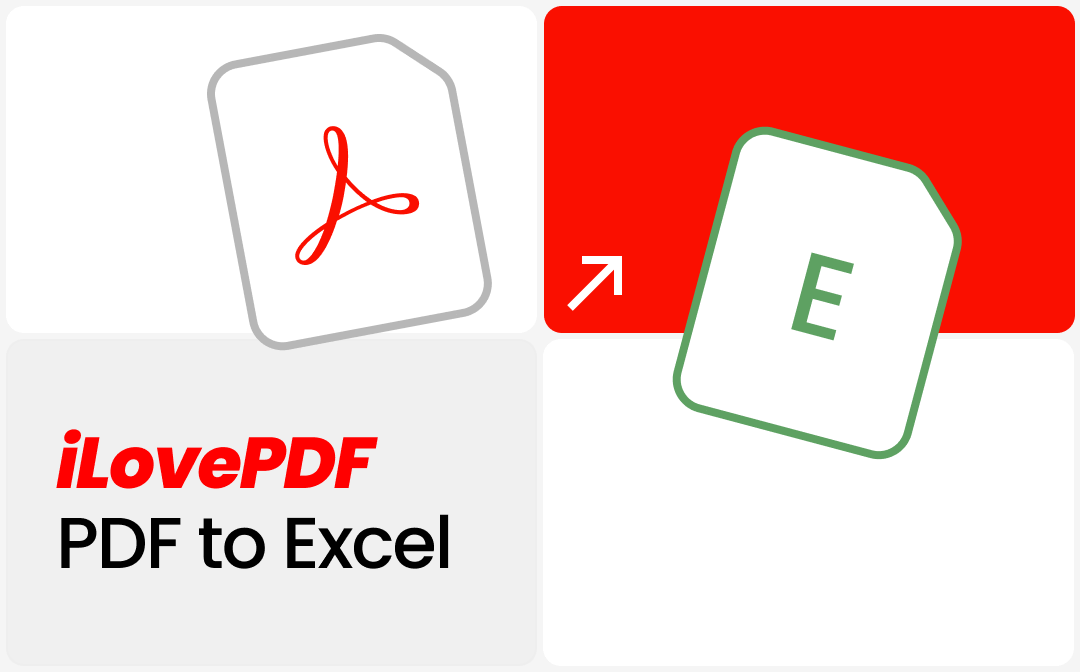
Key Facts about PDF to Excel Converter of iLovePDF
Learning about the iLovePDF’s PDF to Excel converter helps grab and make the most of the free opportunity wisely without wasting it. We list the following considerations and benefits.
- A free account can only convert one file per task using this converter;
- The free conversion service doesn’t convert large files even if you download the desktop version. The premium plan is required;
- The paid users can convert up to 10 files at a time;
- You can convert scanned PDFs to Excel with iLovePDF OCR by upgrading your account.
How to Use iLovePDF to Convert PDF to Excel: Exact Steps
Any new or old user can go to the cross-platform iLovePDF to convert PDF to Excel for free. The online converter software is accessible from any device, including Windows, macOS, Android, and iOS. It doesn't ask you to sign up for basic conversion needs. iLovePDF also converts Word and images to PDF, providing a way to convert Word and JPG to Excel.
Here, we walk you through the detailed steps to convert PDF to Excel with iLovePDF.
Step 1: Open the PDF to Excel Converter Online for Free on iLovePDF
Enter into the iLovePDF site, and choose the PDF to Excel tool on the home page. Or, tap on the CONVERT PDF button to select it.
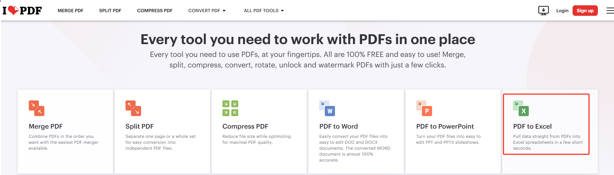
Step 2: Upload the PDF You Need to Convert to Excel in iLovePDF
Click the Select PDF file button or the Google Drive or Dropbox icon to select the PDF to be converted into a spreadsheet.
Step 3: Adjust the Conversion/Output Settings
Choose the OCR or NO OCR option according to your account, and determine the sheet layout.
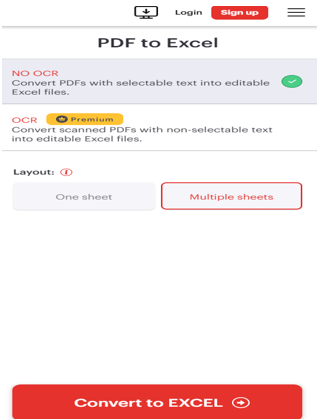
Step 4: Convert the PDF to Excel Online for Free Using iLovePDF
Hit Convert to EXCEL, and don't close the browser until you finally convert the PDF to Excel in iLovePDF. The converter will automatically extract data from PDF to Excel and present the resulting file for free download.
Convert PDF to Excel with A Powerful iLovePDF Alternative
When you desire to convert or transfer a PDF to Excel nicely, SwifDoo PDF is the priority choice. It is the best alternative to iLovePDF, which similarly has desktop and online versions. What's better, the offline application features a broader range of more robust tools that many others don’t have. The best PDF converter allows simple and efficient bulk conversion.
- It lets you convert regular text-based bank statement PDFs to Excel and OCR images or scanned content to editable files, just like iLovePDF;
- Super affordable and cost-effective compared to software of the same magnitude;
- Online free and registration-free web converter tools;
Dive into how to fulfill a PDF to Excel conversion with the iLovePDF converter alternative.
Step 1: Launch the Converter from PDF to Excel - iLovePDF Desktop Alternative
Download, set up, and start the SwifDoo PDF program on your Windows. Set the UI language if needed during the installation.
Step 2: Navigate to the Right Conversion Tool
Click Convert on the top to choose > PDF to Excel to open the converter window. Or directly click Batch Process to get into it.
Step 3: Import the PDF Files to Be Converted to Excel
Click the middle area to browse your PC and select a PDF to add. Or click on the plus icon to add.
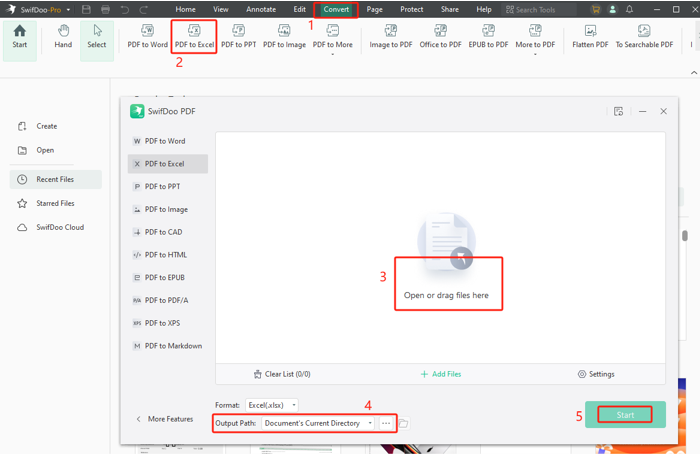
Step 4: Convert the PDF File to Excel in Seconds
Click Settings to enable the OCR engine if the files are scans, and click the Start button to run the converter and after that, the generated Excel file is saved.
Final Thoughts
Many times, you want to open a PDF file in Excel programs for accounting, calculation, or budgeting but suffer from not having practical tools. iLovePDF is a great saver for many people to handle PDF documents. But to be honest, it is not a long-term dependency.
If you have an economical but the same and even more feature-rich PDF software, why choose the online tools?








