
Overview of PDF to PPT Converter in iLovePDF

iLovePDF helps you convert PDF documents to PPT files for free on any web browser and device. It is a super-fast and reliable way to transform PDF without much effort. The online tool lets you directly drop a PDF into the program or select one using Google Drive or Dropbox.
Using the PDF to PPT converter of iLovePDF, you can execute the conversion process in a few seconds. However, the free version can convert only one file per task. To unlock its batch conversion capabilities, you must upgrade to its premium version, where you can process up to 10 files per task at once.
Complete Guide to Convert PDF to PPT with iLovePDF
iLovePDF can convert and transform a PDF file into a stylish PowerPoint presentation in seconds without a formal account sign-up or registration. The online tool is available for all web browsers and devices like Windows, Mac, iOS, and Android. You can also use iLovePDF to convert Word to PDF, JPG to PDF, HTML to PDF, Excel to PDF, and vice versa. Also, merge/split PDF files to organize them efficiently.
Let’s check the detailed steps to convert PDF to PPT with iLovePDF.
Step 1: Open the PDF to PPT Converter Online for Free in iLovePDF
open the online iLovePDF PDF to PowerPoint converter on your web browser. iLovePDF can convert PDF to PowerPoint on iPhone, Android, Windows and Mac;
Step 2: Upload the PDF File(s) to be Converted
After opening the PDF to PowerPoint tool, select the PDF file to be converted from your computer or Cloud storage. You can also drag your PDF document directly on the interface to initiate conversion.
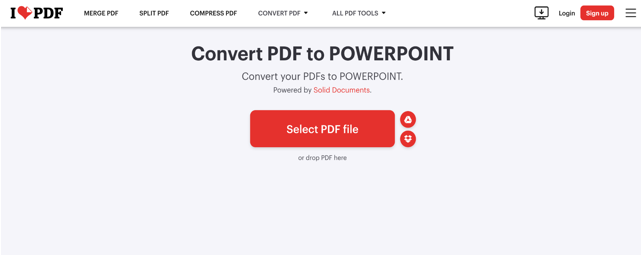
Step 3: Convert the PDF to PPT with iLovePDF
Tap the red-colored Convert to PPTX tab at the bottom-right corner for seamless conversion. Then, hit Download PowerPoint to save your converted file.
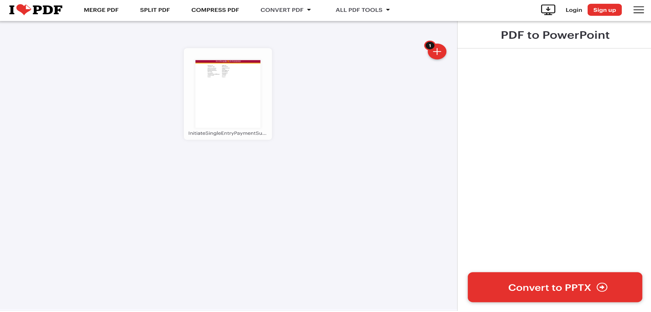
Using the online converter from PDF to PPT in iLovePDF is an excellent solution. However, the free version limits uploading and converting to one file per task. You cannot convert bulk files unless you upgrade to a premium version. The premium version also unlocks advanced options to help you edit the PDF before converting.
An iLovePDF Alternative to Convert PDF to PPT
You've seen the detailed steps to convert PDF to PowerPoint using iLovePDF. However, despite being free, it lacks advanced capabilities and requires an active internet connection. Instead, you can use its powerful and versatile alternative, SwifDoo PDF.
SwifDoo PDF is a multi-functional PDF converter for Windows with robust file conversion features. It can batch convert all types of documents, such as Word, Excel, TXT, PPT, images, etc., to PDF and vice versa. Furthermore, it can edit PDFs and convert PDFs to Word with OCR.
Let's learn how to convert a PDF to a PPT file with the iLovePDF alternative, SwifDoo PDF.
Step 1: Open the iLovePDF PDF to PPT Converter Alternative
Download and open the SwifDoo PDF on your computer. Preferably, you can set the UI language to meet your requirements.
Step 2: Import the PDF Files to Convert
Load and open your desired PDF files with the program, then click Convert at the top. Now, select PDF to PPT.
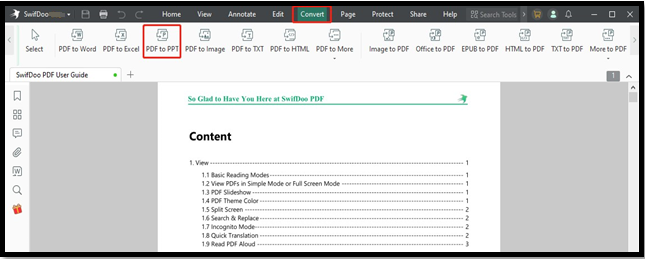
Step 3: Convert PDF to PPT
In the dialog box that comes out, specify the PDF file pages to be converted. Save the PPTX file in the Output Path and click Start to convert. This is how you can use the iLovePDF best alternative to convert the PDF file to PPT format.
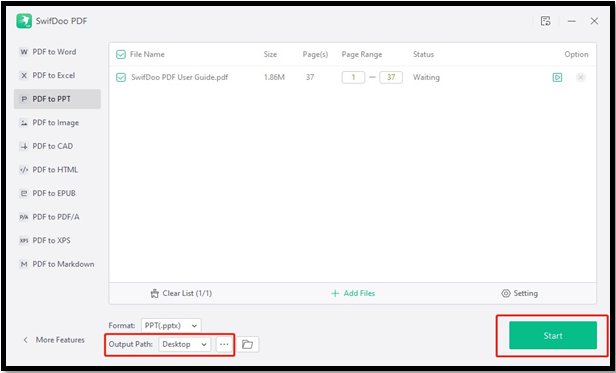
SwifDoo PDF is a secure and stable desktop offline app that effortlessly performs all PDF-related tasks. In addition to conversion, you may also need these features when handling PDF files.
- View PDFs in slide show mode, full-screen mode
- Compress PDFs, images, PPT, Word and other files
- Password-protect all documents
- Digitally sign the official documents
- Edit and annotate files before conversion
Choose iLovePDF or Its Alternative for PDF to PPT Conversion
After going through both the solutions, you may wonder whether to use the SwifDoo PDF or iLovePDF PDF to PPT converter for conversion. Let’s see their advantages to determine which one is best.
iLovePDF Best for:
- Simple and friendly UI
- There is no need to download any software or create an account
- Helps convert PDFs to PPT presentation files online
- Works with all devices and web browsers
SwifDoo PDF - Alternative to iLovePDF Best for:
- There is no limitation on file conversion quantity
- Simple, clean, and intuitive interface
- It does a lot more than converting PDF to PPT with iLovePDF
- Maintains the privacy of your documents
Final Wrap Up
Now, you can convert PDF to PPT with iLovePDF and transform your PDF files into editable slides compatible with various programs with just a few clicks. iLovePDF is a versatile, free online tool that can help you perform a lot more functions than basic conversion. You can organize and optimize your PDF files by merging, splitting, scanning, compressing, and repairing them. However, the limitations of the free version can compel you to seek dedicated desktop software like SwifDoo PDF. It can convert, edit, annotate, and even create PDF files without hassle. Download and try it now.








