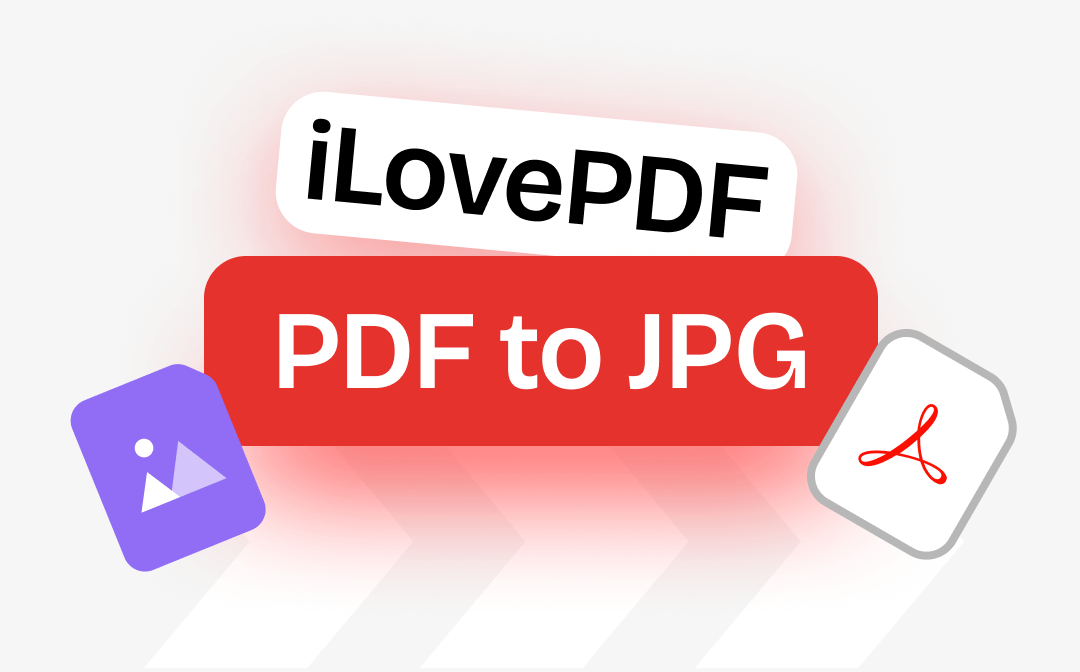
Key Info about iLovePDF PDF to JPG Converter
![]()
iLovePDF is an excellent tool to convert a PDF file to JPG images for free. The online tool allows you to add PDF files from offline storage. However, it also supports selecting files from cloud storage like Google Drive and Dropbox to extract images from a PDF as high-quality JPGs. This user-friendly PDF to JPG converter of iLovePDF enables you to effortlessly perform the conversion process with a few clicks. While the Pro premium version allows users to convert up to 10 files per session, the free version allows you only two files per task.
Convert PDF to JPG with iLovePDF Step-by-step
iLovePDF can convert PDF pages to JPGs in a few clicks without registration or signing up for an account. You can convert PDF to PPT with iLovePDF, PDF to Excel, PDF to Word, PDF to HTML, and vice versa. Furthermore, you can merge, split, and extract pages to organize PDF and compress, repair, and OCR to optimize PDF.
Let's quickly look at how to convert PDF to JPG with iLovePDF with the easy steps given below:
Step 1: Access the PDF to JPG Converter Online for Free in iLovePDF
Open the iLovePDF website, and select PDF to JPG. iLovePDF can convert PDF pages to JPGs on iPhone, Android, Windows, macOS and other devices.
Step 2: Upload the PDF You Need to Convert to JPG with iLovePDF
Choose the PDF you want to convert to JPG from offline or cloud storage and upload it. To convert more files in a batch, click the Red + button.
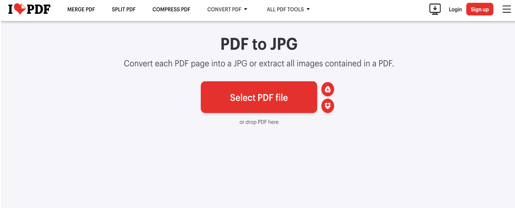
Step 3: Adjust the Conversion and Export Settings
iLovePDF allows you to select and adjust the conversion technicalities, such as converting PDF pages into high-quality JPG format or extracting the PDF pages for the media only and converting that media into JPG. Choose any one of the available options.
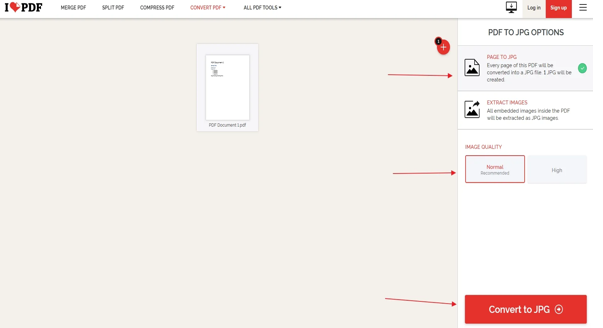
Step 4: Convert the PDF to JPG Online for Free with iLovePDF
Choose the image quality from the available options and tap Convert to JPG to begin your download automatically. After downloading, the converted file will be saved and stored in the default download location.
While ilovepdf.com is a popular website for converting PDF files to JPG photos, using the free version is limited to only two conversions per task. You can only use the advanced features to edit the PDF before converting with iLovePDF after upgrading to a pro premium version.
Excellent iLovePDF Alternative to Convert PDF to JPG
While you can convert PDFs to image formats such as GIF, PNG, BMP, etc., using iLovePDF, users require an active network connection to work with it and update an expensive pro premium version to use its advanced options. However, a more efficient and powerful alternative to iLovePDF is SwifDoo PDF. SwifDooPDF is an all-in-one, reliable PDF editor and a better image converter on Windows computers. It allows you to convert PDF to Word without losing quality or to other formats such as PDF, JPG, PNG, BMP, PPT, TIF, and more.
It has a super-easy design and less expensive pricing plans. It also provides helpful options like compressing images, merging JPGs into one PDF, converting scanned PDFs, and more, which iLovePDF lacks.
Let's check how to convert a PDF to JPG images with the iLovePDF alternative effortlessly:
Step 1: Launch the iLovePDF Converter Alternative
Download the SwifDoo PDF from the official website and launch it on your computer device. Find the Language button and select your preferred UI language. Choose Convert > PDF to Image.
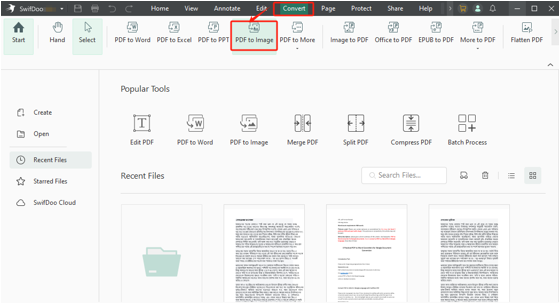
Step 2: Add the PDF Files to Convert to JPGs
Add, upload, or open the file you want to convert to JPG from your local folder.
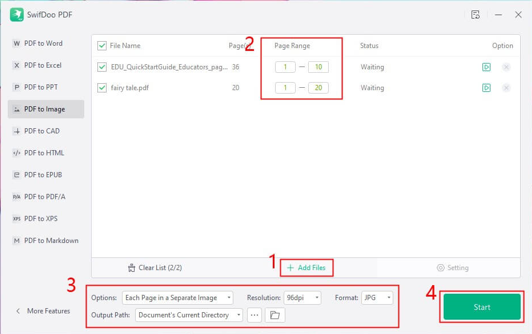
Step 3: Convert All/Selected PDF Pages to JPGs
Browse the Convert tab and hit PDF to Image for the PDF to JPG conversion with the alternative to iLovePDF. Click the Start button and then open the converted JPG file.
SwifDoo PDF is a versatile desktop offline application. You can use this robust and efficient program more securely and safely than with iLovePDF. Here are the helpful features that are not available in iLovePDF:
- View PDFs in various modes: slide show mode, full-screen mode, dark or light mode on Windows/Android/iOS
- Use SwifDoo AI tools to read, summarize, translate, proofread, and chat with PDF
- Effortlessly modify the images, existing text, or any element in a PDF
- Quickly compress PDFs, images, PPT, Word, and other files
- Easily change the image from one format to another
iLovePDF VS Its Alternative: Which Is Better
After learning about both online and offline tools, if you are still confused about which one to consider, SwifDoo PDF or iLovePDF PDF to JPG converter, here's a list of their advantages and shortcomings so you can choose the more suitable one for you.
iLovePDF Pros and Cons:
Pros:
- Online and free tool with ease of use
- Supports all devices and web browsers
- No registration or to sign up an account
- It does not convert PDF to only one image format - JPG but also supports other popular image formats
Cons:
- Lacks advanced features, such as moving/reorganizing pages.
- You can only move one page at a time.
SwifDoo PDF Pros and Cons:
Pros:
- Easy to use
- Self-explanatory many functions
- Reliable, trustworthy, and secure PDF reader for Android
- Best tool for offline converting PDF to multiple image formats, including JPG with the replacement for iLovePDF
Cons:
- No Mac version is available
The Bottom Line
Now you can see how simple it is to convert PDF to JPG with iLovePDF. However, this popular online tool lacks many helpful features, such as requiring an internet connection and the free version's conversion limitations. If you often work with PDF documents, you may need an easy experience and a good feature set. SwifDooPDF is a dedicated desktop program that can effortlessly convert, edit, annotate, and even create PDF files. Download and try it now to enhance your PDF-working experience.








