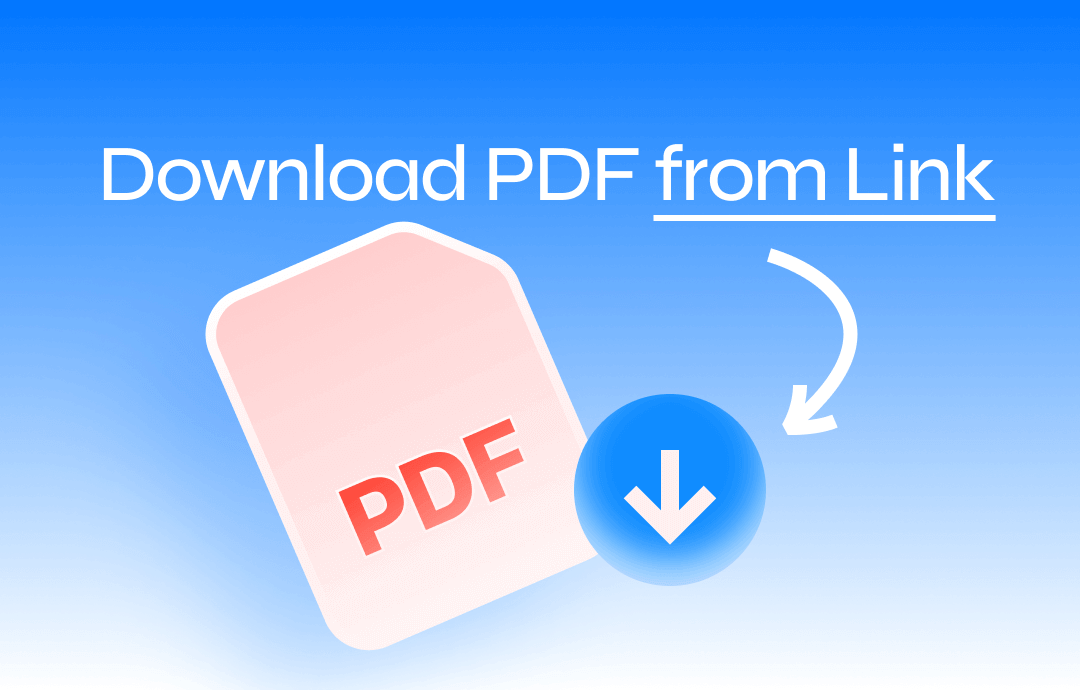
Way 1. Download PDF from Link with SwifDoo PDF
If you want to save a PDF from a link and edit it, SwifDoo PDF is your best choice. It is a professional PDF editor that can help users edit, annotate, convert, split, and merge PDFs. Its “HTML to PDF Converter” can help you save PDFs from links without a problem. It even lets you convert multiple HTML files to save time and energy!
Step 1: Download SwifDoo PDF and open it.
Step 2: Open the link you want to save as PDF. Right-click an area and select Save as. Select a location and save the webpage as an HTML file.
Step 3: In SwifDoo PDF, go to Convert and Choose HTML to PDF.
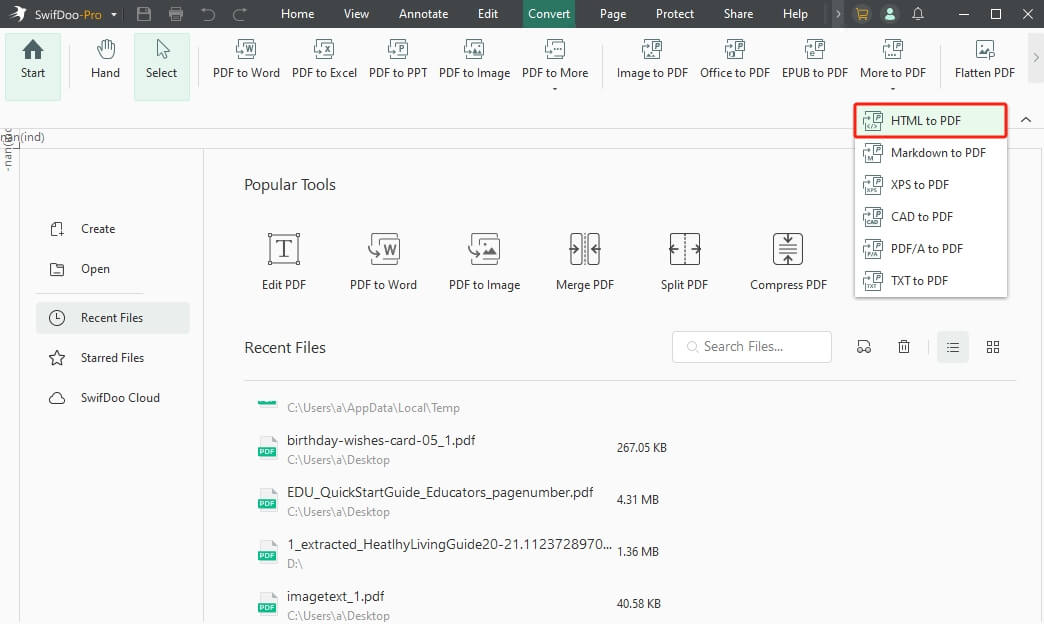
Step 4: Add all the HTML files. Select an output path and click Start.
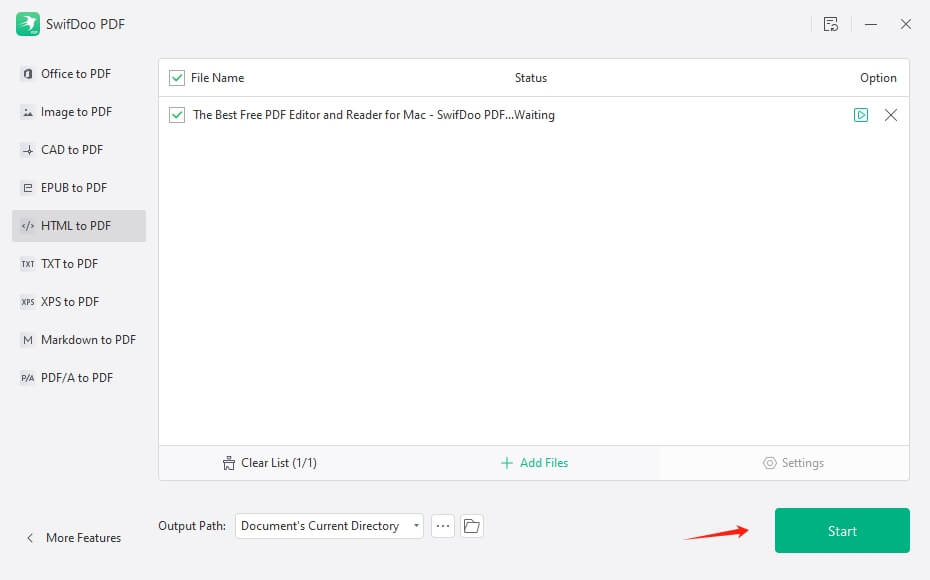
After the conversion, you can edit the PDF as needed. SwifDoo PDF offers various editing tools. In addition, you can add watermarks or passwords to protect the file. Take advantage of the free trial to enjoy all advanced features!
Check this guide if you want to save a webpage as PDF:
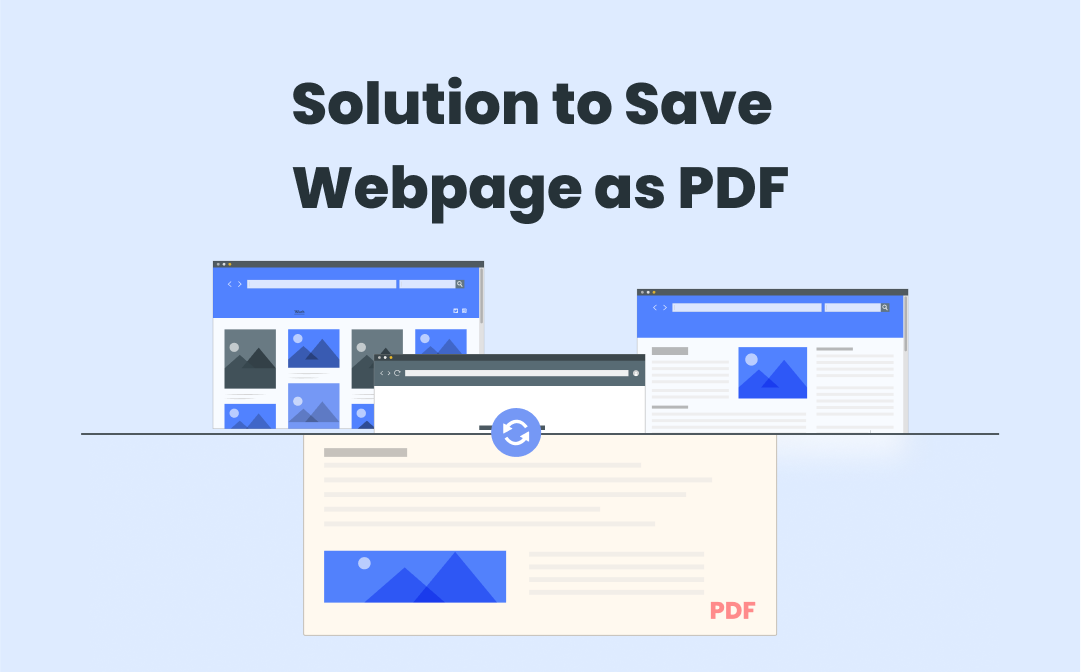
How to Save A Webpage as A PDF Easily for Free
Learn how to save a webpage as a PDF in this post. Saving a webpage as a PDF is good for offline use without a network connection.
READ MORE >Way 2. Download PDF from Link Online
You can rely upon online tools like web2pdfconvert.com to download PDF files through a URL address. This online tool offers an intuitive user interface, and visiting the official timeline of web2pdfconvert.com will be enough to help you download PDF documents through the URL link.
Step 1: First, you'll need to jump into the official timeline of web2pdfconvert.com and enter the URL address of the PDF document you wish to download.
Step 2: You can access the configuration settings by clicking the Parameters icon. This icon allows you to exclude or include some web page pages and choose the page orientation.
Step 3: Press the Convert button to download the PDF from the URL address. Once you hit the Download button, you can save the PDF document to your preferred folder on the computer.
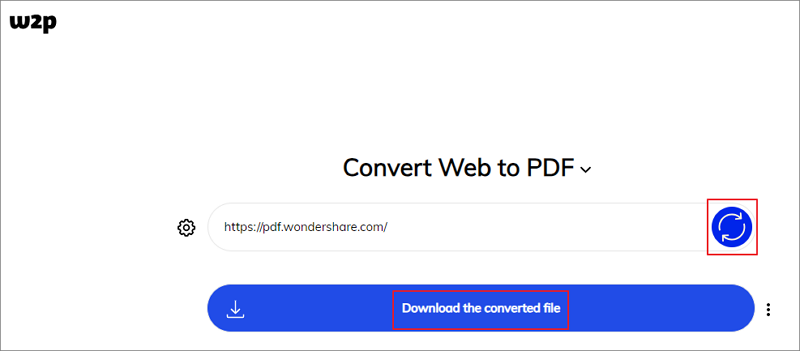
Way 3. Download PDF from Link in Browser
If you're a newcomer, you may find it difficult to download a PDF from the link, but it isn't difficult to download the PDF document's link as a local file, as you can rely on different browsers to organize things.
Step 1: Click on the PDF file's URL address and open it on your computer's browser.
Step 2: Once you've opened the PDF document's URL address in the web browser, you'll need to press the Download icon. Doing so will help you download the PDF documents to the Download section on your computer. You can also right-click the PDF and choose the Save as option.
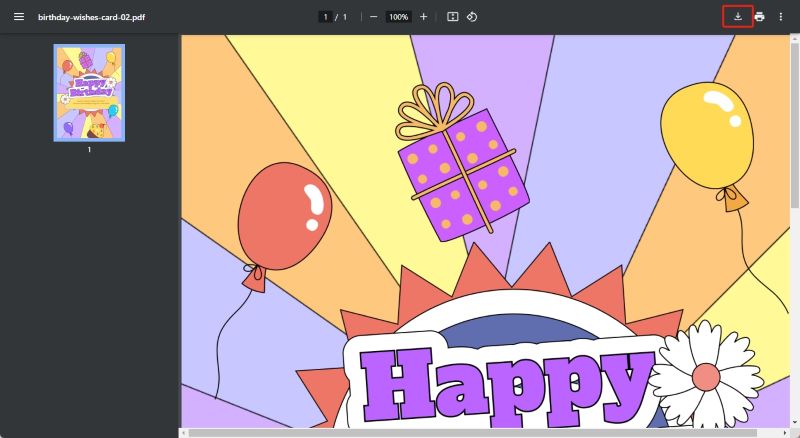
Way 4. Download PDF from Google Drive Link
If someone sends the PDF document with a Google Drive link, you can access it if the sender has authorized you to read and download it. If you've received the view-only PDF from the Google Drive link, you can rely on the JS, the Coding Cat trick, to download the PDF document. Although this solution could end up taking a lot of extra time, this way, you'll be able to download a PDF from the link.
Step 1: Launch the document in Google Docs. Next, scroll down to the bottom of the document to ensure that you can see all its pages.
Step 2: Launch the Developers tools in a separate window and choose the control tab afterward. In the next phase m, you'll need to paste the code below, and that's all you've had to do: download the PDF document from the link through Google Drive.
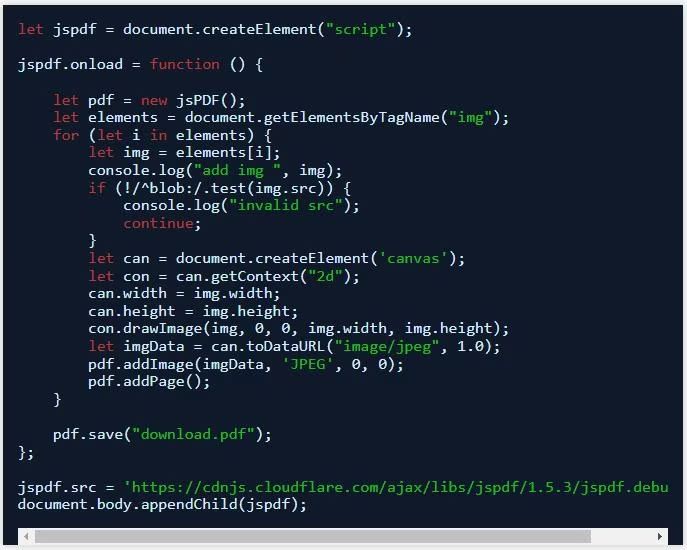
Bonus Tip: Convert PDF to Link with Ease
If you want to post PDF on Instagram for a commercial purpose and since you can't upload the PDF document directly on social media, you want to turn the PDF document into the URL address. Fortunately, SwifDoo PDF enables you to convert PDF to URL, and while turning the PDF documents into URL addresses, this tool doesn't affect the quality of the PDF documents.
Importing the PDF file into the PDF to HTML converter will be enough to help you post the URL addresses of the PDF files on social media platforms. The steps are as follows.
- Download SwifDoo PDF.
- Open SwifDoo PDF. Go to Convert and choose PDF to HTML.
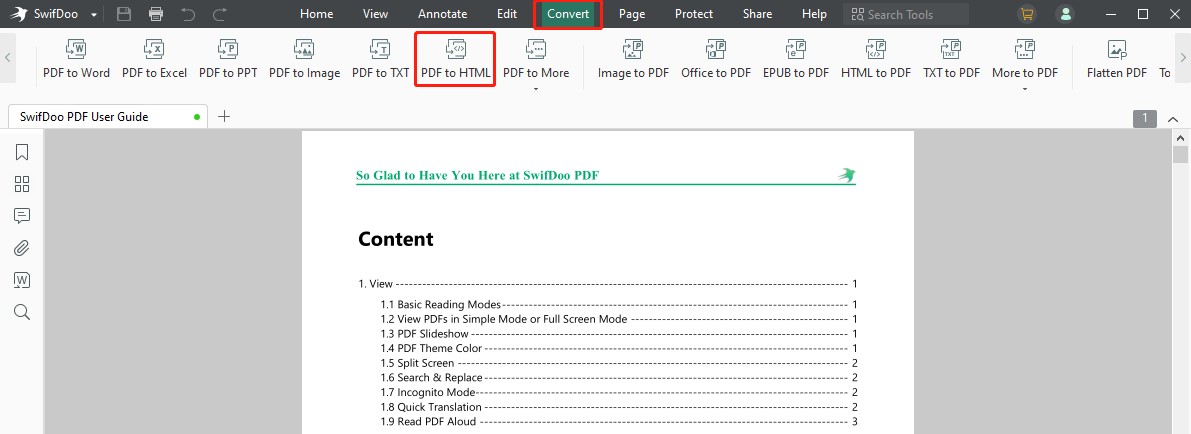
- Add the files you want to convert and click Start.
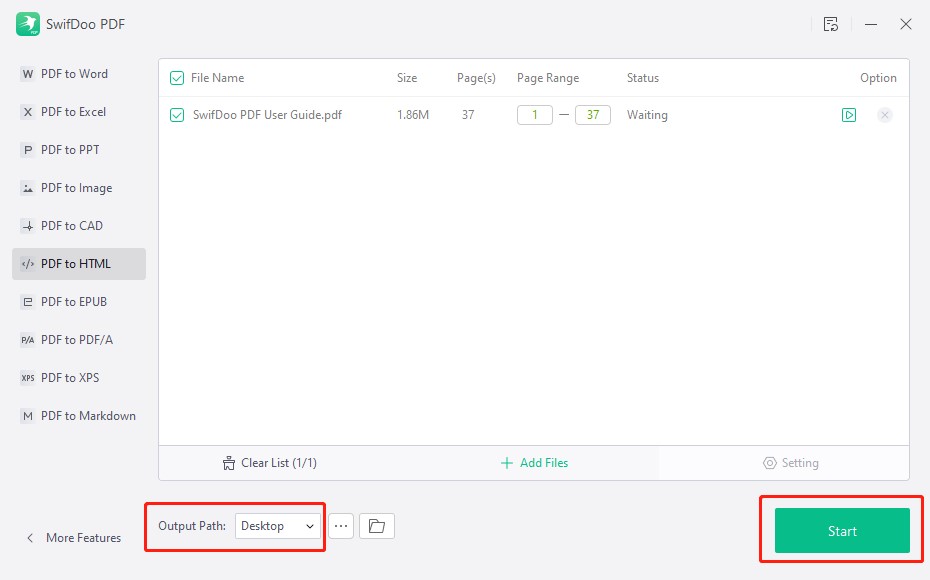
Check this guide to learn more:
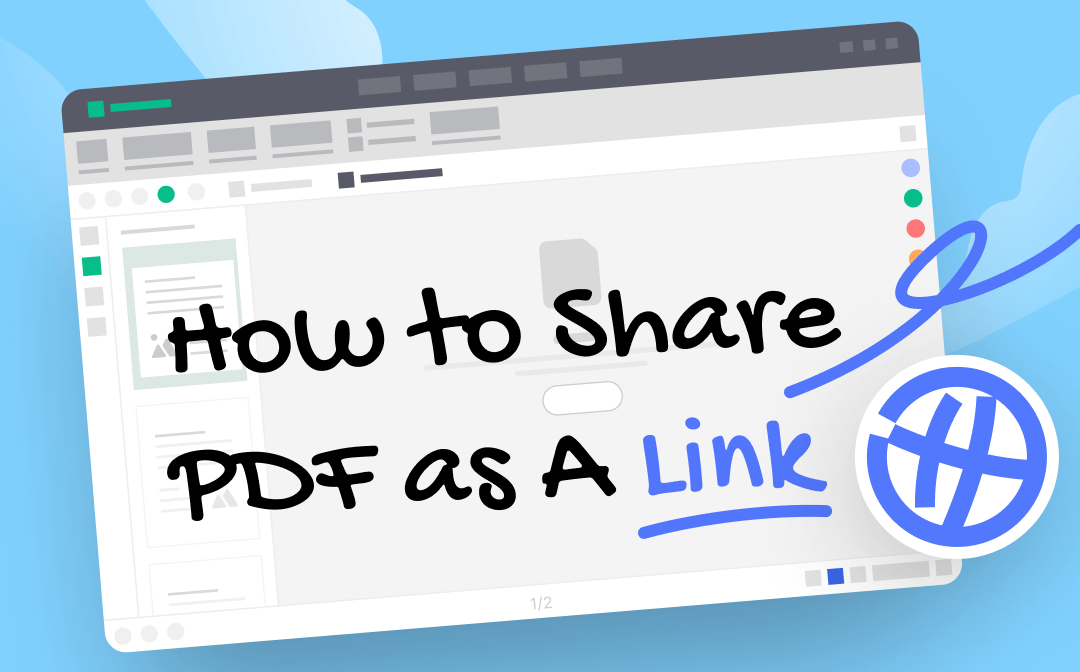
How to Share A PDF as A Link | 2 Proven Ways
This guide will show you how to share a PDF as a link. You can use cloud storage service or web app based on your needs.
READ MORE >Bottom Line
That's all about how to download PDF from link. All the options given in this guide will take no extra time. When turning HTML into a PDF, SwifDoo PDF remains the best option. It lets you quickly convert HTML into PDF, offering a simple user interface and professional PDF conversion features. I hope this guide is helpful!








