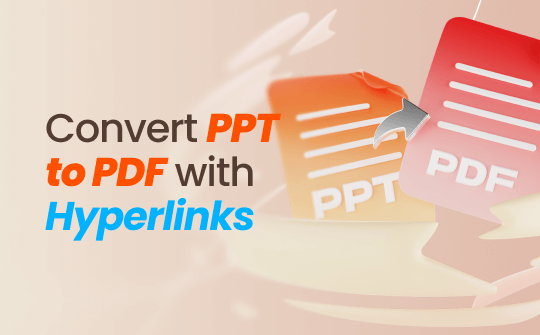
Way 1. Convert PPT to PDF with Hyperlinks via SwifDoo PDF
SwifDoo PDF offers one of the fastest ways to convert PPT to PDF with hyperlinks. It makes file conversion effortless while maintaining PowerPoint links in its presentations. SwifDoo PDF is designed to help users convert files without hassle, ensuring that hyperlinks in PowerPoint presentations remain intact.
Steps to Convert PPT to PDF Using SwifDoo PDF
1. Open the SwifDoo PDF and head to the menu bar. Select the Convert option, then click Office to PDF.
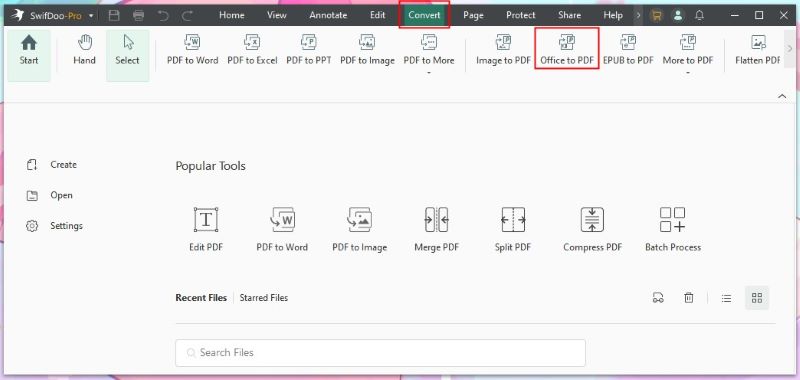
2. Click Add Files to upload the PowerPoint presentations you want to convert. SwifDoo PDF allows you to convert several files at once.
3. Choose a folder or destination where you want the converted PDFs to be saved. When ready, hit the Start button to begin the conversion.
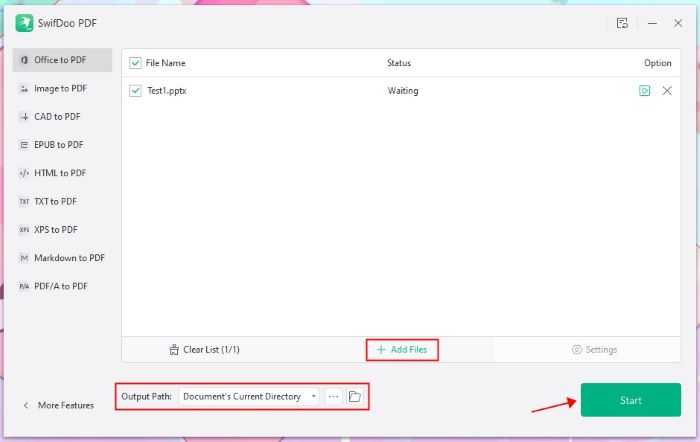
Not only does SwifDoo PDF retain hyperlinks, but it can convert PPT to PDF without changing font and format. SwifDoo offers comprehensive PDF tools, from editing, merging, and compression - everything you'll ever need in one convenient location. Try it now!
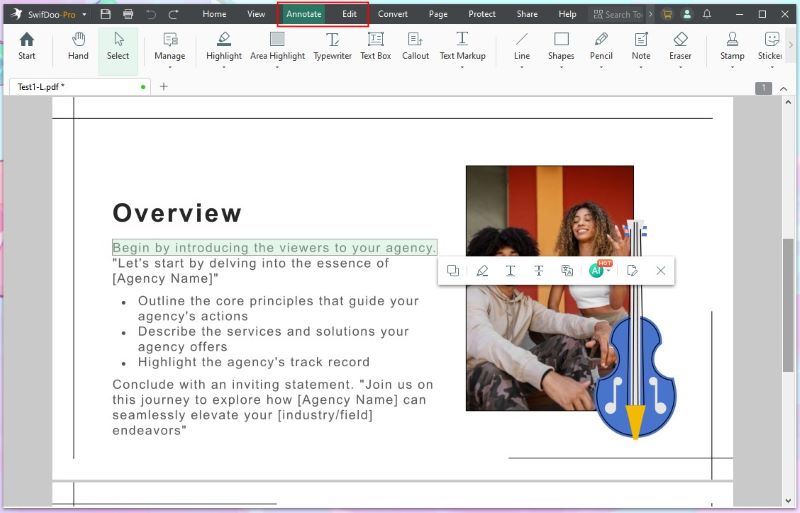
Way 2. Convert PPT to PDF with Hyperlinks via MS PowerPoint
Microsoft PowerPoint's built-in features allow seamless conversion from PowerPoint to PDF with hyperlinks without additional software requirements. This is a simple and direct approach for users who prefer PowerPoint.
Steps to Convert PPT to PDF Using MS PowerPoint
1. Start by opening your presentation in Microsoft PowerPoint.
2. Click on Export, then select Create PDF/XPS.
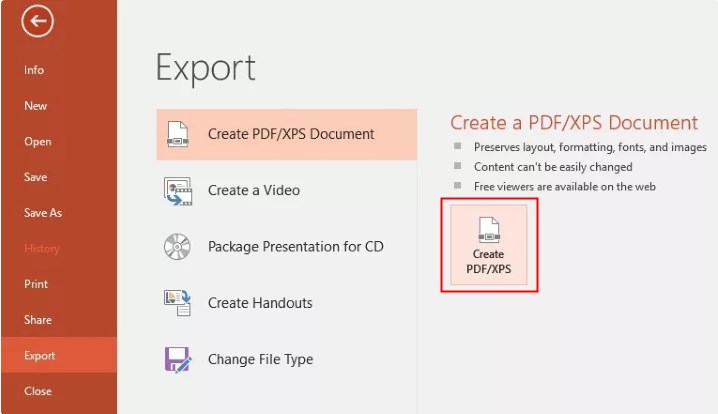
3. Save the file; your hyperlinks will be preserved in the PDF.
This method is excellent for users who want a quick solution without relying on external tools. However, if you're looking for higher-quality results, consider how to convert PPT to PDF without losing quality with more specialized tools.
Way 3. Convert PPT to PDF with Hyperlinks via Smallpdf
Smallpdf offers a straightforward way to convert PPT to PDF with hyperlinks for those who prefer online solutions. This method requires no software installation and is perfect for people who need quick access to conversion tools from anywhere.
Steps to Convert PPT to PDF Using Smallpdf
1. Navigate to the Smallpdf website.
2. Select the PPT to PDF tool and upload your file.
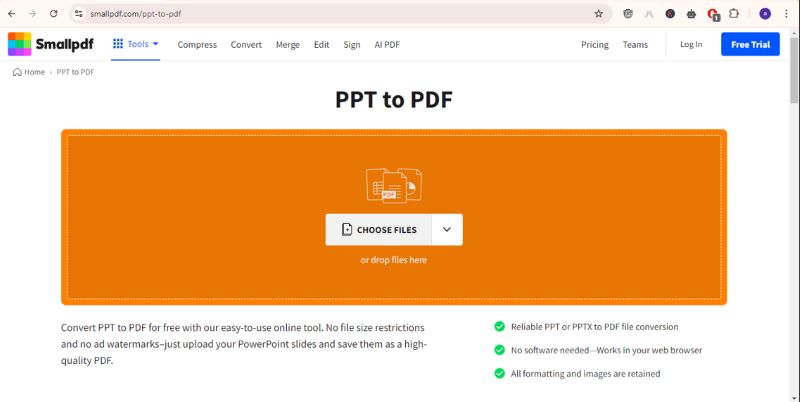
3. After uploading, the conversion process will start and take a few seconds to complete.
4. Once the conversion is complete, download your PDF with hyperlinks preserved.
Smallpdf is popular for its ease of use and additional features like file compression, making it an excellent tool for fast online conversions.
Way 4. Convert PPT to PDF with Hyperlinks via Google Drive
Google Drive provides a convenient option if you're looking for a free, cloud-based method to convert PPT to PDF with hyperlinks. By converting your PowerPoint presentations to Google Slides, you can ensure that hyperlinks remain functional.
Steps Convert PPT to PDF Using Google Drive
1. Upload your PowerPoint file to Google Drive.
2. Right-click the uploaded file and select Open with Google Slides.
3. In Google Slides, go to File and choose Download, followed by PDF Document (.pdf). Google Drive will export the PDF with your hyperlinks intact.
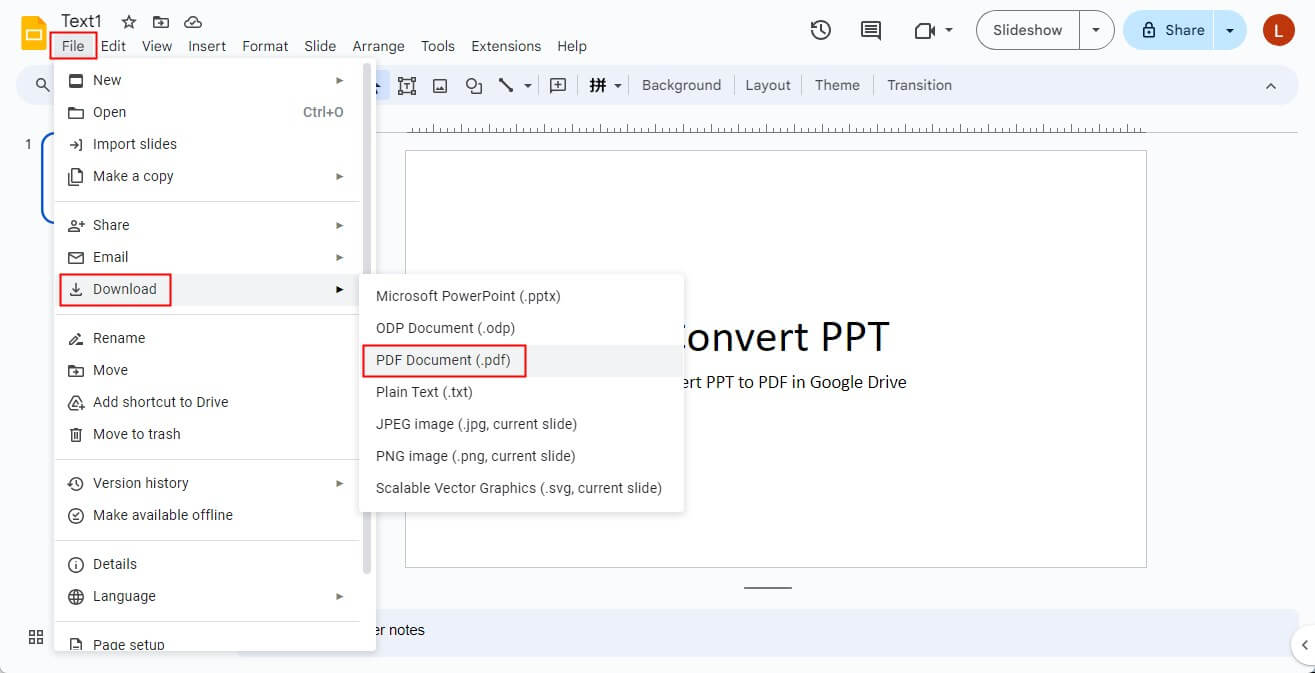
Google Drive is a perfect option for users who rely on cloud storage and need a solution that works across multiple devices. To learn more, check out this article:
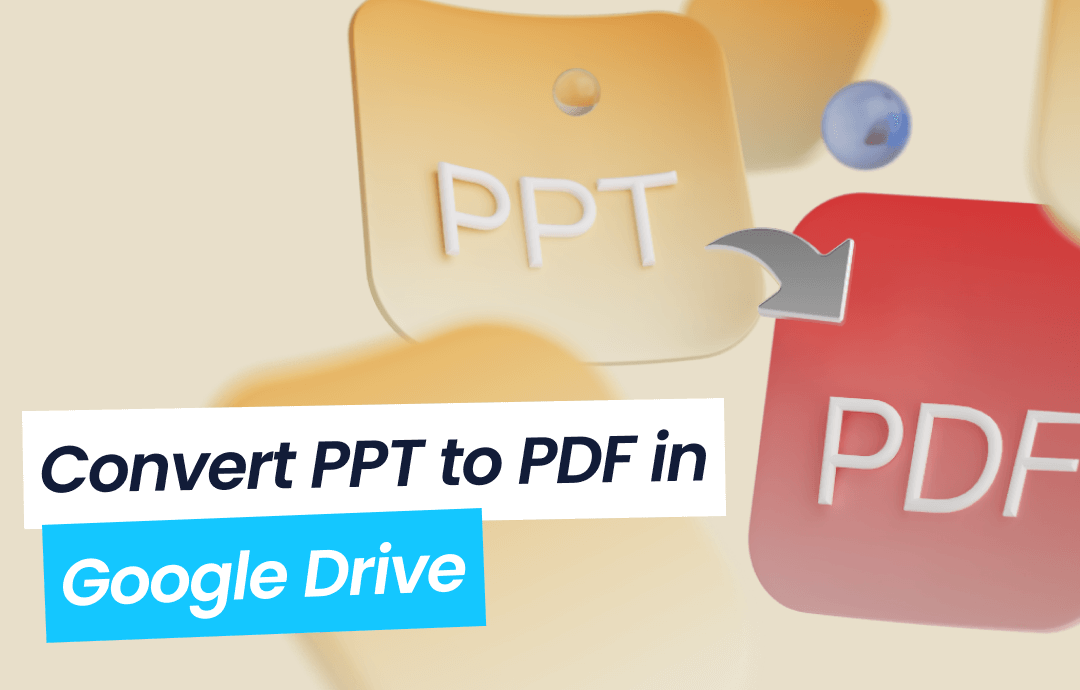
Convert PPT to PDF in Google Drive | 3 Quick Methods
This guide will show you how to convert PPT to PDF in Google Drive. There are 3 ways for you to choose from.
READ MORE >Conclusion
Converting PPTs to PDFs with hyperlinks is straightforward when using the right tools. From SwifDoo PDF's comprehensive features and MS PowerPoint convenience to Smallpdf simplicity or Google Drive cloud storage-based power, each method offers efficient conversion while protecting all links.
SwifDoo PDF offers all-in-one solutions and is especially adept at converting PowerPoint presentations to PDF with hyperlinks for document management purposes. Try it today to gain control over PDF conversion and organization!








