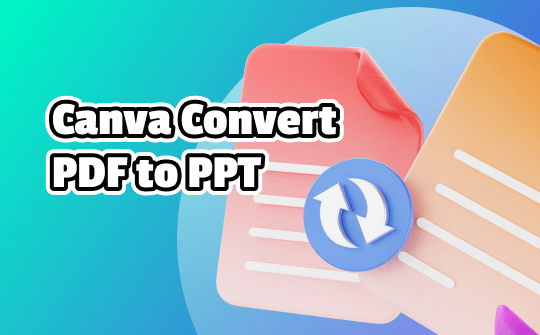
Part 1. Convert PDF to PPT Using Canva
Canva is a brilliant PDF to PowerPoint converter that lets you turn PDF files into PPT files without affecting the data quality. Since Canva offers an effortless user interface, you don't have to have prior knowledge to convert PDF to PPT with it.
Only going to Canvas's official website and importing the PDF file is enough to help you turn the PDF into a PPT. Luckily, Canva also offers a free trial version, meaning you can change the PDF into a PPT for free, but you'll have to deal with the annoying ads.
Here's how to convert PDP to PPT using Canva:
Step 1: Enter the Canva timeline and sign up for an account. After tapping on the Create a Design button, choose the Presentation icon. You can now upload the PDF file by hitting the Upload Media button.

Step 2: Now, you can see the PDF file in the Canva editor. Thanks to the Canvas design tools, transforming the PDF into a PPT will be effortless.
Step 3: Press the Download icon and select the PowerPoint as your destination file format. The PDF files are available for download and can be converted to PowerPoint.
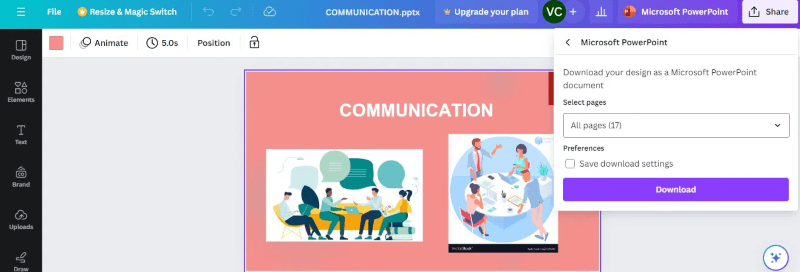
Part 2. The Pros and Cons of Using Canva to Convert PDF to PPT
There are several advantages and disadvantages to converting PDF to PPT using Canva. Some of these are below.
pros
- Canva offers a simple user interface; no technical required to convert PDF to PPT using Canva.
- Web-based tool, no downloading of software required.
- Presents the free version to convert to turn the PDF into PPT.
cons
- It can't handle the large PDF files.
- Professionally handling PDF or PPT files through Canva won't be possible.
- The conversion process could cause the quality of the PDF document to be lost.
Part 3. Convert PDF to PPT with Professional PDF Tool
Although Canva is an appropriate way to convert PDF to PPT, it could take extra time during the conversion process, and sometimes, the arrangements of the PowerPoint slides don't look up to the mark. This is why going for a professional tool like SwifDoo PDF makes sense; it allows you to change the file format of the PDF document in a few moments.
It tends to retain the quality of the PDF files while turning them into the PPT. Since SwifDoo PDF supports batch conversion, you can convert multiple PDF files into PPT files simultaneously. Now, you may use SwifDoo PDF to convert the PDF to PowerPoint by following the easy instructions below.
Step 1: After installing the SwifDoo PDF, start the software and click the Convert button. Press the PDF to PPT button to start the conversion process.
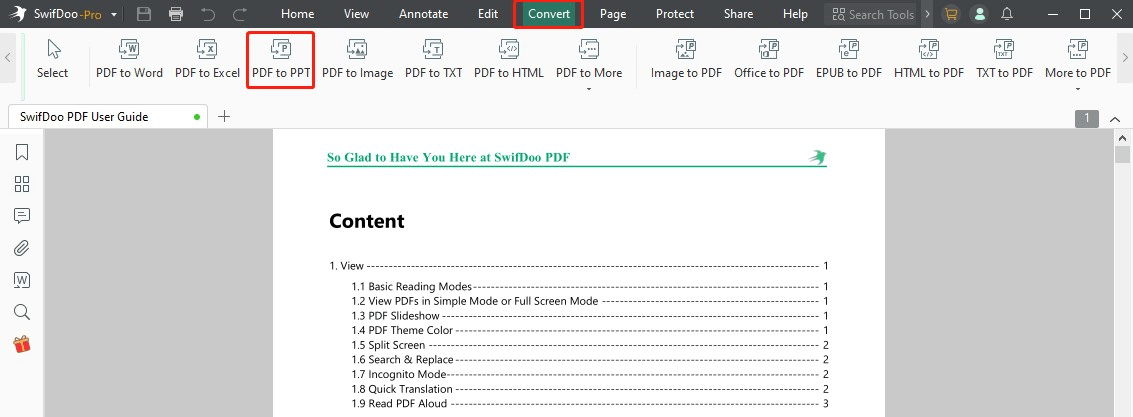
Step 2: To convert PDF files into PowerPoint, import them first.
Step 3: In this phase, press the three dots button from the Output Path to select the folder where you will save your PPT file. Once you click the Start button, you can convert the PDF to PowerPoint.
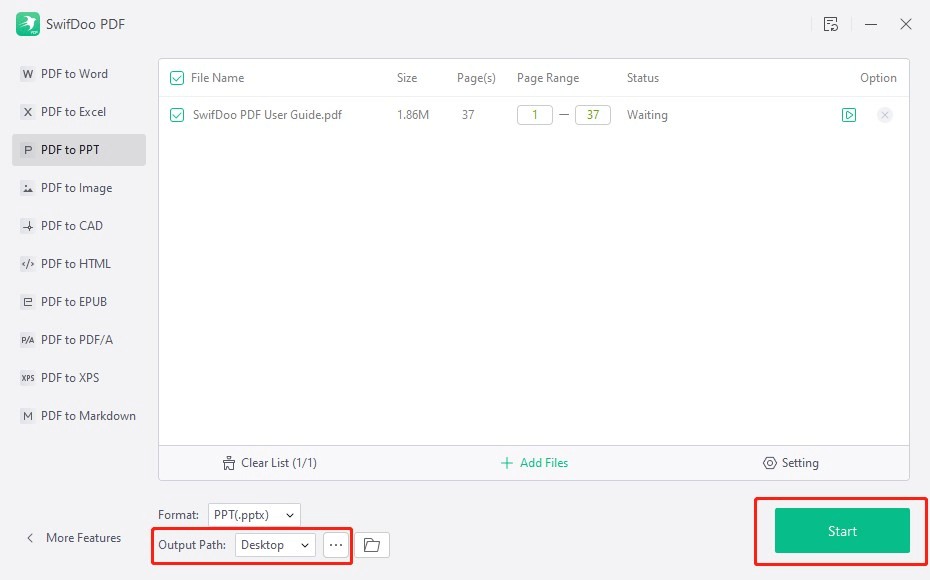
Which to Choose: Canva or SwifDoo PDF
Both Canva and SwifDoo PDFs are appropriate ways to convert PDFs into PowerPoint presentations, but these two have many differences. Canva can only turn PDFs into PPTs, and it doesn't allow you to customize the PDF or PPT documents. You won't be able to convert large PDF files into PPT as Canva won't accept large PDF files.
On the other hand, SwifDoo is a professional PDF editor that can convert PDFs into PPTs and manage and edit these files. Luckily, SwifDoo can also handle large PDF files, and converting the multiple PDF files into the PPT is possible. Thus, SwifDoo edges past on many fronts, as Canva also prompts the annoying ads, and SwifDoo doesn't include any ads.
For one-time tasks, Canva is a good choice. However, if you often need to process and convert PDF files, then SwifDoo PDF would be a better choice.
Check this guide if you are interested in AI conversion:
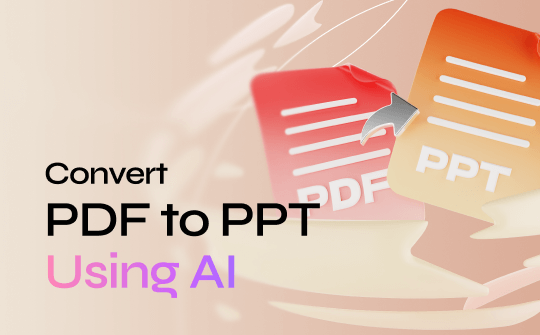
Convert PDF to PPT Using AI | 3 Quick Ways
This guide will show you how to convert PDF to PPT using AI. There are 3 ways to do this.
READ MORE >Conclusion
If you intend to convert PDF to PPT without software, Canva could be a remarkable option, and that's what this guide is all about. However, since Canva can't handle large files and annoying ads could be a risk to the security of your PDF files, we've highlighted the SwifDoo PDF as the better alternative to Canva.
With this tool, you can customize the PDF document efficiently, apart from turning it into a PPT file, which offers a simple user interface and batch conversion!








