
The BMP format is a raster graphics image format that is widely used to store bitmap digital images. Compared to JPG or PNG, BMPs often take much storage, making it hard to store and share with others. In addition to compressing BMP images, is there any other method that works better with this format? Luckily, you can try to convert BMP to JPG! In this market, you can find a lot of online and desktop converters that support transforming BMP to JPG without losing quality. This blog post will introduce you to four reliable tools to finish the conversion. Just read on.
#1. SwifDoo PDF: A Professional Image Converter
Yes! SwifDoo PDF is known as a comprehensive PDF editor, yet it also supports converting images, including JPG, PNG, BMP, ICO, and HEIC. With its aid, you can easily transform images among these formats. More importantly, SwifDoo PDF always keeps the quality of files converted.
Steps for converting BMP to JPG on Windows using SwifDoo PDF:
Step 1. Go to the official website of SwifDoo PDF and download it for your PC.
Step 2. Launch this software after installation. On the top dashboard, click Convert > Image Converter.
Step 3. Choose Image to JPG and click Add Files to import the BMP picture you need to convert. Remember to select an output path to store the converted image.
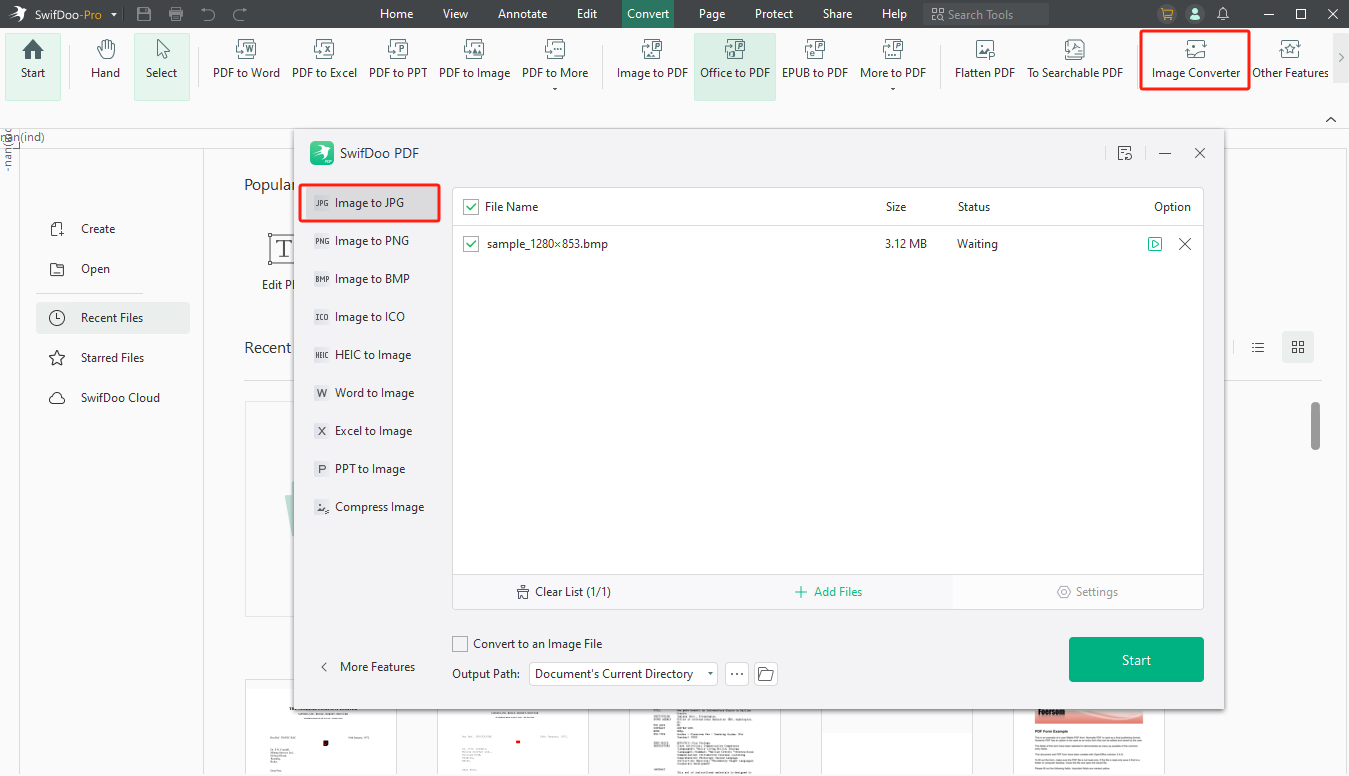
Step 4. Tap Start to begin converting.
Converting BMP to JPG in SwifDoo PDF is a straightforward process. This software has a clean interface, enabling you to easily navigate through various features. Though it isn’t a dedicated image converter, you can also quickly convert pictures between popular formats, including BMP, JPG, PNG, ICO, HEIC, and TIF.
Besides converting images, SwifDoo PDF can also convert Office documents to images and compress large pictures, which are also available from the Image Converter tab.
In addition, if you also work with PDF files frequently, SwifDoo PDF is worth trying. It offers tens of PDF-related features, allowing you to conveniently edit, protect, annotate, compress, and convert PDFs.
So, download SwifDoo PDF on your device and manipulate PDFs and images more efficiently.

- Annotate PDFs by adding notes, bookmarks, etc.
- Convert PDFs to Word, Excel, and other editable files
- Edit, compress, organize, and split PDFs
- Sign PDFs digitally & electronically 100% safe
#2. Convertio: A Powerful Online Converter
For people who’re looking for a quick method to convert BMP to ICO, we recommend using an online converter. Converting files online only requires a web browser and a stable internet connection. If you don’t want to install too much desktop software, you cannot miss this section!
Check the guide below to turn BMP into JPG online using Convertio:
Step 1. Open a web browser and navigate to Convertio's official website.
Step 2. Tap the Choose Files button to upload a BMP image from your computer.
Step 3. Choose JPG as the output format from the drop-down menu.
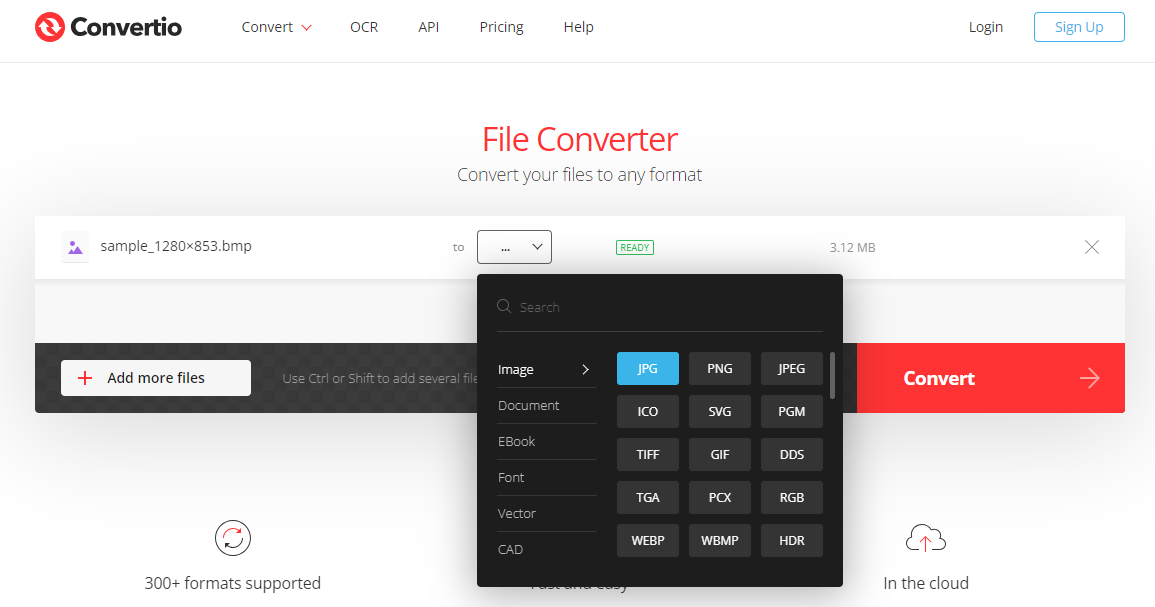
Step 4. Click on Convert to process. When done, remember to save the converted JPG file to your device.
Convertio also supports converting multiple files in bulk. It can process files up to 100 MB in size for free, allowing users to convert large documents effortlessly. In addition, Convertio is an all-around file converter that can handle over 300 formats. So, preparing Convertio as your go-to choice for converting BMP to JPG online is an excellent choice.
Check the article below to learn how to convert BMP to PNG:

Quickly Convert BMP to PNG in Lossless Quality: 4 Methods
You may seek options to convert BMP to PNG for smaller file size and storage. This article will show you 4 online and offline methods to convert BMP to PNG.
READ MORE >#3. Microsoft Paint: The Built-in Image Converter
Microsoft Paint can easily open and edit image files in BMP, JPG, GIF, PNG, and TIFF formats. So, it can help convert images between these formats as well, making itself a reliable BMP to JPG converter for Windows users. Actually, Microsoft Paint doesn’t provide a direct Convert button, it achieves conversions by outputting one file to another. Check the following steps to learn the conversion process:
Step 1. Open a BMP image in Microsoft Paint.
Step 2. Click File > Save as. Choose the JPEG image as your target file type.
Step 3. Select a folder to save the JPEG file in and rename it if necessary. Then, tap Save to process.
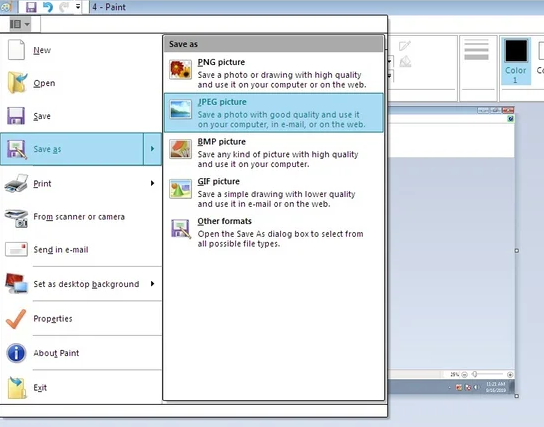
You’ve successfully converted BMP to JPG using Microsoft Paint. More importantly, the “Save as” option will not overwrite the original file. You don't have to worry about the original files being lost.
Microsoft Paint is pre-installed on all Windows versions. So, Windows users can effortlessly convert BMPs on their PCs without paying a bill.
You May Also Like: Quickly Convert BMP to ICO | 5 Converters in Detail >>
The Bottom Line
This blog post has introduced you to three reliable and free BMP to JPG converters for transforming BMP into JPG without quality loss. Whether you prefer to use online tools or desktop programs, you can find a way out of this article. Except for Microsoft Paint, the other two converters support converting files in bulk, enabling you to process multiple files simultaneously.
With no bias, we highly recommend using SwifDoo PDF. It provides easy-to-follow steps for you to convert images. Moreover, it also serves as a comprehensive PDF editor. Free download use it now!








