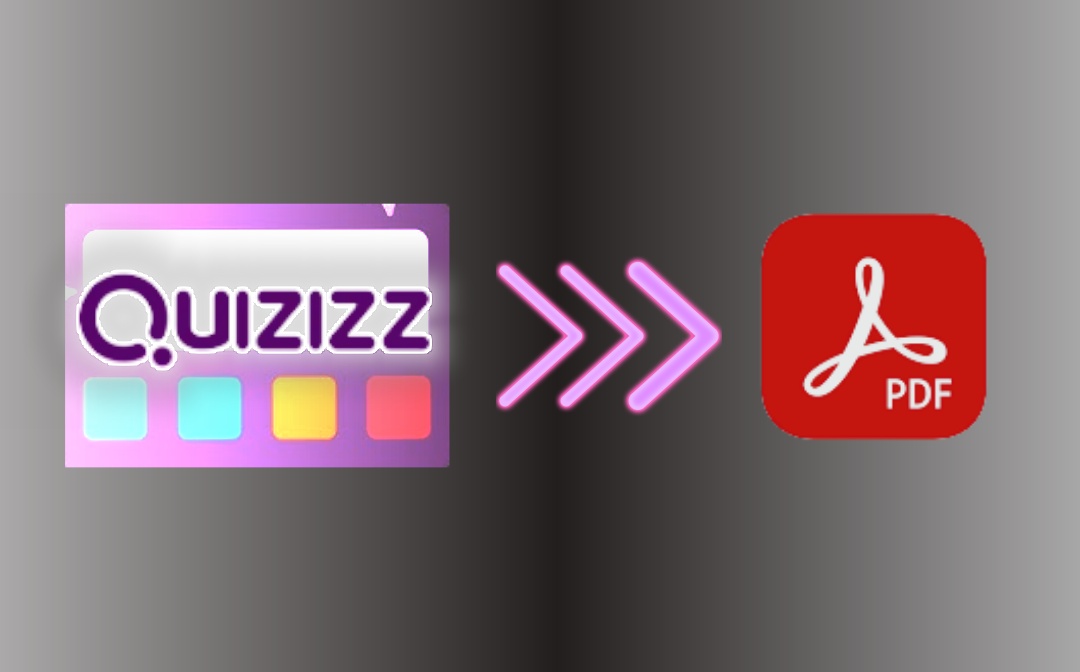
How to Download Quizizz Question and Answers with Built-in Option
You can export published resources like quizzes, questions, or reports as worksheets from Quizizz for free. All Lessons, Assessments/Quizzes, and Flashcards support this feature. However, finding where the feature is can drive you nuts if you are fresh to this study tool.
Take it easy, and now explore how to convert Quizizz to PDF using the website's Worksheet option.
Step 1: Choose Your Desired Quizizz Resource Type
First, access and sign in to https://quizizz.com/. Then, choose your desired activity category, such as Assessments, from the homepage.
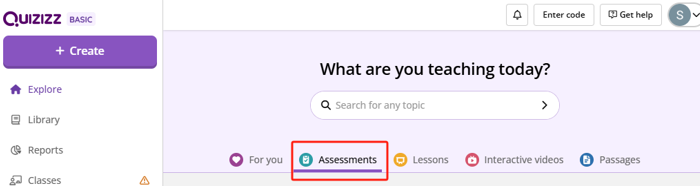
Step 2: Open the Specific Question or Quiz Page
Browse, select, and open the lesson you want to convert from Quizizz to PDF. Then, you can view the corresponding questions. Toggle on the Show answers button to review.
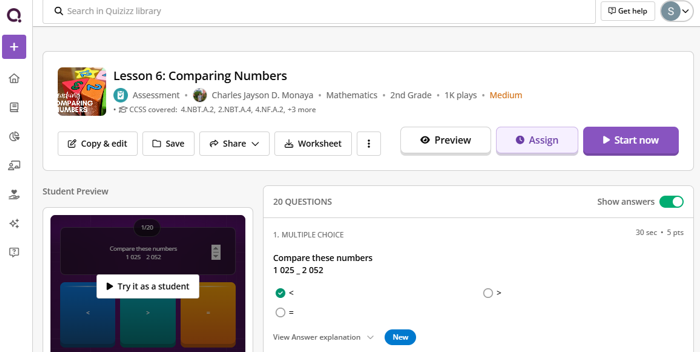
Step 3: Download or Print Quizizz Answers and Questions
Click the Worksheet button in the upper menu bar to open the print and download tab. Click Print/Download, choose Save as PDF in the Destination list, change other settings, and hit Save to proceed. Then, download the quiz to a PDF document from Quizizz.
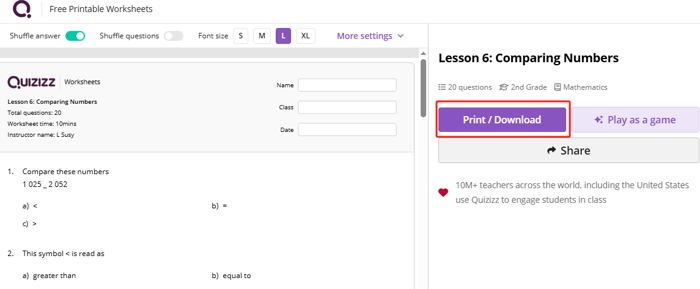
You may need to distribute the physical version of the materials or add your notes to the digital papers with a PDF reader. For whatever uses, the method is similar to how to convert Quizlet to PDF, which is by printing. Still, you can be frustrated with the lack of functionality when downloading Quizizz reports as PDFs. If you attempt outside converter tricks, the next part comes in handy.
How to Convert Quizizz to PDF Using a PDF Converter
If you fail to print a quiz from Quizizz to a PDF file for unknown reasons, a practical fix is to use PDF converter software. SwifDoo PDF could be your primary try, thanks to its small size and all-around conversion features. You can snap screenshots of the questions with answers or not and combine these screenshots into a PDF with one click.
The steps to convert a Quizizz quiz or report to a PDF with the help of a SwifDoo PDF converter are as follows.
Step 1: Complete the converter software download and installation and open it then;
Step 2: Navigate to the target quiz on Quizizz, and take screenshots of the questions on the screen and save them on your PC;
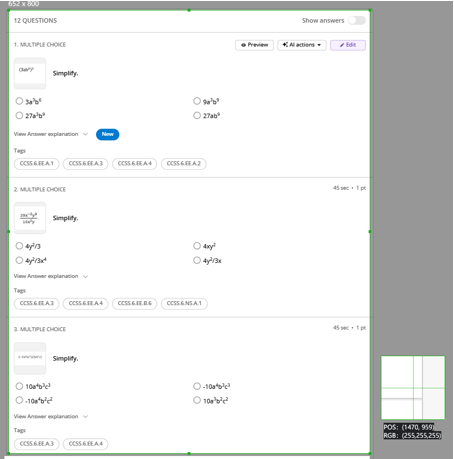
Step 3: Choose Image to PDF under Convert in the SwifDoo PDF, and drop the screenshots into the pop-up dialog box;
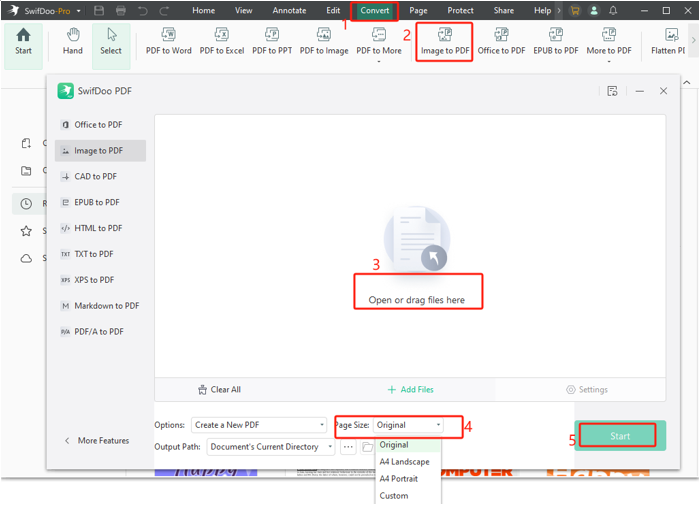
Step 4: Set the page size to Original, and select creating a single PDF from the images option;
Step 5: Once you click the Start button, you will save the Quizizz as a PDF in seconds.
Overview of Quizizz
Quizizz is popular among educators who use the service to teach and test students in a fun and easy way. It focuses on building various types of quizzes for teachers or students to assess learning outcomes. You can create and share quizzes tailored to the study phase. With the built-in download option, you can download and convert Quizizz questions and answers to PDFs. The principle is basically to print out a Quizizz quiz.
Yet, you may use the Quizizz AI to review and analyze the performance of the quiz participants and generate reports. The report can only be downloaded in Excel format. In this case, you can go for a converter like SwifDoo PDF to make the file a PDF.
Quizizz offers a set of tools to make a classroom interactive and assist in motivating activities and homework. It is also one of the best AI tools for students to generate queries from documents or text you upload.
Conclusion
Are you struggling to share Quizizz with students as PDF and haven't had luck with any solution? You are in the right place. The accurate and detailed step-by-step tutorial and the screenshot-to-PDF converter introduced work like a charm. Please share this post with others who may also need this guide.








