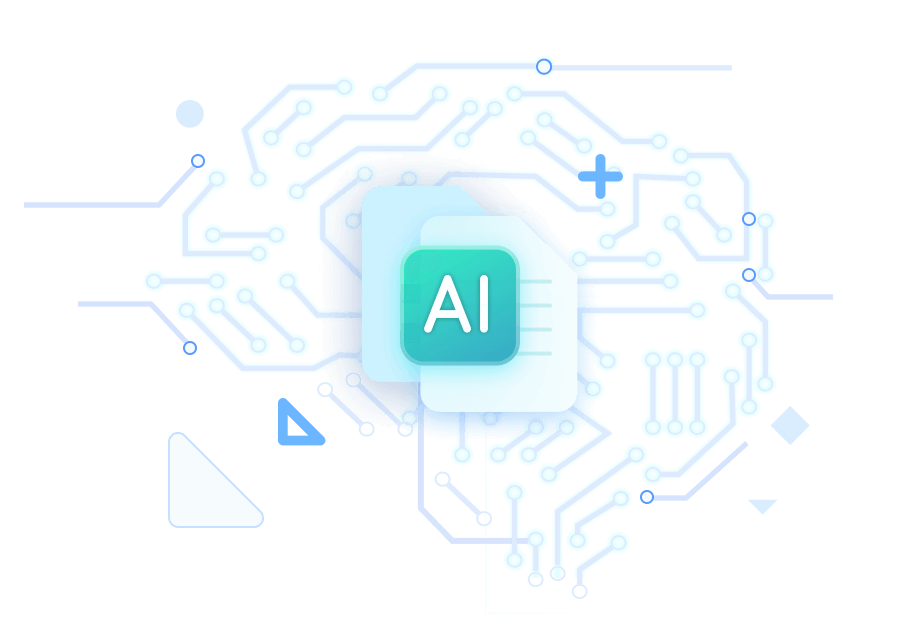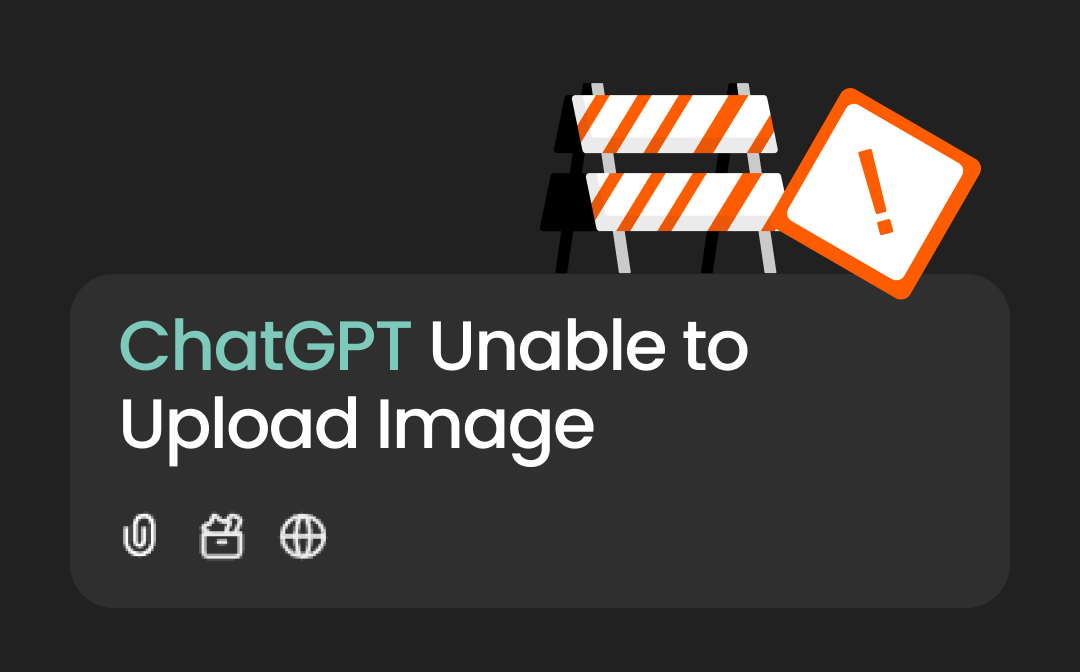
Why Am I Unable to Upload Images to ChatGPT?
Anyone can use ChatGPT to extract text from images, summarize texts, get responses to prompts, and do more. However, there can be times when ChatGPT Unable to Upload Image happens, and issues may arise for several reasons. Before fixing it, you must understand what's causing the problem to resolve it instantly. Here are some potential causes and reasons that may cause image upload failure issues.
- File Compatibility Issues: ChatGPT supports only a few specific formats. So, if you upload an image beyond the compatible formats, it may not recognize or process it.
- File Size Limitations: ChatGPT limits uploading an image to 20 MB. Exceeding this limit may cause the system to reject it, as large files may strain system resources.
- Poor Internet Connection: A weak internet connection can impede data transmission and hamper the image’s upload process.
- Browser Issues: Outdated web browsers and incompatible services can complicate ChatGPT's file upload function. Please always make sure you use updated browsers and settings.
- Server Issues: Heavy server loads or maintenance activities can temporarily affect file upload functionality. Users may experience difficulties uploading files during these times as the system prioritizes other tasks or undergoes maintenance procedures.
- Incorrect Permissions: Browser permissions are also vital to handling files in ChatGPT. If your browser cannot access local storage or initiate file uploads, you may face the issue of ChatGPT unable to upload image.png.
Quick Fixes for ChatGPT Unable to Upload Image
After understanding the possible causes for being unable to upload an image to ChatGPT, it is now easy to implement the correct solutions. Uploading files to ChatGPT enhances the interaction with the platform and gives the model better content for more accurate responses. You can use the AI to convert images to PDFs, generate new images, and get responses to any queries or prompts. Here's a detailed list of solutions to help you upload images to ChatGPT and generate accurate answers.
1. Change File Format
You may be unable to upload image.png to ChatGPT if the image's file format is incompatible. In such a case, you must double-check that your image is in a supported format, such as JPEG, PNG, or GIF. If you have mistakenly saved your screenshot in a different image format, you can convert PNG to JPG to make it work. Here's how.
Step 1: Convert the image format to resolve the ChatGPT Unable to Upload PNG issue.
Step 2: Open SwifDoo PDF's PDF converter, which includes a straightforward image converter feature.
Step 3: Choose Image to JPG and specify the storage location. Click Start to convert your image and upload it to ChatGPT again.
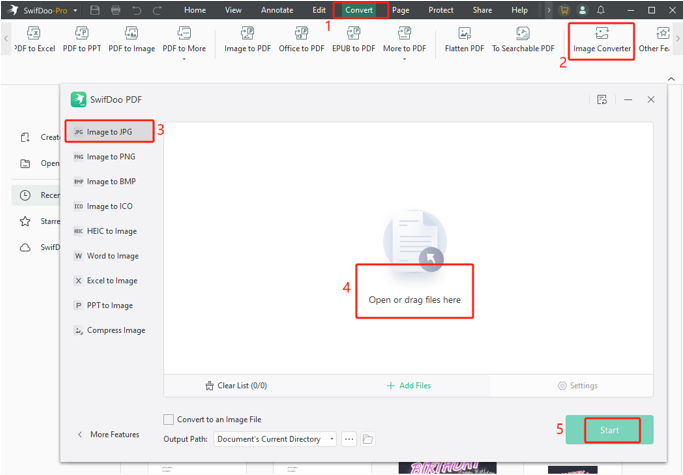
2. Log out and Log In
Another quick fix is to log out and log in again to fix the ChatGPT says it's unable to upload images. Just navigate to your profile icon in the bottom left corner > Settings. Go to Security > Log out all. Then, visit chat.openai.com, use your credentials, and continue using Google or Microsoft.
3. Update Browser
Updating and refreshing your browser can also fix the issue of being unable to upload PNG, JPG, or any image in ChatGPT. Ensure your current browser is up-to-date. You can delete cookies and switch to different browsers. Open Chrome > Access the kebab menu > Help > About Google Chrome. Chrome will auto-check for available updates and download them if available. Click Relaunch to restart it with new updates in effect.
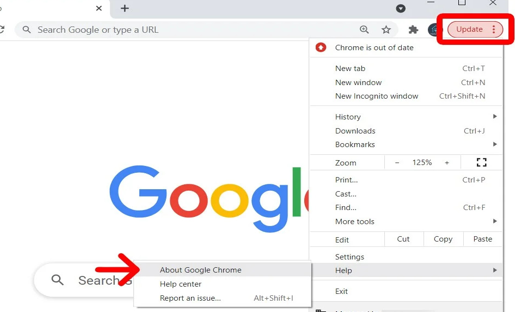
4. Disable Adblockers or Similar extensions
Ensure you do not have multiple GPT browser windows open; otherwise, you may encounter an issue with ChatGPT not letting you upload images. To turn off ad-blockers or script blockers, open Google Chrome > Kebab menu > Extensions > Manage Extensions. Turn off the add-ons that sound like an ad or script blocker. Upload your files to ChatGPT to see if it works now.
5. Create a New Account
Despite trying the above methods, if you cannot cannot upload images to ChatGPT, make a new account. You can only upload a limited number of images daily (4-5) to GPT on the "free" plan. Making a new account will offer more image upload options. Or you can get the GPT Plus when you've reached the cap. You can also wait till your cap is reset again.
6. Reduce File Size
ChatGPT has an image upload limit of 20MB. Sometimes, larger files or unsupported formats can trigger errors. If it exceeds the set size limits, you may encounter the ChatGPT image upload not working issue. You may use any online or free programs or the offline desktop SwifDoo PDF software to compress your images losslessly and upload them again to see if ChatGPT works again.
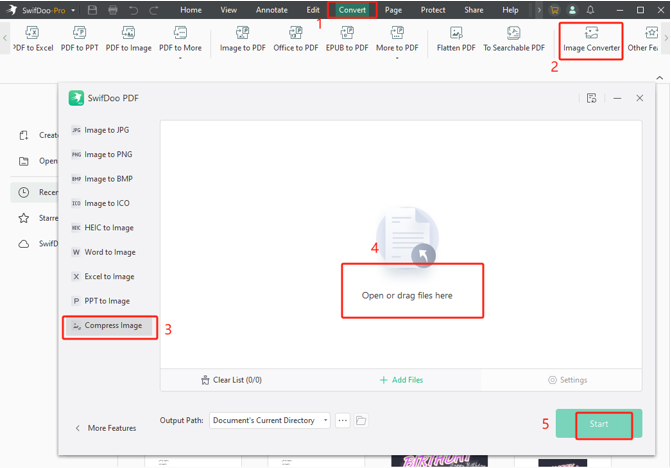
7. Enhance Internet Connection
A slow or unstable connection might cause upload failures, resulting in the issue of your picture not uploading. To enhance your internet connection, you may optimize your router's location, upgrade to a faster route, or use an Ethernet connection. Also, consider changing the Channel or Band and cutting off unused devices to resolve the image upload issue.
8. Move to the Next
Often, ChatGPT not uploading images may be processed due to server errors. In such a case, you must try closing the pop-up and move to the next answer. Try uploading your image once again to generate responses.
9. Downvote the Reply to Have a Second Response
If you still can't upload an image to ChatGPT, downvote the reply, and it will start generating again. If you upload an image to ChatGPT on the desktop, it may give you an error message. You must give it a thumbs-down feedback so you can scroll to a second response that is actually a response.
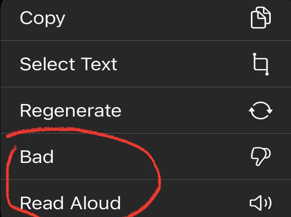
10. Contact Support
If none of the above methods work and ChatGPT is not able to upload images, there may be a bug in OpenAI. You must contact Customer Support to solve the issue and wait until it is resolved.
Best ChatGPT Alternative for Windows
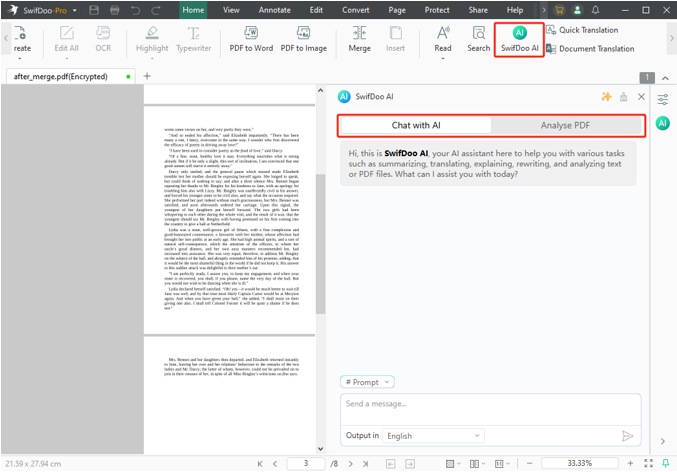
The above content helps you learn why and how to fix ChatGPT Unable to Upload Image. If you have similar trouble when uploading PDF documents or need to work with files beyond ChatGPT's handling capacity, you may seek a reliable alternative.
You can upload a PDF to the ChatGPT-based AI tool like SwifDoo PDF to work with PDFs, convert or edit documents, and access them more effectively. It is a competent ChatGPT alternative that helps you manage files more efficiently. SwifDoo AI is powered by GPT-4 and allows uploading PDFs to analyze, summarize, translate, rewrite, proofread, and do much more.
Final Wrap
ChatGPT is a popular AI chatbot to answer questions and generate responses. However, you may encounter the issue where ChatGPT is saying it's unable to upload images or pictures. In such a case, it is essential to understand the exact cause of why you are unable to upload images or screenshots on ChatGPT to implement the proper fix.
We have discussed the common issues that may disrupt the image upload process and offered troubleshooting methods to overcome upload challenges effectively. Alternatively, you can use SwifDoo PDF to handle more data types efficiently.