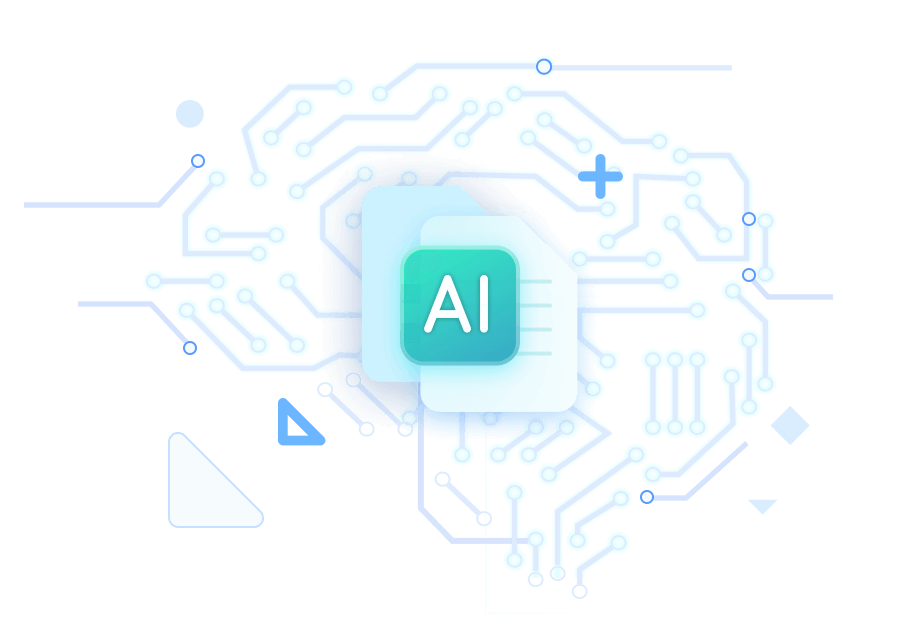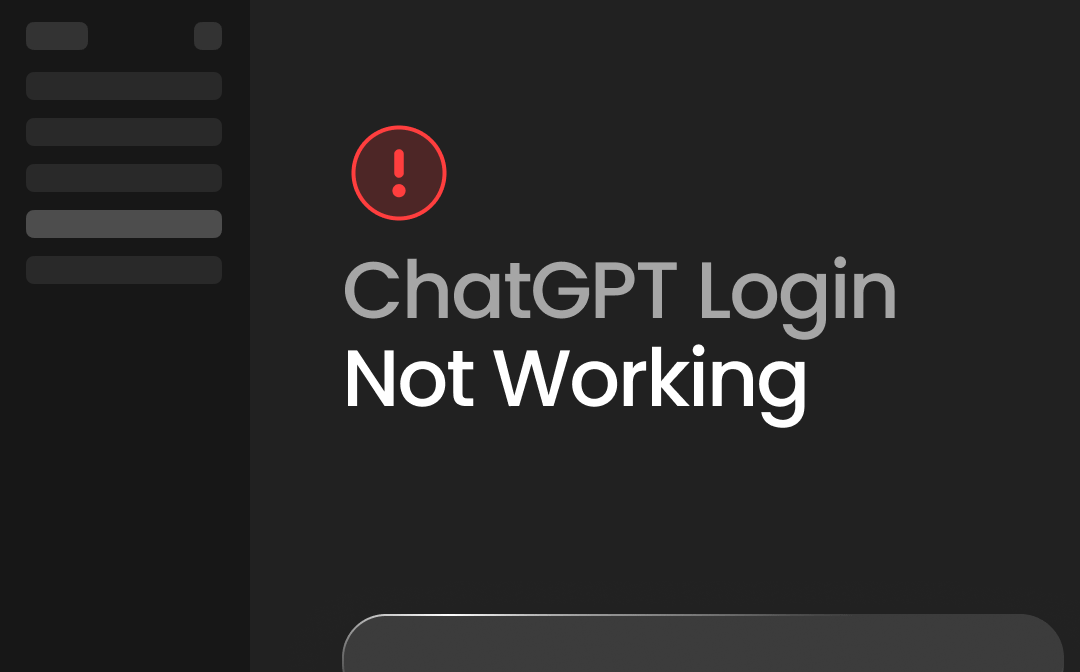
Note:
If you don't want to spend any extra fixing the issues with ChatGPT, you can click this guide to access multiple alternatives like SwifDoo AI, which could help you generate and handle the content appropriately.
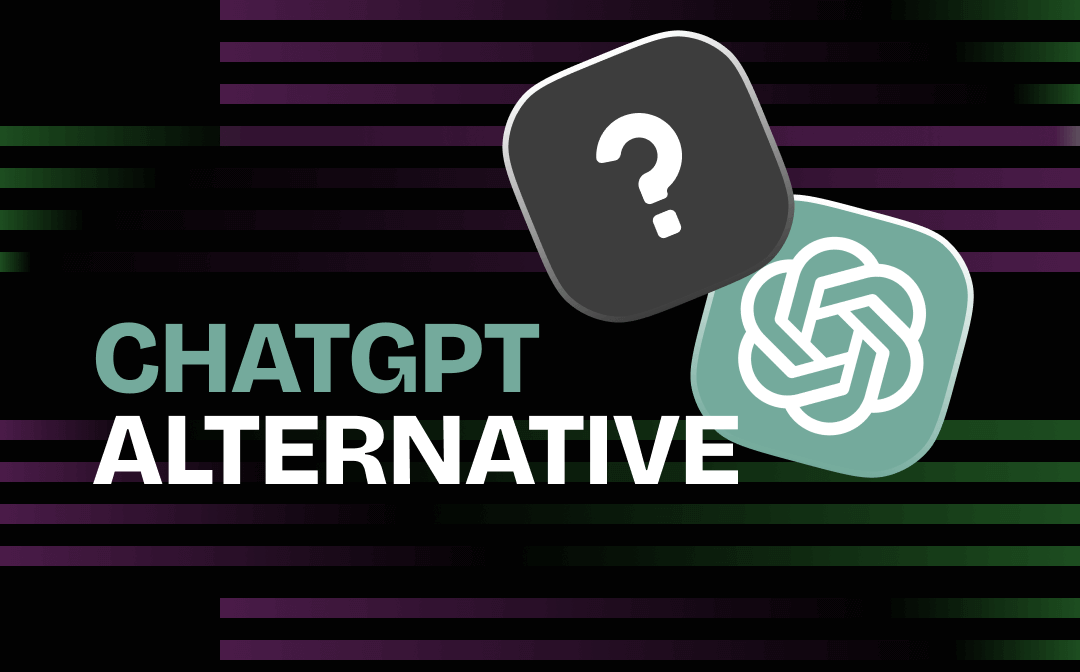
10 Best ChatGPT Alternatives|2024 Updated
Are you looking for a ChatGPT alternative to unleash productivity? This article offers 10 best choices.
READ MORE >Part 1. Why Is ChatGPT Not Leting Me Log In?
Many users ask, "Why can't I log in to ChatGPT?" The following reasons might be the main culprits behind this issue.
1. Server Issues
Like other apps, ChatGPT relies on the servers, so a server outage is bound to cause issues related to the ChatGPT login.
2. High Traffic
The estimation shows that 200+ million users are currently using ChatGPT, so many people want to use ChatGPT simultaneously, which leads to the app slowing down at some point.
3. Network Issues
If you're using an unstable internet connection or have enabled the VPN, it could also deprive you of using the ChatGPT.
4. Browser Issues
Outdated browsers and misbehaved browser extensions might also be the main reason behind the issue.
Part 2. How to Fix ChatGPT Login Not Working
If you can't login to ChatGPT, you can look at several solutions to eliminate the unwanted issue.
Fix 1. Check the Server Status
If the ChatGPT server is down, issues like "ChatGPT login not working" are bound to happen. Thus, checking the ChatGPT server will give you a clue about its server status.
Step 1: Jump into the ChatGPT server status website.
Step 2: Now, you can see the various servers' lists containing the bars in orange, yellow, red, and green. After checking the panel's last bar on the screen, if the color is red, it implies that ChatGPT is facing a server outage. You can't do anything about it; waiting for a few moments and then checking it again is the only way for you.
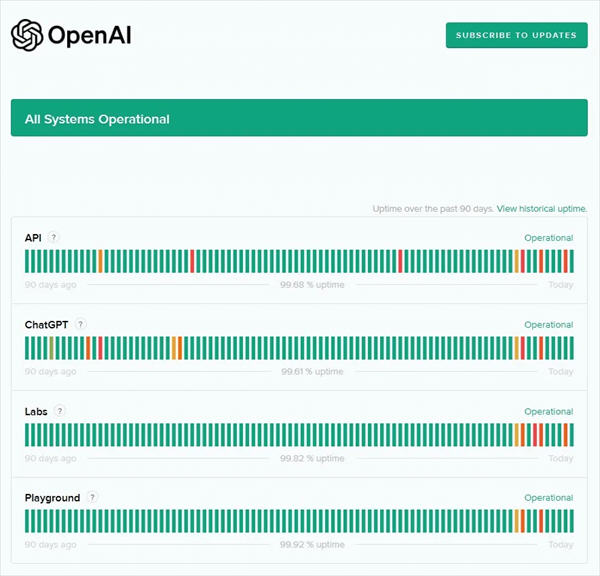
Fix 2. Use a Stable Internet Connection
If you want to use ChatGPT to generate articles for commercial purposes but cannot access ChatGPT, you'll need to check the current network you're using.
A weak internet connection can cause the "can't log in to ChatGPT" issue, so switching to a fast internet connection might fix the issue. If the WiFi network doesn't work appropriately, you can also connect the laptop or computer to the hotspot of the cellular data network to use ChatGPT.
Step 1: Navigate to the taskbar and press the Internet access button.
Step 2: After accessing the available internet networks, you can jump into a fast internet connection if the network is unstable.
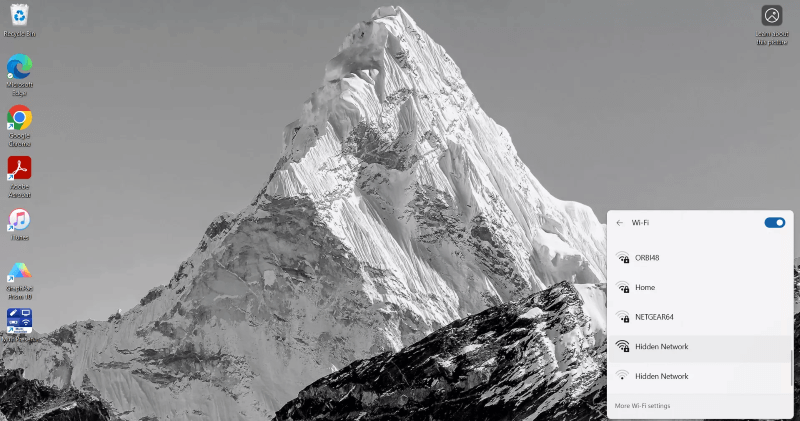
Fix 3. Turn VPN Off
Despite looking at the methods given above, if you still can't log in to ChatGPT, you'll need to check whether the VPN is turned on. Accessing the ChatGPT through a VPN might cause the ''ChatGPT login not working'' issue, so turning off the VPN is crucial to fix the unwanted issue.
Step 1: Navigate to the Windows option after launching the Start menu on the taskbar.
Tap on the Settings button afterward to start the settings windows.
Step 2: Press the Network and Internet options and select the VPN icon. After hitting the Disconnect button, you can turn off the VPN. If turning off the VPN also does not solve the problem, you can move on to the next solution.
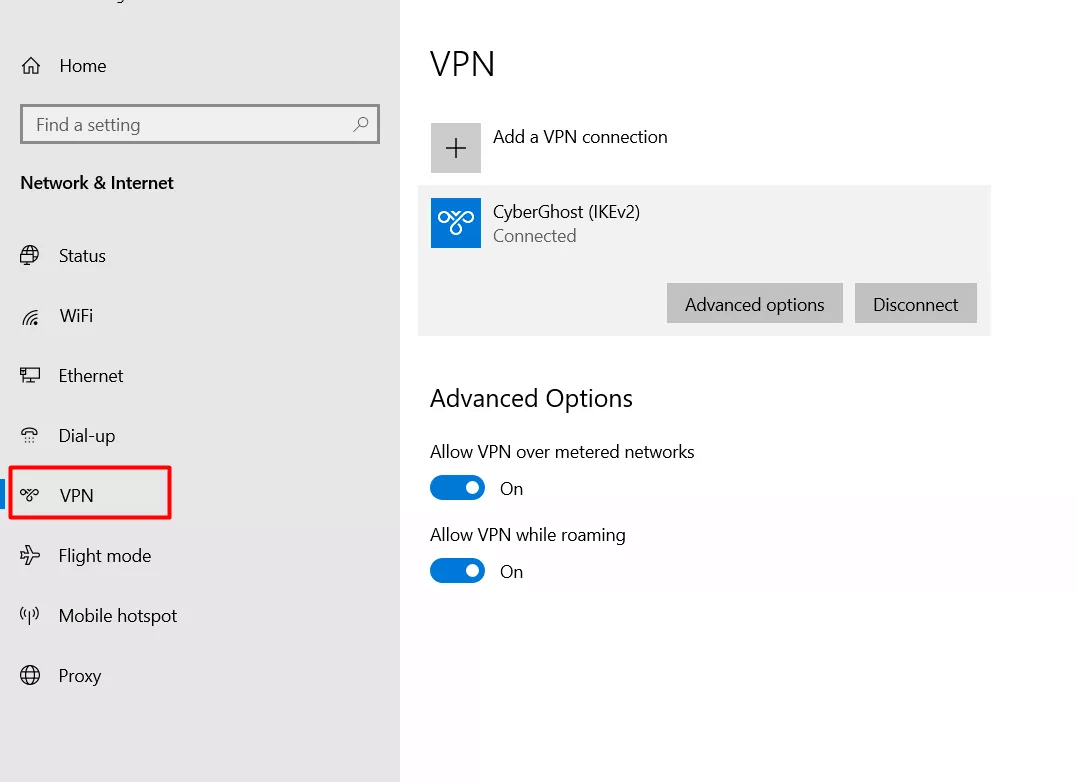
Fix 4. Clear Browser Cache
Internet browsers tend to save cookies and caches for better performance when visiting different pages. However, these caches and cookies sometimes might prevent you from using ChatGPT. Thus, to fix the "ChatGPT login not working" issue, clearing the browser cache is necessary to use ChatGPT appropriately.
Step 1: Launch the internet browser and click the three-dots button to open the menu. After entering the menu, select the History button.
Step 2: Click the Delete Browsing data button to help you access the new pop-up containing various options.
Step 3: Press the Cache images and files and Cookies and other site data and select the Delete Data button to eliminate unnecessary cookies and caches.
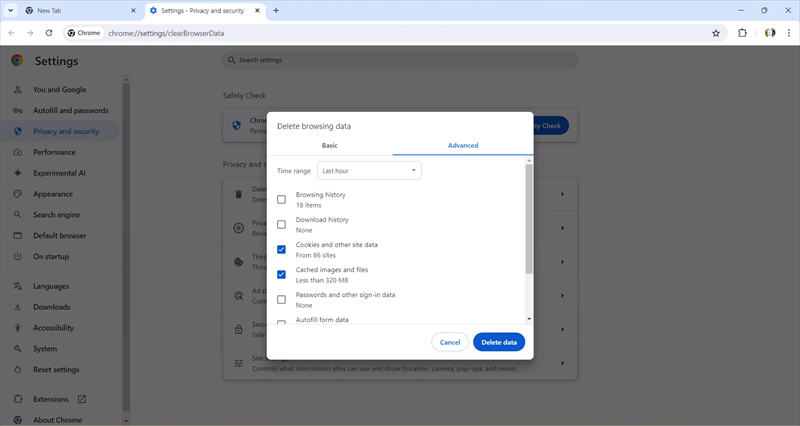
Check this guide if you are interested in ChatGPT plugin:
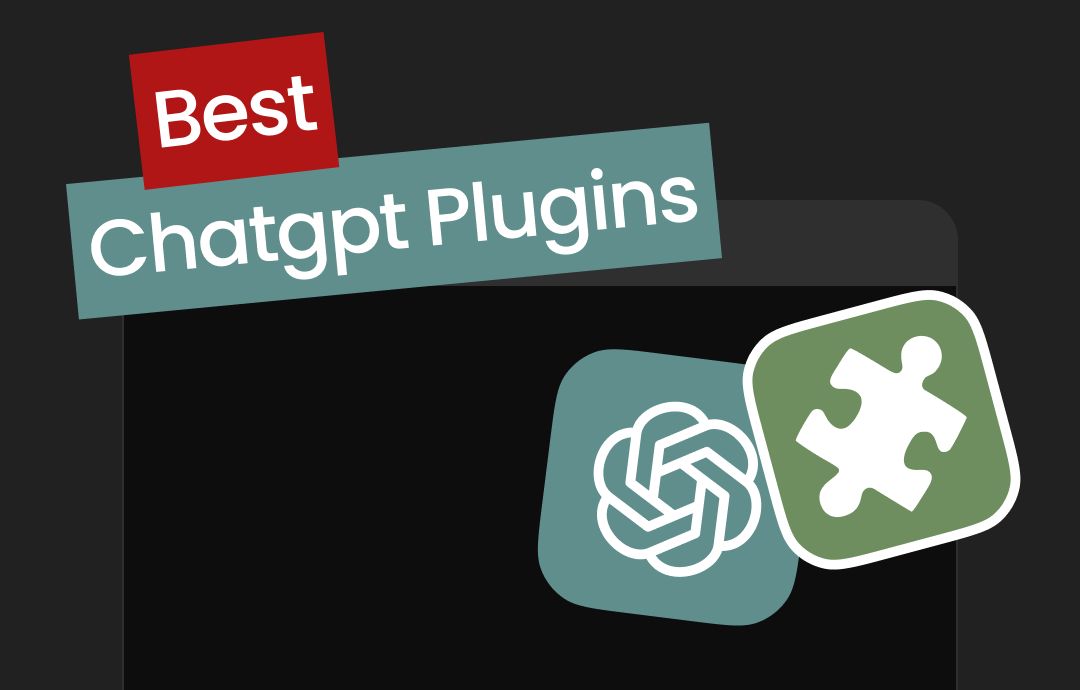
The 8 Best ChatGPT Plugins in 2025 to Make Full Use of AI
Are you looking for the best ChatGPT plugins? Here is a list of the eight best plugins for enhancing ChatGPT's coding, research, and more work capabilities.
READ MORE >Summary
While using the ChatGPT to perform different tasks, if the ''ChatGPT login not working'' issue pops up, the scenes won't be pleasing for anyone. The good thing is that this guide has listed the potential reasons causing the ChatGPT to misbehave.
On top of that, this post has also listed the substantial ways to fix the issues related to the ChatGPT login. All the methods are worth your attention and will help you use the ChatGPT and perform certain queries normally and appropriately.