When reading PDF documents, particularly in low-light conditions, the traditional bright interface can cause eye strain and make it challenging to focus on the content. Dark mode, on the other hand, offers a solution by providing a darker background that reduces the overall screen brightness and improves contrast. This allows for easier readability and a more immersive reading experience.
Viewing PDF documents in dark mode has become increasingly popular as it offers a host of benefits that enhance the reading experience and reduce eye strain. In this blog post, we will explore the topic of viewing PDFs in dark mode and discuss various methods to enable this feature.
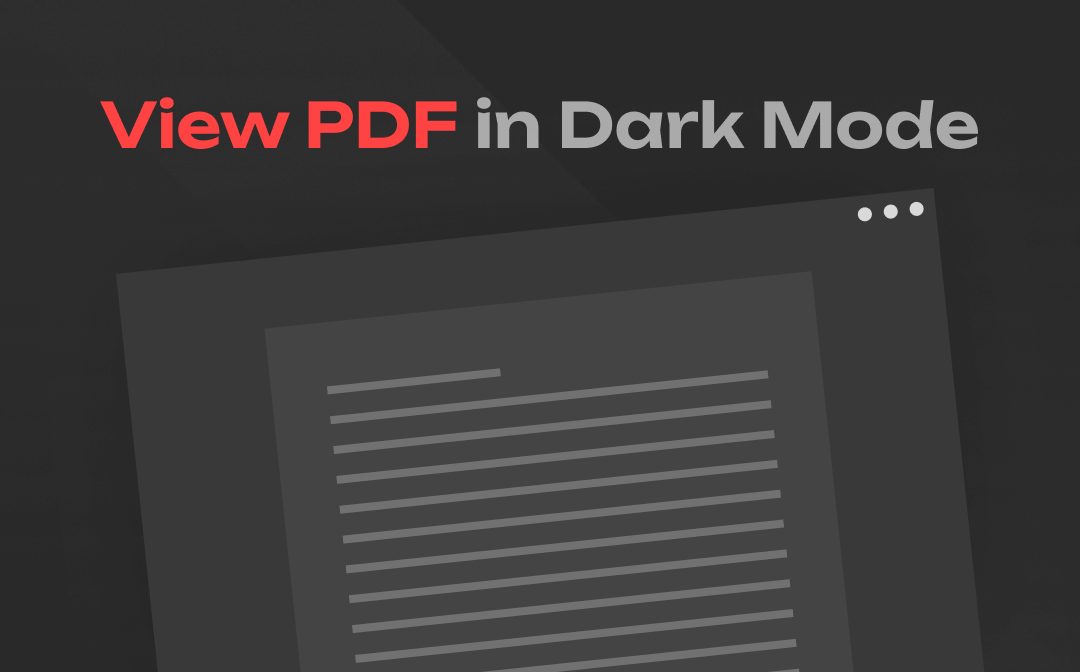
What Is Dark Mode?
Dark mode, characterized by dark backgrounds and light text, offers a refreshing and visually appealing alternative to the traditional bright interface. It not only adds a touch of sophistication, but also provides numerous benefits, including improved readability and reduced eye strain.
Dark mode has become a sought-after feature across various platforms, including operating systems, mobile apps, and websites. Its ability to enhance readability, especially in low-light environments, has made it a favorite among users. However, the benefits of dark mode are not limited to everyday browsing or app usage. Even when it comes to viewing PDF documents, the dark mode can significantly enhance the reading experience and reduce eye strain.
Benefits of Viewing PDF in Dark Mode
Dark mode has offered many conveniences for people who often read PDF files at night, especially when reading PDF eBooks. What on earth are the benefits of utilizing dark mode when working with electronic screens? We'll explain them thoroughly in this section.

Reduce eye strain: Traditional reading mode is often designed for daylight conditions. When the surrounding gets dark, the light screen would be dazzling and cause much burden to your eyes. However, by viewing PDF in dark mode, it will reduce eye strain significantly, especially in low-light conditions.
Improve readability: Dark mode enhances the readability of PDF documents by leveraging the contrast between dark backgrounds and light-colored text. The stark contrast created by the dark background and light text enhances legibility and makes the text stand out. The clear distinction between the text and the background enables readers to easily discern and process the information within the PDF.
Enhance focus: Bright interfaces can be visually overwhelming, with various interface elements and bright colors vying for attention. Dark mode, on the other hand, creates a more subdued and immersive reading environment by reducing the prominence of extraneous elements. With fewer distractions, you can concentrate better on the actual content of the PDF.
How to View PDF in Dark Mode
There are multiple solutions to help you view PDF in dark mode. Almost all desktop and online PDF readers have this feature, and you may use it for free effortlessly. In addition, some Chrome extensions also provide you with the ability to view PDF in dark mode when using Chrome. Now, let’s check them out!
SwifDoo PDF
SwifDoo PDF is one of the most popular Windows PDF readers that supports viewing PDF in dark mode. In SwifDoo PDF, there’s a dedicated View tool center that offers you varieties of viewing options, covering from background color, page size, screen settings, etc., to advanced viewing functions such as reading PDF aloud, quick translating text, doing PDF word count, and more.
In the Theme tab of SwifDoo PDF, you can easily set dark mode when checking PDF files. By adopting the dark mode, the PDF file and the background of the program will get darker, which helps be concentrated on your documents.
Here’s how you can use SwifDoo PDF to view PDF in dark mode:
Step 1. Download and install SwifDoo PDF on your device. Then open a PDF file within this PDF reader.
Step 2. Click View > Theme and select Dark.
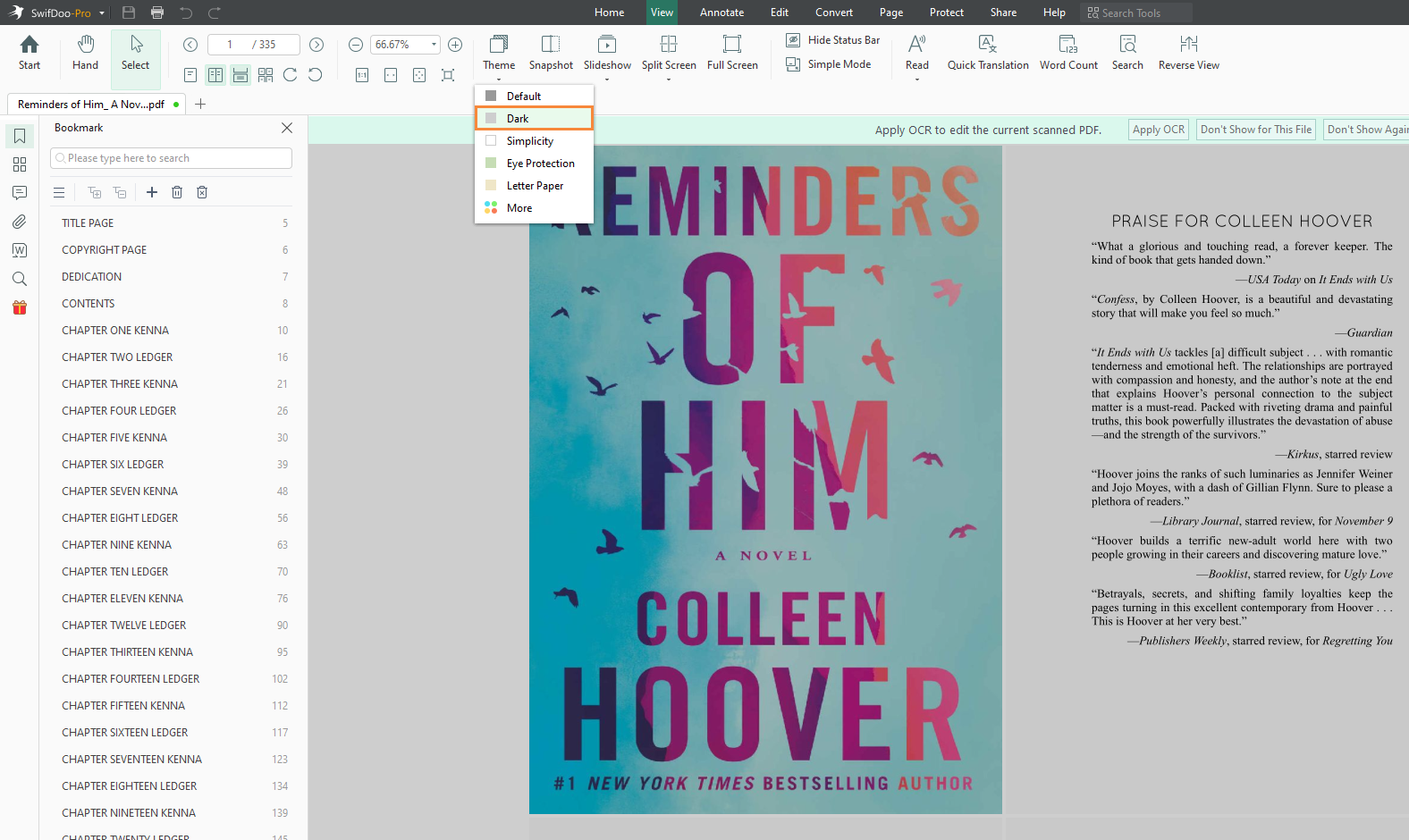
In addition to using the default viewing theme directly, SwifDoo PDF also allows you to customize the background color of PDF with a color picker tool available. By this means, you can select any preferred color hassle-free.
Adobe Acrobat Reader
Adobe Acrobat Reader is a free and simple PDF reader released by Adobe. It’s widely available on all major operating systems, offering users an efficient way to view PDF files, including the ability to view PDF in dark mode. Moreover, Acrobat Reader can also meet some basic PDF editing requirements.
Let’s see how to enable dark mode in Adobe Acrobat Reader when viewing PDF files:
Step 1. Open a PDF file in this PDF reader.
Step 2. Go to the Edit menu and click Preference (or press Ctrl + K)
Step 3. Select Accessibility and click on Use High Contrast Colors. Then choose White text on black.
Step 4. Tap OK to apply your changes.
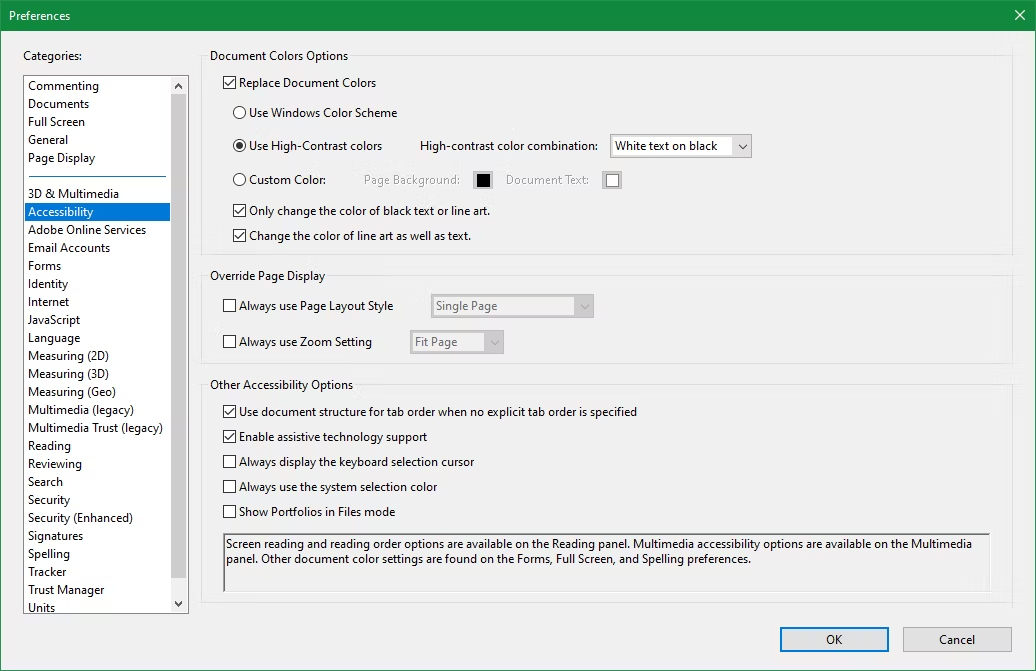
Furthermore, you can also access two dark modes to change the preference of the PDF reader and PDF files. They perform much more like theme settings, with which you can also change the color of the homepage and the menu bar.
To set dark mode for Adobe Acrobat Reader, simply go to View > Display Theme, and then select Light Gray or Dark Gray. The latter is closer to an ideal dark mode.

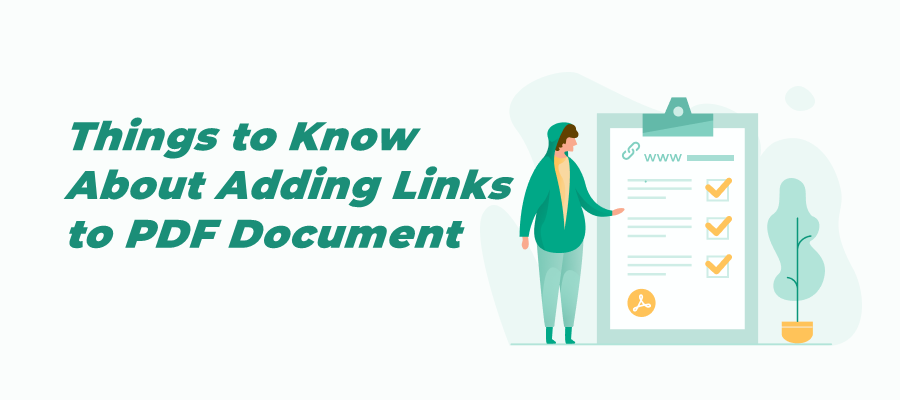
How to Add Link to PDF for Free Across Devices
Adding link to a PDF provides detailed information for the audience and boosts your productivity. Check this article to know how to link to a PDF hassle-free.
READ MORE >DarkPDF
DarkPDF is a simple dark mode functionality extension for PDF files that works on Google Chrome and Microsoft Edge. As you know, PDF files can be opened on any browser without layout changing. Therefore, an extension that supports viewing PDF in dark mode can help a lot when necessary.
The DarkPDF extension simply adds a dark mode functionality for native PDF viewers on Google Chrome and Microsoft Edge. It provides a brightness control strip to help you adjust the light when viewing PDFs, and it’s very easy to use. To view PDF in dark mode with the extension, simply add it to your browser, then open a PDF file and click on this add-on.
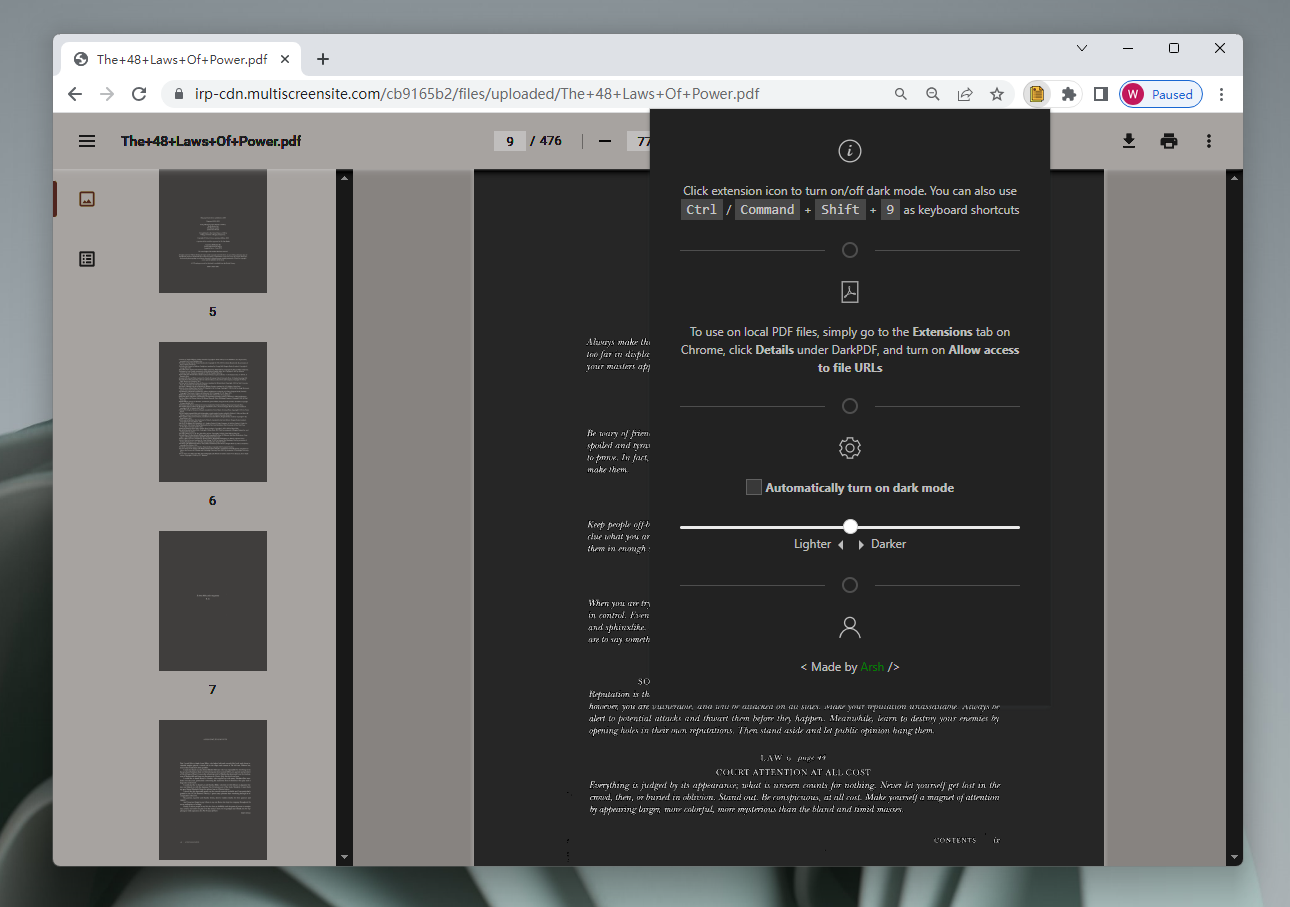
You May Also Like: Top 8 Best PDF Translator That You Must Know in 2023 >>
The End
The dark mode offers much more convenience for people to read files with an electronic screen. As PDF files are widely accepted worldwide as the foremost file format to share and archive information, especially for eBooks, boosting the need of viewing PDF in dark mode. If you happen to be looking for a reliable PDF reader with dark mode available, try SwifDoo PDF without any hesitation. It will surprise you!








