
Way 1. Use SwifDoo PDF to Translate Scanned PDF from Chinese to English
If you care about the quality and speed of translation, a professional PDF tool like SwifDoo PDF would be the best choice. With the help of this tool, you can effortlessly translate an entire document or any sentence you choose.
SwifDoo PDF has an intuitive interface and a simple workflow. Even if you are a novice, you can complete the translation with a few clicks. Now, let's use SwifDoo PDF to translate scanned PDFs from Chinese to English.
# Translate the Entire PDF
The Document Translation feature of SwifDoo PDF can help you translate the entire file. When you add a PDF document and click Translate, it will automatically apply OCR to extract the text from the file and then translate it into the language you need. It's very easy and quick, with no complicated steps.
What’s more, SwifDoo PDF can translate PDF without losing formatting. After the translation, you will get a PDF that is the same as before but with different text. Download the SwifDoo PDF and follow the steps below to translate the file.
1. In SwifDoo PDF, go to Home and choose Document Translation. Then, add the scanned PDF.
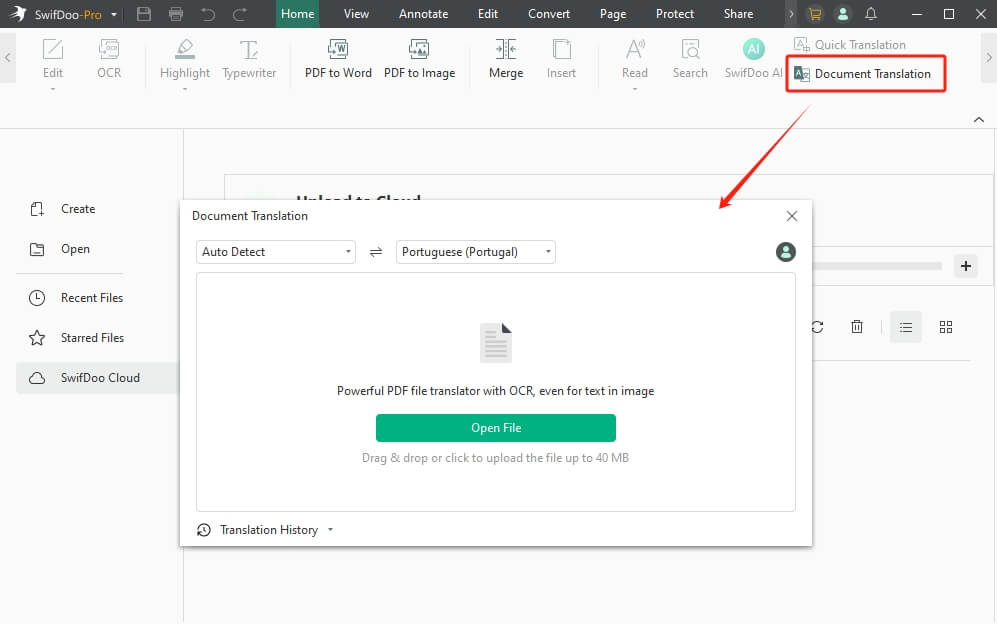
2. Choose the source and the target language. Adjust the page range and the output path.
3. Finally, click Translate to English.
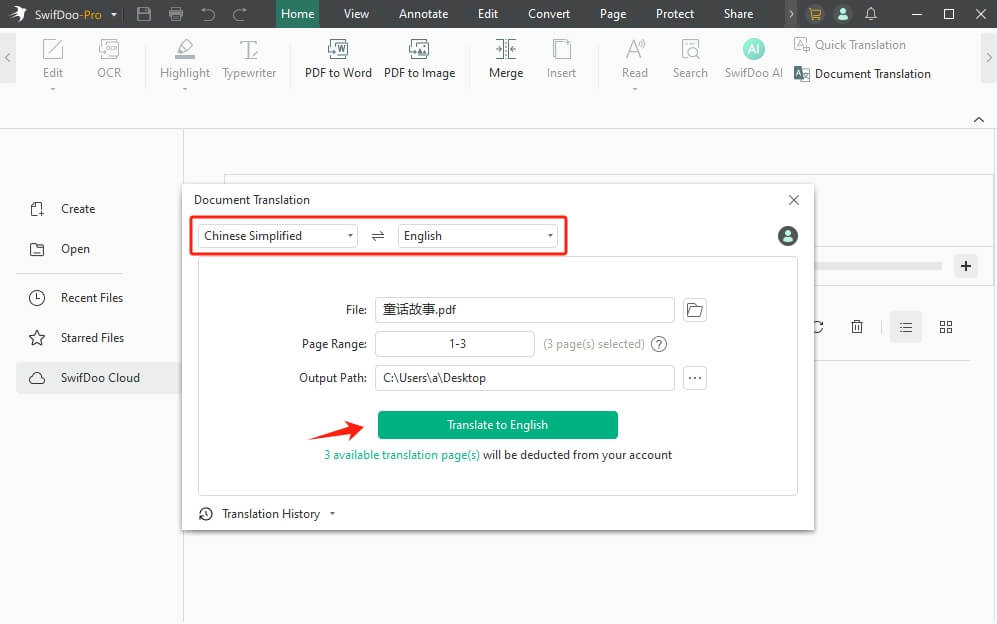
# Translate the Certain Sentences
If you want to translate selected words while reading, Quick Translation and SwifDoo AI can help. The former is SwifDoo PD's built-in translator, and the latter is an AI tool. However, before translating, you should apply OCR to convert the scanned PDF to an editable file.
1. Download, install, and launch SwifDoo PDF.
2. Open the scanned PDF in SwifDoo PDF. Go to Home and choose OCR.
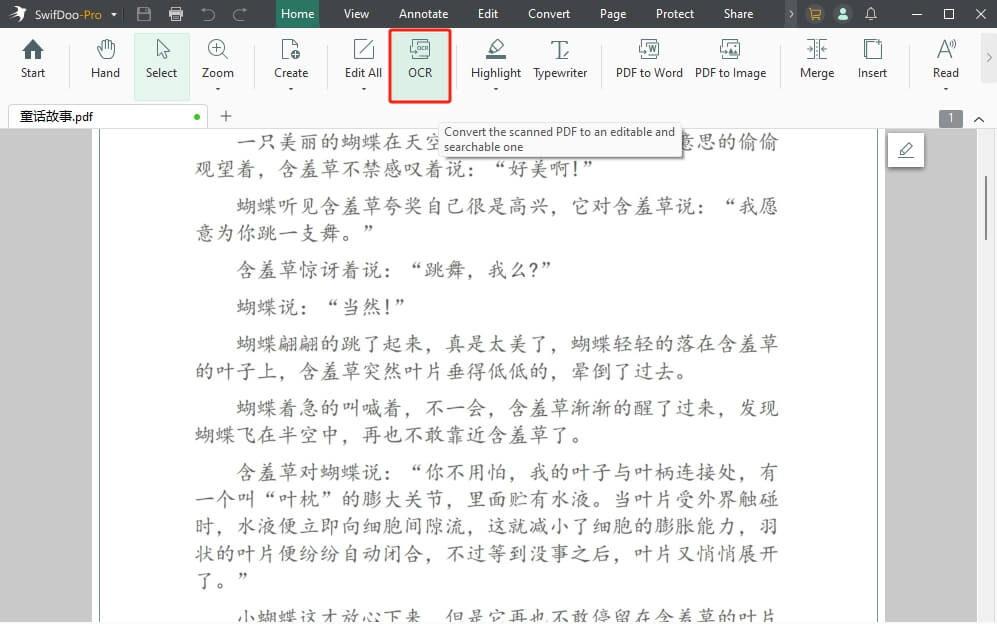
3. Choose the file language and adjust other settings. Click Apply to start. When the process is complete, SwifDoo PDF will open the editable PDF in a new tab.
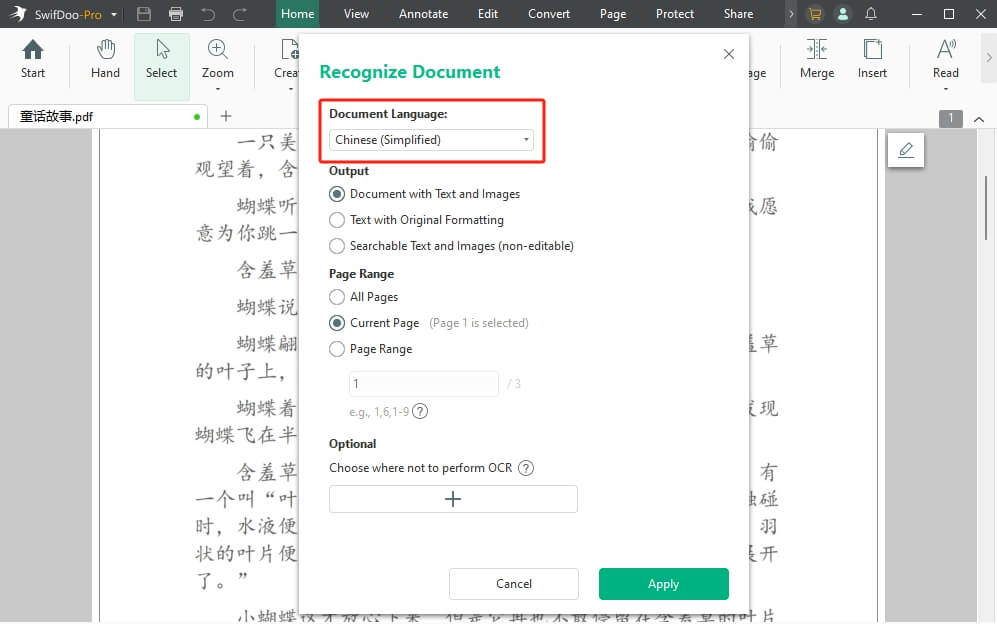
4. Now, you can translate any text. Select the text > Choose Quick Translation or SwifDoo AI > Choose English, and you will get the result immediately.
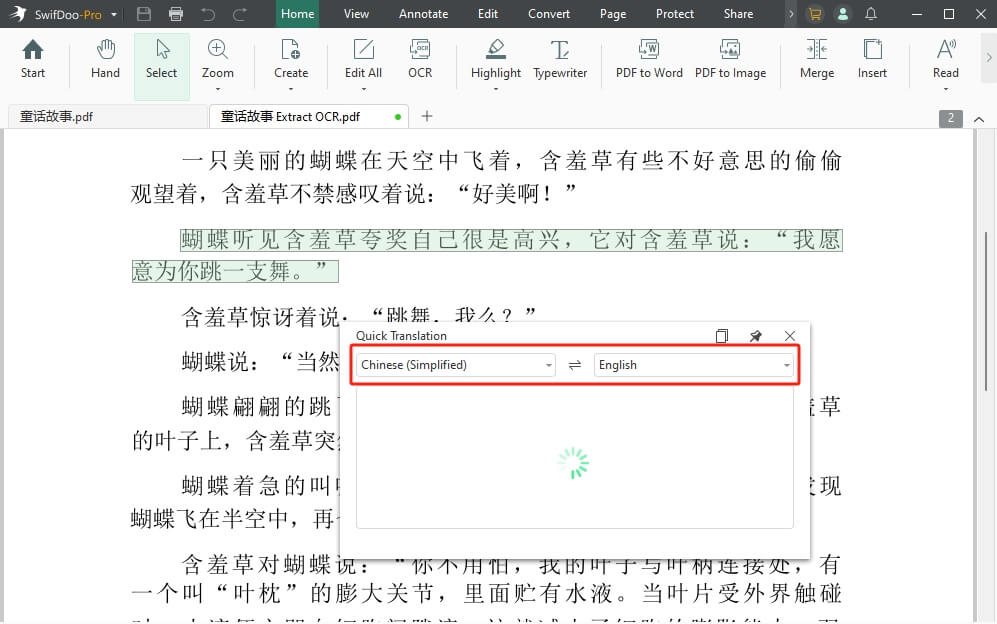
Check this guide if you want to learn more about OCR:
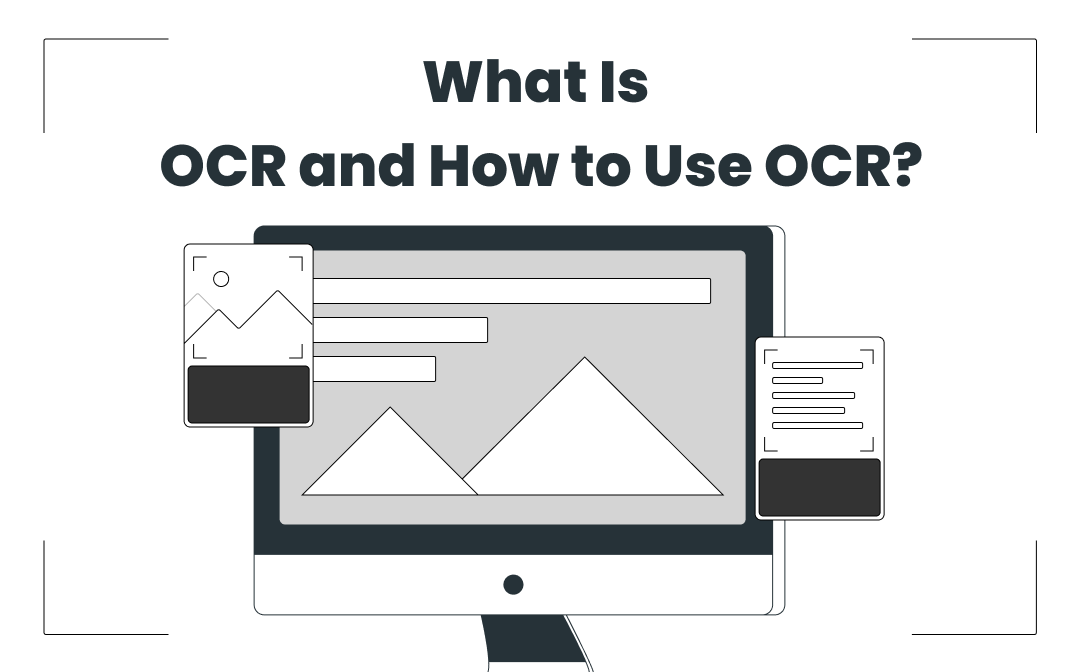
How to OCR a PDF and Recognize Text in PDF: 5 Ways in 2024
Looking to find how to OCR a PDF file? Use these 5 ways to help you OCR a PDF with a few simple steps.
READ MORE >Way 2. Translate Scanned PDF from Chinese to English in Google Drive
If you don't want to download any software, try completing the translation in Google Drive. When you store the scanned PDF in Google Drive, the OCR feature of Google Docs can help you convert it into an editable document. After that, you can use the Translate document tool to translate the entire PDF.
However, Google Docs' OCR function is not powerful. If your PDF document format is complex, it may not be able to handle and extract all the text well. In addition, Google Translate will also make mistakes when it comes to technical terms.
Anyway, this is a good choice if you want to translate PDF for free. Read on to learn the detailed steps.
1. Open the browser and go to Google Drive (https://drive.google.com/drive/). Log in to your account.
2. In Google Drive, click the “+ New” button to upload the scanned PDF. After that, right-click the file and choose Open with > select Google Docs.
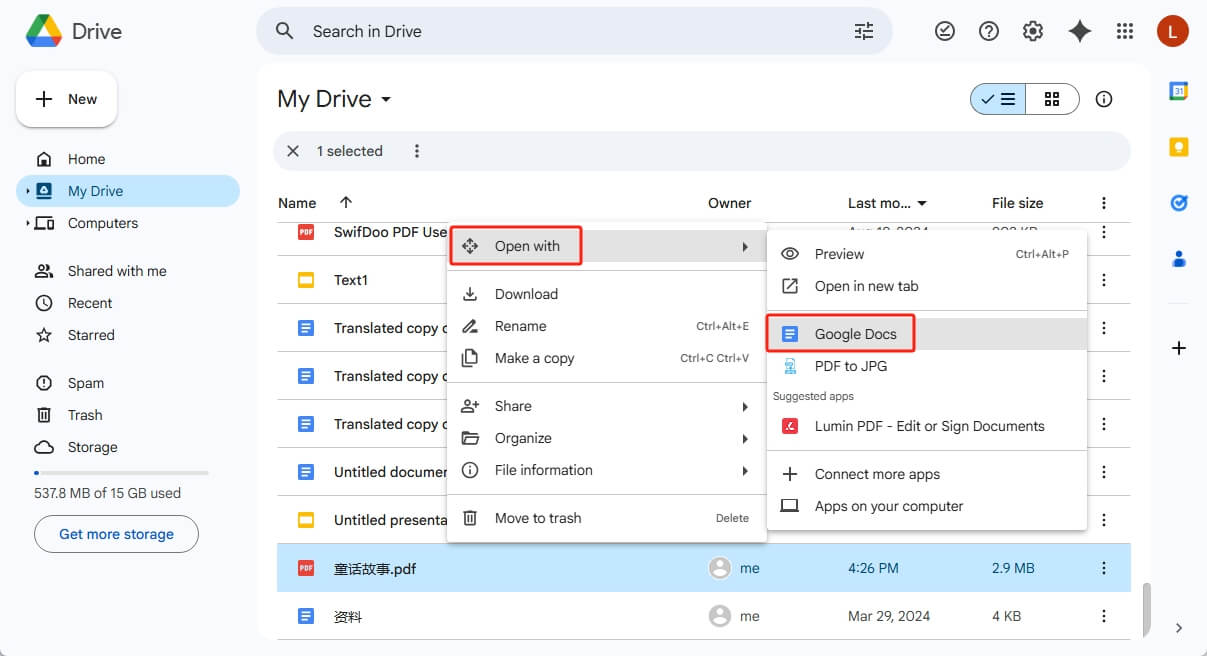
3. You will see an editable PDF on the new tab. Then, click Tools and choose Translate document.
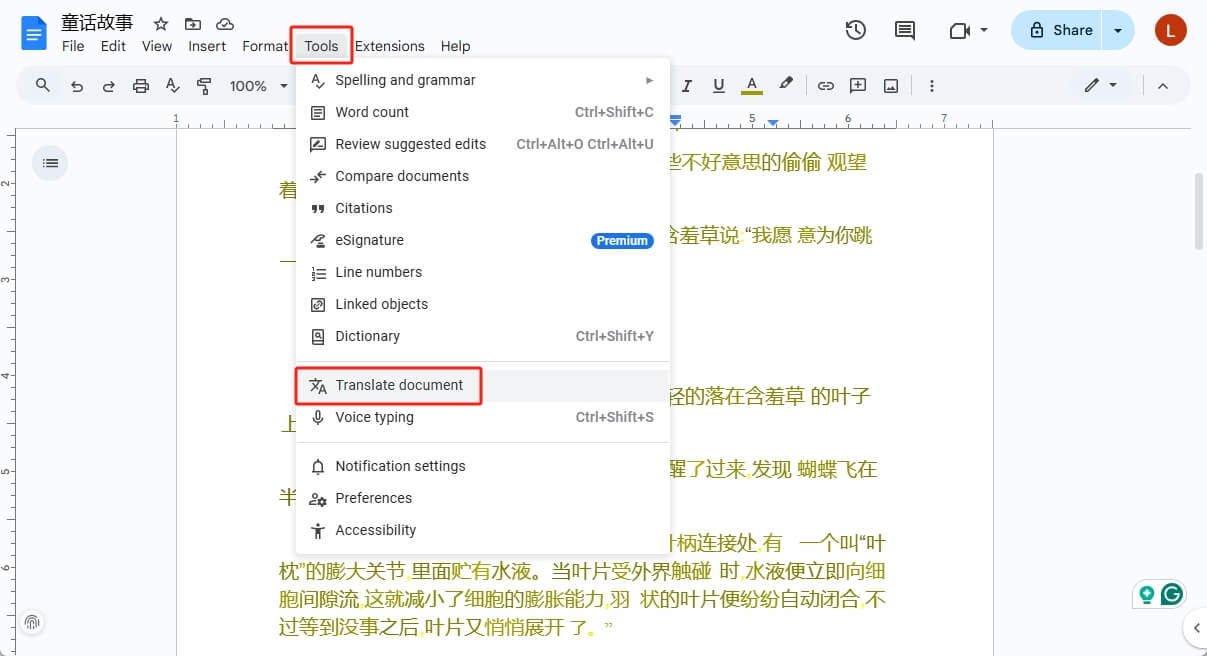
4. Select English as the target language and click Translate.
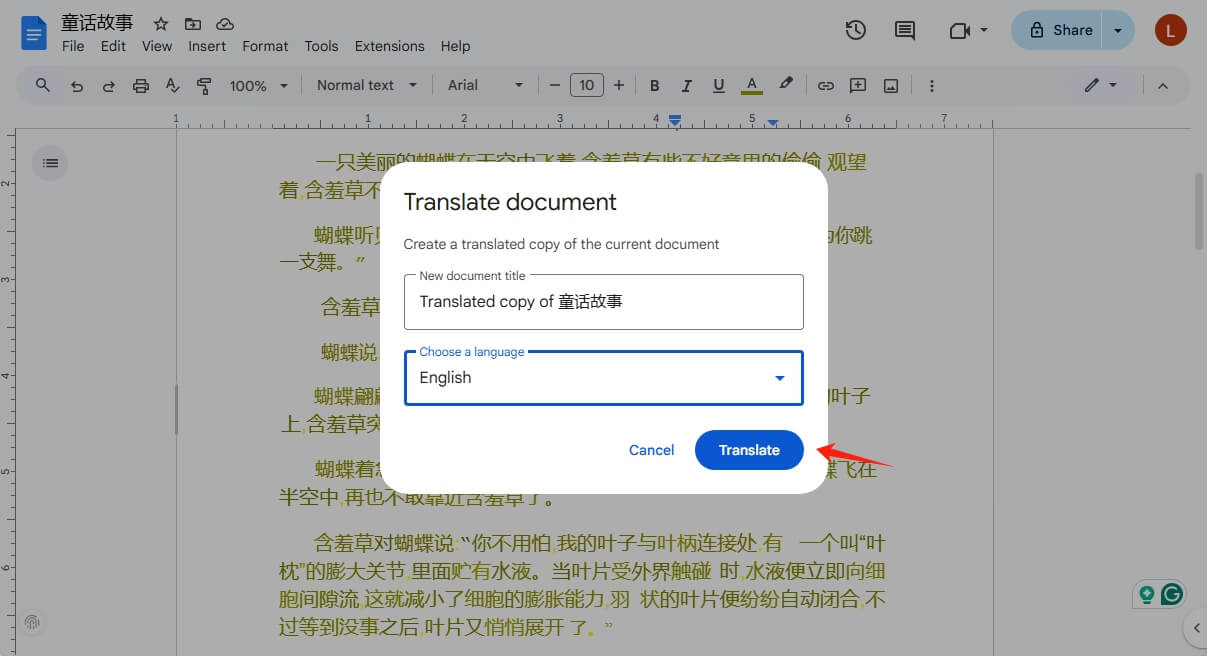
5. To download the translated PDF, go to File > Download and choose the PDF Document (.pdf) option.
Also read:
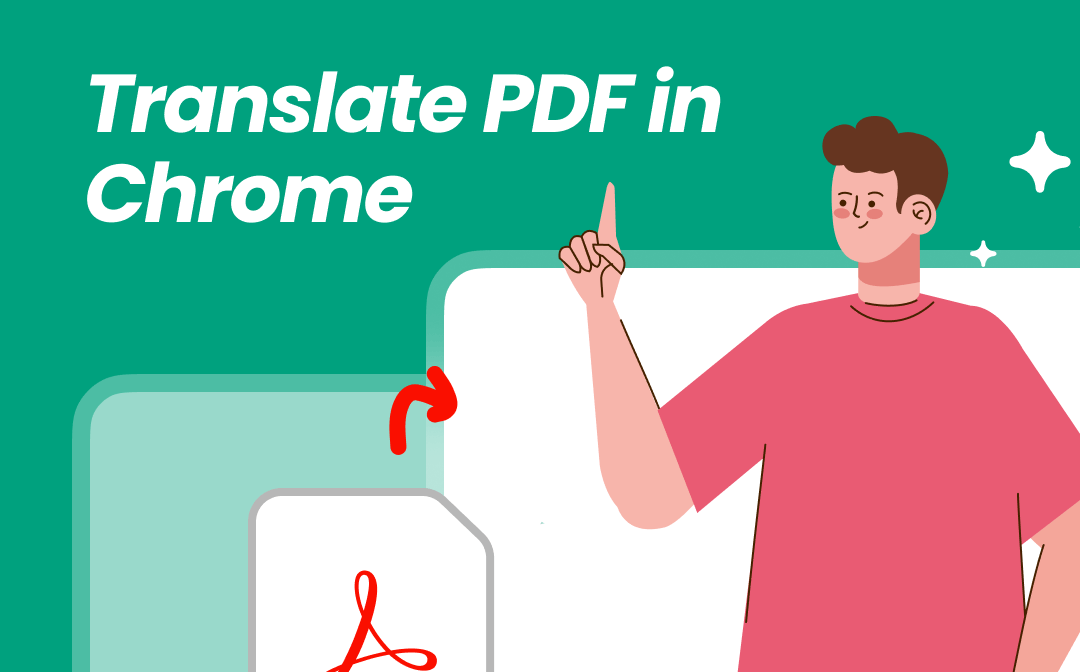
How to Translate PDF in Chrome | A Complete Guide
Discover how to translate PDF in Chrome with Google Translate or online tools. You'll find the best options for hassle-free PDF translation!
READ MORE >Way 3. Try Online Tool to Translate Scanned PDF from Chinese to English
Another way is to use an online scanned PDF translator. All you have to do is upload the file and wait for a while, and you will get the result. However, such a tool usually has a file size and character limit. In addition, it requires a stable internet connection to work. Try this method if the PDF you want to translate is not too big.
1. In the browser, search for an online translator. Here, we choose GroupDocs (https://api.groupdocs.app/translation/pdf-to-pdf).
2. Upload the scanned PDF and choose the correct language.
3. Click Translate to start. When it’s complete, follow the prompts to download the file.
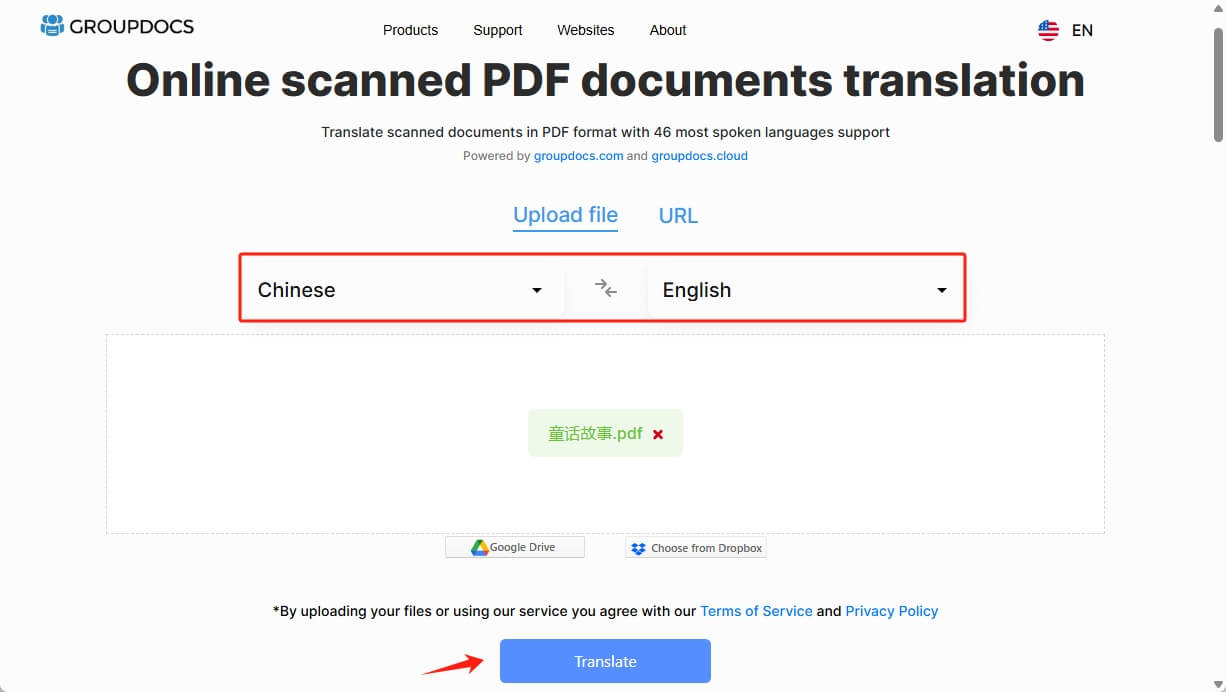
Conclusion
That’s all about how to translate scanned PDF from Chinese to English. You can choose the method that best suits your situation. For a small PDF with a simple format, Google Docs and GroupDocs are good choices. There is no need to download any software. You can translate the file in your browser with an internet connection.
For PDFs with complex formatting, or if you care about quality, SwifDoo PDF is the way to go. Its powerful OCR and translation tool can handle complex formatting and translate all text accurately. Use these tools to translate PDFs now and enjoy PDF reading!








