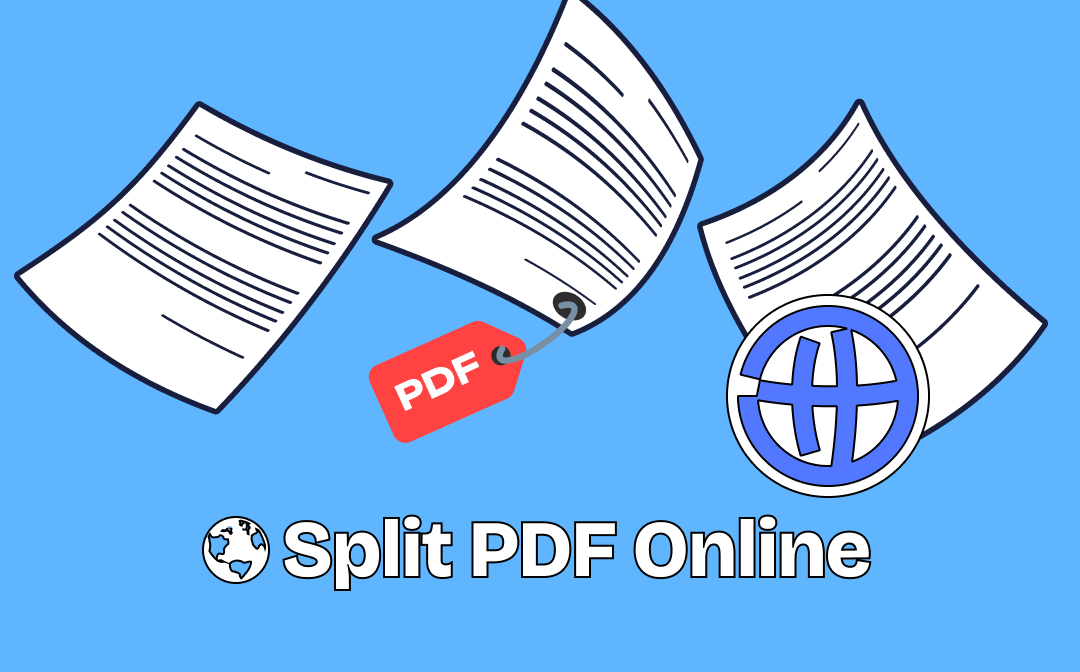
There are two ways to split PDFs online for free. First, you can use the browser's built-in PDF viewer to do the job. However, the browser has only some basic functions. If you want to split according to your own needs, then you can choose to use online PDF tools. Don't be in a hurry to start! Let's first see if "PDF split online” is a good choice for you.
Pros and Cons of Splitting PDF Online
When you search for “PDF split online,” you will find a lot of tools that seem to help you achieve your purpose. But are these tools suitable for you? Now, let's examine the pros and cons of splitting PDFs online.
Pros
- Save computer storage space.
- There is no need to spend time installing software.
Cons
- It is not suitable for splitting large documents.
- Online file uploads and downloads may expose data.
- Internet connection is essential - a slow network might prolong the process duration.
In short, when you want to split a small file or a file that doesn't contain sensitive information, then “split PDF online” is a quick way to accomplish the purpose. If you want to split any PDF smoothly and securely, then a desktop tool like SwifDoo PDF would be better.
Next, I will explain how to split PDFs online and offline. If you have decided to use the desktop app, install it on your computer by clicking the button below.
Split PDF Online via Your Browser
Let's first see how to use the browser to split PDFs online. Major web browsers like Chrome, Microsoft Edge, and Firefox have PDF readers to help users view PDFs online. In addition, they all adapt the technology of Microsoft Print to PDF. You can take advantage of this feature to split PDF pages. Take Google Chrome as an example.
1. Right-click the PDF you want to split > Choose Open with > Select Google Chrome.
2. Click the Print button in the upper right corner.
3. Click the drop-down menu next to Pages > Click Custom to adjust the settings.
4. Finally, click Print > Save to extract the needed pages as a new PDF document.

Learn more Chrome PDF editors from this article:
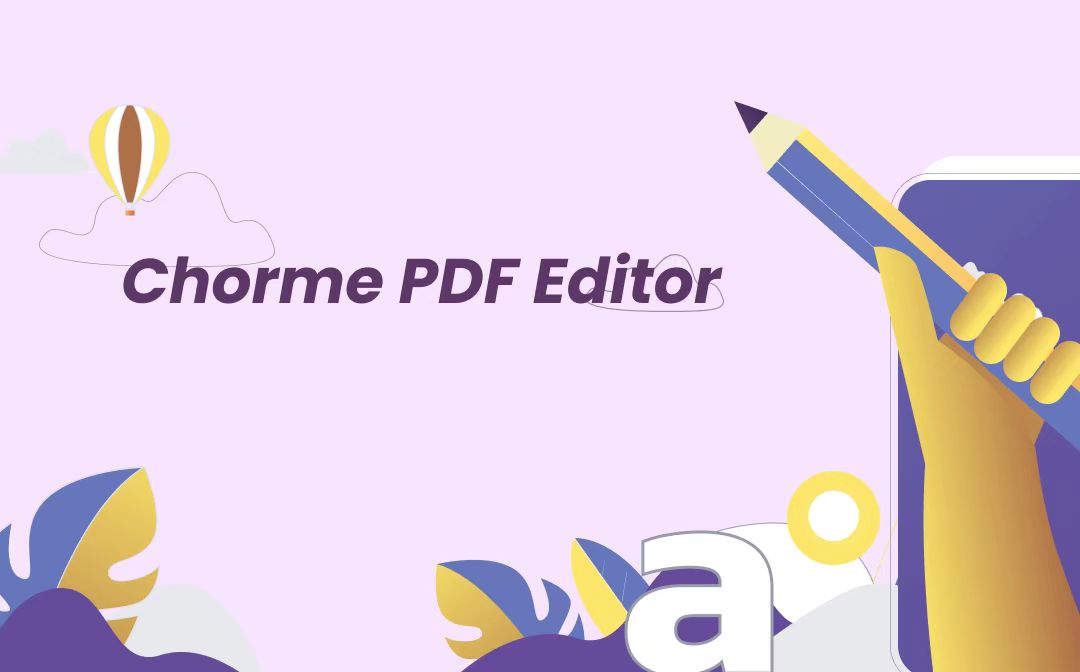
Chrome PDF Editor: How to Edit a PDF in Chrome Online
Want to know how to edit a PDF in Chrome? The best answer is the Chrome PDF editor extension. Feel free to make any edits to PDF documents in Chrome.
READ MORE >Split PDF Online Free without Email
Many online tools require email registration to use. But if you only need to use it once, there's no need to take the time to get one. Fortunately, some tools, such as PDF2Go, PDF24 Tools, and PDF Converter, don't require registration. Below are the steps to use PDF2Go to split PDF online free without email.
1. Open your browser and go to https://www.pdf2go.com/split-pdf.
2. Click Choose File to upload the PDF you want to split.
3. Click Save as and change the settings as per your needs.
4. Click SAVE button to download your files.
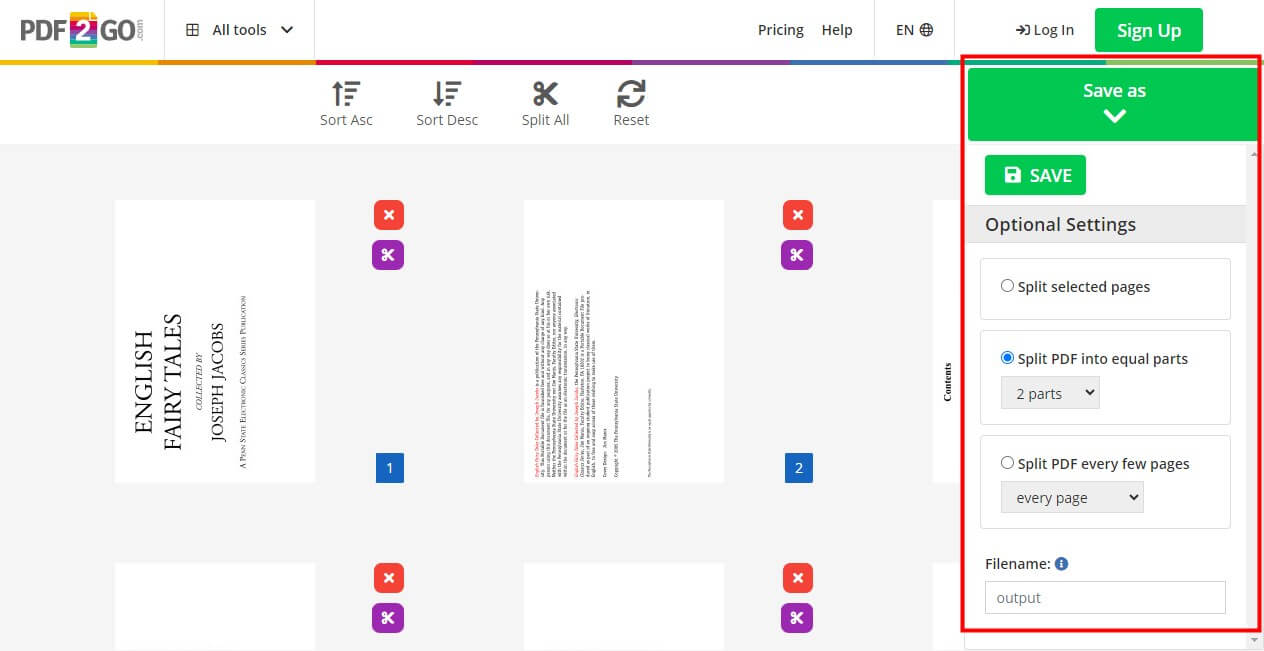
Split PDF Online Free No Size Limit
When you want to split a large PDF file, you may be interested in “split PDF online free no size limit”. As mentioned earlier, an online tool may not be a good choice to split a large file, especially if the network is unstable. But if you still want to try it, you can use PDF Shelter, XConvert, or SPLIT PDF. Below are the steps to use SPLIT PDF to split PDF.
1. In your browser, visit https://splitpdf.online/.
2. Drag the PDF to the box.
3. Choose to Split into single pages or Extract page range as on PDF document > Click Submit to continue.
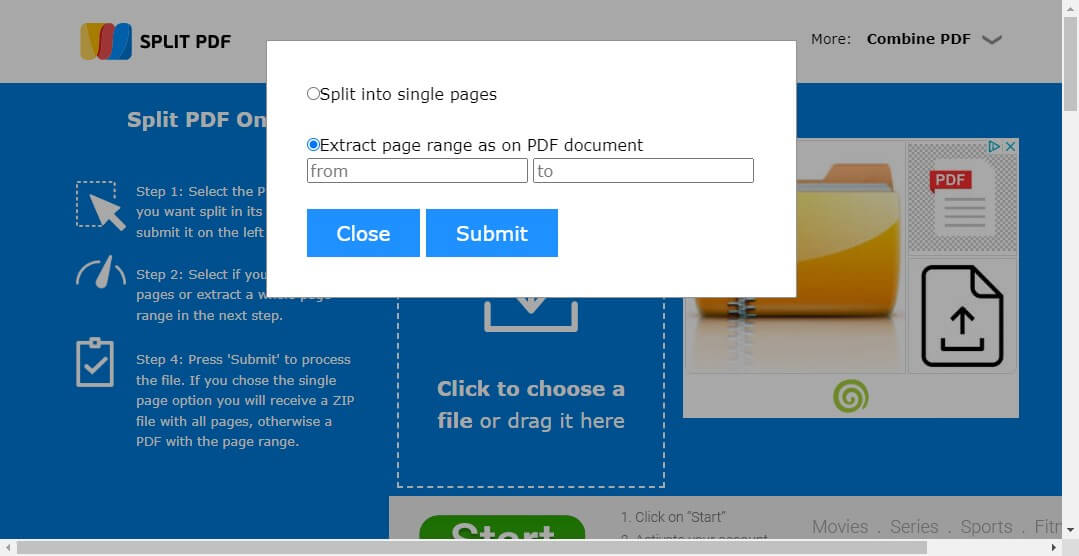
4. Click the Download button to save your files.
Check this guide if you are interested in online PDF editors:
![[Top 6] Use Free Online PDF Editors to Edit PDFs for Free](https://img.swifdoo.com/image/free-online-pdf-editor.png)
[Top 6] Use Free Online PDF Editors to Edit PDFs for Free
This post introduces the top 6 free online PDF editors. You can choose a preferred tool to easily edit PDFs online without any need for software installation.
READ MORE >Safely Split PDF via Desktop Software
From the above, you already know how to split PDF online for free. Now, let's see how to split PDFs with the desktop app.
Split PDF on Windows
There are many PDF tools for Windows, but most require a subscription. Fortunately, these tools also offer free trials. One such comprehensive PDF tool, SwifDoo PDF, offers a 7-day free service. You can experience all the features to manage your PDFs during the trial period. You can click the download button to get SwifDoo PDF and split your PDF.

- 3 modes to separate PDF pages
- Batch split multiple PDF files at one time
- Add, delete, and merge pages to create the one you need
Windows 11/10/8.1/8/7
1. Open SwifDoo PDF > Click Split PDF option.
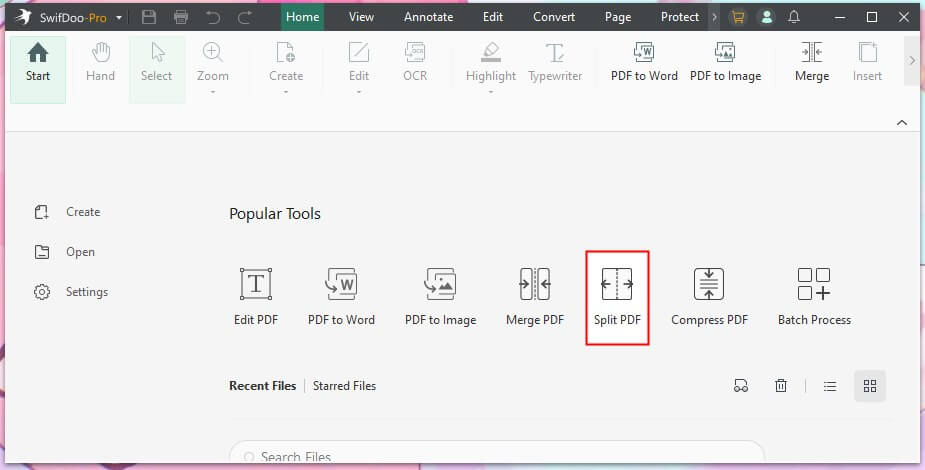
2. Click Add Files to add all the PDFs you want to split.
3. Change the splitting option.
4. Choose where to save the file.
5. Finally, click Start, and the splitting will be done in seconds.
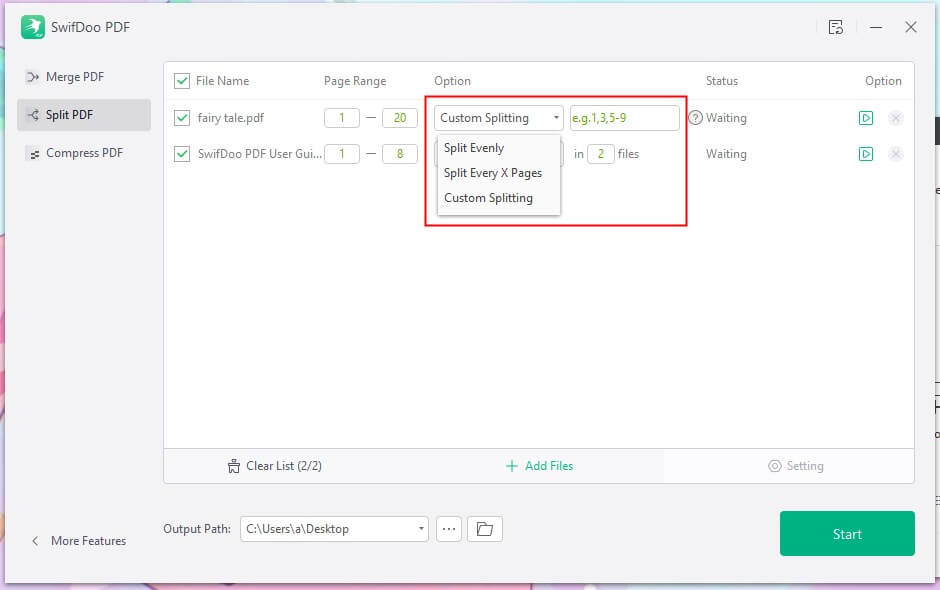
As one professional PDF editor, SwifDoo PDF has many tools to deal with PDFs. In addition to PDF merging and splitting, you can easily edit, annotate, convert PDFs, add password protection, etc. Explore more by yourself!
Split PDF on Mac
It’s easy to split PDFs on a Mac computer. There is no need to download any tool. To split PDF, you can use Preview, the default image, and PDF viewer.
1. Open the PDF file with Preview: right-click the file and choose Open with > Preview.
2. In the thumbnail view, select the pages you want to split. Press and hold down the Command key to select all the pages you need.
3. Drag the selected pages to another place, the desktop, or a folder.
4. Repeat the steps to complete your split.
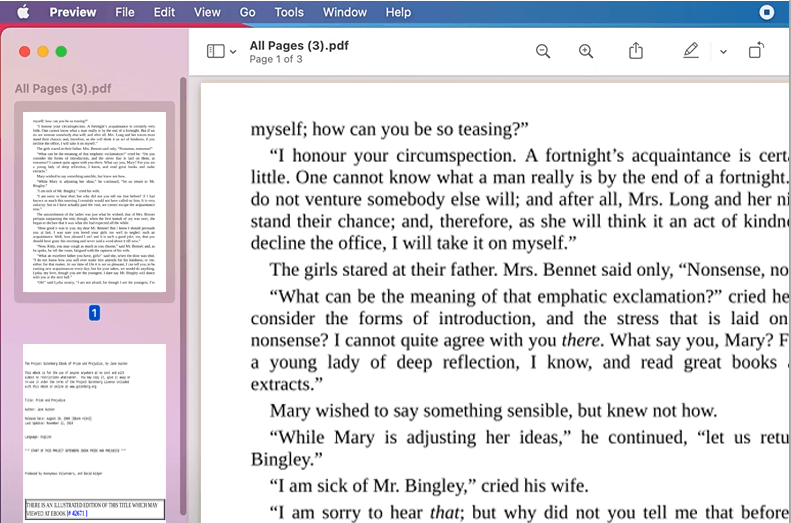
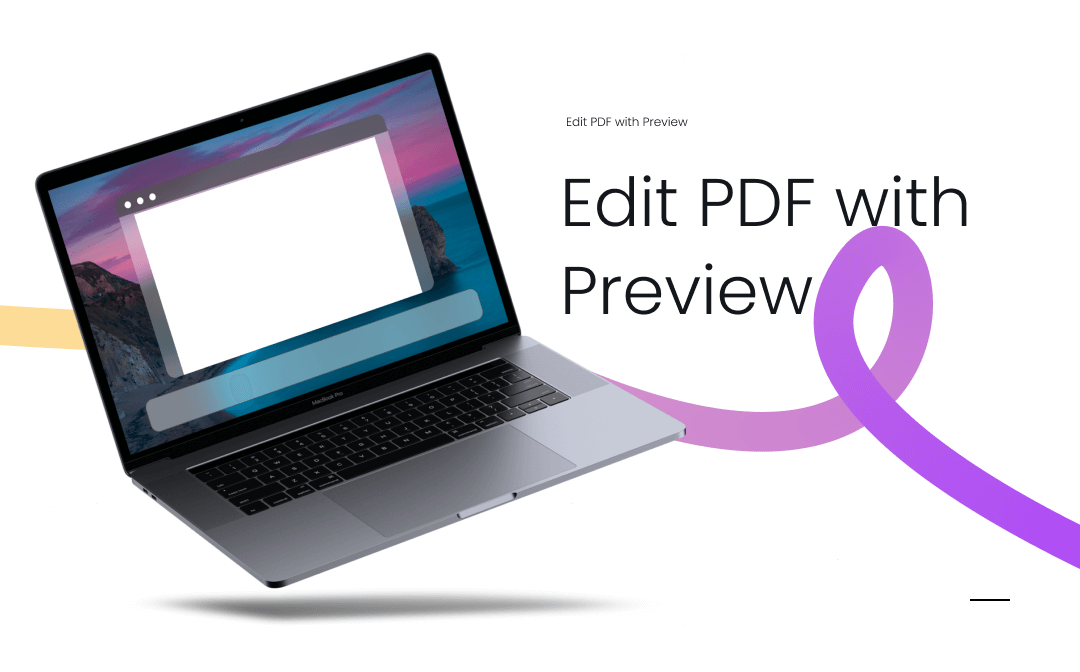
How to Edit PDF with Preview on Mac
If you’re a new user who has never used Preview app before, it’s highly recommended that you click this page to learn details on how to edit PDF with Preview.
READ MORE >Final Words
You want to know how to split PDF online to save the trouble of installing the software. Well, using an online tool is a good way when you only want to split one or two smaller files. However, when you need to split large files or perform batch operations, the desktop application makes things much easier! You can choose flexibly according to the situation.








