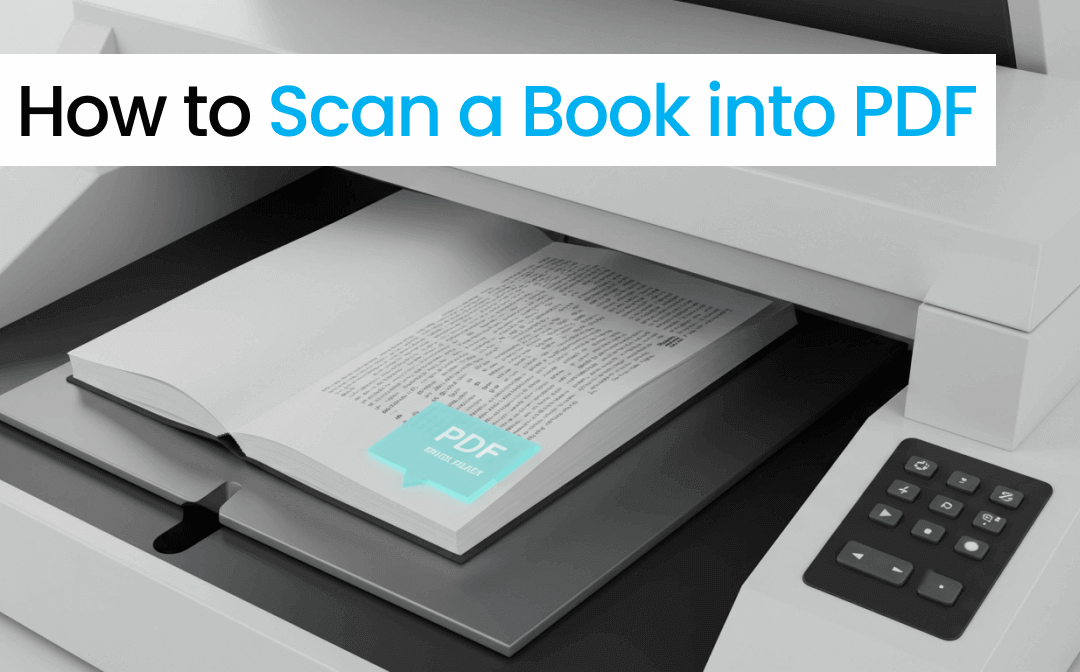
Scan Book to PDF Service: Adobe Scan
Adobe Scan is one of the best ways to scan a book into a PDF fast. The app is downloadable for Android and iPhone. It allows you to scan left and right pages of a book at the same time, helping scan an entire book in a shorter time. When finished, it will split the scanned pages automatically. The best Android scanner app with OCR can scan and convert your books to searchable PDFs. However, high-speed scanning and file merging require an expensive subscription.
Probe into how to scan a book to PDF with a phone (iOS/Android) or iPad having Adobe Scan.
Step 1: Create and log into your Adobe account with the Adobe Scan on iPhone or Android;
Step 2: Open the book you need to scan to PDF, and lay the first page flat for capturing;
Step 3: Choose Book at the bottom of your camera shooting interface, and point the camera to the book;
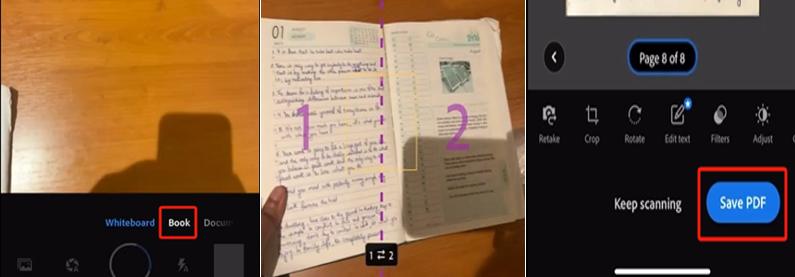
Step 4: Make the binding or dividing line aligned with the middle of the two pages, and adjust the borders;
Step 5: Tap the screen to start and complete scanning, and flip the page to scan the following pages;
Step 6: Preview the scan and click Save PDF to convert the book to PDF with the Adobe service.
How to Scan a Book into PDF with iPhone Notes
Speaking of how to turn a book into a PDF, there is a native solution coming included with iPhone and iPad. Thanks to the built-in OCR and virtual printer, the Notes app can scan and recognize text through the camera lens. It can also make PDFs on iPhone Notes from existing photos and documents. The scanner app also lets you take photos to create PDFs and mark up PDFs before saving or sharing.
Check the step-by-step tutorial on how to scan a book to a PDF file with the printer in the iPhone Notes app.
Step 1: Open and put your book on a flat surface and launch the Notes app;
Step 2: Create a new blank note, and tap the attachment icon to choose Scan Documents. Or directly click the camera icon in the bottom toolbar;
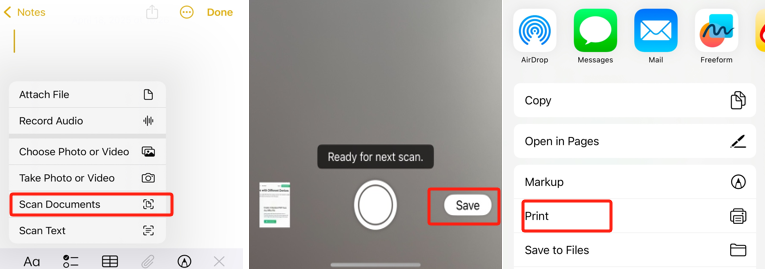
Step 3: Position the book you want to scan to a text PDF in the camera view and drag the borders if needed;
Step 4: Click Keep Scan to scan more book pages to PDF;
Step 5: When you’re done, hit Save at the lower right, and tap Share > Print;
Step 6: Zoom in the preview pages on the print window to convert the book into a PDF.
iPhone Notes is one of the fastest ways to scan a book to PDF since it can simultaneously scan two left and right pages. Before scanning, you can specify the PDF color in grayscale or colored.
How to Scan a Book to PDF Using SwifDoo PDF
What if you don’t have an Adobe account and desire to scan a book into a PDF file on a computer? This part comes in handy. SwifDoo PDF is a powerful PDF creator that lets you make PDF books from a scanner, images, CAD drawings, or other files. It's designed with an intuitive and efficient workflow. The software also provides many practical editing tools.
First of all, glance at how to scan a book to PDF to read on Kindle on your Windows PC or laptop.
Step 1: Get the SwifDoo PDF downloaded, installed, and opened;
Step 2: Navigate to SwifDoo > New PDF > From Scanner;
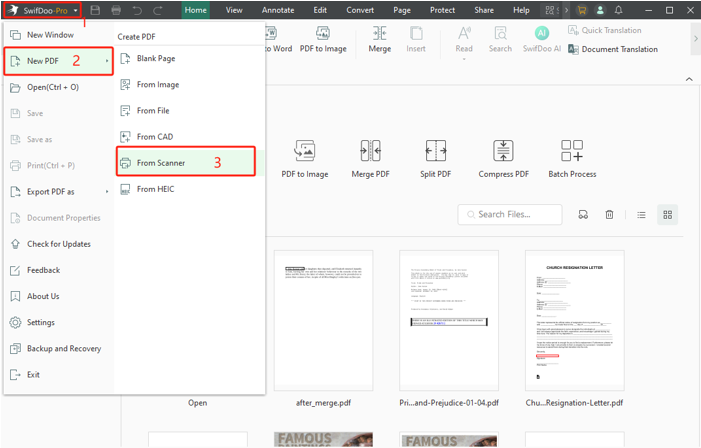
Step 3: Select the functional book scanner and change available options such as the color mode and OCR engine;
Step 4: When everything is fine, click Scan, place the second page on the printer, and continue to scan it;
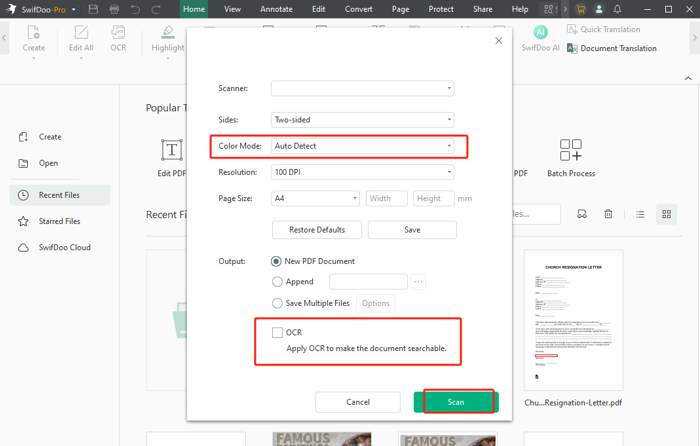
Step 5: Scan all pages to digitize and convert the physical book to a PDF and save it.
Better yet, SwifDoo PDF empowers you to do more than scan a document and turn it into a PDF. Here is a list of features you might need to perfect PDF book making and reading.
- Combine multiple PDF files into one in a click. You may scan and save your book pages as separate PDFs using Adobe Scan, Notes, or SwifDoo PDF.
- If your book has pictures in color, you should scan them in color. However, you can still convert the PDF to black and white when necessary.
- Organize your PDF pages by reordering, deleting, and inserting. After you scan a book into a single PDF, you may find some pages missing or mistakes in the scan order.
- Mark up, add sticky notes, and highlight the PDF any time with the annotator in the SwifDoo PDF program.
- Contain the best PDF compressor to reduce the file size if you scan your books to high-resolution and high-quality PDFs.
![7 Best Free PDF Compressors in 2025 [Offline & Online]](https://img.swifdoo.com/image/pdf-compressor.png)
7 Best Free PDF Compressors in 2025 [Offline & Online]
A PDF compressor is to compress a PDF to a smaller size. This post introduced 7 PDF compressing software available offline and online to you.
READ MORE >Conclusion
This blog guides you on how to digitize your college notebooks, textbooks, or computer magazines to get rid of 6 bookcases. Before spending time and dollars on this, make sure you have been allowed for the copy creation. Otherwise, Publishers may sue you for their legal rights and copyright protection. Only scan them for your personal use.
If you prefer to take fewer minutes, use the Adobe Scan app to scan books to PDFs. Connecting a printer with SwifDoo PDF enables you to create and edit PDFs seamlessly. Apple users can also scan to PDF on their iPhone with the Files app.








