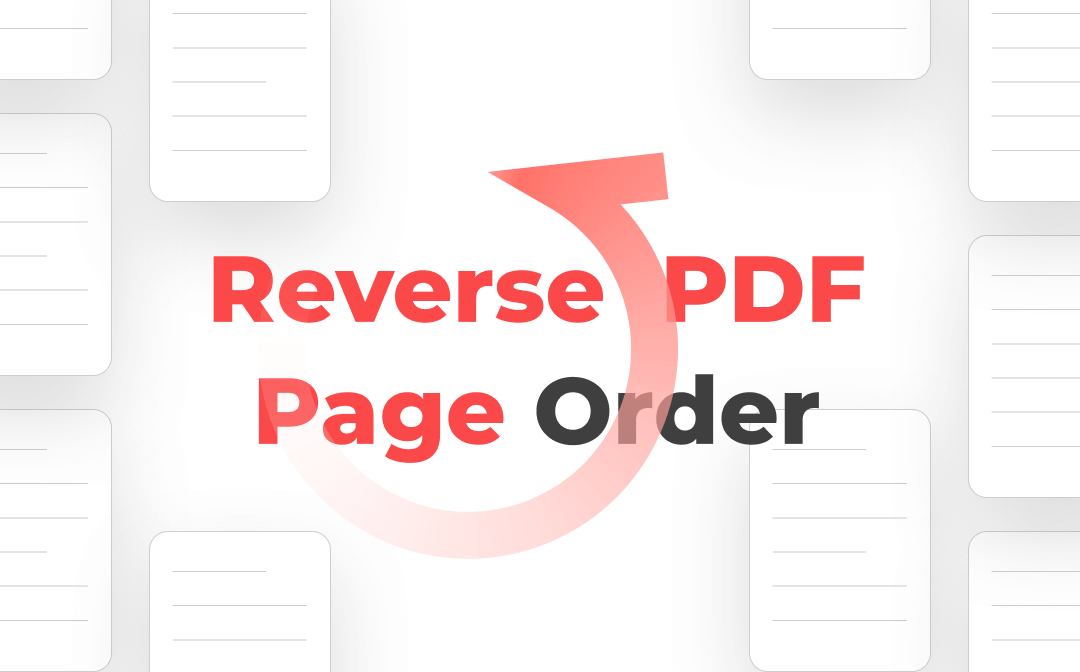
More specifically, PDF reverse will move the first page to the end and make the end page come first. To help you reverse the page order of a PDF quickly and easily, we’ve shared the 4 methods to explain step by step.
Reverse PDF Page Order with the Reverse Pages Tool
Whether you need to reverse the PDF page order or do something else with PDFs, SwifDoo PDF desktop application is always one of the best software to work with. This software is small and feature-rich, enabling you to edit, convert, compress, split, and merge PDF files effortlessly. It allows you to arrange the PDF pages in your desired order.
Follow the steps below to reverse the page order of a PDF in a few clicks.
Step 1: Launch the PDF program and click Open in the first interface that appears to open your PDF file;
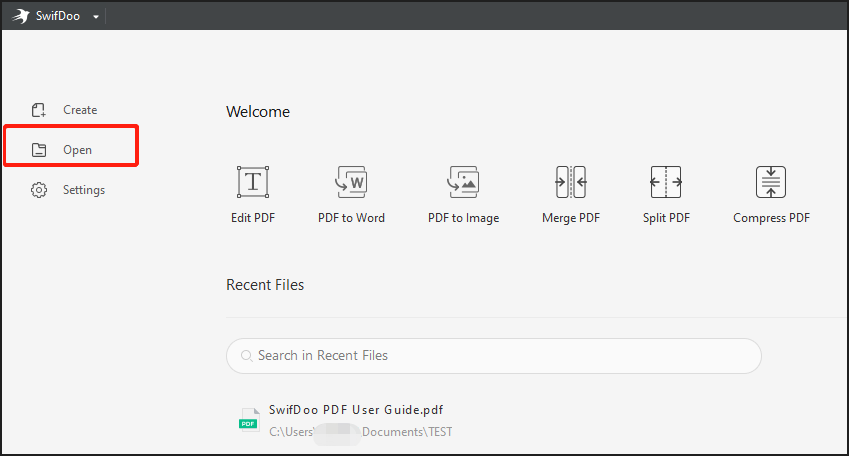
Step 2: Navigate to Page on the top menu bar and choose the Reverse Pages tool;
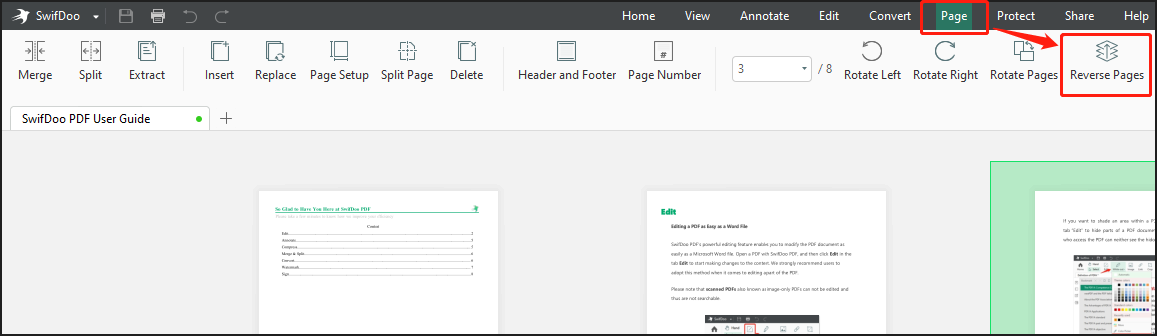
Step 3: Check the All Pages radio button and click OK to reverse the PDF pages. Then save the changes.
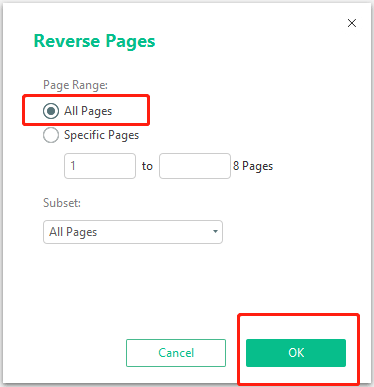
To reverse just a few PDF pages’ order, type the page range into the blank boxes under “Specific Pages” and then hit “OK”. You can also select odd pages or even pages to do the reverse from the “Subset” menu.
Reverse PDF Page Order with the Print Tool
A straightforward way to reverse the page order of a PDF is to print the PDF in reverse order. SwifDoo PDF offers users the Print tool to achieve that goal. It can also print a PDF with comments or not, print pages to a different size or to grayscales horizontally or vertically. Here is a quick guide for you to reverse the PDF page order.
Step 1: Open your PDF file with the program, go to SwifDoo in the top left corner to choose the Print option;
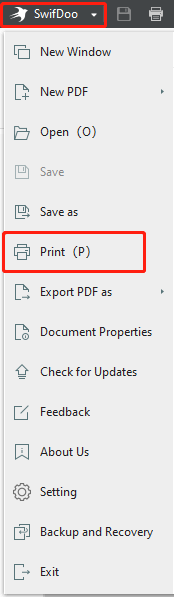
Step 2: Select the PDF printer you use such as Microsoft Print to PDF, check the Print in Reverse Order checkbox, and click Print;
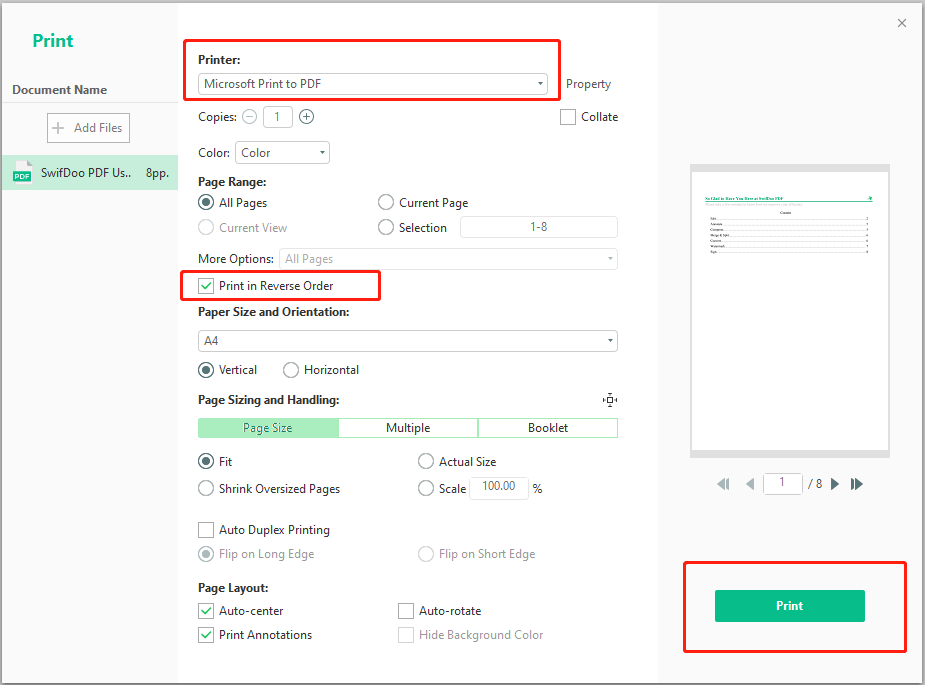
Step 3: Choose a location for saving the changed PDF and the software reverses the pages automatically.
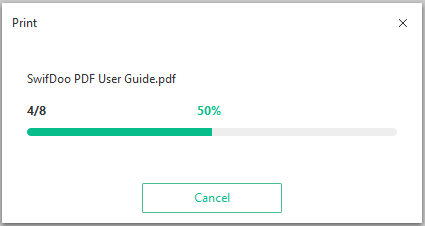
Sometimes you may fail to print a PDF because it’s protected. When needed, SwifDoo PDF can help print a secured PDF file in reverse order or not with its ability to unlock PDFs.
![Best 10 Free PDF Printers You Must Try [2024 Newest]](https://img.swifdoo.com/image/1427966167636516864.jpg)
Best 10 Free PDF Printers You Must Try [2024 Newest]
Discover the best 10 free PDF printers for Windows, Mac, iOS, and online users. Easily print PDF files with these free tools. Explore now!
READ MORE >Reverse Page Order of PDF by Manually Moving
If you have a PDF that you want to reverse the page order, you can move the pages to your preferred positions manually with the page organizing feature. Manually reordering the PDF pages allows you to visually check the reverse result instantly. This method is particularly useful when you need to reverse the order of only a few pages in a document.
Step 1: Get SwifDoo PDF for free and open your PDF with it, then tap the Page tab on the top;
Step 2: Click and drag a page to the position you want in the page organizing interface, move other pages to reverse the order of pages in the PDF, then save the reversed PDF as a new copy.
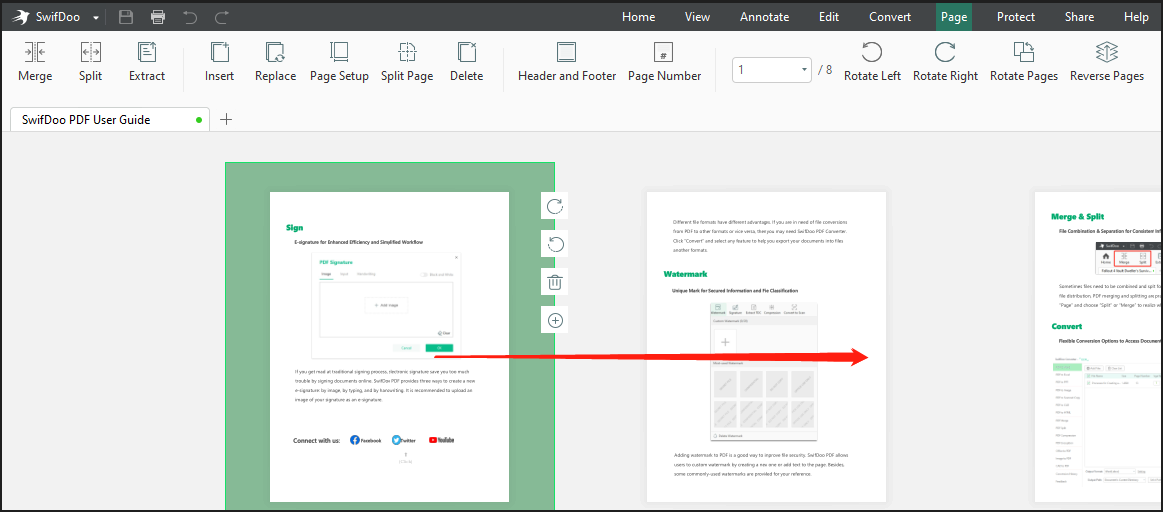
When you have changed the PDF page order, you may also need to make other necessary edits to the pages in your PDF. As one of the best PDF organizers on the market, SwifDoo PDF allows you to organize PDFs in many ways. It enables you to rotate, delete, extract, and add pages to a PDF without downloading other apps.

- Add, delete, rotate, extract, replace, and reorder PDF pages
- Combine, split, resize, convert, edit, and compress PDFs
- 7-day free service
Windows 11/10/8.1/7/XP
Reverse PDF Page Order with the Reverse View Tool
If you reverse the page order in a PDF to meet your viewing habits but not for saving, go to choose the Reverse View option in SwifDoo PDF. This tool only changes the page order while you read the file. When you re-save the PDF, the page order will be the same as the original. Check the following steps to reverse the order of pages in your PDF for better viewing.
Step 1: Open the PDF that you need to reverse in SwifDoo PDF;
Step 2: Click View on the top;
Step 3: Choose Reverse View from the secondary menu bar and then you can view this file from the bottom to the top of the window. (The first page comes to the bottom and the end page appears on the top.)
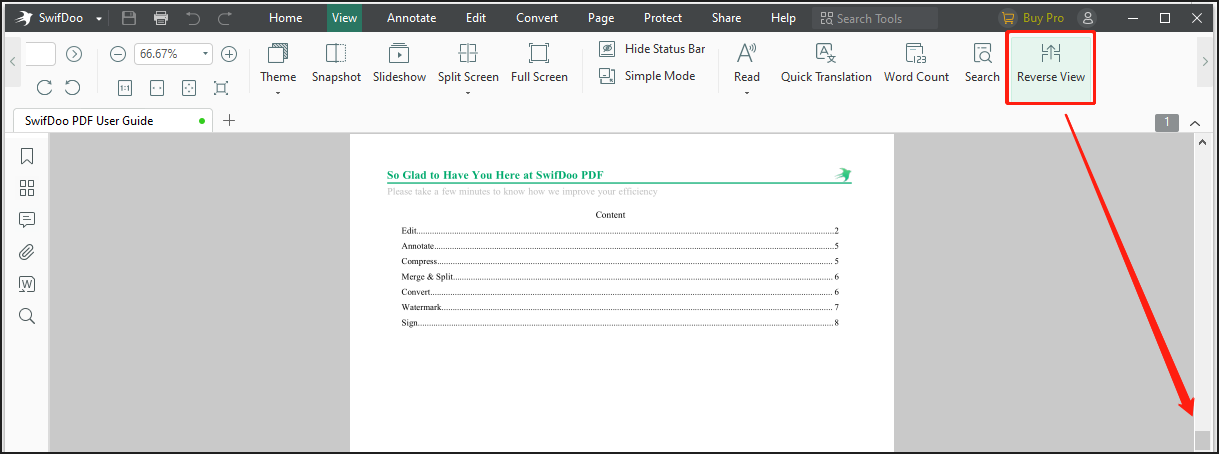
Conclusion
This post has shown you how to reverse pages in PDFs automatically or manually, for saving or just viewing. With the SwifDoo PDF application, you can adopt any of the mentioned methods to do your work without breaking a sweat. It can not only reverse the PDF page order and re-organize the pages but also edit images in PDFs, merge, split, and compress your files. Download the software for free to explore all its features.








