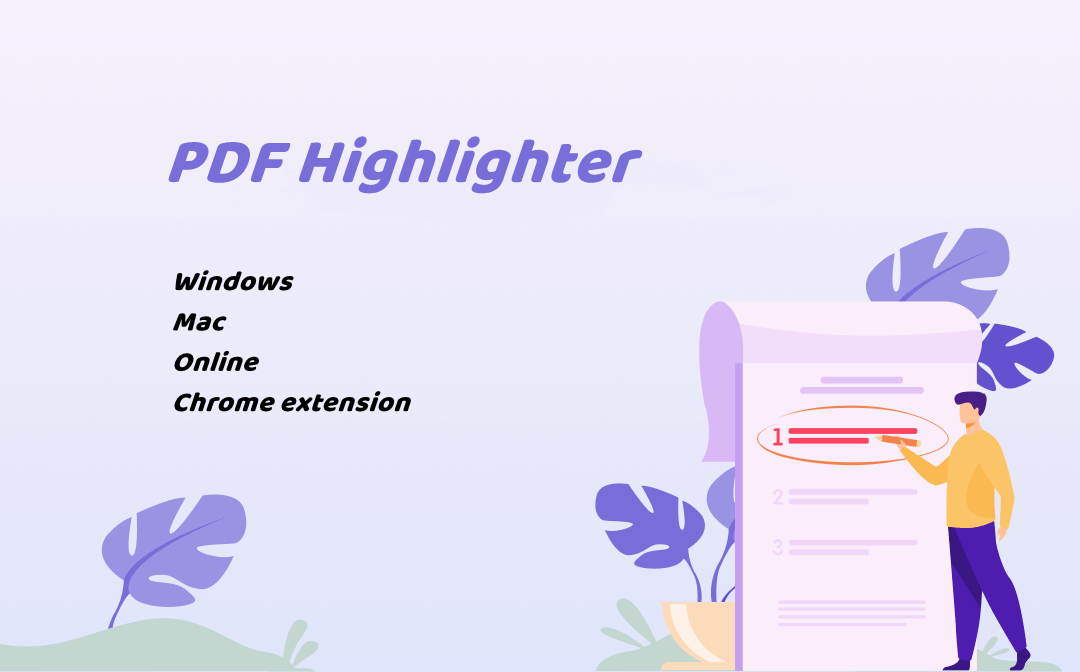
As different people work on different devices and there is a great deal of software on the market, this post covers desktop software, online tools, and Chrome extensions.
PDF Highlighters for Windows/Mac
Windows users may find there is no default PDF software to highlight PDFs on their computers except for a browser. Take a look at two of the best PDF highlighters you can use.
1. SwifDoo PDF - The Best PDF Highlighter for Windows
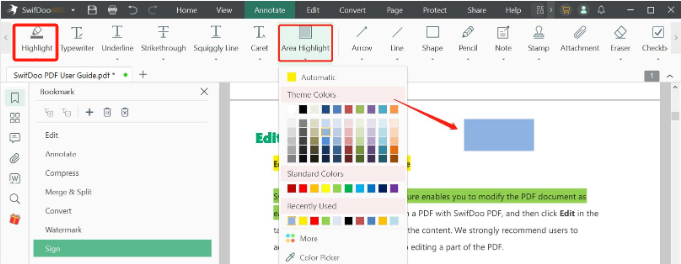
SwifDoo PDF is a multi-function PDF viewer with highlighter tools to highlight text or areas and add sticky notes, shapes, and lines in a PDF file.
- The desktop app offers color palettes for its highlighter open.
- It allows you to change the color and opacity of highlights in PDFs easily.
- You can remove all the unwanted highlights from a PDF with a couple of clicks within the software.
- The PDF highlighting tool is downloadable for Windows 7/8/10/11 and macOS 10.13 or later.
Click the “Annotation” icon in the sidebar to view, delete, or edit each highlight. The versatile PDF highlighter can annotate PDF documents by freehand drawing and inserting text or attachments when necessary. Moreover, it integrates features to edit, convert, compress, merge, and split PDFs, etc. The small size and quick response characterize the SwifDoo PDF software.
Pros
- Effortless to add highlights to PDFs, and change the color of and remove highlights
- Insert text, underlines, strikethroughs, and various annotations and add notes to a PDF
- Equipped with a wide selection of annotation, PDF editing, conversion, and more tools
- Lightweight and fast
Cons
- Not available for very older Mac verisons.
Download the SwifDoo PDF app for free and highlight a PDF without Adobe using the steps below.
Step 1: Launch the software and click Open on the first interface to open a PDF file;
Step 2: Tap on the top Annotate menu to choose the Highlight option to access the PDF highlighter;
Step 3: Hit the drop-down arrow under the option to pick a highlight color, then drag to select and highlight text;
Step 4: Hit Area Highlight to enable highlighting in PDF pages to highlight an image or any other space on the PDF;
Step 5: Go to SwifDoo > Save as to save the changes.
2. PDF-XChange Editor
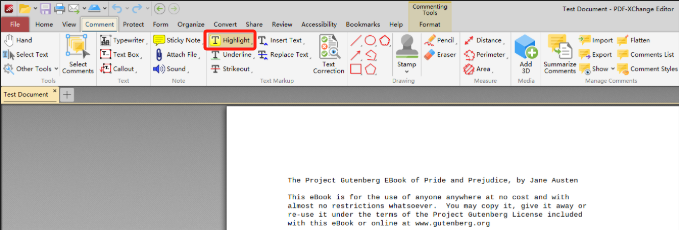
PDF-XChange Editor is a small and free PDF text highlighter for free download on Windows PCs. The program can add or remove text and text boxes, add notes in PDF files, and remove highlights from a PDF. Select a highlight in your file, go to “Format”, and you can change the highlight color and opacity. The app is both a free PDF reader and highlighter and has PDF creation, annotation, digitally signing, and other features.
Pros:
- Rich annotation tools include typewriters, PDF highlighter, pencil, etc.
- Functions for organizing, converting, and filling out forms in PDF files
- OCR text recognition
Cons:
- Only compatible with Windows
- The free version outputs PDFs with watermarks after using some features
![Best 8 PDF Drawing Tools to Draw on PDFs [2025 Newest]](https://img.swifdoo.com/image/pdf-drawing-tool.png)
Best 8 PDF Drawing Tools to Draw on PDFs [2025 Newest]
A great PDF drawing tool enables you to draw on PDF documents efficiently. Learn about several best PDF drawing tools for different devices in this article.
READ MORE >macOS has a native PDF reader and annotator with a highlighter, and you can also try a more powerful tool to perform the highlighting tasks. Explore the following four more options.
3. PDF Expert
PDF Expert is a free downloadable PDF highlighter developed for Mac. It lets you underline, strike out, and quickly highlight text in a PDF. Once you’ve added necessary highlights to a PDF, a sidebar lets you change the highlight color. The software program can also add notes, shapes, stamps, and other annotations to PDFs.
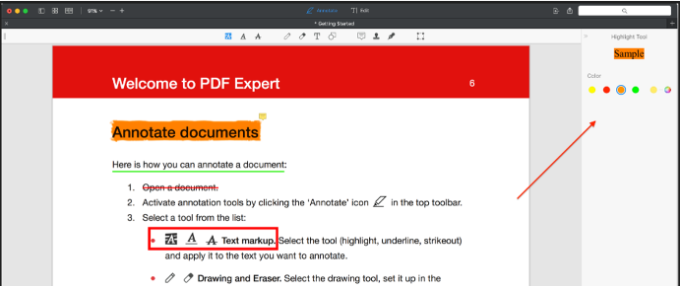
Pros:
- A one-stop solution for PDF-related needs, such as PDF viewing, reviewing, and conversion.
- Have the powerful form-filling feature
- Touch bar support
Cons:
- It only works on Apple devices
- Less optional highlighting and annotation tools
4. Skim
Skim is an open-source and free PDF document highlighter and reader for Mac OS X. The application can annotate and bookmark PDFs. It has options for users to highlight text or remove highlights in PDF, underline selectable text, add or export notes as text, etc. It supports full-screen, slide-show, and split-screen reading modes.

Pros:
- Best free, open-source type of highlighter and notes-taking app
- Small and secure program
- Simple interface
Cons:
- Limited features without more PDF editing tools
5. Preview
If you are a Mac user with basic needs for annotating PDFs, take advantage of Preview, the built-in application on your device. The native PDF highlighter for Mac supports highlighting text in PDFs with different colors and deleting highlights by selecting them. It can also underline or strikethrough chosen text and draw shapes or lines.
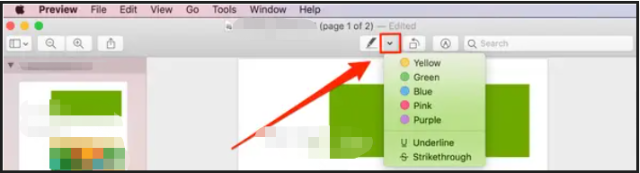
Pros:
- Free and native PDF markup tool
- Protect PDFs with passwords
- The app can work as an image converter and a PDF converter
Cons:
- Only available for Mac
- It is not ideal for performing complicated tasks on PDFs, such as editing existing text, etc
6. Adobe Acrobat Reader DC
Adobe Acrobat Reader DC might be the world’s most famous PDF software. It offers an array of features for commenting PDFs. You can remove, add, and keep highlights on a PDF at no cost. Regarding how to change the highlight color in the Adobe PDF highlighter, click the specific highlight, tap the “Change color” icon on the top and select a different color. The app can also underline or replace text and add text boxes to PDF.
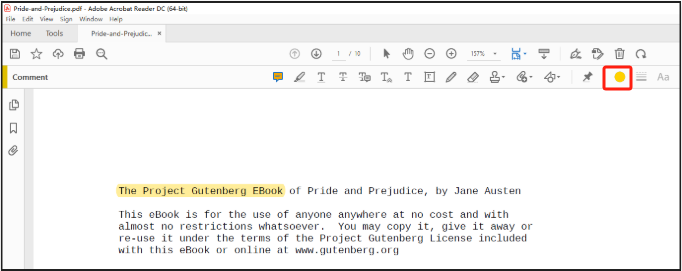
Pros:
- Free PDF annotator for both Mac and Windows PC
- Ability to digitally sign PDF documents
- Fully-fledged software with reliable stability
Cons:
- Expensive
- Heavy program of hundreds of megabytes
PDF Highlighter App for Android/iOS
This part walks you through two highlighter apps for mobile phones to handle PDF documents.
7. SwifDoo PDF for Android/iPhone
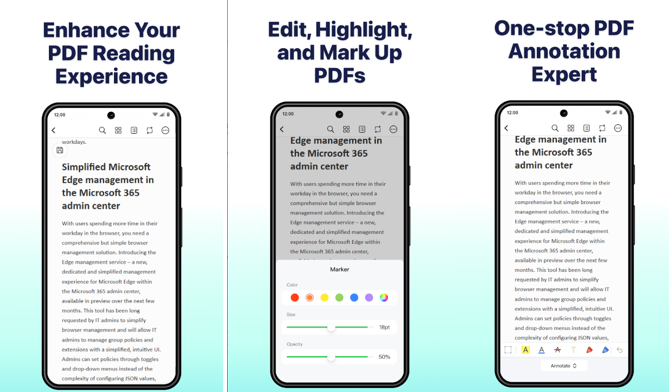
SwifDoo PDF offers a handy app for highlighting PDFs for free on Android and iPhone. The app allows you to view and navigate between pages by specifying the page number. You can rotate and delete pages, and search for a word in your PDF for quick positioning without paying anything. Inserting books where you left off is simple as well.
The advanced features deliver a wonderful reading experience that lets you read PDF text aloud, reflow text to fit your phone screen, and convert and compress your PDF. The small but useful PDF reader with a highlighter for Android and iOS allows highlight color change and elimination.
8. Foxit PDF Editor
Foxit PDF Editor comes with Android and iOS mobile apps for document highlighting work. It includes features for adding line marks, free-hand drawing, shape drawing, and undoing all these edits. The reader app also can add watermarks and password protection to the finished PDF. It supports importing and exporting notes.
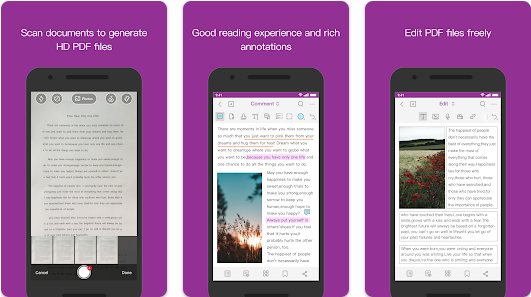
Free Online Highlighter for PDFs
Accessing an online tool is a convenient way to highlight a PDF. If you don't care about file privacy, learn about the mentioned free online document highlighter.
9. Sejda
Sejda is an online and free PDF editor and highlighter. To highlight a PDF, navigate to the PDF editor page on the software’s website and upload it. To alter the color of an added highlight, click on the highlight, then select a color in the floating bar. Removing a highlight from a PDF is also simple with Sejda. Moreover, the web application can help insert images, links, and text to PDFs.
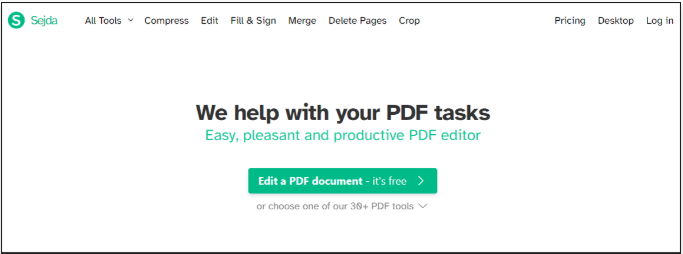
Pros:
- Comprehensive PDF web application with nearly all tools on the market
- Ease of access from any device via a browser, including Windows, Mac, and Linux
- Process files at a fast speed
Cons:
- Limitations on the uploaded file size for specific features
- Not suitable for handling a batch of PDF files at a time
PDF Highlighters for Chrome Browser
If you get used to working with browser extensions, this part covers you. Read the content about the two most popular PDF highlighter extensions for Chrome.
10. Weava Highlighter
Weava Highlighter is one of the best PDF highlighting apps available as a Chrome extension. It’s specially developed to help with your university homework, assignments, or research faster and wiser. With the extension, you can highlight PDF files with a few standard colors and easily change the properties of highlights. It can highlight web pages as well.
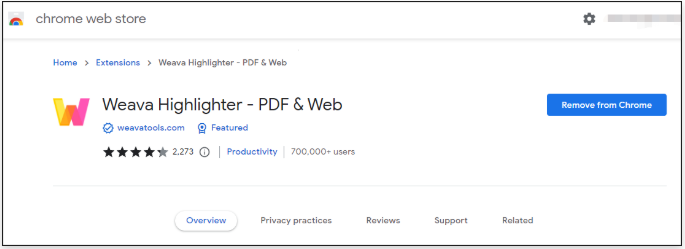
Pros:
- The free version lets you do most of the basic highlighting work.
- Offer unlimited file storage in the cloud
- It's a handy tool to organize and annotate files online
Cons:
- Only five complimentary highlight colors
11. Hypothesis
Similar to the previous PDF highlighter, Hypothesis is a Google Chrome extension that you can install from the Chrome Web Store. The app runs within the browser and enables you to view PDF files. With the PDF viewer and highlighter, you can instantly highlight PDFs and web pages while viewing them. It also lets you add notes on PDFs.
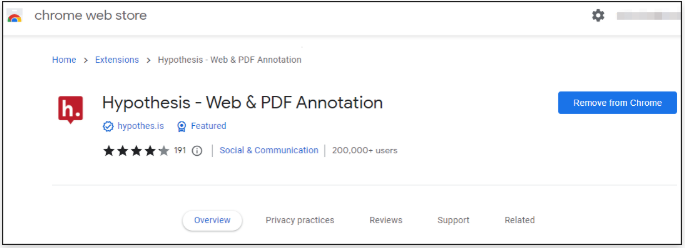
Pros:
- It is easily accessible in the Chrome browser
- Ability to annotate web pages
Cons:
- Limited highlighting and annotation features
Conclusion
Professionals often working with PDFs, like teachers, students, researchers, and proofreaders, have to add highlights to PDF documents frequently. If you are one of them and haven’t had the right tool to do the work, this post might be helpful with the eleven productive tools.








