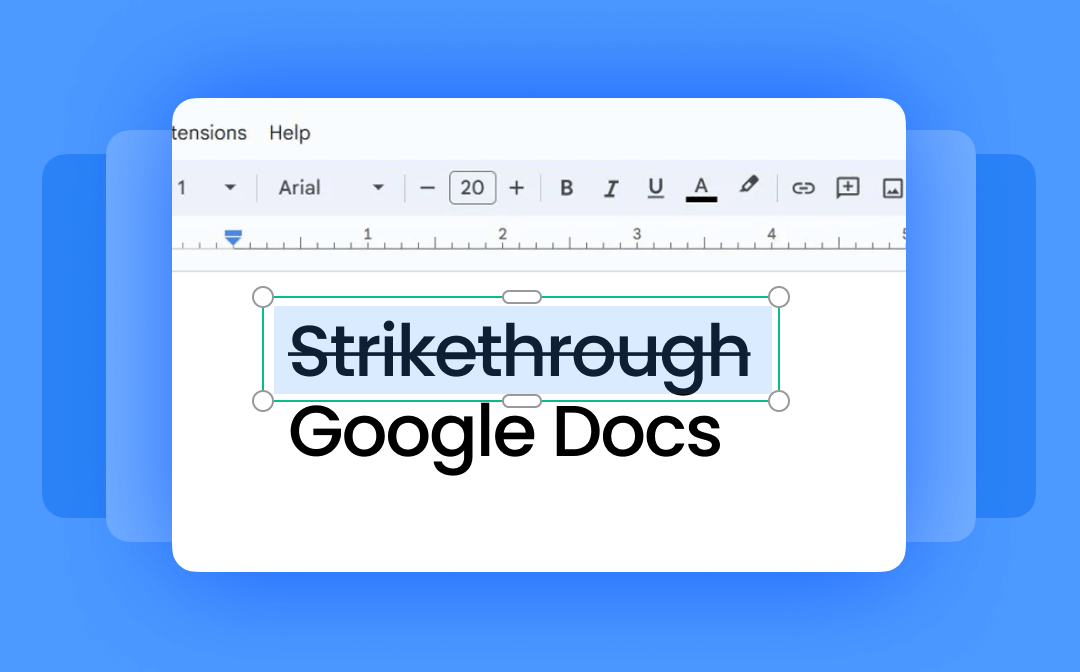
Does Google Docs Have Strikethrough?
Google Docs is a cloud-based Word processor that creates and edits documents online. You can also find a strikethrough function in Google Docs to cross out text that you are unsure of keeping. The Strikethrough function is in the main Format menu under the Text heading.
Sadly, you can't add Strikethrough to the toolbar in the Docs because it is not yet available as a quick-access icon. Still, there are many ways to use this feature on computers and mobile phones without stress. In the following sections of this blog post, you will find efficient ways to figure out how to do a strikethrough on Google Docs using various ways for PC, Mac, iOS, and Android devices.
How to Strikethrough on Google Docs Using the Format Option
On PC/Mac
Besides creating a new document on Google Docs, you can perform many more functions to edit your document seamlessly. You can open a PDF in Google Docs to download and save it in editable formats. Moreover, you can use the Format menu to cross out text in Google Docs without logging in separately. It includes various options and customizable tools to underline, bold, or italicize the text. It lets you change the text color, highlight text, insert links/images, and collaborate in real time.
Check out how to strikethrough on Google Docs for Windows or Mac computers.
Step 1: Open your document on Google Docs and select the text you want to strike out;
Step 2: Locate the Format tab in the menu bar. Click it and tap Text from the dropdown menu. Then, select the Strikethrough option;
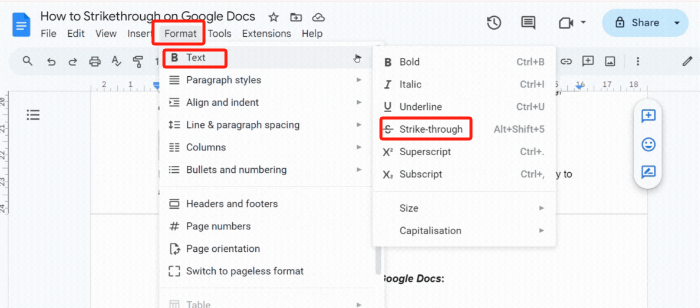
Step 3: When you strike through the text in Google Docs, the effect will apply automatically to the selected text.
On Mobile
Google Docs mobile app functions are equally convenient. The app has a Format menu that can help you do a strikethrough in Google Docs anywhere and anytime, whether on iOS or Android phones. It has similar customizable options like underlining, bold, italics, etc., for a seamless work experience. However, the process of highlighting text may differ slightly from that of highlighting on computers.
Here's how to get a strikethrough on Google Docs on mobile phones, whether iOS or Android devices.
Step 1: Launch the mobile Google Docs app and select the word or phrase you want to strikethrough. You can drag the selection to cover more text;
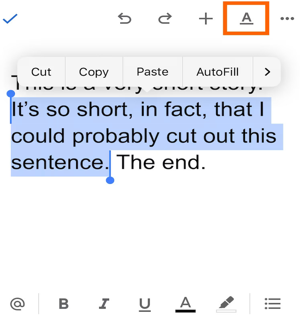
Step 2: Tap the letter A above your document to open the Format menu. Then, click the crossed-out letter S to strikethrough the text in Google Docs.
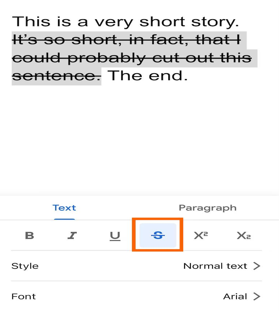
How to Use Shortcut for Strikethrough on Google Docs
Keyboard shortcuts are other handy ways to strikethrough text in Google Docs. You can use the simple and efficient Strikethrough shortcut on Google Docs for Windows and Mac computers. Instead of hovering your cursor through specific tabs and buttons, shortcut keys can help you achieve quick results. Using the combination keys speeds up the process, saving you time for improved productivity.
Let's see how to strikethrough on Google Docs using a shortcut on Mac or Windows computers.
Step 1: Open Google Docs on your browser to apply the Google Docs strikethrough shortcut on Windows, and use the hotkey on Mac;
Step 2: Open the document to edit or start a new document. Highlight the text sections where you want to apply the strikethrough line;
Step 3: For Windows, press the shortcut keys Alt+Shift+5 together. Mac users can press the hotkeys Command+Shift+X together to apply strikethrough to the highlighted text;
Step 4 (Optional): Select a large section of text to use the strikethrough command to cross out multiple text selections at once.
Extra Tip: How to Remove Strikethrough in Google Docs
After you use the strikethrough tool and add strikethroughs in Google Docs, you may have wrongly crossed out text. Or, you may no longer need the strikethrough and now wish to undo it. In such a case, you can use the Format menu or keyboard shortcut for strikethrough in Google Docs.
Thankfully, you can get rid of strikethrough in Google Docs. However, finding proper techniques is still complex for many users.
Let's see how to undo a strikethrough in Google Docs using the following workable methods.
- Highlight the previously formatted text and use the 'Format > Text > Strikethrough' method again.
- Select the text crossed out earlier and press the strikethrough shortcut keys to remove the strikethrough. On a Windows PC, use the Alt+Shift+5 keys, and on a Mac, use the Command+Shift+X keys.
- Use the Undo command by pressing Ctrl+Z (Windows PC) or Command+Z (Mac).
- Select the text crossed out previously and click Format > Clear formatting from the dropdown menu.
- Highlight the text and use Ctrl and \ (Windows PC) or Command and \ (Mac) to remove all formatting from the selected text.
Also, you can download your Google Docs as PDFs and use PDF markup tools to do the strikethrough work without worrying about the formatting accidents.
Bonus: How to Strikethrough on PDF of Google Docs Documents Easily
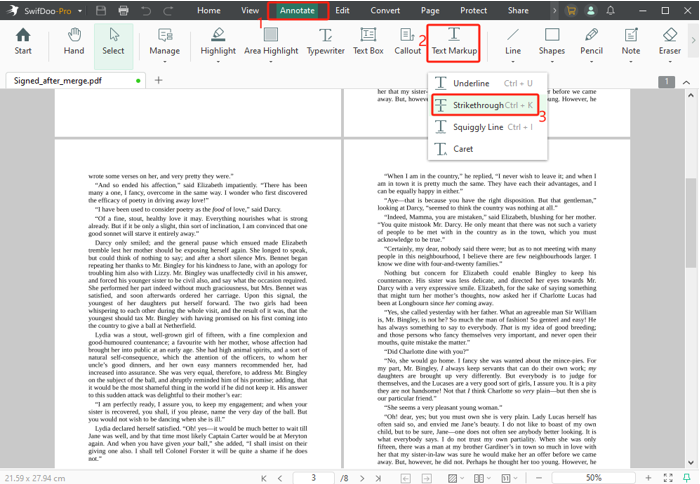
We have uncovered all the possible ways to help you answer how to make or insert a strikethrough in Google Docs. You may also need to strikethrough on PDFs when editing or proofreading them. This helps delete any unnecessary text from the PDF of a Google Doc without changing the word, sentence, or paragraph. SwifDoo PDF is an incredible PDF annotating software to use.
Just like you strikethrough words in Google Docs, you can use SwifDoo PDF to format text and use other text markup tools to manage all PDF-related tasks swiftly. Let's see how to strikethrough text on a PDF using the SwifDoo PDF, like on Google Docs.
Step 1: Download the SwifDoo PDF through the official website on your device and run it;
Step 2: Open the desired PDF to strikethrough, press Ctrl + K shortcut or click Annotate to select Text Markup > Strikethrough on the toolbar;
Step 3: Select the text to do the text strikethrough in your document;
Step 4: Once finished, save the changes to the PDF.
Final Wrap
Whether you need to create, edit, or collaborate and share documents in real-time, Google Docs is a one-stop solution for all your document-handling needs. You can even edit a PDF in Google Docs. Thankfully. For convenience, you can create and put a strikethrough in Google Docs in various ways across different devices. We have already shown you the process to do strikethrough on a single word or something longer in Docs.
You can also remove strikethrough from text when you no longer need it. Like Google Docs, you can use SwifDoo PDF to cross out text in PDF documents and perform other helpful functions hassle-free.








