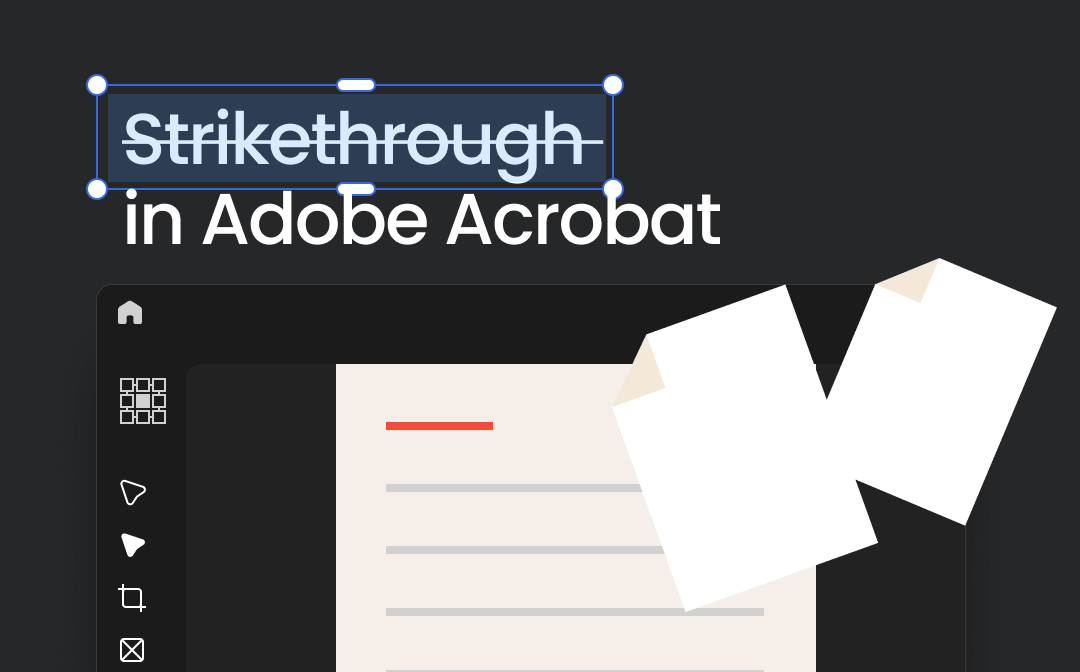
How to Strikethrough in Adobe Acrobat: Steps to Do
Adobe Acrobat products, including Adobe Reader and Acrobat Pro DC, enable you to strikethrough text in PDFs easily for free. The software offers a set of tools for annotating a PDF at your fingertips. You can alter the line color and capacity and delete a markup in one click. Adobe Acrobat, even the Pro version, doesn't have a dedicated strikethrough keyboard shortcut like bold or underline. However, there is more than one convenient and fast method to do this.
Explore how to strikethrough in Adobe Acrobat, regardless of the Pro, Reader, or Standard software.
Step 1: Open Your PDF Document in Adobe Acrobat
You can drag and drop your PDF file into the Adobe software, close the small window that appears, and open the file.
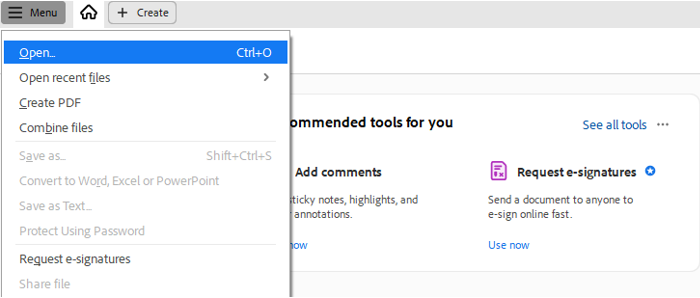
Step 2: Select the Text to Strikethrough in PDF
Click and switch the Pan icon to the Select tool, and drag over the text you wish to delete to select it.
Step 3: Add a Strikethrough in Adobe Acrobat
Click the strikethrough icon in the quick toolbar that pops up to strikethrough the text in the Adobe PDF instantly. The icon displays the letter T with a line through it. You can click on the added line to adjust the color or other properties.

Alternatively, you can first click the highlighter pen in the left-side comment toolbar to choose Strikethrough and select a line color. This allows you to cross out the text in the Adobe PDF immediately as you drag over it.
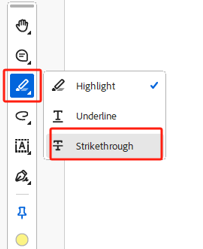
The way to do PDF strikethrough in Acrobat without erasing the original text is clear. However, there can be times when others do not accept the change, and you must remove strikethroughs from the PDF. In Acrobat, navigate to target PDF pages, press Ctrl to select all the strikethroughs you hope to get rid of, and hit the Delete icon that shows up.
Share this post if it's helpful or inspires you.
Pros and Cons of Using Adobe Acrobat Strikethrough
You have learned how to use strikethrough in Adobe Acrobat from the above tutorial. Pick your preferred workflow to ease your life. In addition, look at an overview of the software's advantages and downsides. So you will be aware of what problems you can encounter and why.
Pros
- You can highlight, underline, cross out, and strike through on PDFs in Adobe Acrobat's free version.
- The PDF software also lets you draw shapes, type text, add notes to a PDF, and make more basic edits.
- Rich features make it highly versatile, from editing and converting to viewing and signing.
Cons
- Adobe Acrobat presents PDF strikethrough and other tools in a counterintuitive interface that is hard for novice users to navigate.
- It is clunky to use due to the program’s big size and can cause your computer to slow down and freeze at times.
- Subscribing to a paid plan is expensive, even if you don't need most features.
How to Do a Strikethrough in an Adobe Acrobat Alternative
Numerous users consider SwifDoo PDF the best PDF editor alternative to Adobe Acrobat for Windows. This software has a shortcut for strikethrough that Adobe Acrobat lacks. It also lets you remove a strikethrough or modify the markup line appearance anytime. Better than Adobe, this desktop application is designed to be lighter and more user-friendly. Everyone can get started without learning.
Here is an explanation of how to use strikethrough in the Adobe Acrobat alternative.
Step 1: Import Your PDF into the SwifDoo PDF Program
Download the software to install and launch. Then, use the Open option to import and open your document.
Step 2: Choose the Strikethrough Tool
Click the Annotate menu to choose Text Markup > Strikethrough to select the tool.
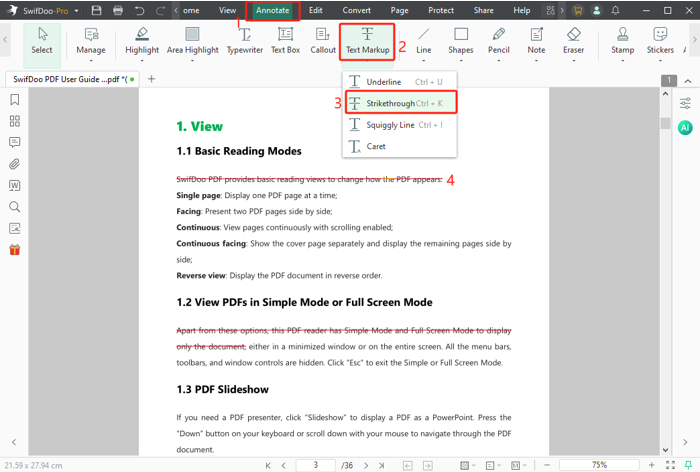
Step 3: Start Strikethrough and Further Editing
Click and drag to promptly strikethrough the text in the Adobe PDF. If neededm, choose other PDF markup tools from the top secondary bar to use on the pages.
Moreover, SwifDoo PDF contains the majority of features that Adobe Acrobat provides. It even has some Adobe doesn’t have, like translating PDFs, converting image formats, and compressing files other than PDFs.
Conclusion
Larger enterprises cross out text in Adobe Acrobat more, while small businesses are recommended to employ cost-effective solutions. If you are an individual, affordable, feature-packed software is the ultimate choice. We hope this article guides you to the right path and helps you complete your strikethrough task in Adobe Acrobat in less time.








