“Why can’t I edit my PDF files?”, “How do I make a PDF editable?”, or “Can I search throughout the PDF document?” You may encounter these questions in life and at work. Indeed, PDF is no longer a stranger to us, and it has become one of the most universal file formats. If you are facing the same issues, put down all your worries. This is mainly because you have little knowledge of PDF file types.

Hence, this post revolves around how a PDF file is created and the three types of PDF files. After reading this article, you’ll understand the different types of PDF files.
Three Types of PDF Files
Before we probe into the details of the three classifications of PDF files, what a PDF consists of is what we need to figure out. A PDF document encapsulates a fixed-layout flat document that is composed of text, fonts, vector graphics, and links. Based on the layers, PDF is categorized into the following three types:
Native PDFs (true PDFs);
Scanned PDFs (image-only PDFs);
Searchable PDFs;
The way a PDF was made determines whether this file can be accessed or searched. Keep on reading to puzzle out what they are, respectively:
What is a native PDF?
A native PDF is also called a “true” PDF, a “digitally created” PDF, or a “text-based” PDF. Usually saved by Microsoft Office Suite, Microsoft Print to PDF, or any virtual PDF printer, this type of PDF is made up of text and image layers.
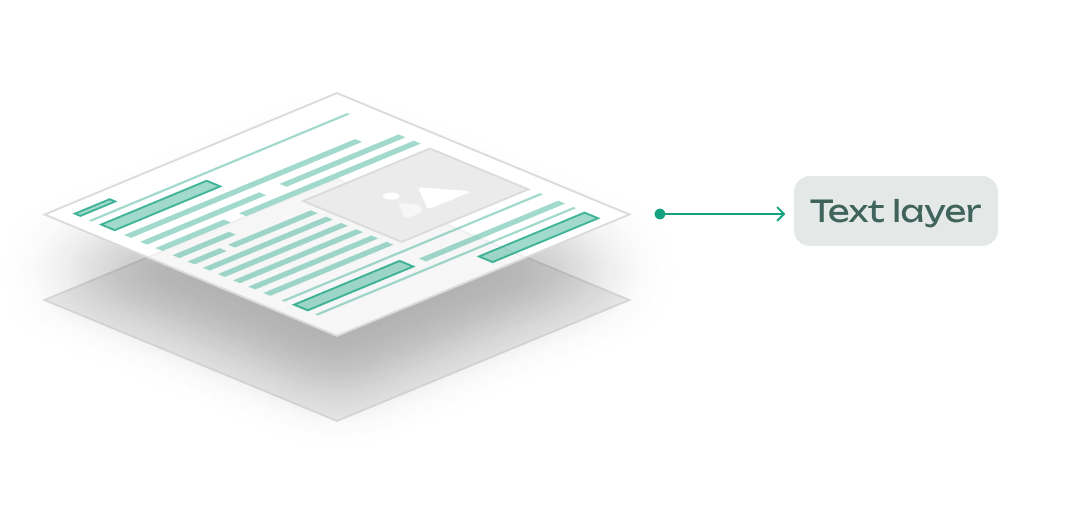
Digitally created PDFs allow for the resizing, moving, selection, and deletion of images in the image layers. It is chiefly used to display how the original document looks like. In contrast, all of the text extracted from the original document is 100% searchable and editable in the text layers. Users don’t have to necessarily convert this PDF into an editable one because the native PDF resembles the original Word file.
Relatively speaking, a true PDF is the most user-friendly PDF file type because most PDF editors have the ability to add text, insert a text box, and delete text as you could do in a Word file. With SwifDoo PDF, making changes to a PDF is not an issue anymore.
What is a scanned PDF?
In your life and work, you may come across some PDF text that cannot be either edited or selected. Chances are high that you are dealing with a scanned PDF.
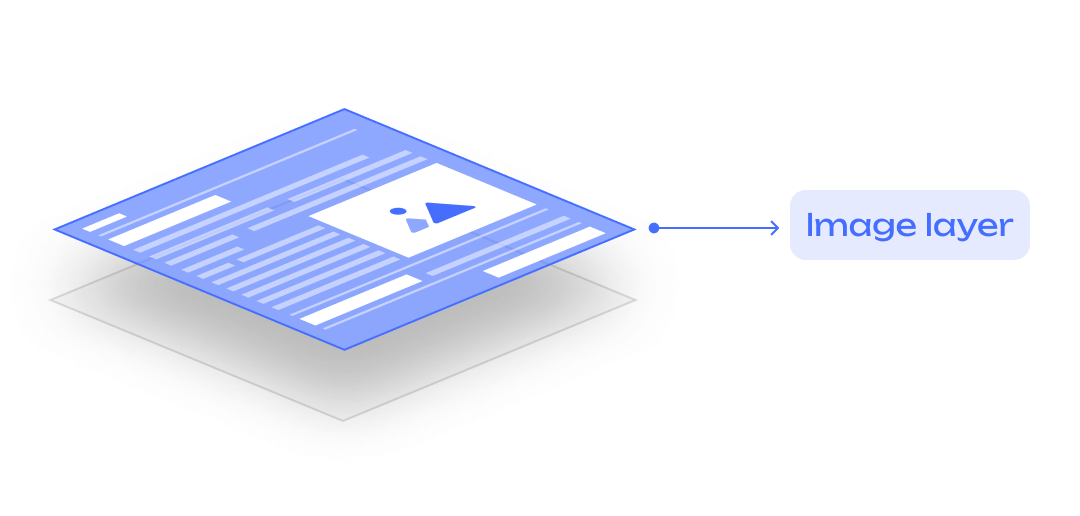
This PDF file type is known as an “image-only” or “image-based” PDF. It is always created by a PDF scanner or converted from images. An image-based PDF only has the image layer. Since the PDF lacks a text layer, all the image and text information is embedded in the underlying image layer, which explains why we can see the text but can do nothing to it, including modifying, changing, searching, and deleting.
Optical Character Recognition (OCR) technology is the only approach to identifying the unsearchable text in a scanned PDF. SwifDoo PDF is equipped with a powerful OCR engine that is competent for making an image-only PDF searchable.
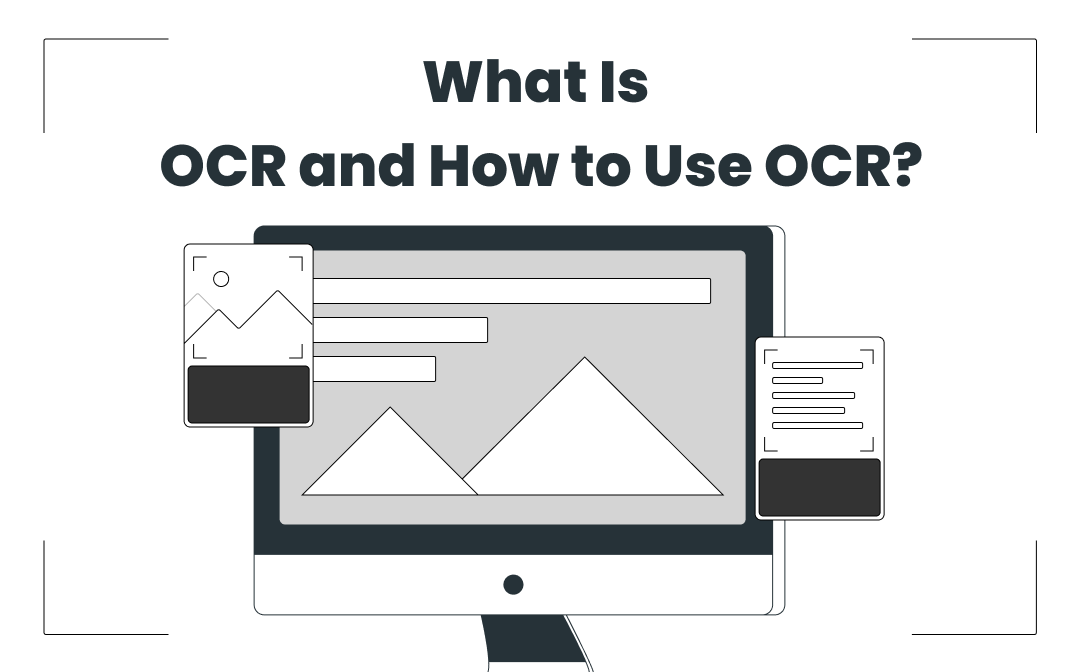
How to OCR a PDF and Recognize Text in PDF: 5 Ways in 2024
Looking to find how to OCR a PDF file? Use these 5 ways to help you OCR a PDF with a few simple steps.
READ MORE >What is a searchable PDF?
Now that you understand the definition of a scanned PDF, what a searchable PDF is and how to make a PDF searchable PDF will be much more comprehensible to you.
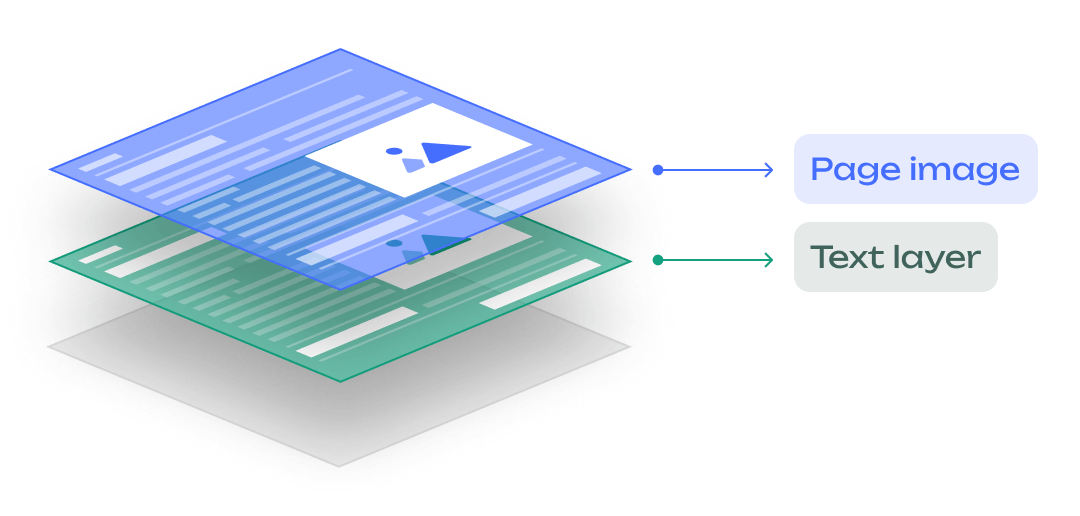
A searchable PDF, aka, an OCRed PDF, is the outcome of employing the OCR technology. With the help of an OCR engine, the program can analyze and interpret the characters and text structure as a text layer, and then the text layer is added to the image layer placed at the bottom of the PDF. The searchable PDF looks like a native PDF but is non-editable. Aside from the editability, this type of PDF file can be searched and copied.
However, the accuracy of the searchable PDF has a close relationship with the image quality. That being said, if the handwriting is illegible, the OCR results may fall short of expectations.
Final Thoughts
When you read here, we believe you have a thorough knowledge of three types of PDF files. If you are seeking a versatile PDF program to tackle different PDF-related tasks, SwifDoo PDF can earn your trust.
Recommended by PCWorld.com as one of the best PDF editors, SwifDoo PDF incorporates multiple features to make itself an all-in-one player in the document management industry. To better boost productivity, SwifDoo PDF can do the following:
Add text, insert text boxes, and delete text from the PDF;
Convert a PDF to an editable or searchable one;
Recognize PDF text in scanned PDFs with an OCR engine;
Make PDF files from Word, Excel, or PowerPoint documents;
Split, merge, and compress PDFs to better manipulate files;
Secure PDFs with two-tier passwords, watermarks, and e-signatures.
SwifDoo PDF provides an extra 7-day free trial. If you are hesitant about giving it a go, don’t just wait. Download the PDF program on any Windows device and try it on your own.








