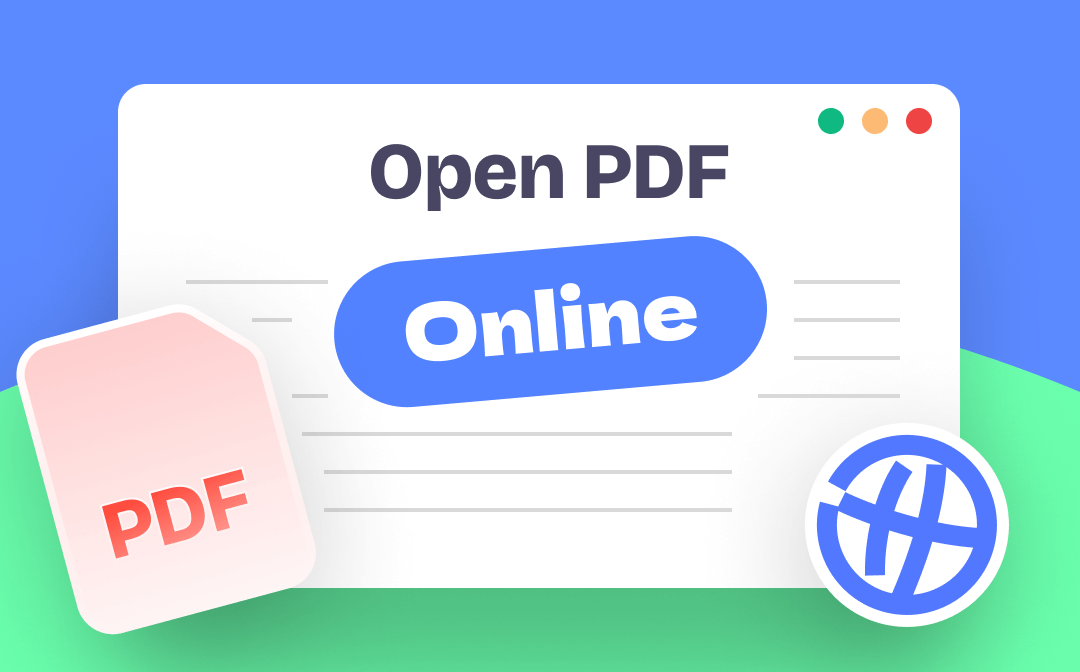
The colorful PDF format can be a good vehicle for any idea, lesson, or tutorial. Therefore, PDF documents can be found everywhere on the web. Generally speaking, most PDF files will only be viewed once, so downloading them is unnecessary. In this case, you may want to know how to open PDF online without downloading.
Well, as long as you adjust the settings in your browser, you can open PDF online. However, the browser's built-in reader can only meet basic reading needs. A professional PDF reader would be better if you prefer to read PDFs how you like. Click the button below to get it.
Part 1. View PDF Online Without Downloading in Browser
Some browsers, like Chrome, include a built-in PDF viewer to help you open and view PDFs online. All you have to do is go to Settings to enable the feature. What if the browser does not have a built-in PDF viewer? In this case, you can add an extension to your browser to open PDF online. Next, I’ll show you how to open and view PDF online without downloading in different browsers.
If you don't want to spend time adjusting settings, click the button below to get an easy-to-use PDF reader!
# Open and View PDF Online Without Downloading in Chrome
Google Chrome is the most used browser in the world, thanks to Google's constant efforts to optimize the browser. It’s easy to open PDF in Chrome without downloading. All you have to do is to enable the default Chrome PDF viewer.
Step 1. In Google Chrome, click the three-dots icon in the upper right corner > Click Settings.
Step 2. Go to Privacy and security > Choose Site settings and select Additional content settings > Click PDF documents.
Step 3. Select Open PDFs in Chrome option. In this way, you will be able to open PDF in Chrome without downloading the file.
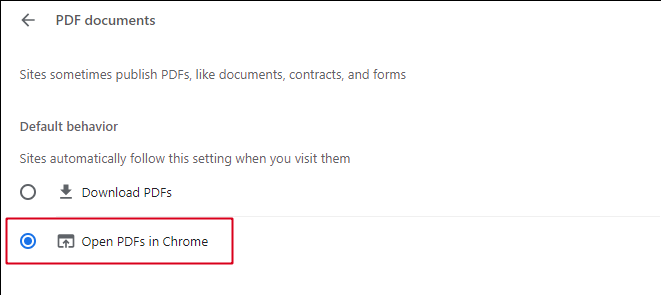
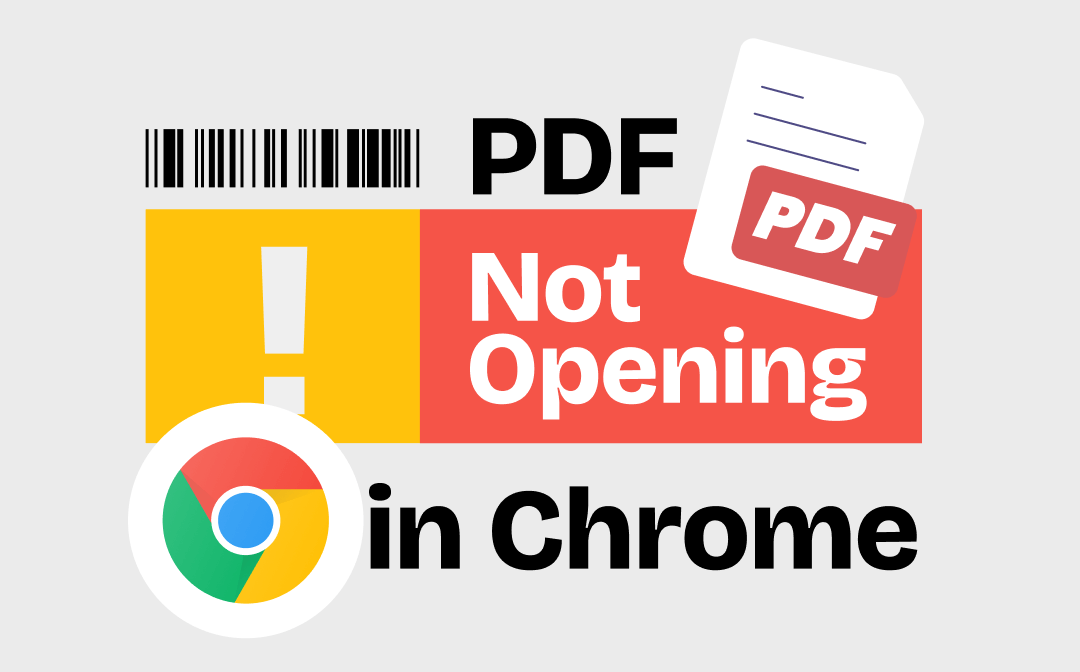
PDF Not Opening in Chrome Browser | 8 Solutions
PDF not opening in Chrome browser? This guide will tell you why PDF won’t open in Chrome and how to solve this problem.
READ MORE ># Open and View PDF Online Without Downloading in Microsoft Edge
Microsoft Edge has one built-in PDF viewer to help you open PDFs without downloading. By default, when you click a PDF file, the browser will open the file in a new tab so you can view it. If you find that Microsoft Edge automatically downloads PDF files, you can follow the steps below to adjust the settings.
Step 1. In Microsoft Edge, click the three-dots icon in the upper right corner.
Step 2. Click Settings > Choose Cookies and site permissions.
Step 3. Scroll down to find PDF documents and click on the option.
Step 4. Now, you can turn off Always download PDF files to prevent browsers from downloading PDF files.
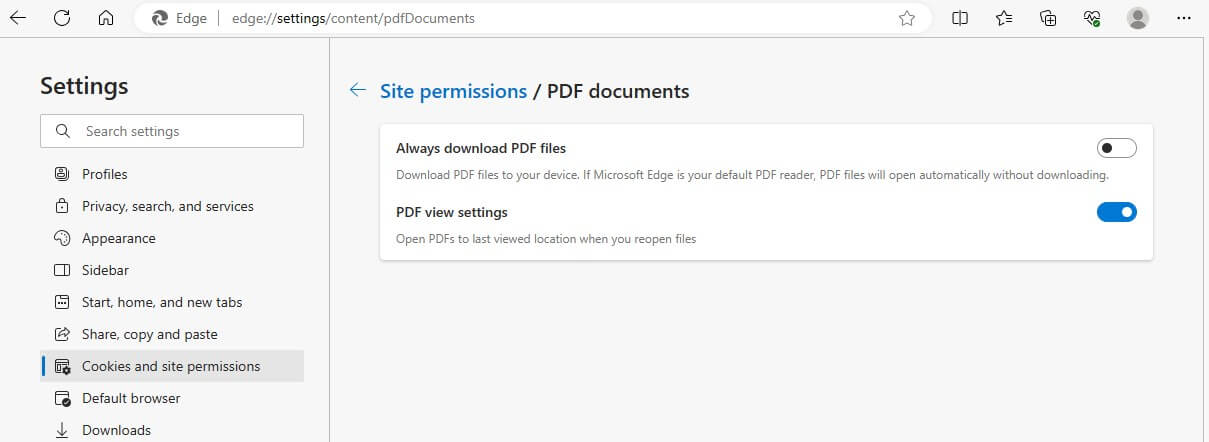
# Open and View PDF Online Without Downloading in Firefox
Mozilla Firefox makes it easy for users to open PDF online. In fact, Firefox relies on add-ons to open PDF files. But by default, Firefox automatically installs the extension, so you don't have to do anything. When you can’t view PDF in Firefox without downloading, please go to Settings to see if the plug-in settings are set correctly.
Step 1. In Firefox, click the hamburger button in the upper right corner.
Step 2. Click Settings > Under General, scroll down to find Applications.
Step 3. Choose Portable Document Format (PDF).
Step 4. From the list, select Open in Firefox.
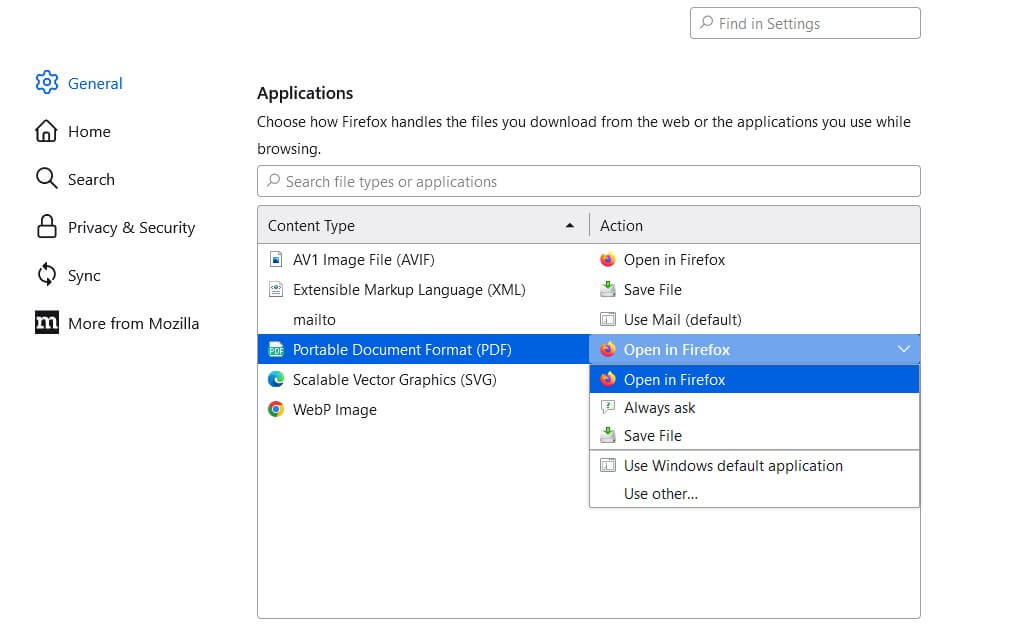
# Open and View PDF Online Without Downloading in Internet Explorer
Windows Internet Explorer has no built-in PDF viewer that can help you view PDF online without downloading. To open PDF online, you should first install an extension. The detailed steps are below.
Step 1. In Internet Explorer, choose Tools and then Manage Add-ons.
Step 2. Click Toolbars and Extensions > Choose to show All add-ons.
Step 3. Find Adobe Acrobat Reader and enable it. Alternatively, you can click Find more toolbars and extensions at the bottom to find the one you like.
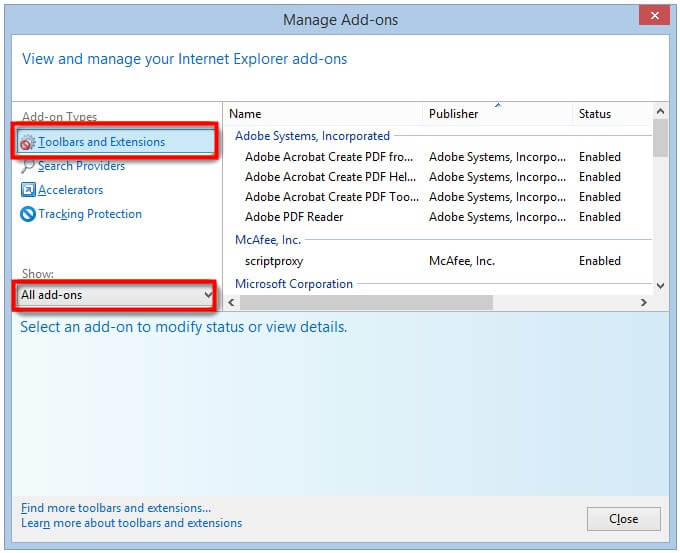
# Open and View PDF Online Without Downloading in Safari
Safari is the default browser on a Mac computer. You can easily open PDF online in Safari without downloading when the extension is activated. Just follow the steps below to enable the extension.
Step 1. Open Safari > Click Preferences... from the menu bar.
Step 2. Click Security > Then choose Website Settings next to Allow Plug-ins.
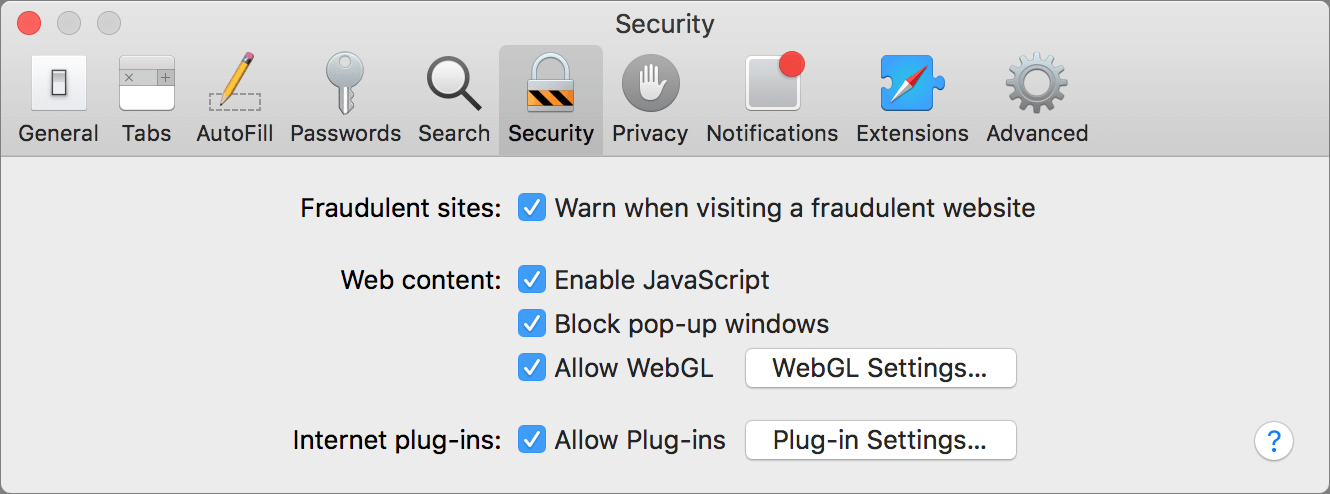
Step 3. Select Adobe Reader and choose Allow Always.
Step 4. Click Done to save the change, and you can now view PDFs in Safari without downloading them.
Part 2. What to Do When You Can’t Open PDF Online?
When you can't open PDF online or the file is displayed incorrectly, you can try the following methods to solve the problem.
- Close the browser and try again.
- Restart your computer and try again.
- Update the browser to the latest version.
- Clear your browser’s cookies and caches.
- Update the extension. You can also uninstall and reinstall the extension.
- Try a different browser.
- Download the PDF file and use a desktop app like SwifDoo PDF to view the file.
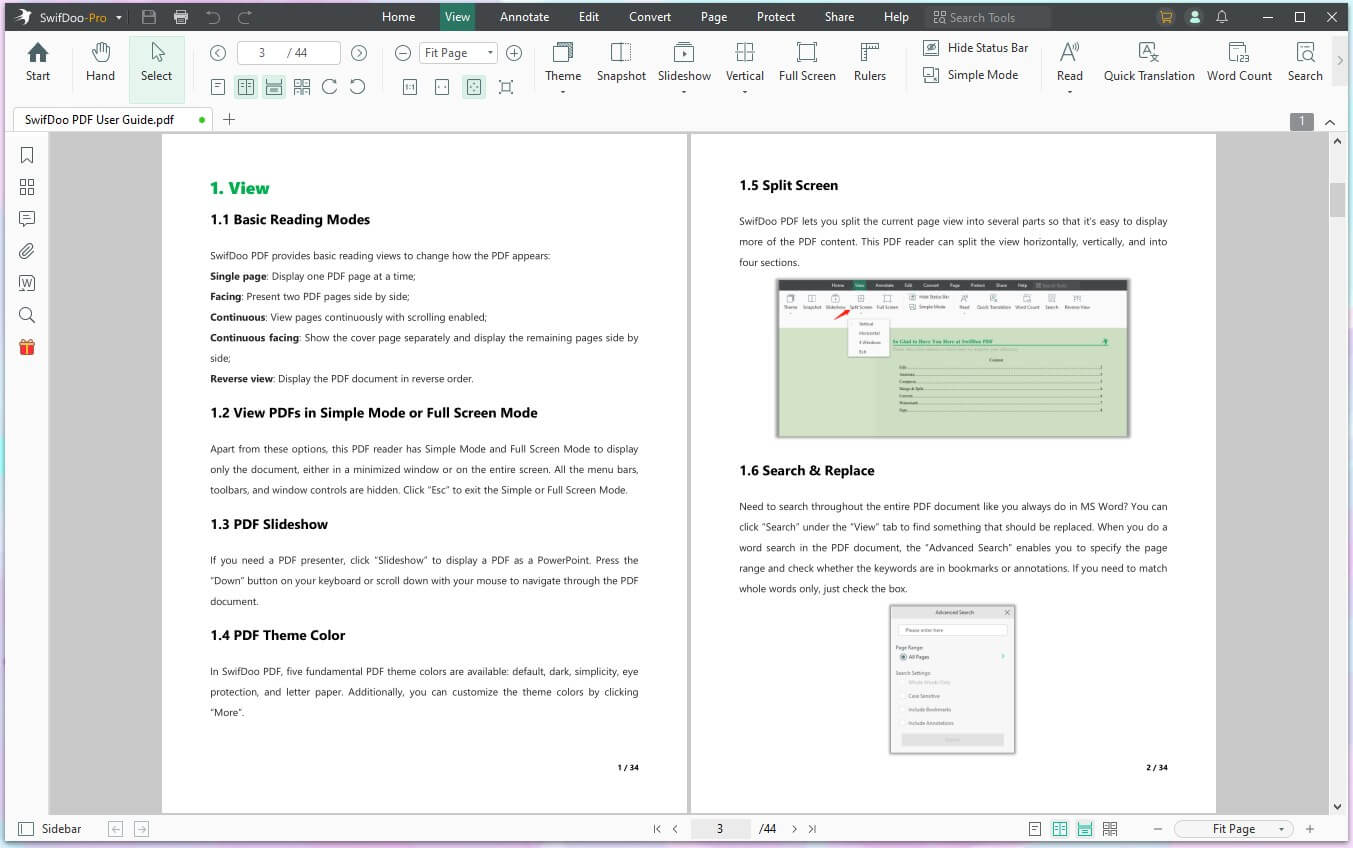
SwifDoo PDF lets you open multiple PDFs at once!
Final Words
Now you know how to open PDF online without downloading in browser. As you can see, as long as the settings are correct, the browser will be a good helper when you want to view a PDF file. However, the browser offers limited functionality. A desktop PDF tool would be a better option if you want to view or edit the PDF as you wish. Why don't you try SwifDoo PDF? The tool is lightweight and won't take up much space.








