
For many people, dealing with a PDF's extensive size is the file format's most irritating aspect. Converting file sizes is usual with digital media such as videos and images from megabytes to kilobytes. However, while the file size can decrease, the video or image quality should not be affected. Many tools are on the market for converting MB to KB while maintaining quality. In this article, we will discuss four of the best PDF compressors so that you can choose a suitable MB to KB converter PDF.
#1. Convert MB to KB PDF Using Mb2kb.com
MB2kB is a straightforward online MB to KB compressor that allows users to compress PDFs to 50 KB or a specific size conveniently. It's designed to help you optimize your PDFs to make them smaller and easily shareable. None of your PDFs are sent to the cloud for processing. The complete compression takes place right inside your web browser.
Follow the straightforward process below to compress and optimize any PDF to a smaller size. Here are the steps:
Step 1: Browse mb2kb.com on your PC or phone.
Step 2: Drag and drop or select a PDF from your PC or smartphone that you want to compress. Then, upload the selected PDF.
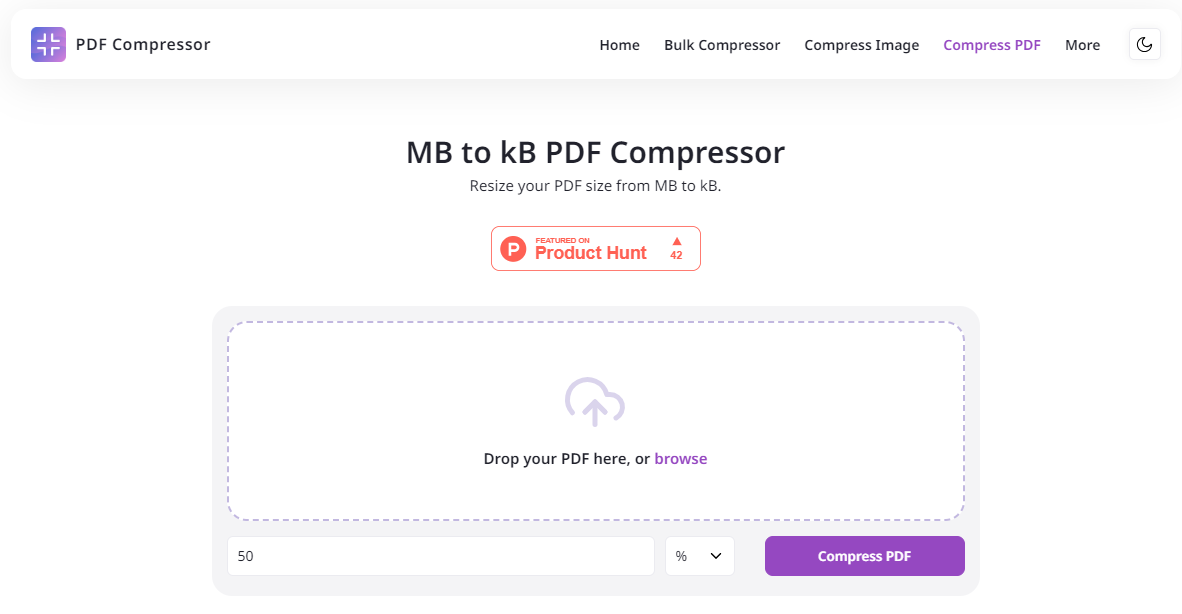
Step 3: Select the compression quality by dragging the slider on your PC or phone to select your desired compression level. You should know that the higher the levels, the higher the compression.
Step 4: Click the Compress button to start compressing the PDF. After your selected PDF is successfully compressed, you'll see a Download button to save the PDF to your device. Hit the Download button.
pros
- It's an entirely free tool; you don't need to install a third-party app.
cons
- It currently supports compressing PDFs only.
#2. Convert MB to KB PDF Using SwifDoo PDF
SwifDoo PDF is a lightweight but powerful PDF compressor available on Windows PCs. Using three compression levels, it can help you compress PDFs to 100 KB or less than 100 KB. Furthermore, this PDF compressor allows users to customize the resolution and image quality for optimal compression. Those with many PDFs to compress can quickly fulfill the task using the batch compression function.

- Annotate PDFs by adding notes, bookmarks, etc.
- Convert PDFs to Word, Excel, and other editable files
- Edit, compress, organize, and split PDFs
- Sign PDFs digitally & electronically 100% safe
Windows 11/10/8.1/7/XP
SwifDoo PDF's Compress PDF tool includes various exciting features:
- SwifDoo PDF provides customizable image quality and resolution settings when compressing.
- This software uses advanced algorithms to compress your PDF files without losing quality.
- Its compression process retains your documents' original resolution, layout, and formatting, ensuring no crucial details are lost.
- It allows you to tailor the compression settings to your specific requirements.
- You can choose between different compression levels to balance quality preservation and file size reduction.
- It allows you to compress multiple documents simultaneously using the batch compression feature.
Here's a step-by-step guide to compressing PDFs in SwifDoo PDF:
Step 1: Download and launch the SwifDoo PDF from the official website. Alternatively, click the following button.
Step 2: On the homepage, click Compress PDF.
Step 3: Import a PDF file from your device by clicking Add Files.
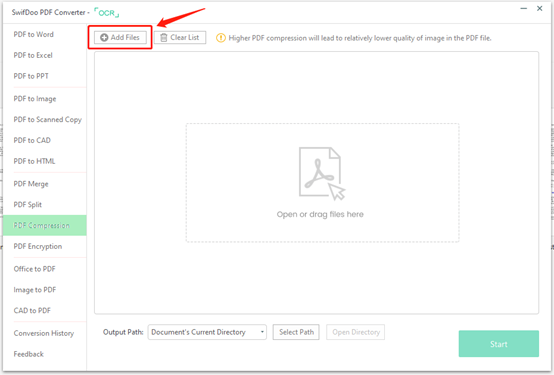
Step 4: Tap Start to begin compressing. The PDF file size will be reduced quickly without losing its integrity.
pros
- It supports many functions for convenient ways to modify important files without sacrificing quality or flexibility in their day-to-day workflows.
cons
- SwifDoo PDF is compatible with Windows computers only.
#3. Convert MB to KB PDF Using pdfFiller
pdfFiller is an online PDF editor. A powerful feature of pdfFiller - compress PDF MB to KB is designed to minimize the size of your PDF files without affecting the quality or content of the documents. By reducing the size of your PDFs, this tool enables you to free up valuable storage space and easily upload or share your files. Its efficient compression algorithm maximizes file reduction.
Let's quickly learn how to convert MB to KB PDF using pdfFiller:
Step 1: Choose and open the PDF document you need to compress in pdfFiller.
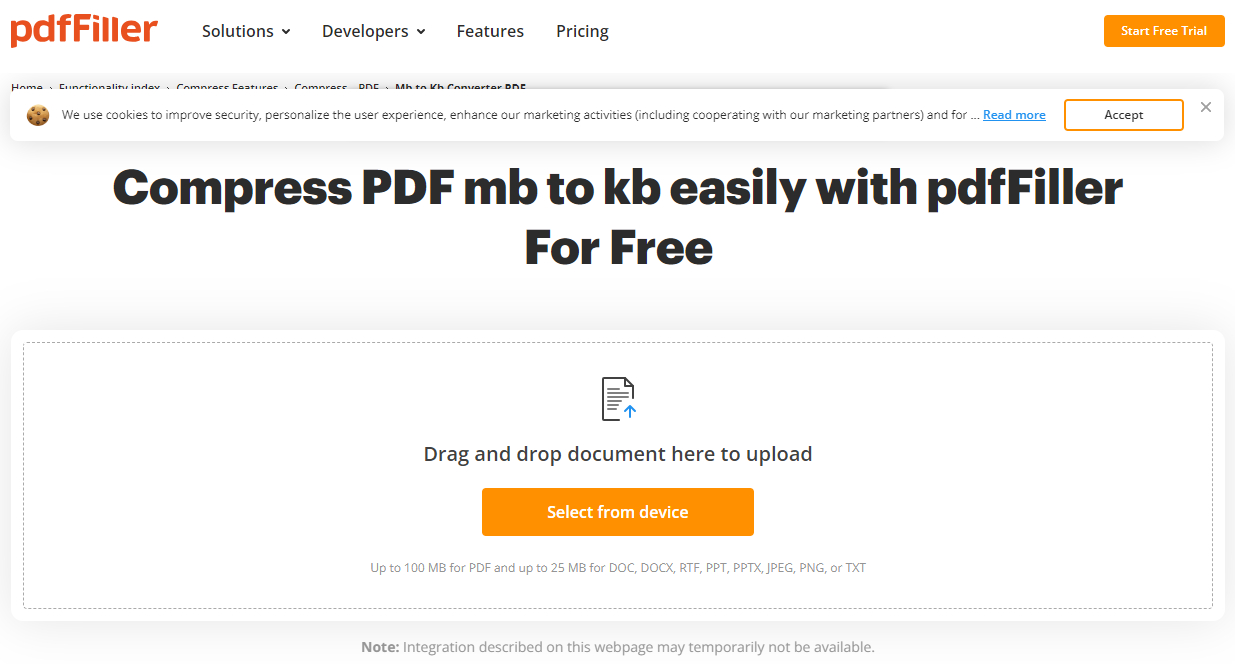
Step 2: Tap the Tools tab at the top of the page and select the Compress PDF option in the Tools menu.
Step 3: In the pop-up window with options to adjust the compression settings, select the desired compression level, then click on the Compress button.
Step 4: Wait for the compression process to finish. Then, you can download the compressed PDF file by tapping the Download button.
Step 5: That's it! Now your PDF file will be compressed.
pros
- Easy-to-use interface
cons
- The free trial has usage limitations
#4. Convert MB to KB PDF Using 11zon
11zon is a fast, powerful online platform with tools to watermark page numbers, unlock PDFs, and compress PDF file sizes to 100 KB. This tool is free to use and allows you to compress PDF size online unlimited times. You can use any browser from any operating system to access or use the 11zon PDF compressor online. pdfFiller doesn't need you to sign up or log in; it can compress multiple PDF files in one go.
Let's check how you can use the 11zon tool to compress PDF:
Step 1: Select a PDF you want to compress using the 11zon compress PDF online tool.
Step 2: View and preview the chosen PDF on the PDF compressor.
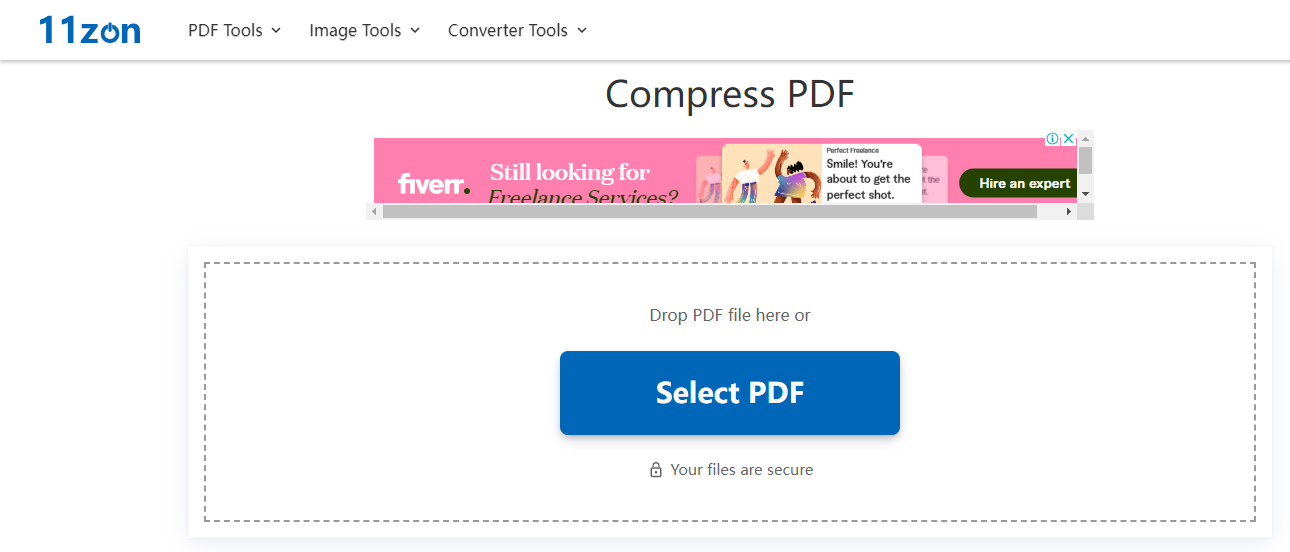
Step 3: Drag the compression level slider and click the Compress button to compress the selected PDF. You can also remove or add PDFs from the 11zon tool.
Step 4: That's it! Your selected PDF will be compressed. You can now download the compressed PDF.
pros
- You can quickly compress multiple PDFs at a time.
cons
- Compression of PDF is limited to 100 KB.
Final Thoughts
That's all about compressing PDF using 4 MB to KB converters. Follow our comprehensive guide to know all the detailed information. Compressing PDF online saves you much effort and time and helps you better manage large PDF files and disk space. However, SwifDoo PDF is the PDF compressor for Windows computers. Download SwifDoo PDF now to compress PDFs offline!








