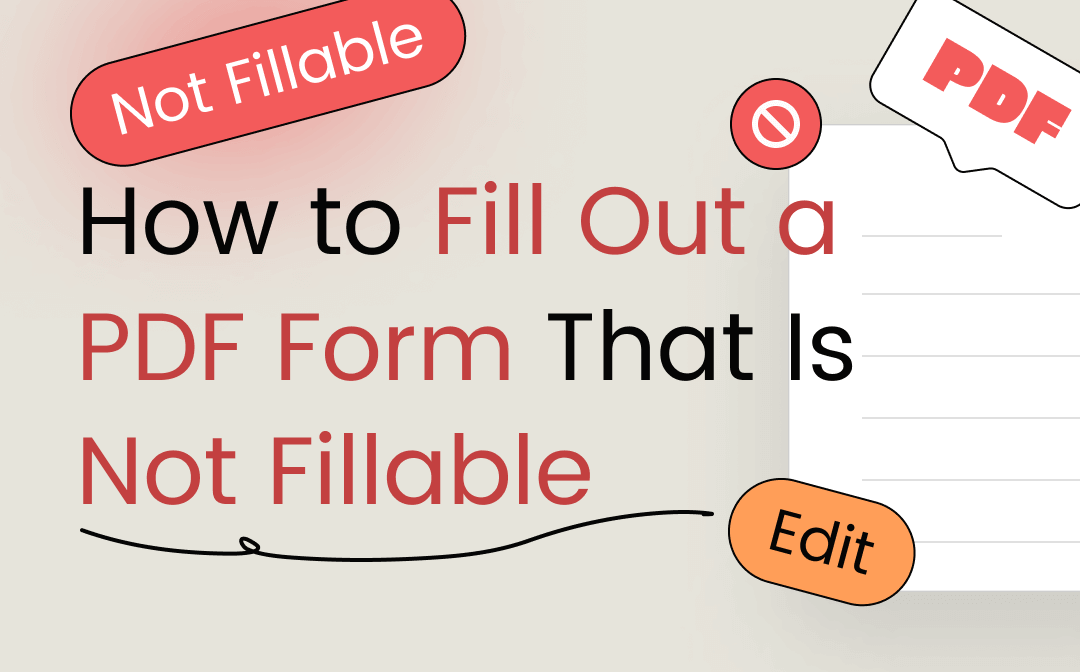
No worries! The growing PDF technology has made filling a not-fillable PDF form easy. Whatever operating system you use, there is a useful PDF editor that can help you fill out PDF forms conveniently. This post thoroughly explains how to fill out a PDF form that is not fillable. You can use efficient PDF programs like SwifDoo PDF to get this work done.
Why Can’t I Fill Out a PDF Form
When you can’t fill in a PDF form with a PDF editor, it may contribute to two major reasons. On the one hand, not all PDF editors support filling out fillable PDF forms. Only the right software can recognize and allow its users to fill in a PDF form with interactive fields.
On the other hand, the creator of the PDF form may intentionally make it non-fillable, for creating a non-fillable PDF form is more time-saving. Under this circumstance, we suggest three methods regarding how to fill out a PDF form that is not fillable.
#1 Fill Out a PDF Form That Is Not Fillable on Windows
Speaking of the best PDF editors capable of filling out PDF forms on Windows, SwifDoo PDF tops the list. It offers a comprehensive set of PDF editing solutions to streamline your work with PDFs. You can fill in a PDF form, replace text in a file with one click, add hyperlinks to PDF, etc. And adding text boxes is the easiest way to fill out PDF forms that are not fillable. It enables you to customize the font, font size, and color to match the original text.

- Fill out PDF forms with no effort;
- Organize PDFs for better management;
- Share PDF files via email, Dropbox, and Google Drive.
Windows 11/10/8.1/7/XP
1. Take a look at how to fill out a PDF form that is not fillable by adding text boxes:
Step 1: Download and install this PDF editor on your PC;
Step 2: Launch the software and import the PDF form you want to fill out;
Step 3: Go to Edit and choose Insert Text. Click on the place you like to add the text box;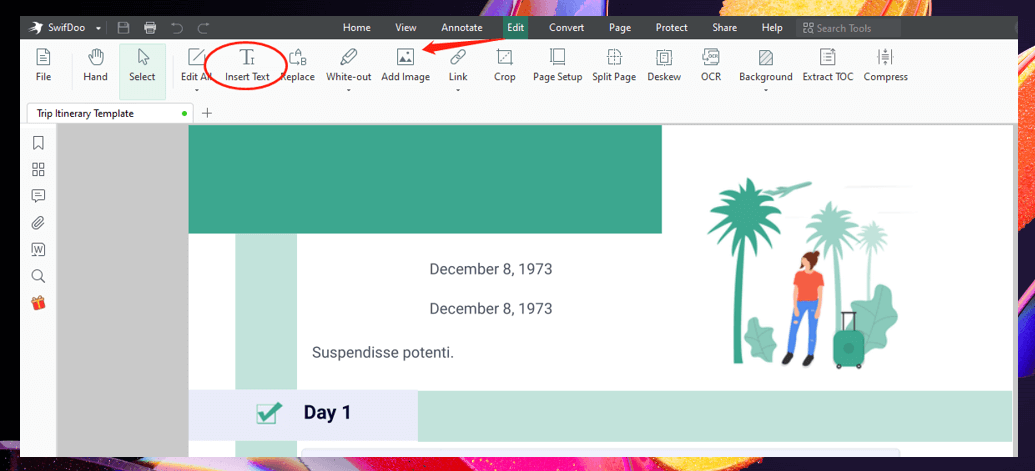
Step 4: Fill out the PDF form and customize the font and color. Then click Save in the upper left corner.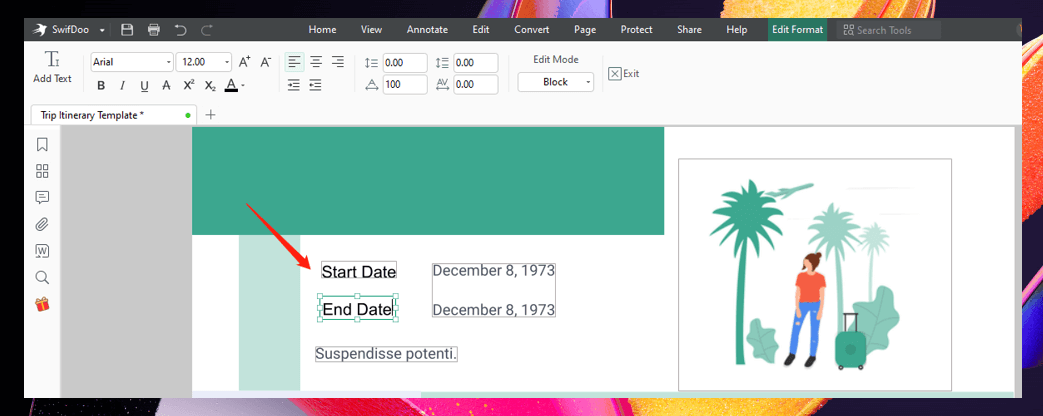
There are chances that some non-fillable PDF forms display an example in each field. Then you can just edit the original text to fill in the PDF form without adding a new text box.
2. Here is how to fill out a PDF form that is not fillable by editing existing text:
Step 1: Open the PDF form in SwifDoo PDF;
Step 2: Click Edit and tap Edit All;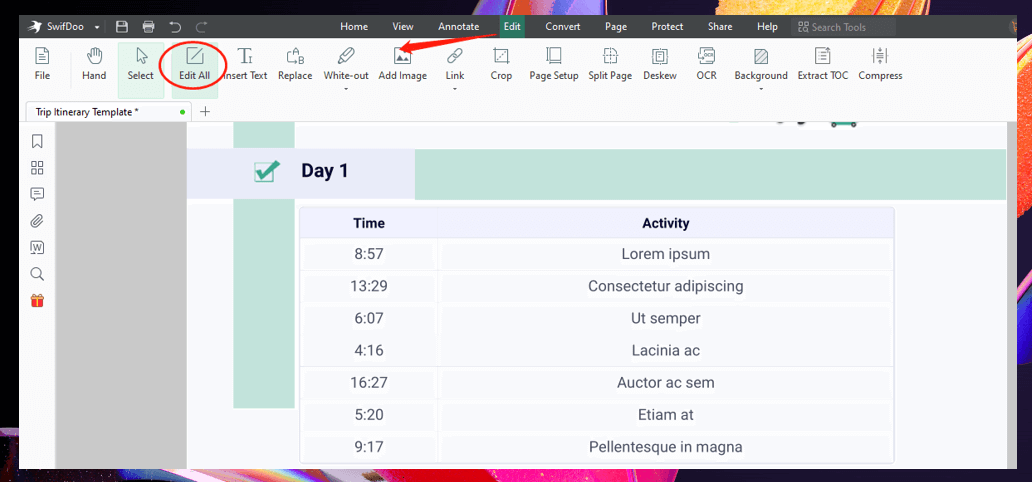
Step 3: Click on your target text outlined by a gray box. Then edit the existing content to fill in the PDF form.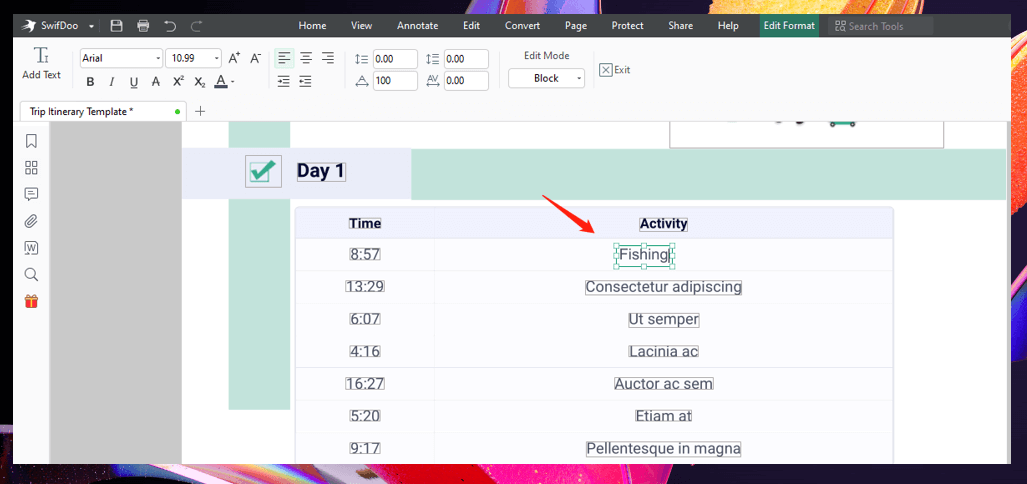
These two little PDF editing tools let you handily fill out a PDF form that is not fillable. After filling out your PDF form, SwifDoo PDF also allows you to add your signature to the PDF.
#2 Fill Out a PDF Form That Is Not Fillable on Mac
Preview is the best PDF editor to fill out a PDF form that is not fillable on Mac. As a built-in program, it lets you insert text boxes, change font style, and email your PDF form to others for free. These features help you effortlessly fill in a PDF form in a trice.
Read on to see how to fill out a pdf form that is not fillable on Mac:
Step 1: Open the PDF form you need to fill out in Preview;
Step 2: Navigate to the pencil icon in the upper right corner to show the markup toolbar;
Step 3: Press the Text icon and a text box will show up;
Step 4: Drag and drop the text box to the field that needs filling out. Then fill in the PDF form.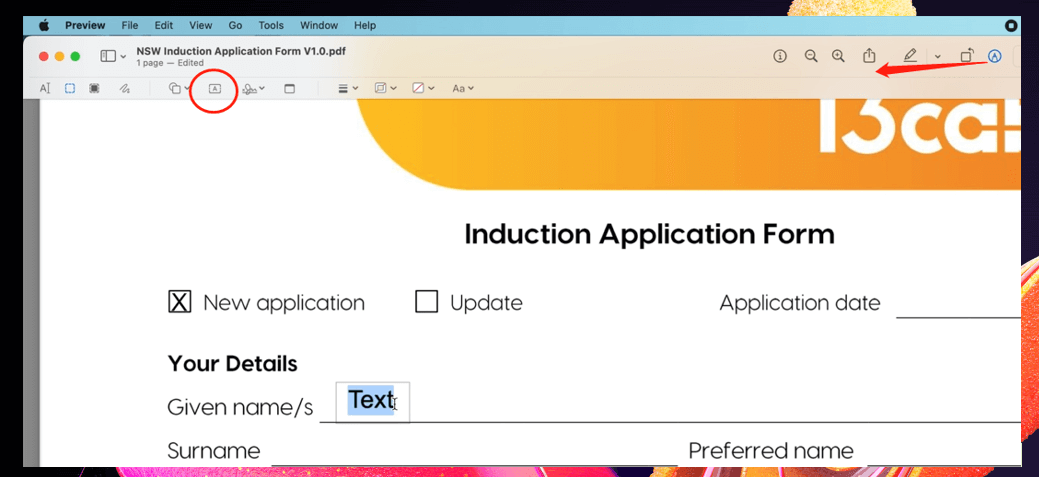
When you finished filling out this PDF form, you can convert this PDF to PNG, JPG, and other formats.
#3 Fill Out a PDF Form That Is Not Fillable Online
SmallPDF is one of the popular online PDF applications to fill in a PDF form for free. You don’t need to register and it provides basic editing features to edit a PDF. Except for filling out PDF forms, you can remove background from PDF files, highlight text, and add watermark to your PDF. The processing speed and features can meet up to your fundamental PDF needs.
For how to fill out a pdf form that is not fillable online, the steps are as follows:
Step 1: Go to this online PDF editor and select Edit PDF. Then upload your PDF form to it;
Step 2: Click Add text box and tap on the blank field that needs filling out;
Step 3: Type in the box and press the Download button to save the fill-out PDF form.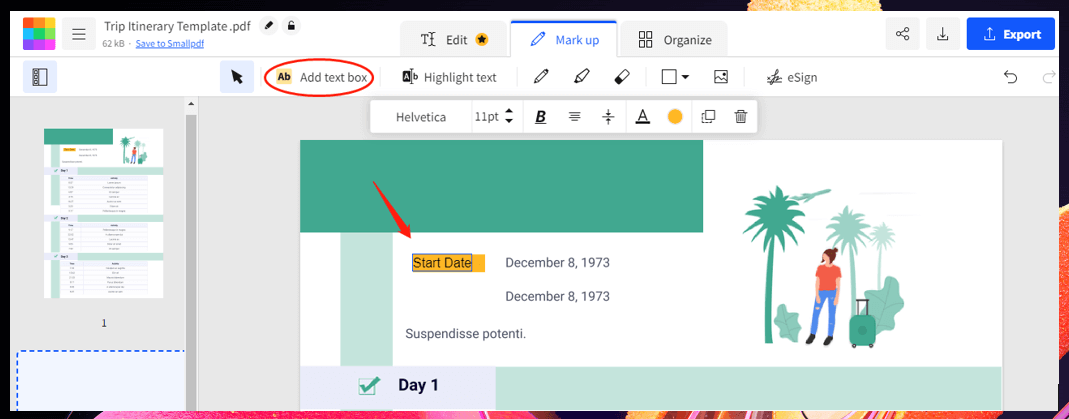
When it comes to filling out PDF forms, this PDF software lets you process two free tasks per day, and adding a text box is a free-to-use feature. However, editing the existing text is only available for pro users.
Recap
Utilizing the right tool makes you easily fill in a PDF form. We’ve listed three tips to let you know how to fill out a pdf form that is not fillable across different operating systems. Hope these methods can solve your problem and boost your productivity. If you use Windows, SwifDoo PDF is highly recommended as the best PDF editor alternative to Adobe Acrobat.








