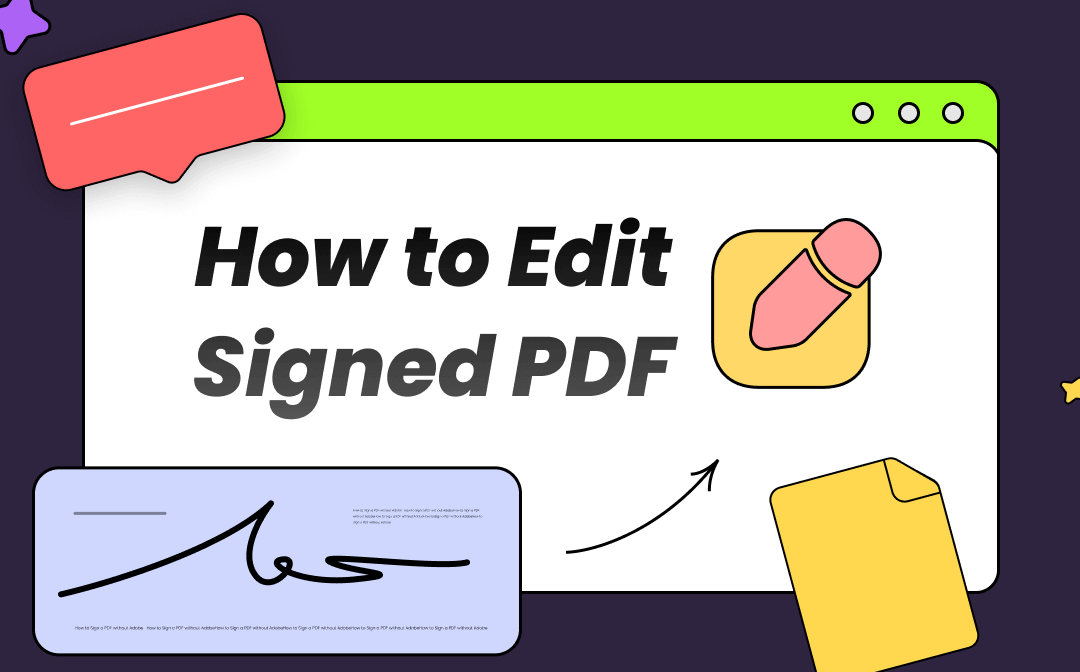
A useful tool is required for editing a signed PDF document. If you feel at sea with a proper method, keep reading the rest part. We elaborate on how to edit a signed PDF in three ways, including utilizing a hassle-free PDF editor -- SwifDoo PDF.
Why You Need to Edit A Signed PDF
Before going straight to the point, we’d like to address the question: why do you need to edit a signed PDF document?
Editing a signed PDF is frequently required under these scenarios:
- To fix some spelling mistakes;
- To add annotations as supplements;
- To save time in creating a new PDF with the similar file content.
Sometimes, it could be troublesome to edit PDFs after signing. For example, to edit a digitally signed PDF document, a password is needed. If you forget it, it is almost impossible to edit those signed PDFs. Without further ado, please check how to edit a signed PDF file using online and offline applications.
How to Edit A Signed PDF Offline
Desktop PDF editors are favored for their stability and security, among which, two PDF applications impress the users most speaking of editing a signed PDF. They are:
- SwifDoo PDF
- Nitro
Let’s read on to see how to edit a signed PDF offline in the following part.
SwifDoo PDF
Being a collection of PDF management tools, SwifDoo PDF is a dedicated PDF editor that enables you to edit a signed PDF. It allows you to directly edit or add annotations such as notes and stamps to a PDF with an electronic signature. Furthermore, a scanned PDF with a handwritten signature can also be easily edited after performing the powerful OCR technology.
Key features:
- Edit signed PDFs with easy tools;
- Clear signatures from PDF easily;
- Change the existing text straightforwardly;
- Add hyperlinks to PDF to enrich your file content.
The methods to edit a digitally signed PDF document and an electronically signed PDF are different. Hence, we first introduce the way to delete electronic signatures from a PDF then edit it.
1. Discover how to edit a signed PDF in SwifDoo PDF:
Step 1: After downloading and installing this PDF editor, double-click it to launch it;
Step 2: Open your file, right-click the signature, and choose Delete Image;
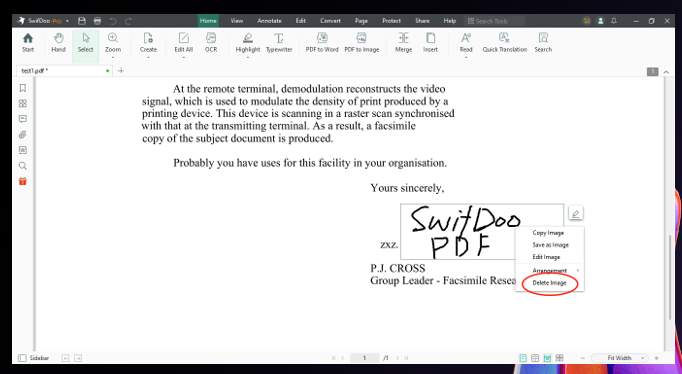
Step 3: After it removes the signature from the PDF, go to Edit;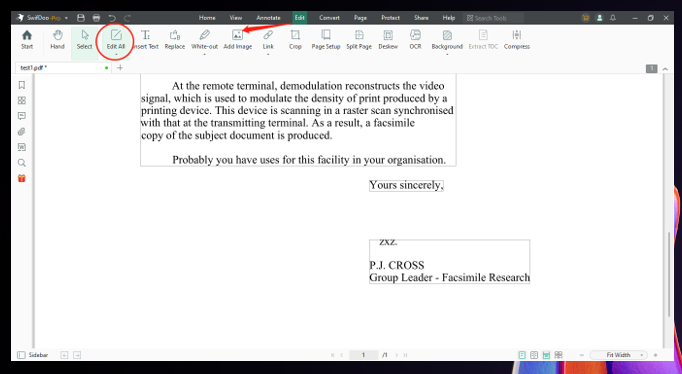
Step 4: Click Edit All and tap on the text you want to make edits to. Then start editing your signed PDF.
Though this PDF editor cannot straightforwardly edit a digitally signed PDF document, it still can act as a PDF signature remover by converting the digitally signed PDF to Word. Then you are allowed to delete the signature and edit a signed PDF you received when you forget the right password.
2. Here is a detailed guide on how to edit a digitally signed PDF document with this PDF application:
Step 1: Open your file in SwifDoo PDF and choose PDF to Word;
Step 2: Drag and drop your signed PDF to the workspace. Then tap Start to transfer your PDF to Word;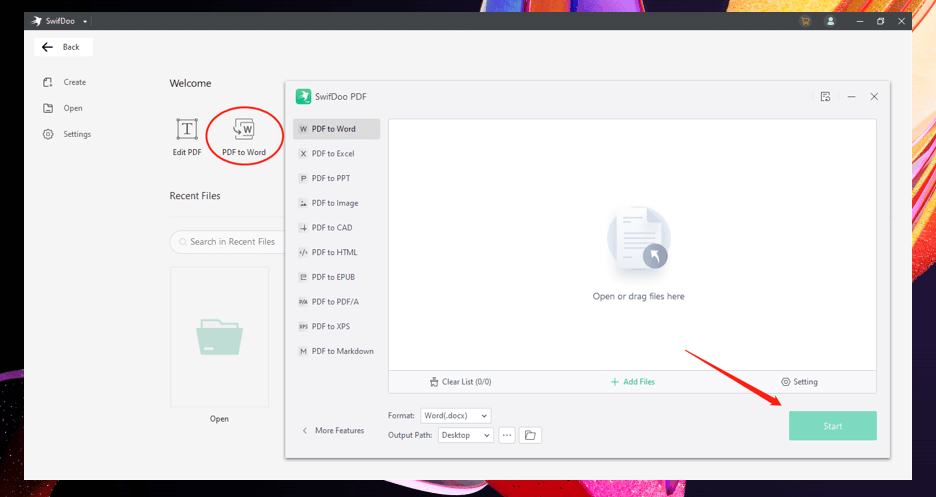
Step 3: When the file is opened in Word, you can clear the signature and edit your signed PDF.
After finishing editing the signed PDF, use this PDF editor to convert it to PDF again. Besides editing a signed PDF, this PDF application is a ubiquitous medium for translating scanned PDF documents, adding shapes to your PDF, and removing watermarks. It will significantly boost your efficiency when dealing with PDF-related woes.
Yet, if you want to directly edit a digitally signed PDF document, Nitro is optimal to remove the digital signature from PDFs.
Nitro
Nitro is competent in editing a signed PDF, a digitally signed PDF document in particular. It assists you to remove the signature from PDF documents and edit a signed PDF seamlessly. In addition, this PDF editor is equipped with other features, including highlight, combine, and whiteout. You can insert various elements into your signed PDF for updating.
Take a look at how to edit a signed PDF in Nitro:
Step 1: Open the signed PDF in this application and right-click on the signature. Then choose Clear Signature Field;
Step 2: Select Form and click Digital Signature;
Step 3: Right-click on the signature box, choose Edit, and tap Delete. Then you delete the signature in your PDF;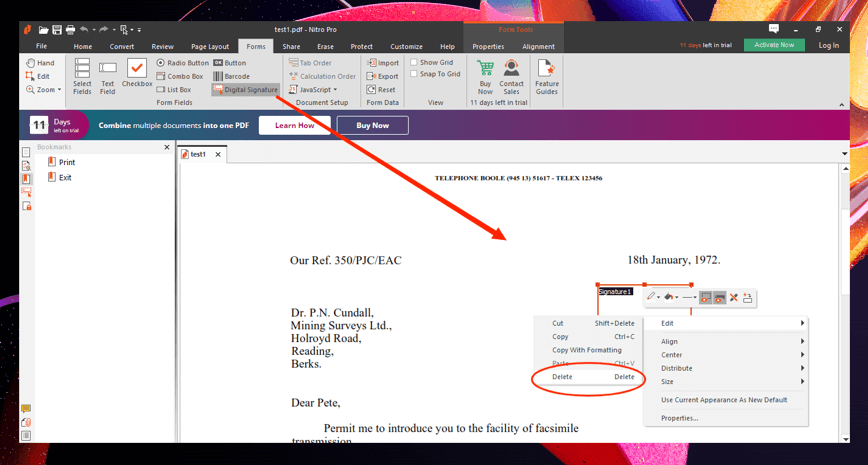
Step 4: Press Edit in the upper left corner and choose the target text to edit the signed PDF.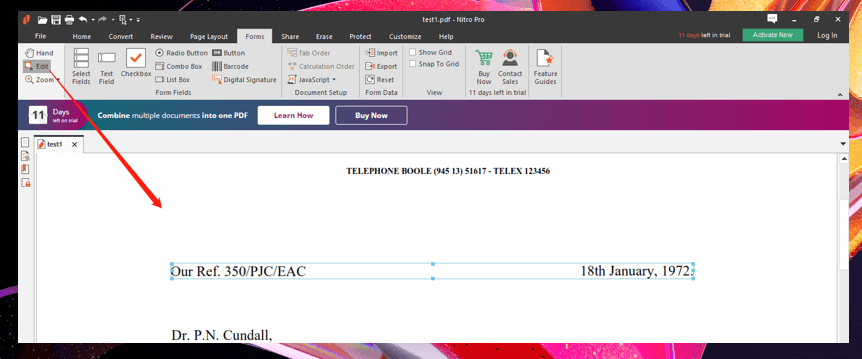
This PDF editor is the best assistant to edit a digitally signed PDF document since it doesn’t require conversion. However, if a password is required and you forget it, this method may not help.
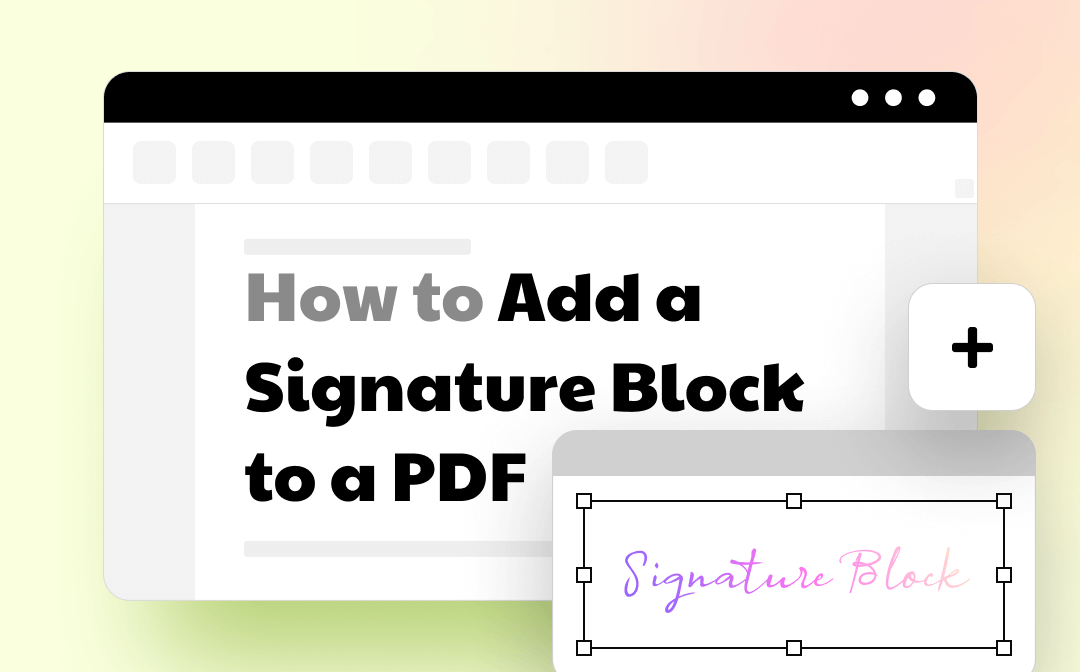
Follow Easy Steps on How to Add a Signature Block to a PDF
Clear guide with steps and screenshots to show you how to add a signature block to a PDF. Check this blog and learn it now!
READ MORE >How to Edit A Signed PDF Online
If you don’t like installing an application on your PC, an online PDF program can help you edit a signed PDF for free. This time, Google Docs is recommended as a useful way of how to edit a signed PDF. Let’s see how it works!
Google Docs
Google Docs is one of the most popular online word processors. This PDF editor automatically converts PDF to Word when opening your file. Thus you can remove the signature and edit signed PDF files. It is a reliable platform when you need to upload your files to the cloud and the security issue of information leaking is relatively low.
Find out how to edit a signed PDF in Google Docs:
Step 1: Go to Google Drive. Then drag and drop your signed PDF to the indicated area;
Step 2: Right-click on the uploaded file, choose Open with, and tap Google Docs;
Step 3: It will automatically convert your PDF to Word, then you can clear the signature and edit your signed PDF online;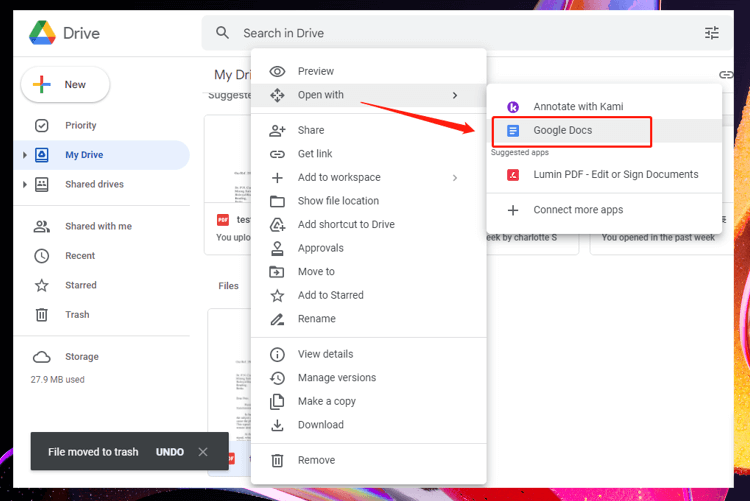
Step 4: After editing the signed PDF, navigate to File, click Download, and choose PDF.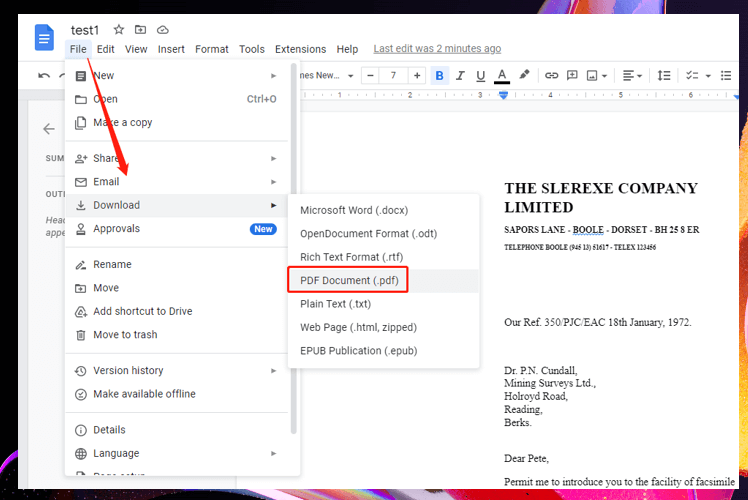
However, the formatting could be changed after the conversion. You need to adjust the document first. More advantages of this PDF editor to edit PDFs needs discovering. You can remove the background from PDFs, convert PDF to Word, and perform other tasks.
Bottom Line
We’ve highlighted three practical methods when it comes to how to edit a signed PDF. Hope you can find these tips useful when editing a signed PDF document. Both online and offline PDF signature removers are available to help you. And remember pick the right tool to edit PDFs after signing.
For Windows users, we recommend SwifDoo PDF. It not only allows you to edit signed PDF files, but also annotate, convert, and share your PDF at a reasonable price.








