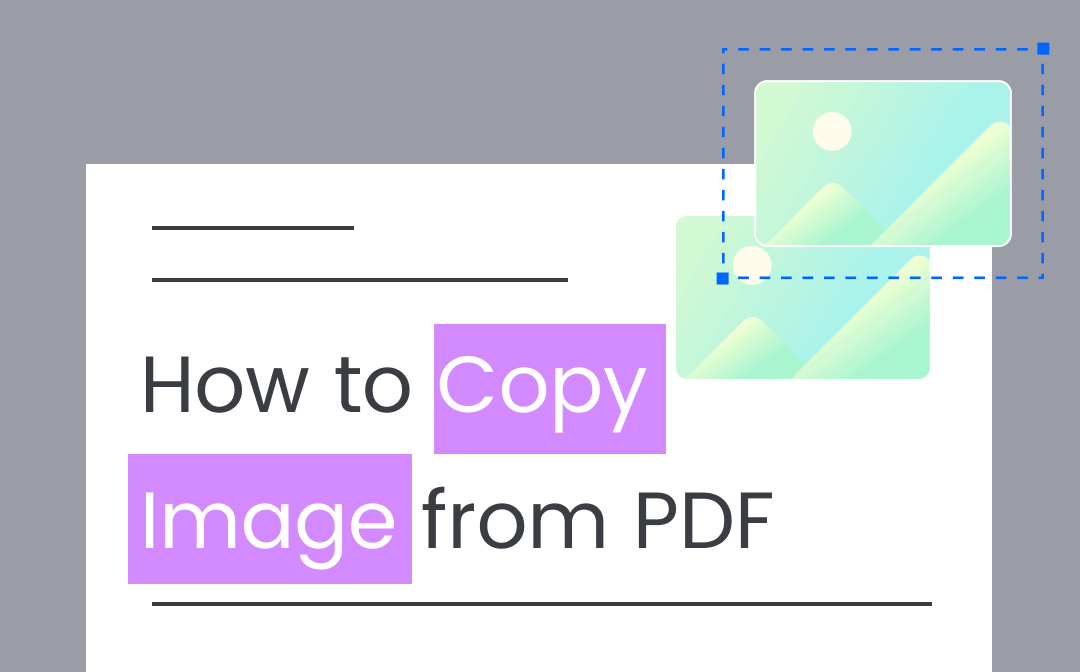
This post provides several free and fast software tools to get the task done. Using SwifDoo PDF, you can copy images from a PDF without losing quality. This tutorial will walk through how to copy image from PDF with 4 methods.
Copy Image from PDF with SwifDoo PDF
SwifDoo PDF is a lightweight application for you to copy an image from a PDF for free. No registration or login need. You can copy an image with just two clicks on Windows 11, Windows 10, 8, and 7. The software also supports editing PDF files without cost, including text and image editing. Besides, it serves many other practical functions to convert, crop, and combine PDFs and do more.
Take a look at how to copy an image from a PDF with SwifDoo PDF.
Step 1: Open your PDF file in the PDF software;
Step 2: Navigate to the image you need, right-click on it and choose Copy Image;
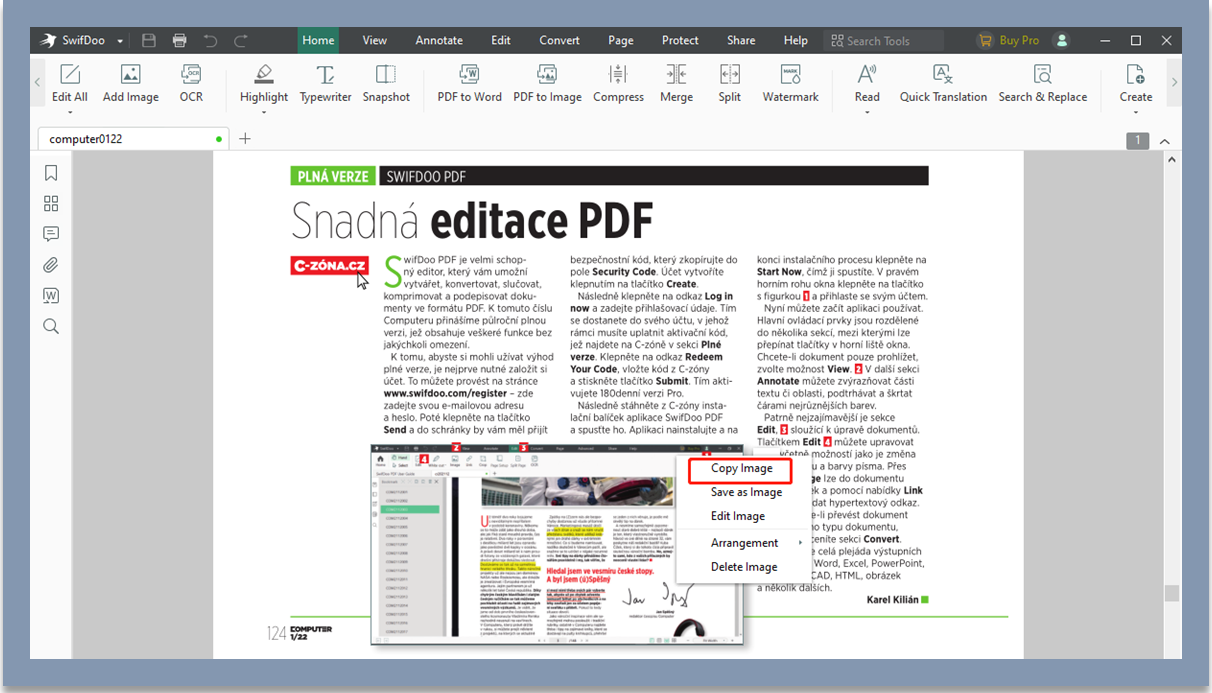
Step 3: Paste the copied image to any place you would like.
It’s just that simple and convenient to copy an image from a PDF with SwifDoo PDF. You don’t even have to click the select tool. You can also choose the “Save as Image” option in the context menu to resave an image from a PDF to your PC. Anyway, using the application to extract images from PDF files is as easy as a walk in the park.
SwifDoo PDF lets you do more than copy images from PDF. It has a snapshot function for capturing PDF images. You can edit images in a PDF file effortlessly with the software. When you want to copy a full PDF page, directly save the PDF as JPEG or other images. The application also enables you to copy text from a PDF image by OCR PDFs or convert PDF to Word.
How to Copy Image from PDF in Adobe Reader
Copying an image from a PDF is a breeze in Adobe Acrobat Reader DC. This free PDF software offered by Adobe Inc. is compatible with both Windows and Mac. It allows you to copy high resolution images from a text-based PDF file without a hassle. You can also print, sign, and comment on your PDF for free with it. No sign-up is required to use the software.
Here is the guide on how to copy an image from a PDF in Adobe Reader. Windows and Mac users can follow a similar process.
Step 1: Open a PDF file in Adobe Reader and locate the image you wish to copy;
Step 2: Click the Selection tool in the top toolbar and select the image;
Step 3: Right-click on the image and choose the Copy Image option to copy the image from the PDF.
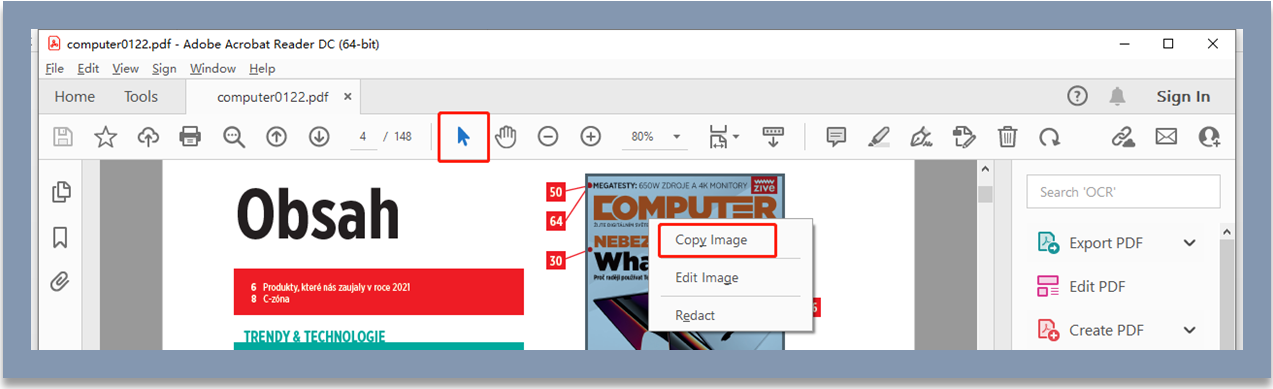
If you want to copy an image from a PDF and save it as JPEG, copy the image using the above steps, paste the copied image into a Word document, right-click on the image in Word, choose the Save as option, then select the saved format as JPEG. In case you want to copy images from a scanned or protected PDF, go for the premium version, Adobe Acrobat Pro.
Copy an Image from a PDF Using Google Docs
Whether you intend to copy an image from a PDF to Word, PowerPoint, Excel, or some other place, Google Docs and Google Drive are at your service. With a hidden OCR engine in Google Drive, you can convert a PDF or an image file to a text-based Google Doc. In a Google Doc, it’s not a problem to copy images.
Google Docs is a free online document creation and collaboration platform. So, let’s see how to copy an image from a PDF online for free.
Step 1: Log into Drive with your Google account, and go to My Drive and File upload to upload your PDF;
Step 2: Open the PDF, and tap the Open with drop-down button to choose Google Docs;
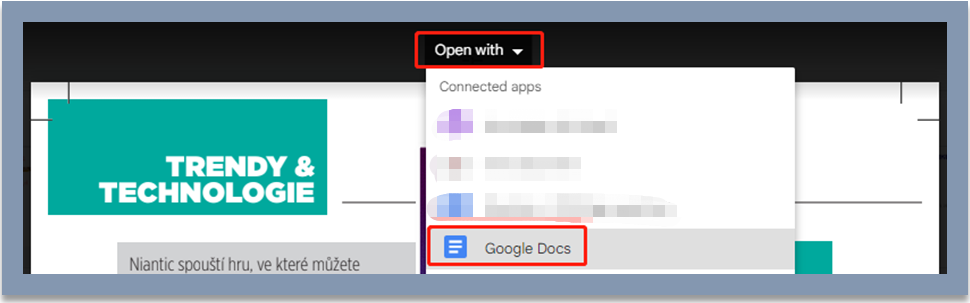
Step 3: Once the PDF is converted and opened in Google Docs, copy images or text as needed.
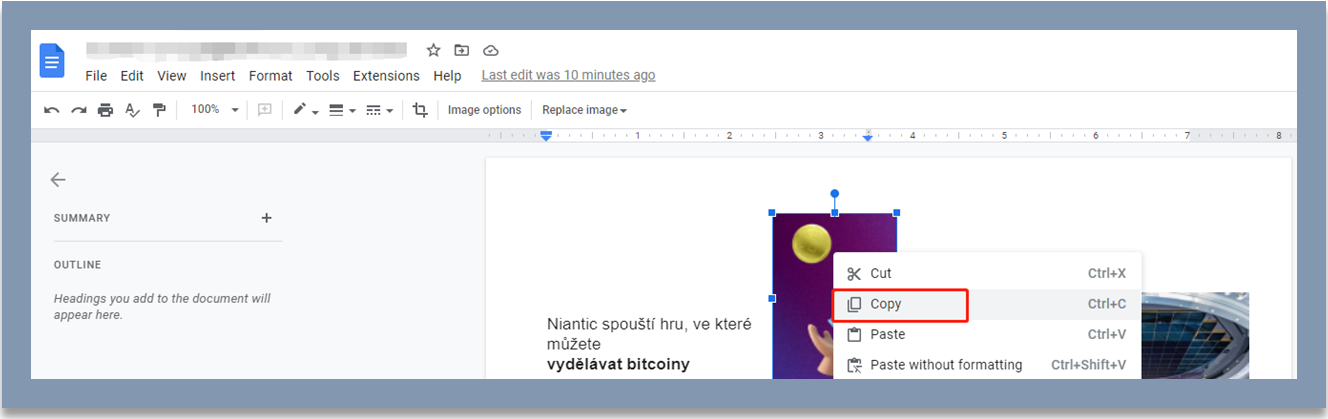
Through this method, you can copy images from a PDF and paste them in Word, onto a PowerPoint slide, or a similar office application. The downside of using Google Docs is that you may fail to paste images into some other applications.
Microsoft Word to Copy Image from PDF
Microsoft Word provides another method to copy and paste an image from a PDF to various programs. Like Google Docs, Word also works as a PDF converter. It can open and convert a PDF to a Word document with a built-in OCR tool. After that, you will be able to save or copy any image from the PDF quickly.
Read the below steps to learn how to copy an image from your PDF file with MS Word.
Step 1: Right-click on your PDF in File Explorer, and choose Open with and Microsoft Word;
Step 2: Hit OK in the window that appears in Word, so as to convert the PDF to a Word doc;

Step 3: Copy your desired image from the PDF to the clipboard.
In order to obtain images from PDFs with the original quality, you can right-click and resave the images in Word to your computer.
The Bottom Line
Not knowing how to copy an image from a PDF to your blog or anywhere? Save the how-to guides in this article. A brief comparison and conclusion of them here:
Google Docs and Microsoft Word are useful but may have image loss when you open PDFs with them. Both SwifDoo PDF and Adobe Reader enable you to copy and paste images from PDF to Word or other programs and keep the images not blurry. Compared to Adobe, SwifDoo PDF is much smaller in size, faster, and more cost-effective. Go and copy your preferred image from PDF.
FAQs
Q: Why can't I copy an image from a PDF?
A: When you are unable to copy any image from a PDF, there are commonly two causes. One is that the PDF is a scanned copy. You need to go to “Convert” > “PDF to Word”, enable the OCR setting, and convert PDF to Word format with OCR in SwifDoo PDF. You can then extract images in the resulting file. Or, choose “Snapshot” under the “Home” tab to take screenshots.
The other reason why you cannot copy and paste an image from a PDF may be the protection on PDF for preventing copy. In this case, open the PDF in SwifDoo PDF, and click “Permission Removal” in the notification bar to get rid of the restriction.
Q: Can you copy and paste from one PDF to another?
A: Sometimes you may need to copy an image from one PDF to another. For this purpose, save the copied image, and use Adobe Acrobat or SwifDoo PDF to insert the image into the target PDF. It seems that you cannot directly paste an image into a PDF with any software, even Adobe Acrobat.








