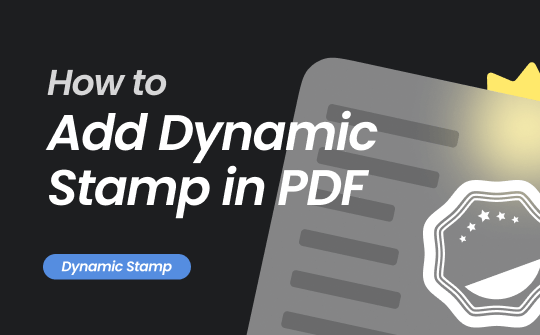
Stamps are the perfect way to mark approvals or status updates on documents. Although it is easy to add stamps and sign documents physically, the challenge comes when you have to add a stamp in a PDF, especially a dynamic stamp.
To add a dynamic stamp in PDF, you need to use a reliable PDF editor/annotator tool that can help insert stamps with up-to-date information. In this guide, we will learn how to add dynamic stamps in PDF using the three best methods. But first, let's clarify what dynamic stamp is all about!
What Is a Dynamic Stamp, and Why Is It Used?
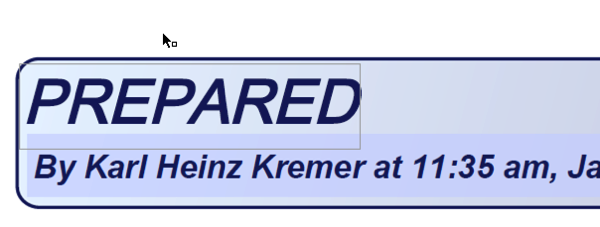
A dynamic stamp is a digital stamp that pastes real-time information when applied to a PDF document. It can include information about the stamping person's name or time, date, and other details. It pulls data from the system and pastes it alongside the stamp text.
For example, when you insert an approval stamp on a document, the dynamic stamp can include the "Approval" text along with the real-time date, time, and person name.
A dynamic stamp is commonly used in financial, business, and legal documents that need accurate stamping. It is used to approve documents with an approval date or review documents with a clear review date. It ensures that stamps are up-to-date, especially for continuously updated or reviewed documents.
There are now many PDF annotator tools that can help create custom dynamic stamps and insert them into PDFs. Head to the next parts to learn how to add dynamic stamps in PDF easily using a few of the best options.
How to Add Dynamic Stamp in PDF: The Easiest Solution
SwifDoo PDF is a powerful PDF software that provides a unified platform to handle almost all PDF-related activities. With SwifDoo PDF, you can edit, annotate, convert, OCR, and manage PDFs easily.
Talking specifically about dynamic stamps, SwifDoo PDF provides a click-based approach to adding dynamic stamps. It offers predesigned dynamic stamps that include the stamp text, person name, and date and time. For example, you can use Approved, Revised, Reviewed, Received, and Confidential dynamic stamps for different purposes.
The key features of SwifDoo PDF include:
- Intuitive, click-based interface
- Pre-designed dynamic stamps with real-time time and date.
- Easily drag and adjust stamps in the PDF.
- Create and add stamps to PDFs from scratch.
- Offer a wide range of static stamps as well.
- Compatible with Windows, macOS, iOS, and Android.
- Directly share PDF with others.
In short, SwifDoo PDF is your go-to tool to easily insert dynamic stamps in your PDFs. Follow the below steps to learn how to add dynamic stamps in PDF using SwifDoo PDF:
Step 1. Install and launch SwifDoo PDF on your computer (Windows/Mac). From the home screen, open the PDF in which you want to add the dynamic stamp.
For Windows:
For macOS:
Step 2. Click the Annotate tab from the top and tap Stamp.
Step 3. Select the Dynamic stamp you want to add and place it in the right location in the PDF. Once done, save the file or share it with the concerned party.
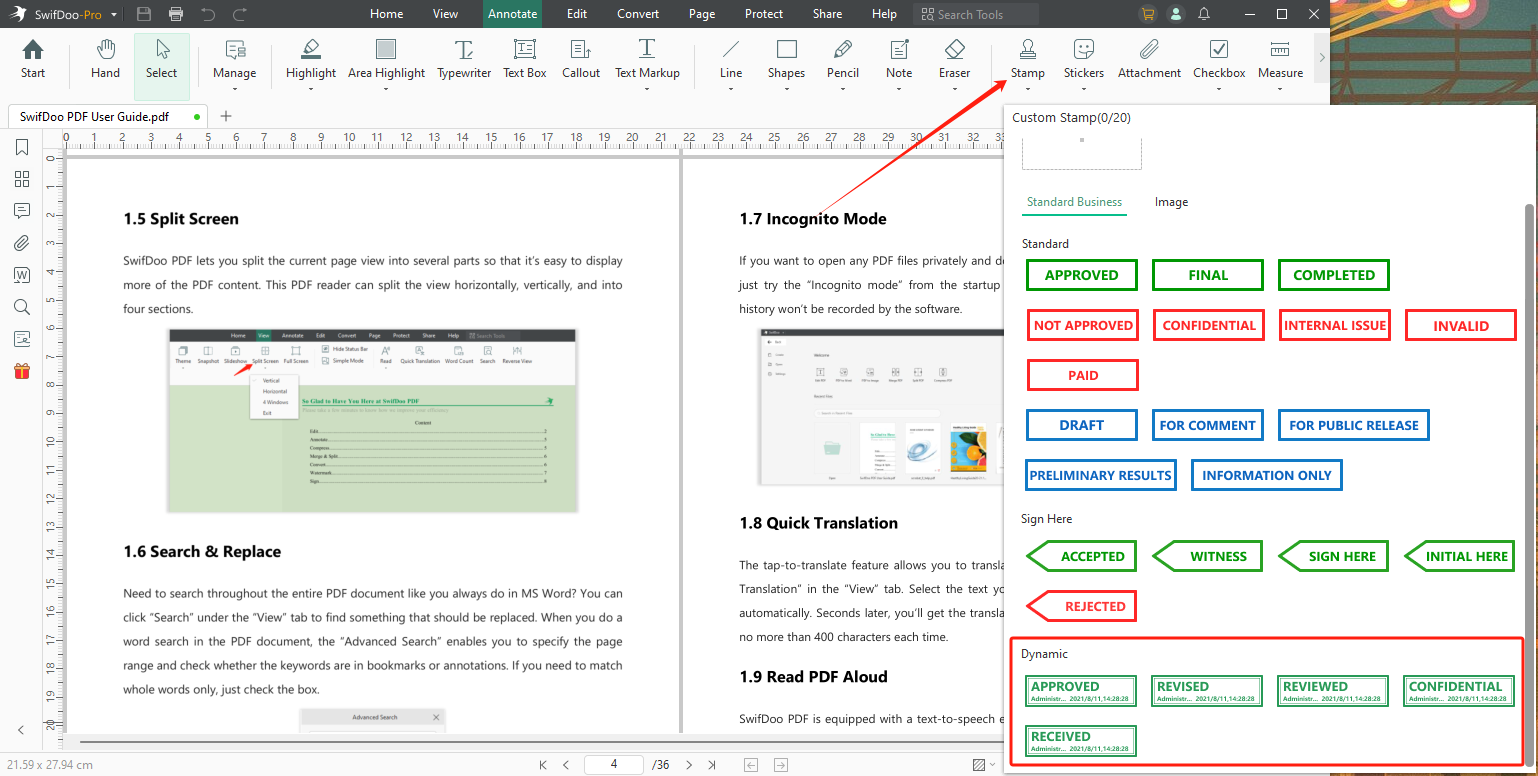
This way, SwifDoo PDF provides a simple 3-step process to add dynamic stamps to PDFs.
⭐ Bonus Tip: SwifDoo PDF offers many other PDF annotation features, like highlighting, underlining, drawing, signing, and much more. So, leverage SwifDoo PDF functionalities beyond dynamic stamps and handle PDFs proficiently.

- Annotate PDFs by adding notes, bookmarks, etc.
- Convert PDFs to Word, Excel, and other editable files
- Edit, compress, organize, and split PDFs
- Sign PDFs digitally & electronically 100% safe
Windows 11/10/8.1/7/XP
Two Other Ways to Add Dynamic Stamp in PDF
Other than SwifDoo PDF, there are many other tools you can use to add dynamic stamps in PDFs. So, let's take a look at two other tools that you can use:
1. Adobe Acrobat
Adobe Acrobat is a well-known PDF tool that handles almost all PDF-related activities. It allows you to add pre-designed dynamic stamps, such as revised, reviewed, approved, etc. Furthermore, it also allows you to create custom dynamic stamps from scratch using the JavaScript Editor.
Here are the steps to add a dynamic stamp in PDF using Adobe Acrobat.
Step 1. Launch Adobe Acrobat and open the PDF in which you want to add a dynamic stamp.
Step 2. Under the All tools tab, select Add a stamp.
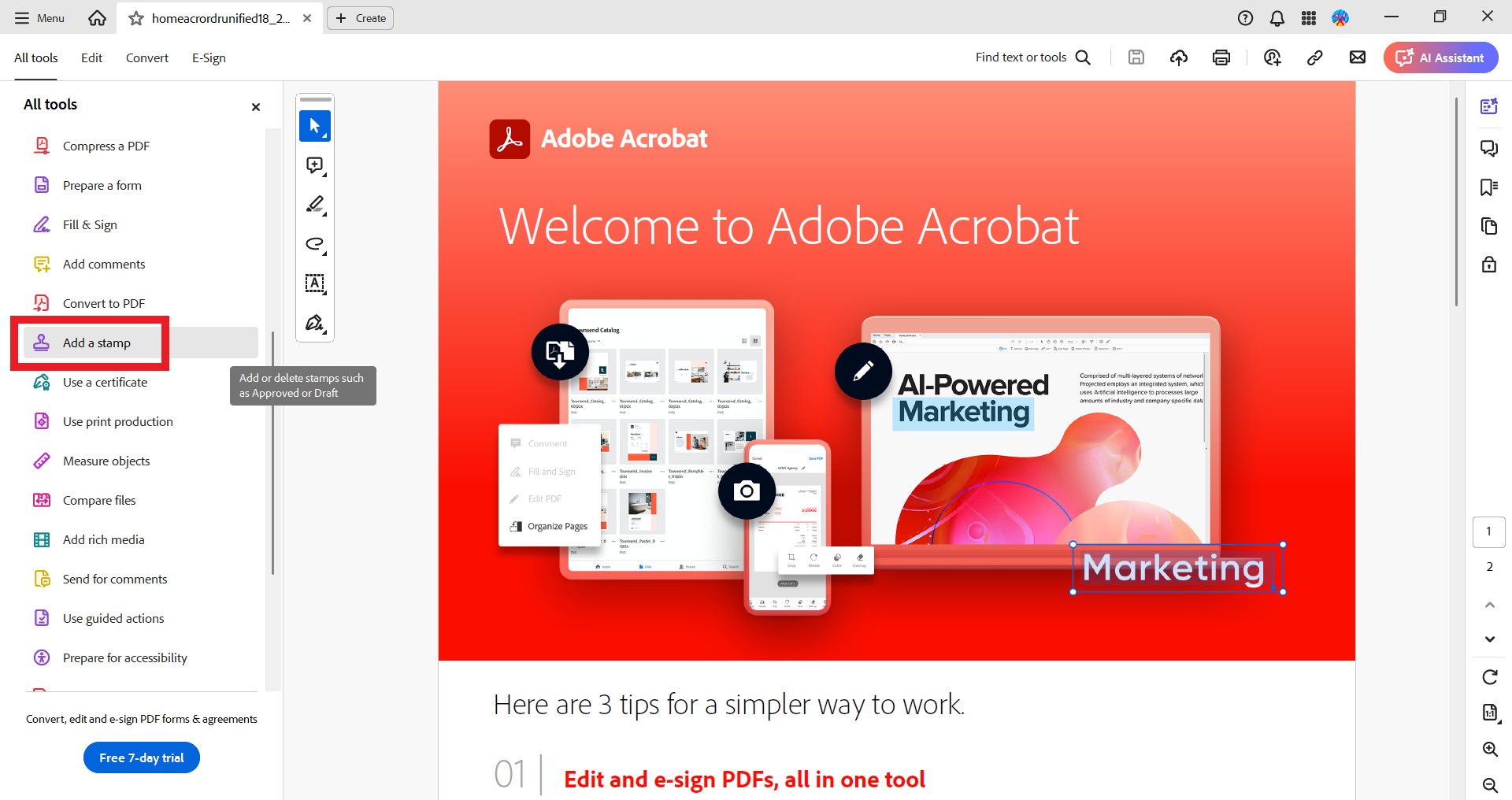
Step 3. Click Stamp > Dynamic > Choose the stamp and insert it in the right place.
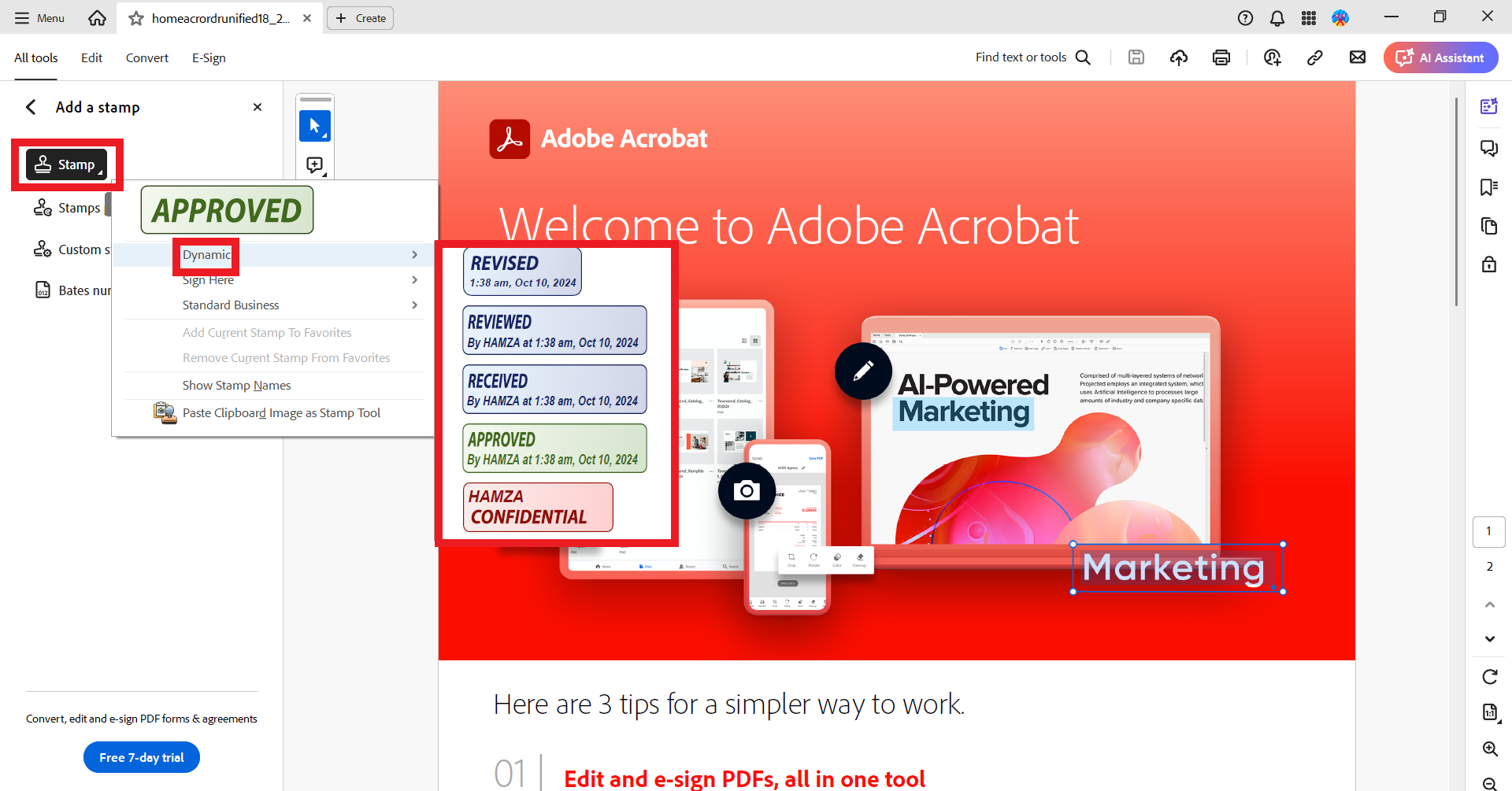
Step 4. Save the PDF file.
This way, you can easily use Adobe Acrobat to add stamps to PDFs using either pre-designed dynamic stamps or creating a custom one.
2. UPDF
UPDF is an Adobe Acrobat-like PDF editor that provides a wide range of PDF-related features. Like other tools, it allows you to add dynamic stamps to PDF using either pre-designed stamps or stamps created from scratch. Moreover, it allows you to adjust the shape and style of custom stamps you create.
Follow the below steps to learn how to add dynamic stamp in PDF using UPDF:
Step 1. Install and launch UPDF on your computer. Drag and drop the PDF.
Step 2. Click the Pencil icon from the left sidebar and then click the Stamp icon.
Step 3. Select one of the dynamic stamps you want to use and place it in the PDF.
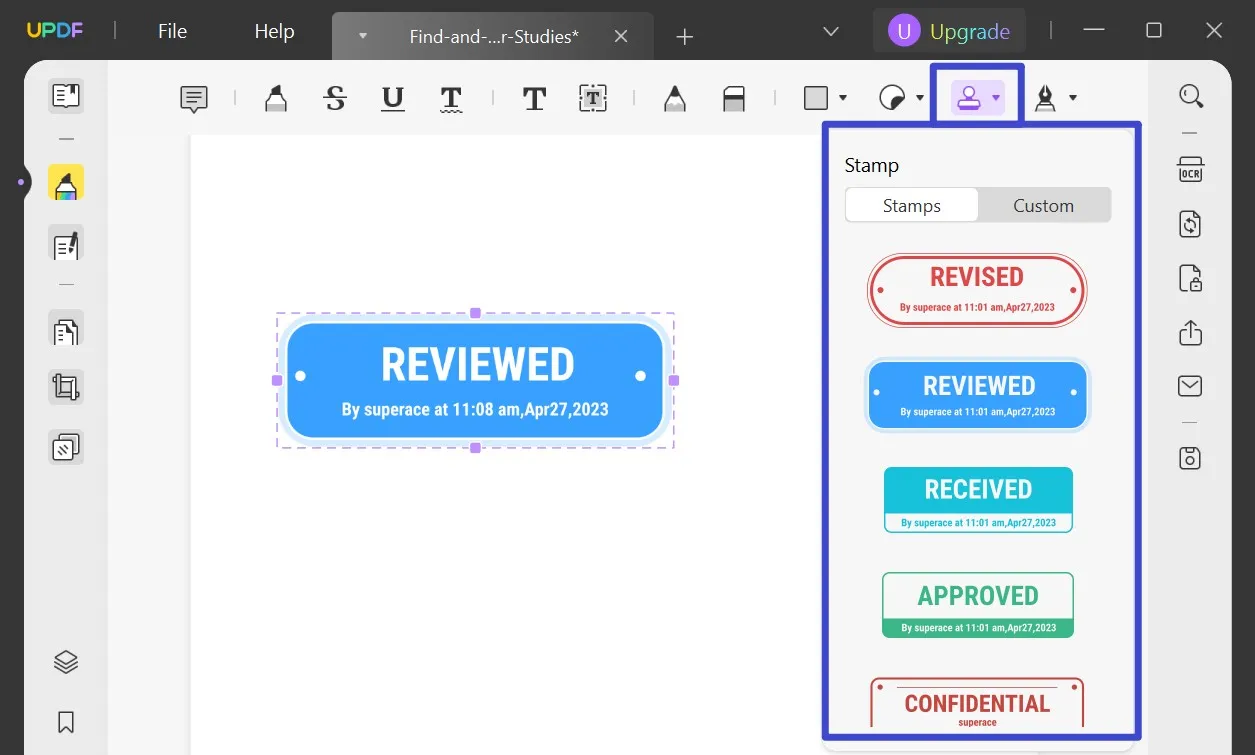
Step 4. Save the PDF file.
This way, UPDF offers another fast way to add stamps to PDFs.
Conclusion
Dynamic stamps give more useful information beyond the general stamp text. It provides details about the stamping person, the exact date and time of the stamp, and much more. This makes dynamic stamps useful in the business environment to have proper document approvals and reviews. Above, we have discussed three PDF tools on how to add dynamic stamp to PDF. You can choose any of them that fits your needs.
So, why struggle more with adding dynamic stamps? Install the SwifDoo PDF and add a dynamic stamp to the PDF effortlessly.








