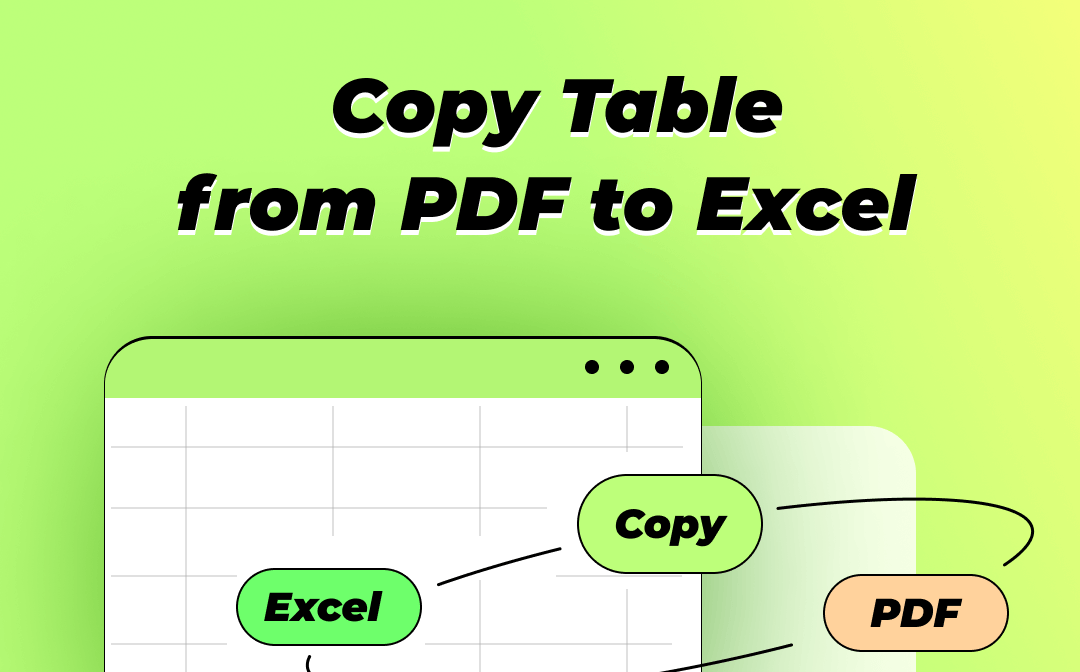
One of the best tricks for copying tables from PDF with formatting retained is using a professional PDF converter to convert PDF table to Excel. You can also extract tables from PDFs with the help of Microsoft Word. Read this article to master 3 fast ways to copy PDF tables to Excel.
Copy Table from PDF to Excel by Converting PDF to Excel
SwifDoo PDF is a powerful and affordable solution to PDF-related issues. The Windows-based software is packed with rich features, including editing, compressing, and converting PDF files. It can convert PDFs to Excel, Word, PPT, and many other editable documents without losing formatting. That provides a way to copy tables from PDF to Excel easily. SwifDoo PDF also enables you to copy a table from a PDF by selecting it and choosing the Copy option.
Take a look at how to convert and copy PDF tables to Excel quickly.
Step 1: Launch the PDF software and click Open to open a PDF file;
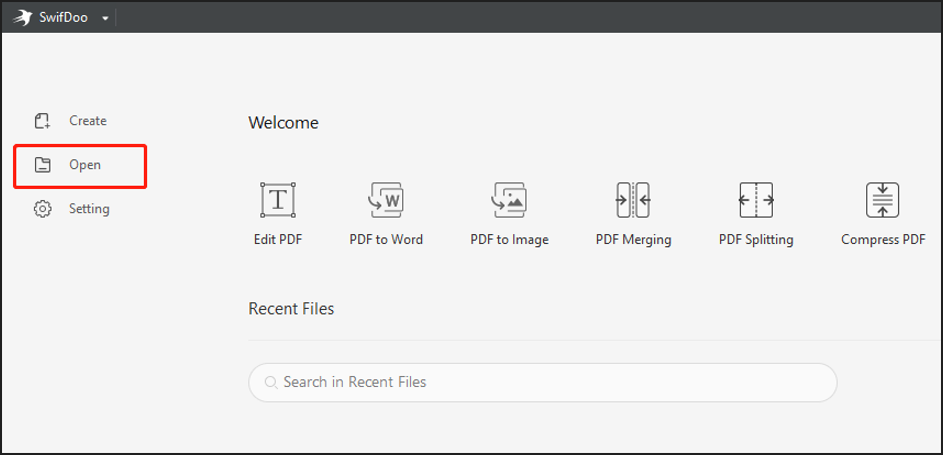
Step 2: Tap the Convert menu on the top of the window and choose PDF to Excel;
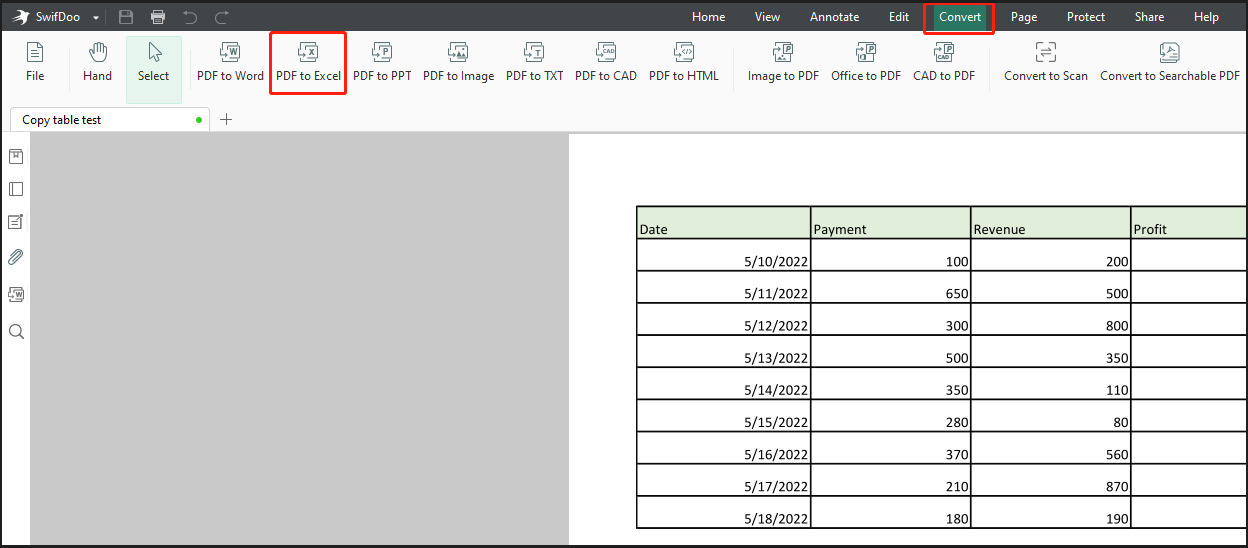
Step 3: Select where to save the converted file from the Output Path menu and press the Start button in the PDF to Excel converter to complete the conversion;
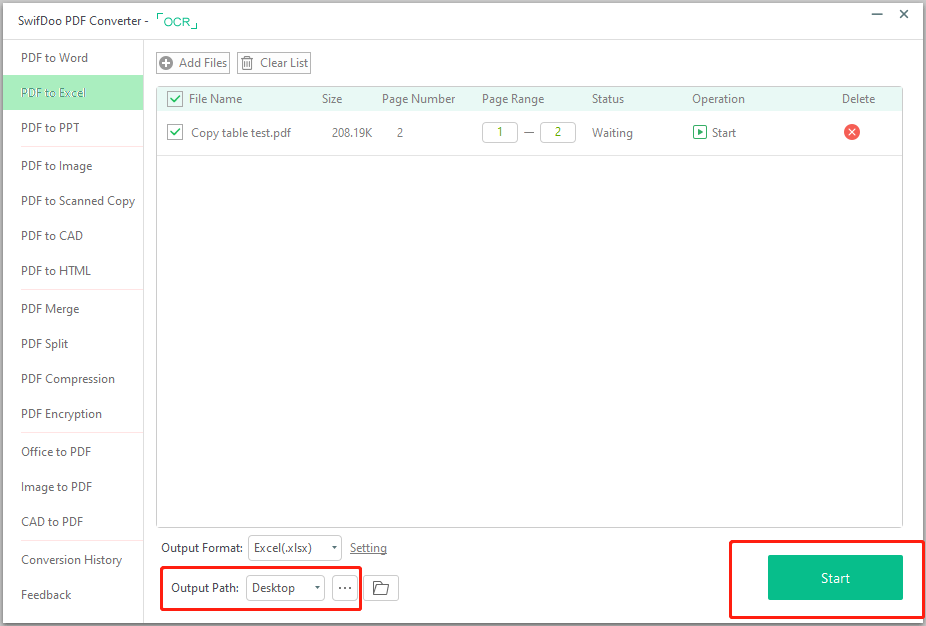
Step 4: Open the converted Excel spreadsheet, copy the tables you need, or work with them right there.
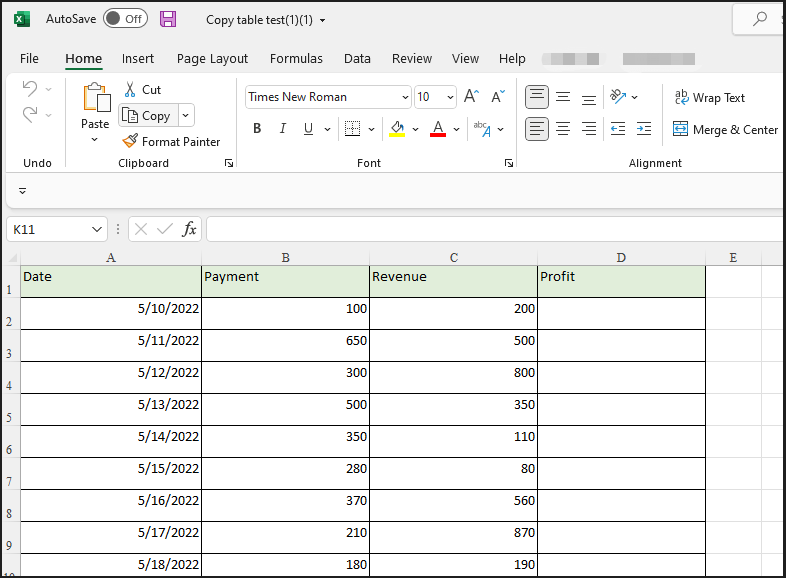
Converting PDF tables to an Excel file is an excellent way to swiftly copy tables from PDF to Excel. The advanced OCR technology built in SwifDoo PDF can minimize out-of-order and misformatted data, so you only need to make minor or no adjustments to get the intact tables. The software works with both text-based and scanned PDFs, and can unlock PDFs to copy tables from secured PDFs.
When you hope to copy tables from PDF to Excel by using an online tool, the SwifDoo online PDF converter comes in handy. It allows you to convert a PDF to Excel tables online for free and thus delivers another method to extract tables from PDF. When necessary, you can convert PDFs from/to Word and other supported formats as well. For those who want to convert PDF tables to a CSV file, they can also convert PDF to Excel and then resave Excel as CSV to make it.
All in all, either the desktop or online converter makes it possible to copy an entire table from a PDF.
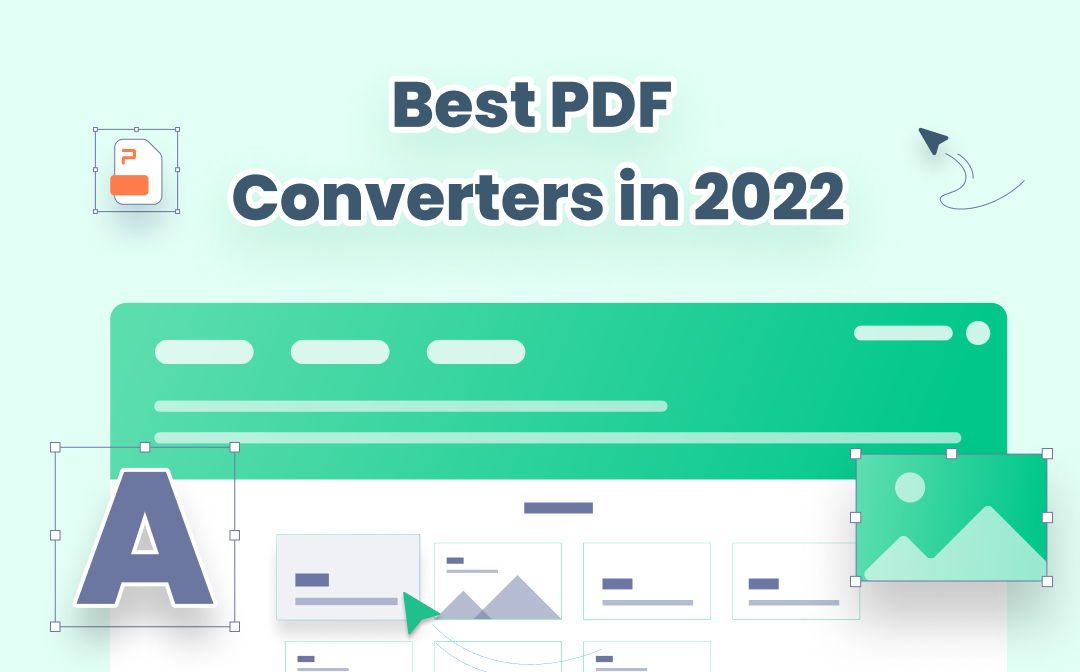
The 8 Best PDF Converters for Windows/Mac/Online in 2025
This article lists the 8 best PDF converters for different devices. Learn and use them to easily convert PDF to Word, Excel, and other formats and vice versa.
READ MORE >Copy Table from PDF to Excel by Copying Table to Word
When you copy a table from a PDF and paste it anywhere, the resulting content is plain text but not a table. Thankfully, Microsoft Word, the world’s famous word processor for both Mac and Windows, has a feature to work around that. The feature lets you create a table from selected data and text in a Word document. Therefore, you can copy table content from PDF to Word to create tables with columns and rows, and then move the tables to Excel.
Check out how to copy a table from PDF to Excel.
Step 1: Open your PDF file, select a table, and press the Ctrl+C shortcut key to copy it. Or, you can right-click on the table to choose the Copy option;
Step 2: Paste the copied table content into a Word document by pressing the Ctrl+V shortcut key and make it selected;
Step 3: Go to Insert on the top to choose Table and select the Convert Text to Table option in the drop-down list;
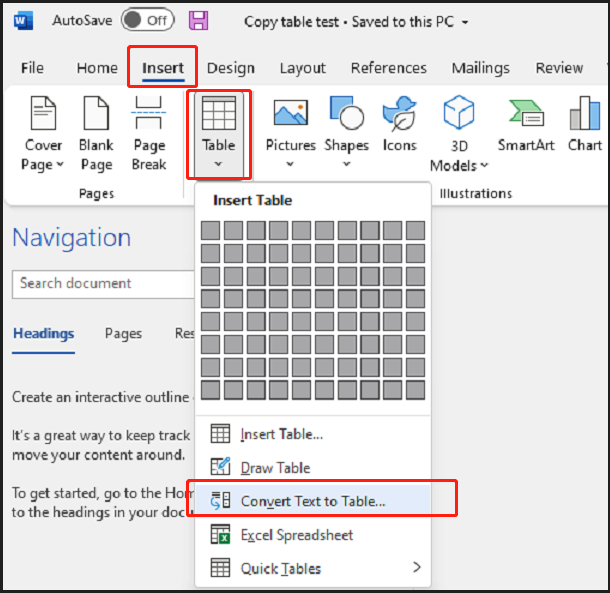
Step 4: In the pop-up dialogue box, enter the number of columns in the PDF table, check the Other radio button in the Separate text at section and delete any character in the nearest box to type a space there;
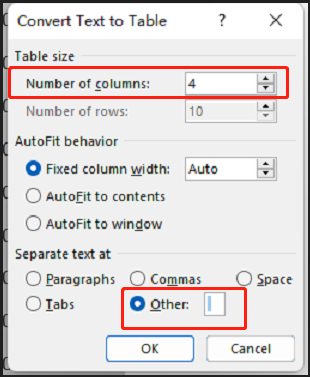
Step 5: Click OK and the Word program will convert the text to an editable table instantly. Go to copy and paste the table to your Excel sheet.
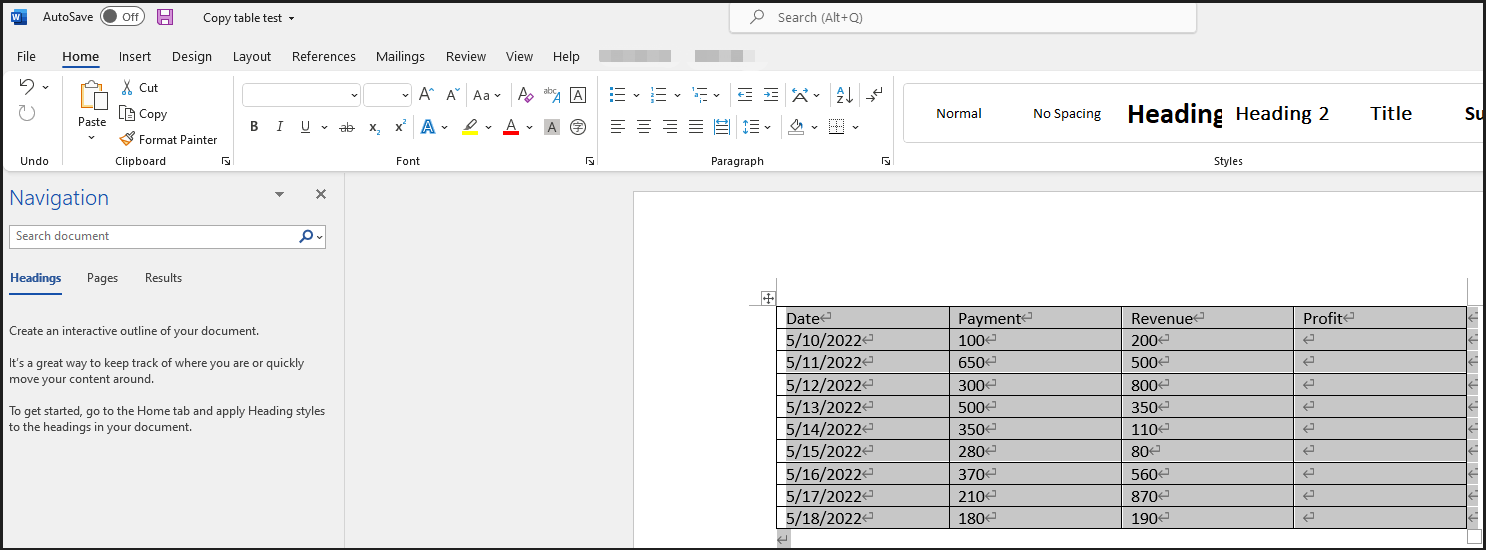
The method is workable for copying a table from PDF to Excel on either Mac or Windows, but the table formatting may be poor. If you want the data and text to be more columnwise and rowwise, it’s recommended to use a dedicated PDF reader like SwifDoo PDF to open the PDF file, select and copy the table in it. As a result, the table converted from the copied content by Word will appear as close to the original as possible.
Copy Table from PDF to Excel by Opening PDF in Word
Microsoft Word has the ability to open a PDF file. In other words, it can convert a PDF table to a Word document. By doing so, you are able to effortlessly edit and copy the content with the most formatting preserved. Here is how to copy tables from PDF to Excel.
Step 1: Open your Word program, navigate to File and choose Open to import a PDF;
Step 2: Hit OK in the pop-up window to allow Word to convert the PDF to an editable document;

Step 3: Copy to get your needed table from the PDF;
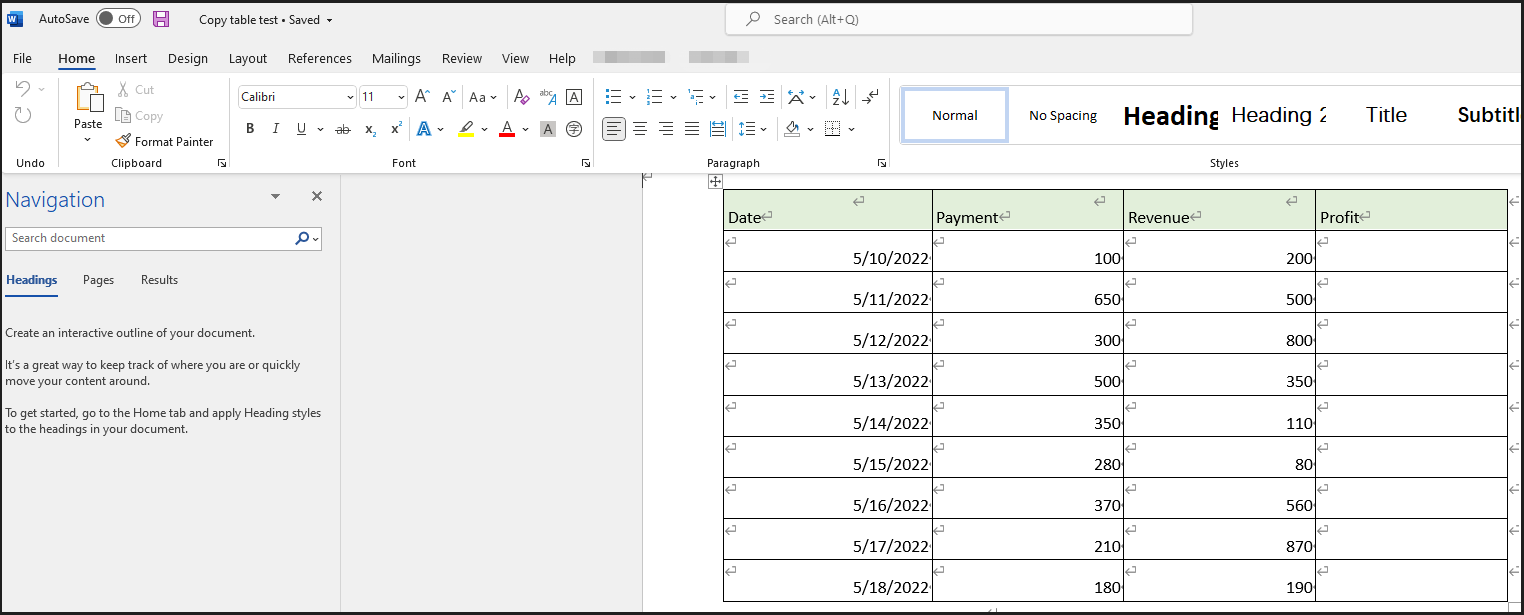
Step 4: Paste the table to an Excel worksheet.
Microsoft Office users can copy a PDF to an Excel table for free in the way explained above. This method is particularly suitable for text-based PDF documents. For image-based or scanned PDFs, you need to turn to a PDF converter with an OCR engine to get tables from PDFs.
Wrapping Up
Whether you wish to copy tables from PDF to Excel, Google Sheets, or any other similar thing, choose your most preferred way to complete the task from this post. For individuals and businesses that frequently handle documents, PDF software such as SwifDoo PDF may be a must-have.
The major reason why we recommend SwifDoo PDF is that it enables you to copy a table from PDF to Excel without losing formatting and do a lot more with PDFs. The software can batch convert PDFs and thus speed up your work of copying tables in multiple PDFs to Excel. It offers a 7-day free trial for any new user to access every PDF tool without limitations. Give it a try.
Frequently Asked Questions
Can you import a table from a PDF into Excel?
Microsoft Excel can act as a PDF table extractor that allows you to import tables from PDF to Excel in a few clicks. To get started, select a cell in an Excel sheet, go to Data, click Get Data in the submenu bar, choose From File, pick the From PDF option, then select a PDF file and hit Import. After that, in the Navigator window that appears, click a table or page to preview it. Select the table you want and tap on Load to insert the table from this PDF to Excel.








