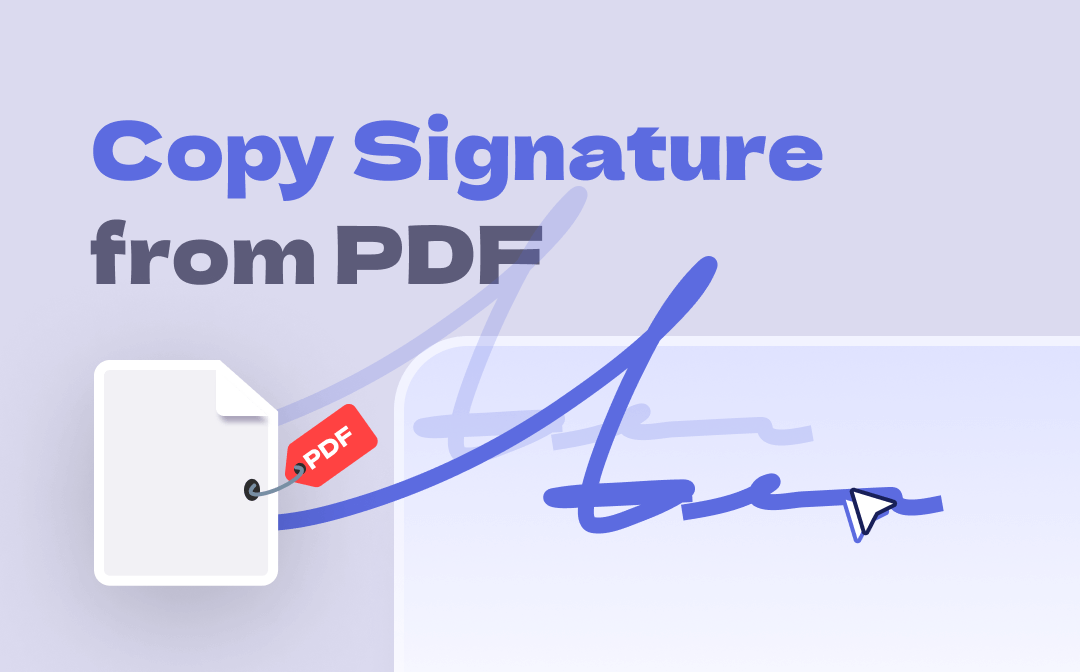
Can the signature be copied from a PDF? With the help of a comprehensive PDF editor, the answer would be YES! Signing PDFs can be one of the most reliable methods to boost your productivity. If you have multiple PDF files that need to be signed, simply copying the signature and pasting it to other files would be a time-saving approach. Sounds interesting? Let's read on and find out how to copy signature from PDF.
#1. Copy Signature From PDF Directly
If you’re looking for a simple but powerful PDF editor, the first tool we would recommend to you is SwifDoo PDF. It’s a good option when you need to sign PDFs, and it also helps a lot to copy signatures from PDFs. With its aid, you can edit all images and text layers in a PDF file. Even if your PDFs are image-only files, SwifDoo PDF’s OCR technology can make it editable and recognizable.
Here’s a simple guide to getting a signature copy from a PDF file by using SwifDoo PDF:
Step 1. Free download SwifDoo PDF on your computer and sign up with an account.
Step 2. Open the PDF file that contains your e-signature.
Step 3. Click on the signature you want to duplicate. Then press Ctrl + C or right-click your mouse and select Copy Image to copy this signature image. After that, you can easily paste this signature to other PDFs or documents.
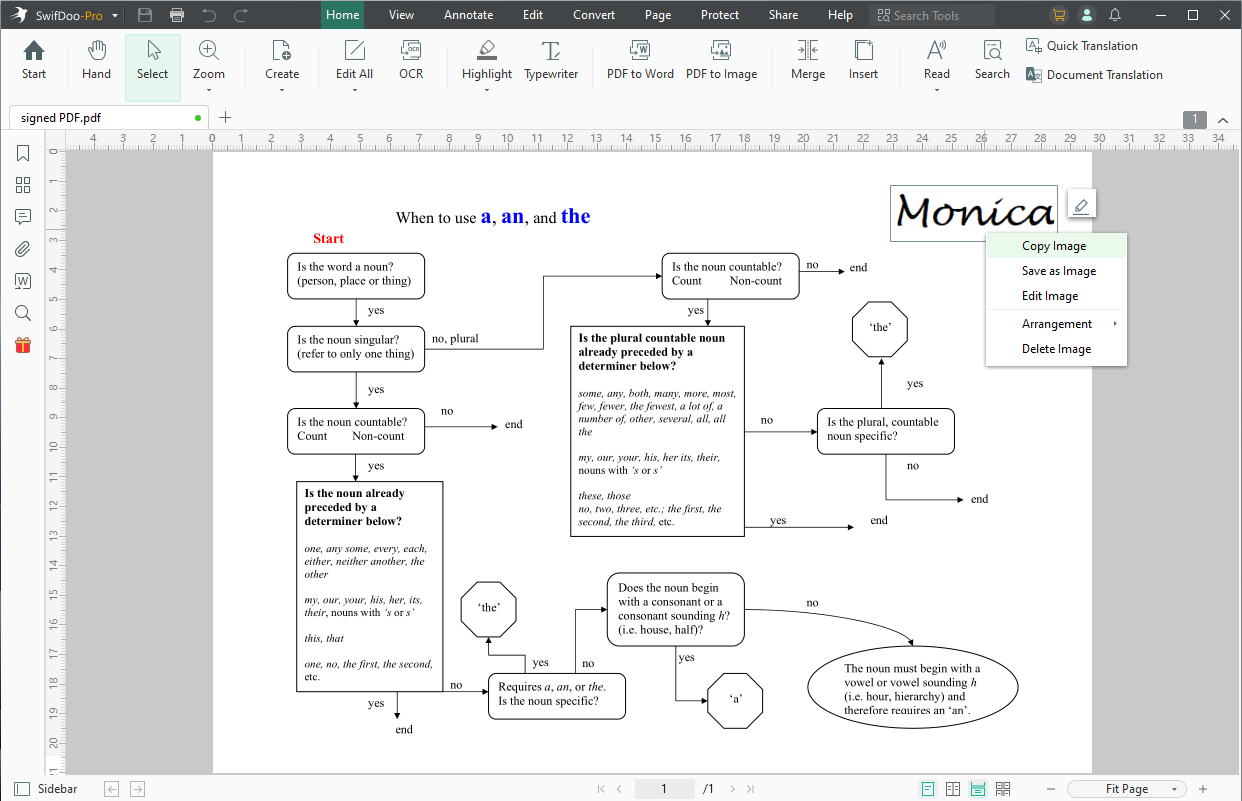
#2. Extract Signature From PDF by Editing Images
“Is it possible to extract my signature image from a PDF file that is signed with a PKI certificate? So when I sign with a certificate and also have my signature as an image added to the document is it possible to extract that signature image and abuse it by adding it to another document?”
— Users from Adobe Support Community
As a leading PDF editor in this market, Adobe Acrobat is always a popular solution for PDF-related tasks. Steps for extracting PDF signatures in Adobe Acrobat are available below:
- Open the signed PDF in Adobe Acrobat.
- Click Edit PDF and select the signature.
- Draw a box around the signature and right-click on the box.
- Copy this signature image from the drop-down menu.
You can always find a way out in Adobe when processing PDF files. It empowers users to edit and manage PDFs with all basic and advanced features. However, its complicated interface and expensive pricing plans urge users to turn to Adobe Acrobat alternatives.
#3. Copy a Signature From a PDF via Screenshot
In addition to using a dedicated PDF editor, there's an easier way to copy e-signatures from PDF files: screenshotting signatures from PDF, which is especially helpful when you meet problems with copying PDF signatures. And if you didn't install a PDF editor, taking a screenshot on PDF would be a better way to go. Here's how:
First of all, you need to open your PDF file with a PDF reader such as your web browser. Then, perform the default screenshot function on your computer to take a picture of the electronic signature.
Shortcut keyboards on different OS to take a screenshot:
On Windows: Press Windows + Shift + S
On macOS: Press Command + Shift + 5
If you’ve installed SwifDoo PDF, there’s another workaround to screenshot PDF:
- Launch SwifDoo PDF and open the PDF file you need to copy a signature from.
- Go to View > Snapshot from the top menu bar.
- Screenshot your electronic signature and confirm it.
- Click on the screenshot image and tap the image icon in the mini toolbar.
- Save this signature image to your device.
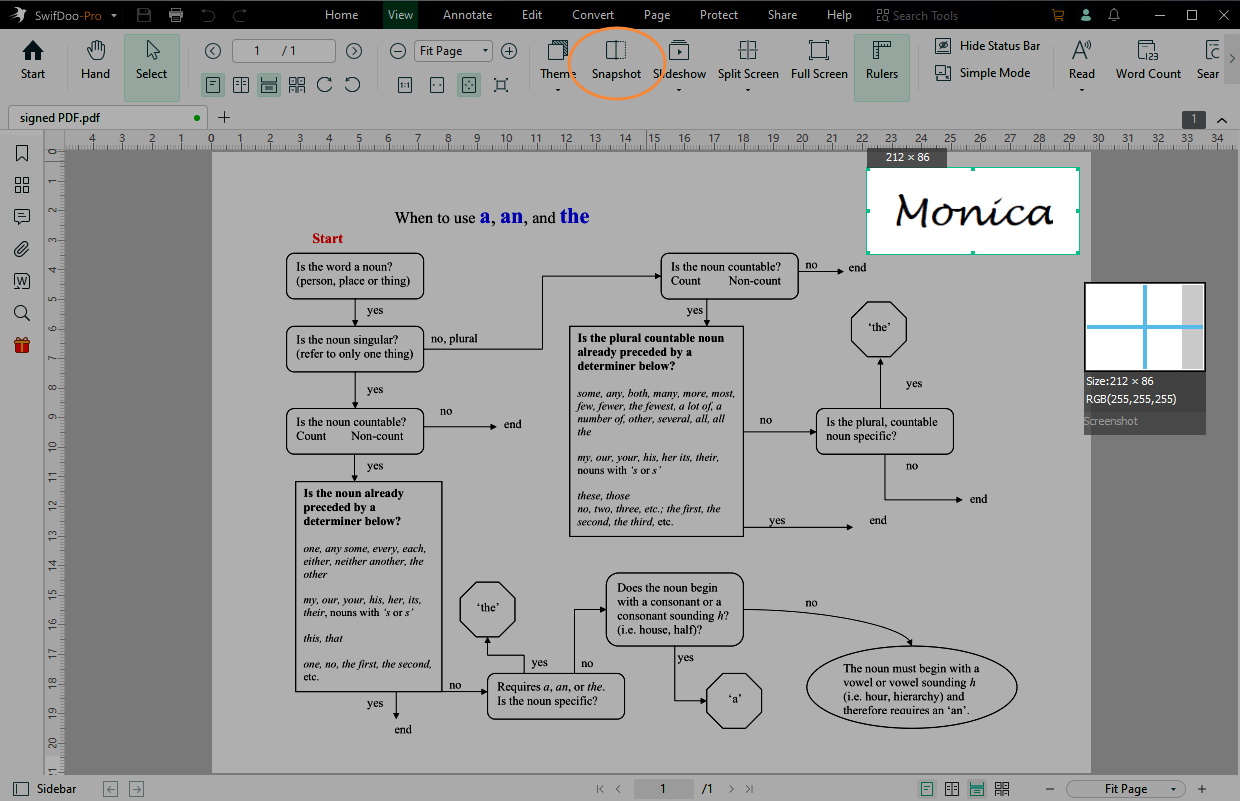
#4. Extract a Signature From a Scanned Document
Extracting signature from PDF can be tricky if you don't have a competent PDF editor. Luckily, we've offered you thorough solutions that help you address PDF-related issues without breaking a sweat. Despite all the common situations we've discussed before, SwifDoo PDF also makes it east to copy a signature from a scanned document with its powerful OCR technology. By utilizing OCR, you can convert any scanned document to a recognizable one, and then effortlessly edit scanned PDFs.
Here's how you can copy a signature from a scanned document with SwifDoo PDF:
Step 1. Launch SwifDoo PDF and open a scanned/image-only file.
Step 2. SwifDoo PDF will detect automatically and show you a notice on the top that asks whether you need to apply OCR to make this PDF editable. Just click Apply OCR.
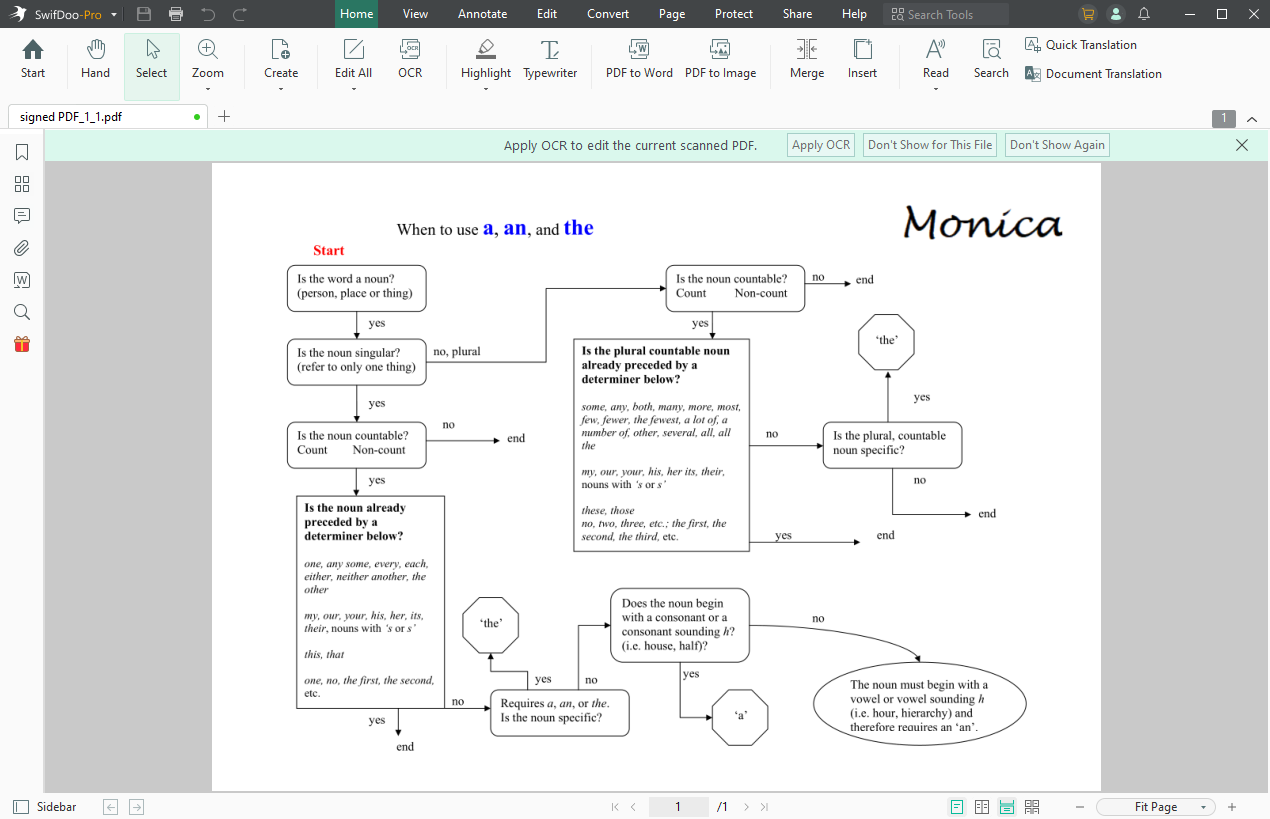
Step 3. Take a screenshot over the electronic signature, or simply copy it manually.
Explore more details of copying text content from a scanned PDF by reading the article below:
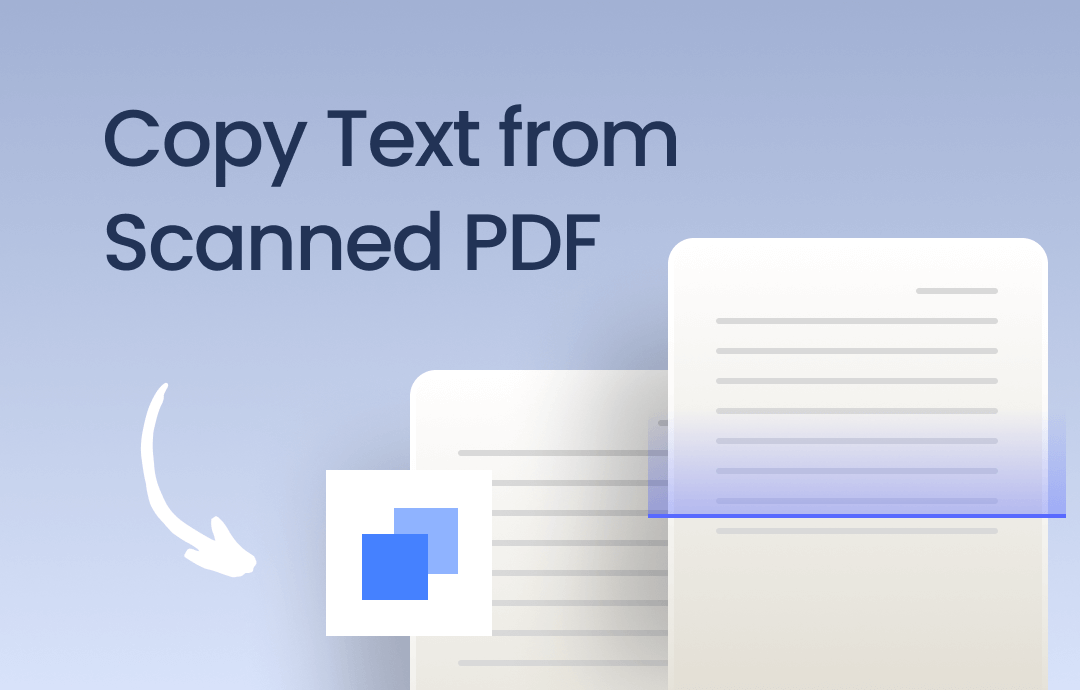
How to Copy Text from Scanned PDF Online & Offline | 2025
This guide will tell you how to copy text from scanned PDF. Whether you want to make it online or offline, you will find a way here.
READ MORE >Why Do You Need to Copy E-Signature From PDF?
During work, it's unavoidable that you may have multiple files that need to be signed. Creating electronic signatures and signing every document one by one can be redundant work which is time-wasting and boring. What's more, on most occasions, you also need to keep your signature's integrity, making sure all documents are signed with the same signature.
However, even if it’s possible to extract signatures from PDFs, it only makes sense for personal use. It is not allowed for any party or person to forge others’ signatures from a signed file. Moreover, a document and e-signature would become invalid if it gets modified after signing.
Final Thoughts
This blog post has introduced 4 simple methods to help you copy signature from PDF files. Whether you’re a pro user or a beginner can make it after reading this article. Though we make it possible to extract signatures from PDF, remember that never use it illegally. Only personal use is allowed when it refers to signature. Otherwise, you’ll be required to bear legal responsibility.
For people who're looking for a competent PDF editor, SwifDoo PDF should be brought to the table. It's not as intricate as some of the leading tools, and it's not just a simple PDF editor either, making itself a strong competitor in this market. Free download it now!








