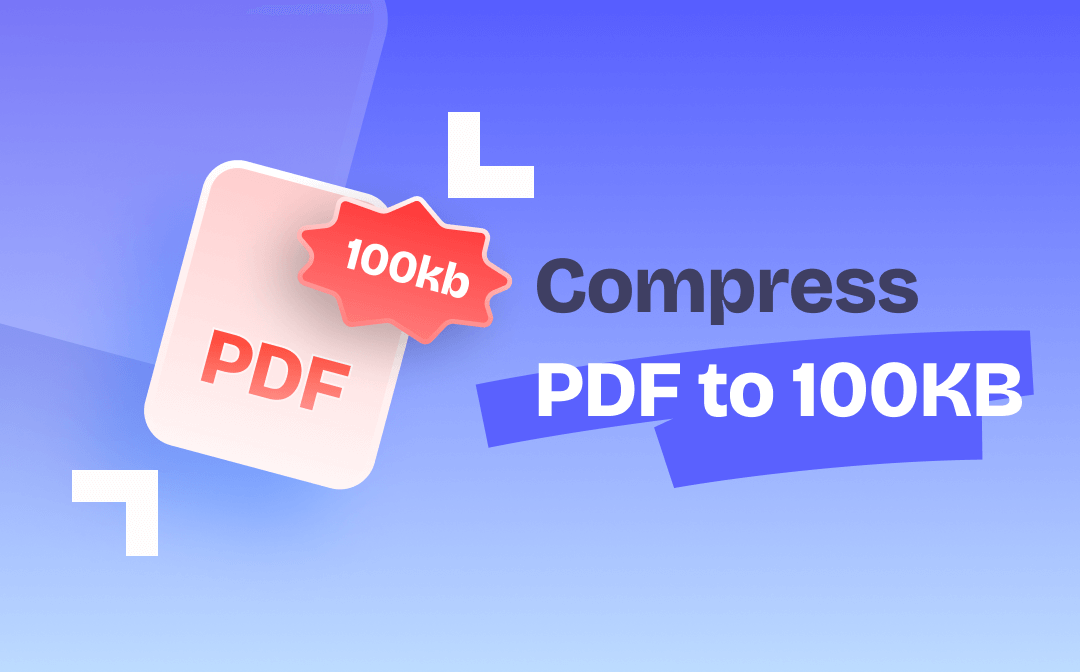
Sometimes you may want to handle documents on your desktop and some other times online. Perhaps you tend to seek a comprehensive PDF solution with file compression and other features. Then, check how the 4 PDF compressors and methods let you compress PDFs to 100KB or less in any of the cases efficiently from this SwifDoo PDF post.
Compress PDF to 100KB or Less with SwifDoo PDF
SwifDoo PDF is a powerful and lightweight PDF compressor available on Windows PCs. It can help you compress PDFs to 100KB or less than 100KB by three compression levels. Better yet, it allows you to customize the image quality and resolution for optimal compression. Those who have numerous PDFs to compress are able to fulfill the task in a short time using the batch compression function.
Download and install the application and browse the below steps to compress PDFs to 100KB.
Step 1: Launch SwifDoo PDF and open the PDF you are to compress to 100KB with it;
Step 2: Click Edit on the menu bar and choose the Compress option;

Step 3: Hit the Compression Level drop-down menu to select High and click Custom for image output setting if needed;
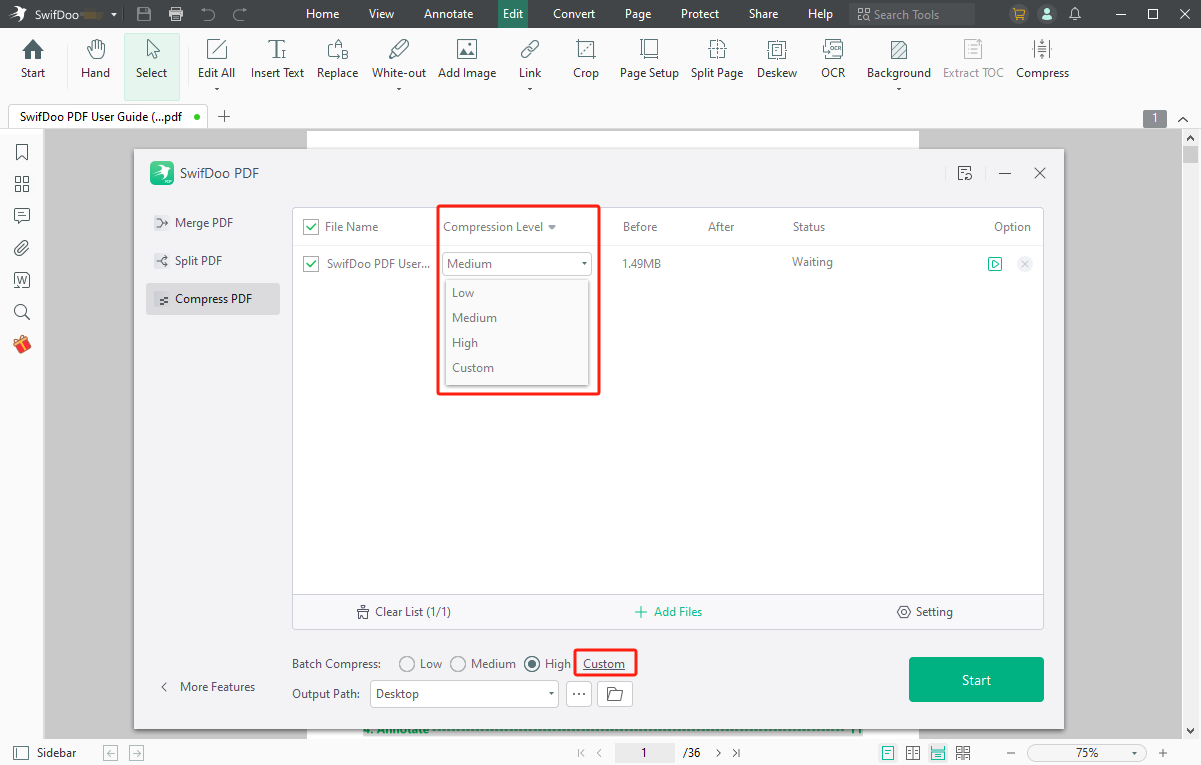
Step 4: Tap Start to reduce the PDF size to 100KB in seconds.
With SwifDoo PDF, you can compress PDFs to 100KB for free offline. All you need is a free trial that allows you to access the PDF size compressor as many times as you wish to compress your files to 100KB, 200KB, 500KB, etc. No credit card is required. The software is also one of the best PDF editors, converters, creators and more.
Compress PDF to 100KB or Less with Preview
Preview is a built-in PDF compressor on Mac to compress PDFs to 100KB or below 100KB. So you don’t need to spend even a dime or look for third-party apps. No compression level to choose from but it’s enough to use if your requirement is not that severe. The application can also assist in converting PDF to image format and combining PDF files.
Now let’s dive into how you can compress PDFs to 100KB with the software.
Step 1: Open a PDF in the application;
Step 2: Click File on the top and choose Export from the drop-down list;
Step 3: Hit Quartz Filter to select Reduce PDF File Size Better, and click Save.
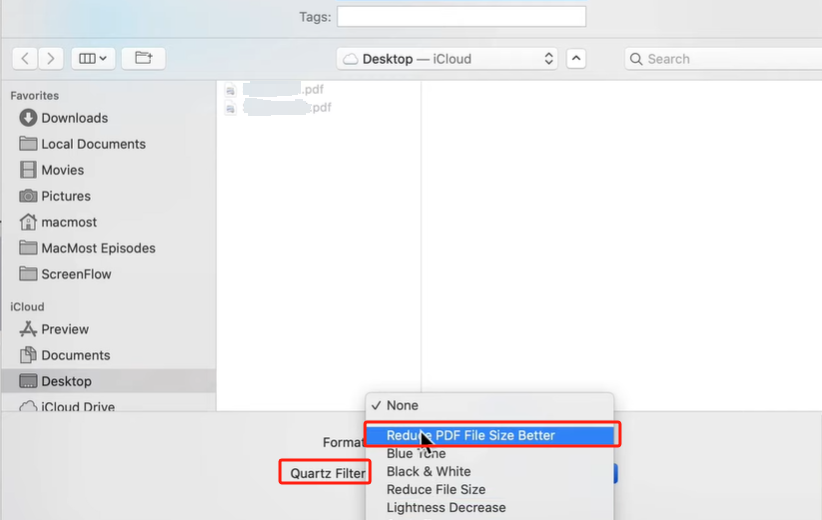
After you use the PDF size reducer to compress a PDF file to 100KB for free offline, right-click the file and choose “Get info” to check the resulting size.
Compress PDF to 100KB or Less with Adobe Acrobat Online
The Adobe Acrobat online PDF compressor lets you compress PDFs to 100KB or under 100KB online for free. You just sign in to the online service in any browser and upload a PDF. The PDF file size compressor offers low, medium and high compression levels. The estimated file size after compression is displayed under each of the three options. Adobe Acrobat also lets you convert PDFs online for free with limitations.
To compress PDFs to 100KB online, take the following several steps.
Step 1: Get into the website and choose Compress from the top menu bar;
Step 2: Click Select a file to upload the PDF file required to be compressed to 100KB;
Step 3: Pick your preferred compression level and click Compress;
Step 4: After you strong compress the PDF to 100KB or less than 100KB, click Download to save the smaller file.
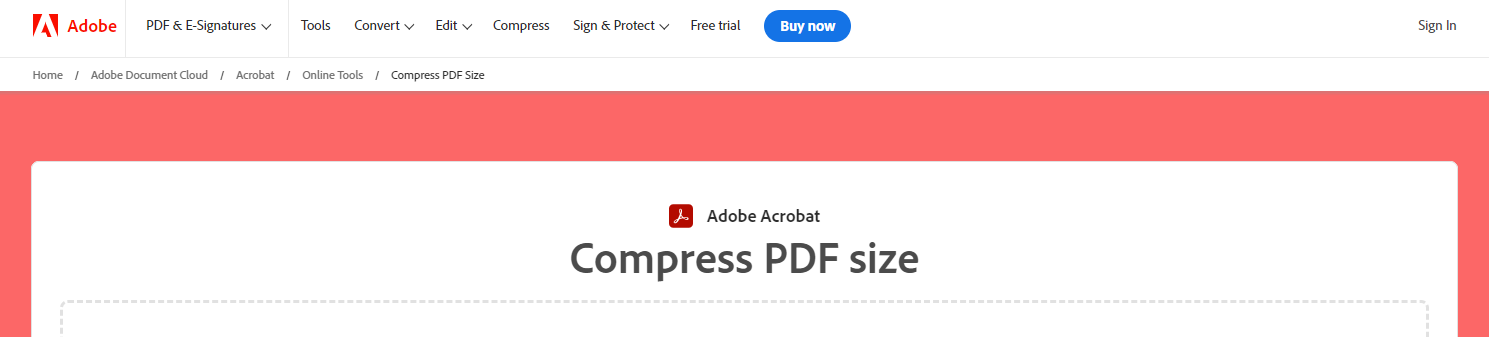
Smallpdf PDF Compressor to Reduce PDF Size to 100KB
Smallpdf is an online PDF size reducer to tackle how to compress PDFs to 100KB. It doesn’t ask you to sign up and allows you to upload files from Google Drive and Dropbox. The compression process is so streamlined.
Step 1: Explore all PDF tools on the site and choose Compress PDF;
Step 2: Upload your PDF document and the compressor works its magic immediately;
Step 3: When the Success prompt appears, you can see whether you have compressed the PDF file size to 100KB.
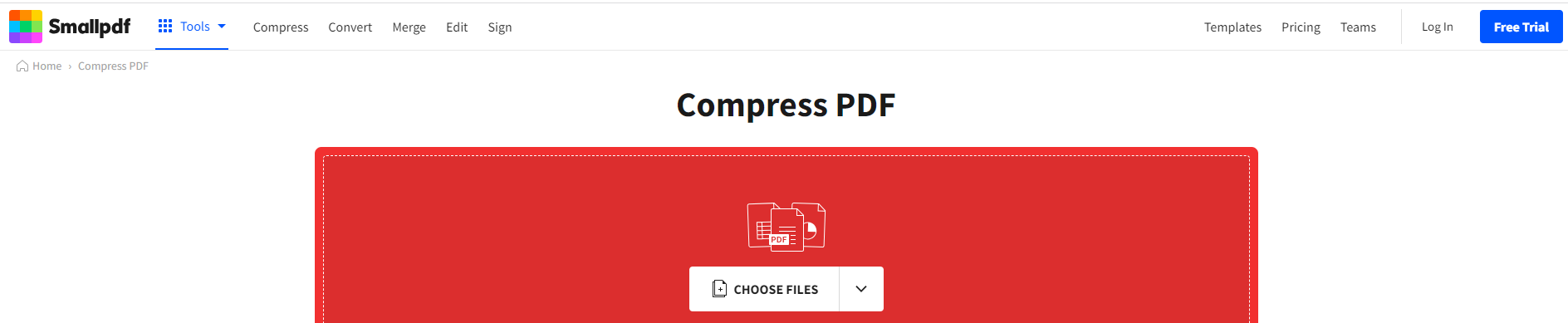
If you wish to compress PDFs to 100KB in batches, this online compressor isn’t the choice and you should go with the professional desktop software like SwifDoo PDF.
Sometimes you can successfully compress a PDF to a 100KB or lighter PDF using the above steps, especially for a small file. However, there is no compression level to select so you may be failed. To get a large PDF resized to 100KB, go to become a pro user for strong compression.
How to Pick the Best PDF Compressor
If you want to compress PDFs to 100KB without losing quality, the important is to avoid choosing the highest compression level. The smaller the file size, the lower the file quality. It would be best if you could decide the image quality in the compressed PDF, which can be achieved by SwifDoo PDF.
If you like to do PDF to PDF compressing to 100KB without downloading third-party apps, then Adobe Acrobat online PDF compressor or the native Preview for Mac is the ideal solution.
Those who want a PDF compressor to extremely compress PDFs to 100KB or less than 100KB, try SwifDoo PDF to choose the High compression level or purchase the pro version of Smallpdf to use the strong compression feature.
Conclusion
With one of the methods and PDF compressors, you are able to compress PDFs to 100KB or close to 100KB. If it isn’t, switch to another mentioned software to compress a second time and resize the file further.
Anyone who likes to compress multiple PDF files to 100KB or less than 100KB for free offline, try SwifDoo PDF to accomplish the work in less time. The PDF solution allows you to do a lot more to PDFs depending on your needs, like splitting and cropping PDF pages, not just compress the size of a PDF.
Share this post if you feel it’s helpful to let more of your friends know the productive PDF compressing methods.








