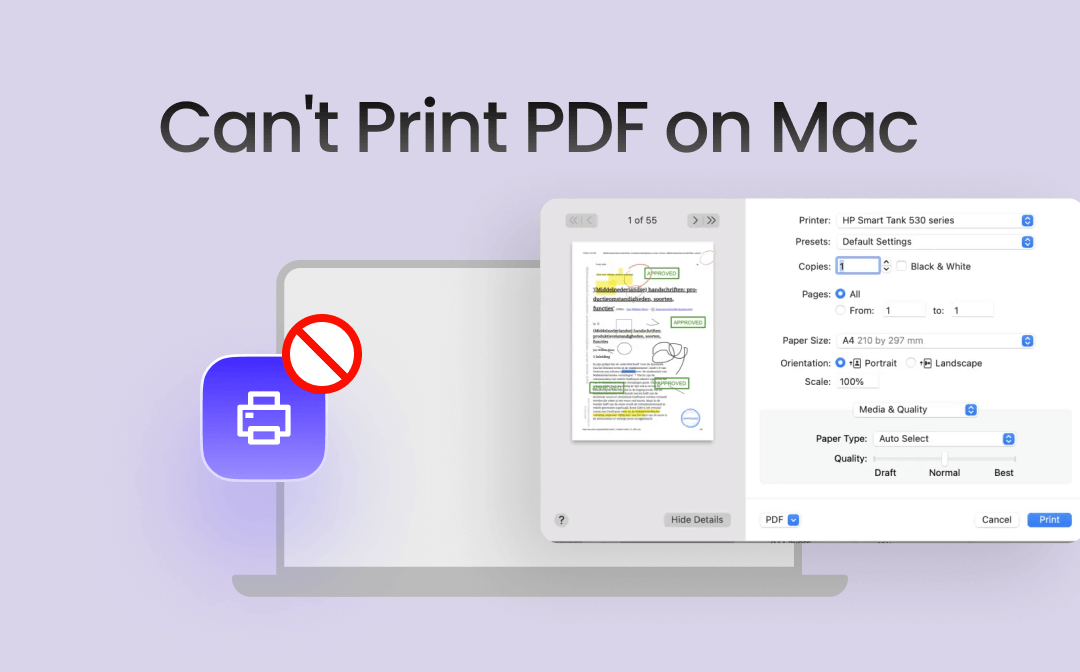
Part 1. Why Can't I Print a PDF on My Mac?
You may often need to print a document on paper for official and contractual purposes. However, facing challenges while printing PDFs on Mac computers can be quite irritating. There are several reasons for the issues. Some of the reasons are as follows:
- An outdated printer driver
- A corrupted PDF
- Printing a print-restricted PDF
- Issues in hardware
- Issues in software
- Inaccurate printer settings
- The default printer is not connected
- A bug in PDF printing apps
Part 2. How to Fix Can't Print PDF on Mac
Once you know the reason, you can easily take the necessary measures to resolve the issue. Below are some of the accurate fixes for the problems. Try these solutions to continue printing PDFs on a Mac without any issues.
Way 1. Use a Professional PDF Printer
Indeed, Mac comes with an inbuilt printer to print documents, but sometimes these tools seem worthless when you can't print PDF on Mac. In such cases, you can opt for reliable third-party PDF printer software to print PDFs effortlessly. SwifDoo PDF for Mac is the best Mac printer tool, letting you print documents on your Mac without any issues. The efficient software offers varied features for printing essential documents without losing quality.
- The software helps print PDFs in color and with better layouts.
- It can also print PDFs in reverse order or as a booklet.
- You can also use this valuable software to resize a PDF for printing or print PDFs with a well-chosen paper size.
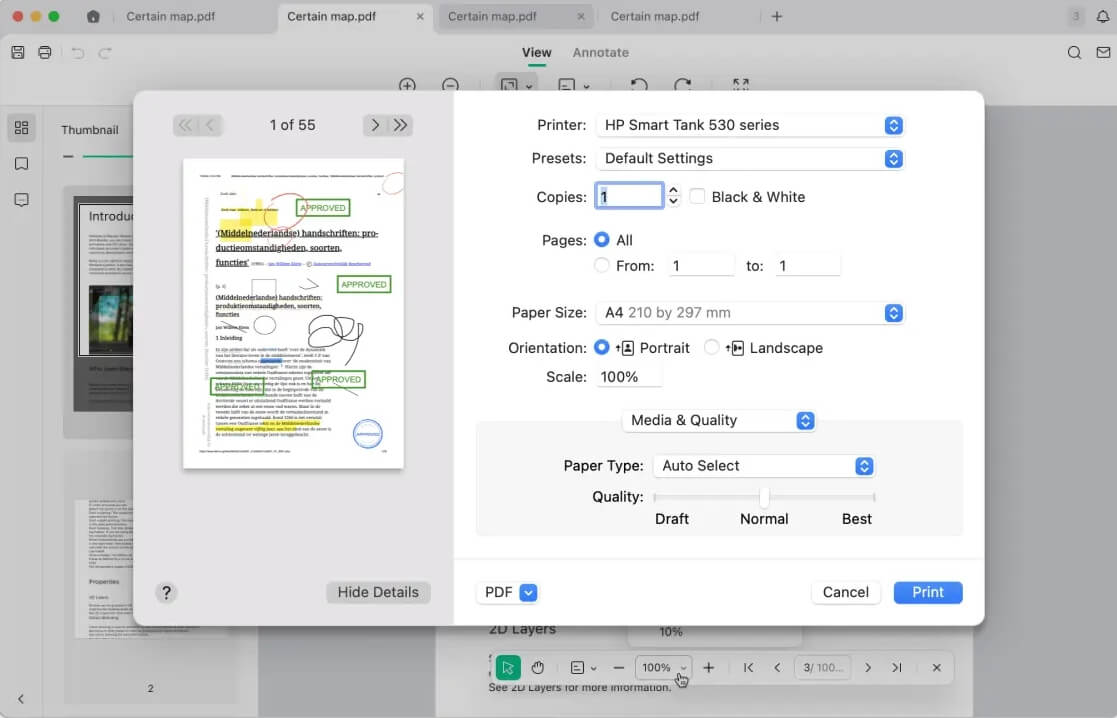
Moreover, the software offers various other features for managing PDFs. SwifDoo PDF enables users to read, annotate, edit, encrypt, share, and convert PDFs effortlessly with just a few clicks. You will not only have the best Mac PDF printer, but you will also have a toolkit to help you handle PDFs with ease. Try it yourself!
Way 2. Update the Printer Device
Sometimes, an outdated printer is a reason why users may find printing a PDF document on Mac devices challenging. Users must switch to the latest driver versions while printing a PDF. Search the manufacturer's website for the device's latest version. Install it and try to print the document again.
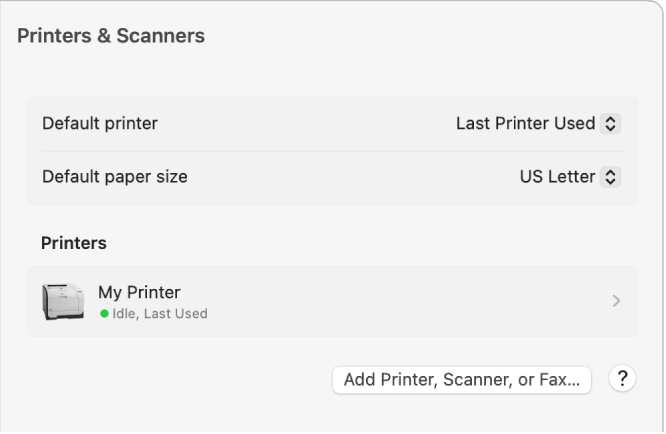
![Best 10 Free PDF Printers You Must Try [2024 Newest]](https://img.swifdoo.com/image/1427966167636516864.jpg)
Best 10 Free PDF Printers You Must Try [2024 Newest]
Discover the best 10 free PDF printers for Windows, Mac, iOS, and online users. Easily print PDF files with these free tools. Explore now!
READ MORE >Way 3. Update the PDF Drivers
Users use many PDF readers to read and annotate PDFs on Mac computers. The problem may lie in your PDF readers. In such cases, switch to a better PDF reader that can quickly initiate print commands. If the problem persists, a straightforward uninstall and reinstall process must resolve the issue.
Way 4. Update the System
An older operating system on your Mac computer can also cause the "can't print PDF on Mac" issue. Newer printer devices are compatible with the latest Mac OS. Hence, users must update to the latest Mac versions to eliminate printing issues. Ensure that the printers are often compatible with the Mac versions for successful document printing.
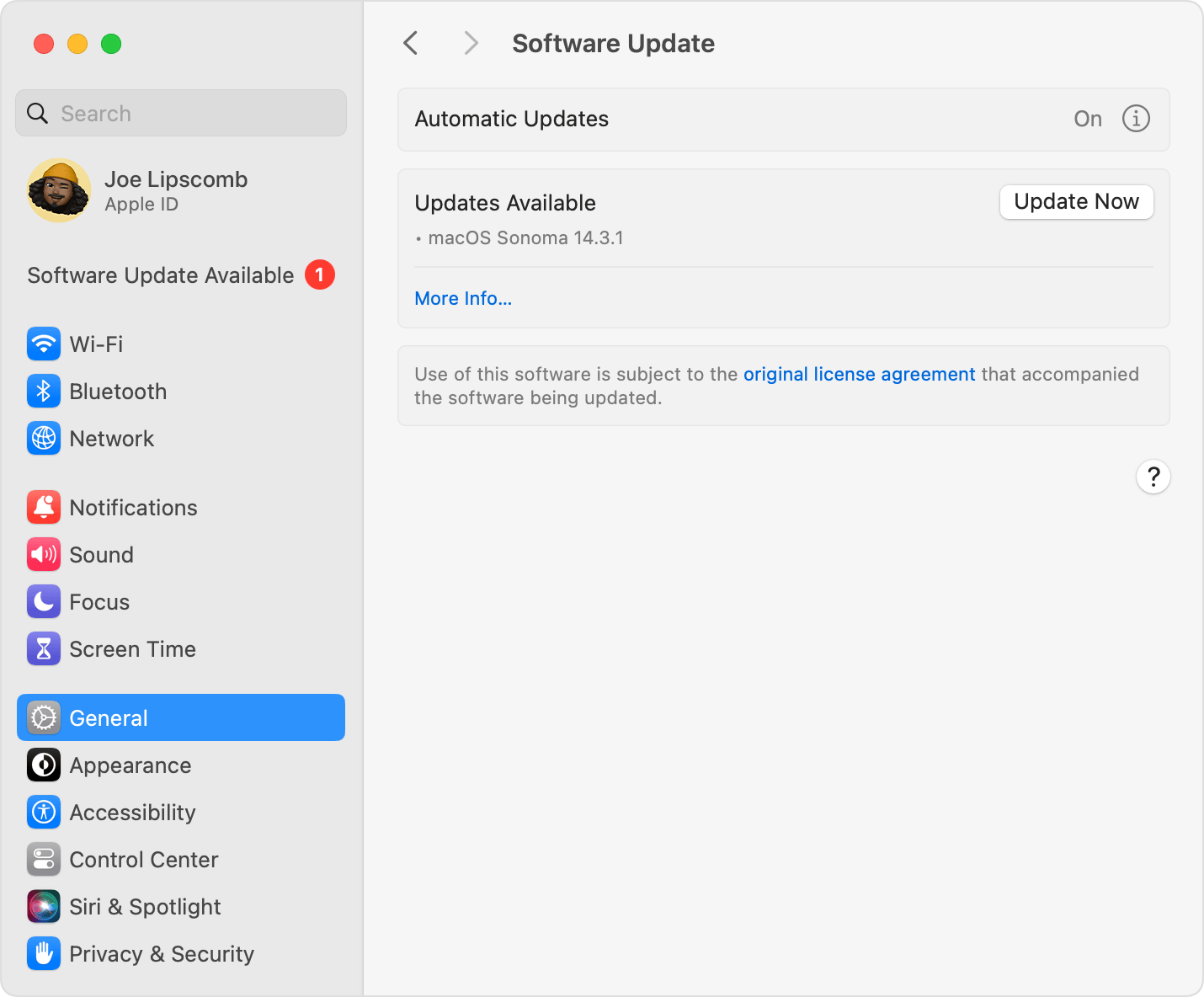
Way 5. Check the Printer Settings
If users receive an error message while printing a PDF on a Mac, there is likely an issue with the printer settings. In such cases, users must check the necessary settings before printing again. To resolve the problems, go to the advanced settings and recheck all the printer settings.
Way 6. Make Sure your PDF is not a Print Restricted Document
One of the apparent reasons you may face an issue printing a PDF on a Mac is that a restriction has been added to the document. Often, owners add a print restriction to documents to disable printing options.
In such cases, a restriction remover app or tool can quickly eliminate the restriction. However, the best way to remove the limitation is to ask the owner to resend the file without restrictions for effortless printing.
Way 7. Handling the Corrupted PDF File
Another apparent reason a corrupted document may create printing issues for Mac users is a corrupted PDF. The PDF may look fine while accessing information from it, but may create problems when printing. This may be because some of its data or images are corrupted or damaged.
In such cases, the user must choose professional data recovery software to correct issues in a PDF. Alternatively, they can print the PDF as an image to eliminate the problem.
Way 8. Printing with the Right Printer Device
Users often send a message to the incorrect printer while printing a document. If multiple printers are connected to a single device, it is always suggested that you check the connected printer before giving the printing instructions to the default printer. Ensure you continue printing your document with the recently connected printer device.
Bottom Line
Don't worry if you can't print PDF on Mac the next time. Try any of the eight solutions mentioned in this article to resolve printing issues. However, the best technique is to trust additional third-party software to enable easy printing without issues.
SwifDoo PDF is trustworthy software that allows for effortless printing while eliminating all possible interruptions accurately. The software offers a helping hand for efficient printing with utmost convenience. Moreover, the software also provides an easy way to print PDFs in the required size and color.








